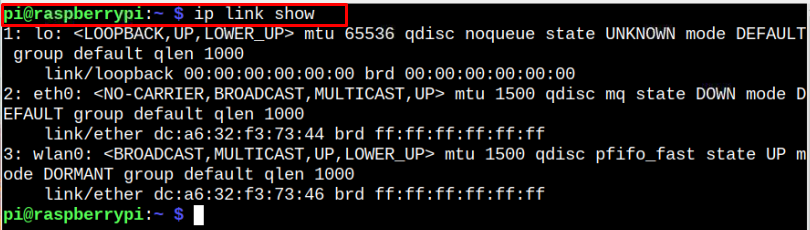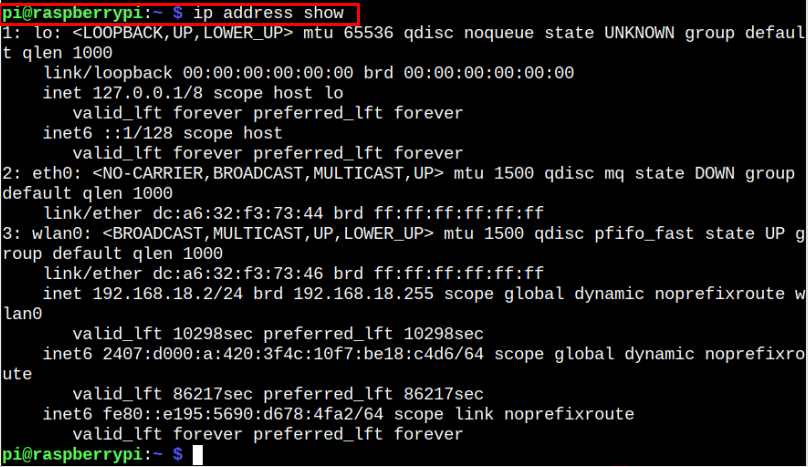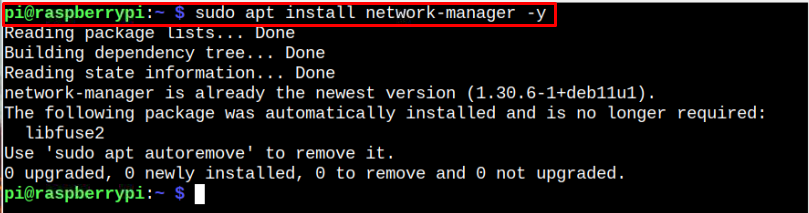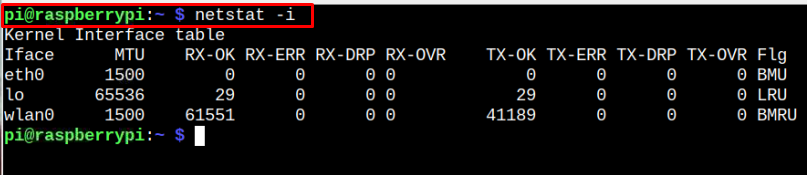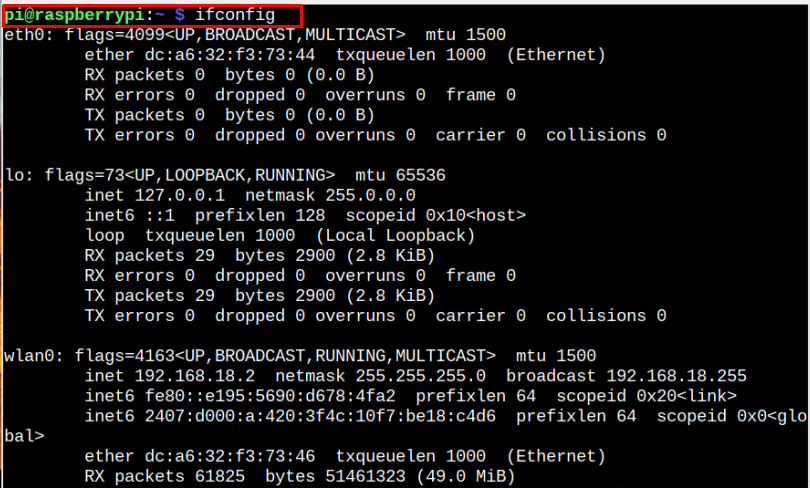The physical interface uses the network interface controller to connect your system to network media, such as an Ethernet cable. The virtual interface doesn’t have a physical existence, but it associates with a physical device. The commonly used virtual interfaces are loopbacks, VLAN, bridges and more.
Through this guide, you will find methods to list network interfaces on Raspberry Pi using different methods.
How to List Network Interfaces on Raspberry Pi
There are five different methods to list network interfaces on Raspberry Pi. All these methods include commands that you should execute in the terminal.
Method 1: List Network Interfaces on Raspberry Pi Through ip Command
The “ip” command is commonly used command for finding the network information on a system. You can use this command to control and manage different network administrative tasks on your system. It also includes information about your network interfaces, which you can get by executing the following command:
You can also apply the following “ip” command to get the list of network interfaces on your Raspberry Pi terminal.
Method 2: List Network Interfaces on Raspberry Pi Through nmcli Command
The Network Manager CLI, commonly called nmcli, is a command-line tool used to manage and control network interfaces on your system. With this tool, you can find the network interfaces on your Raspberry Pi system. However, you must ensure that the “Network Manager” is installed on your Raspberry Pi system and if it’s not, you can install it through the following command:
After ensuring that Network Manager is installed on your system, you can run the following command to get the list of network interfaces on the Raspberry Pi system.
You can also apply the following command to get the list of network interfaces on the Raspberry Pi system.
Method 3: List Network Interfaces on Raspberry Pi Through netstat Command
Network Statistics, commonly referred to as netstat, is another command-line utility that displays the network interface information on your Raspberry Pi system. Besides network interfaces, it also displays a network routing table and incoming and outgoing connections. This command is mainly used for resolving issues related to the network or evaluating the performance of your network.
Method 4: List Network Interfaces on Raspberry Pi Through ifconfig Command
The ifconfig command is another important command you can utilize to find the list of network interfaces on your Raspberry Pi system.
Method 5: List Network Interfaces on Raspberry Pi Through /sys/class/net
The network interfaces directories are already created inside the “sys/class/net/” location and you can find those directories to get the network interfaces information on your Raspberry Pi system.
Conclusion
To make any changes in the network, you may require the network interface information at some stage. Thus, you need to find the network interface information on your Raspberry Pi system. You can use any of the five methods discussed in the above guidelines, as all are simple to follow. These methods include commands that help you find the list of network interface information on your Raspberry Pi system.A network interface is a point of communication between your system and a private or public network. It is computer hardware that connects your system to network media and can deal with low data range. There are two types of network interfaces, namely physical and virtual interfaces.
The physical interface uses the network interface controller to connect your system to network media, such as an Ethernet cable. The virtual interface doesn’t have a physical existence, but it associates with a physical device. The commonly used virtual interfaces are loopbacks, VLAN, bridges and more.
Through this guide, you will find methods to list network interfaces on Raspberry Pi using different methods.
How to List Network Interfaces on Raspberry Pi
There are five different methods to list network interfaces on Raspberry Pi. All these methods include commands that you should execute in the terminal.
Method 1: List Network Interfaces on Raspberry Pi Through ip Command
The “ip” command is commonly used command for finding the network information on a system. You can use this command to control and manage different network administrative tasks on your system. It also includes information about your network interfaces, which you can get by executing the following command:
You can also apply the following “ip” command to get the list of network interfaces on your Raspberry Pi terminal.
Method 2: List Network Interfaces on Raspberry Pi Through nmcli Command
The Network Manager CLI, commonly called nmcli, is a command-line tool used to manage and control network interfaces on your system. With this tool, you can find the network interfaces on your Raspberry Pi system. However, you must ensure that the “Network Manager” is installed on your Raspberry Pi system and if it’s not, you can install it through the following command:
After ensuring that Network Manager is installed on your system, you can run the following command to get the list of network interfaces on the Raspberry Pi system.
You can also apply the following command to get the list of network interfaces on the Raspberry Pi system.
Method 3: List Network Interfaces on Raspberry Pi Through netstat Command
Network Statistics, commonly referred to as netstat, is another command-line utility that displays the network interface information on your Raspberry Pi system. Besides network interfaces, it also displays a network routing table and incoming and outgoing connections. This command is mainly used for resolving issues related to the network or evaluating the performance of your network.
Method 4: List Network Interfaces on Raspberry Pi Through ifconfig Command
The ifconfig command is another important command you can utilize to find the list of network interfaces on your Raspberry Pi system.
Method 5: List Network Interfaces on Raspberry Pi Through /sys/class/net
The network interfaces directories are already created inside the “sys/class/net/” location and you can find those directories to get the network interfaces information on your Raspberry Pi system.
Conclusion
To make any changes in the network, you may require the network interface information at some stage. Thus, you need to find the network interface information on your Raspberry Pi system. You can use any of the five methods discussed in the above guidelines, as all are simple to follow. These methods include commands that help you find the list of network interface information on your Raspberry Pi system.