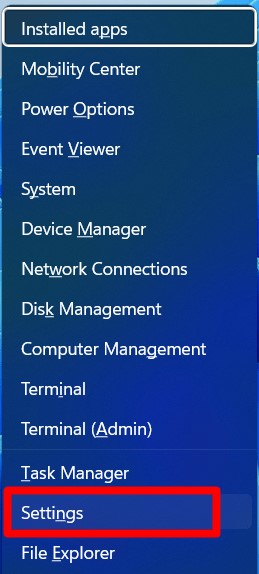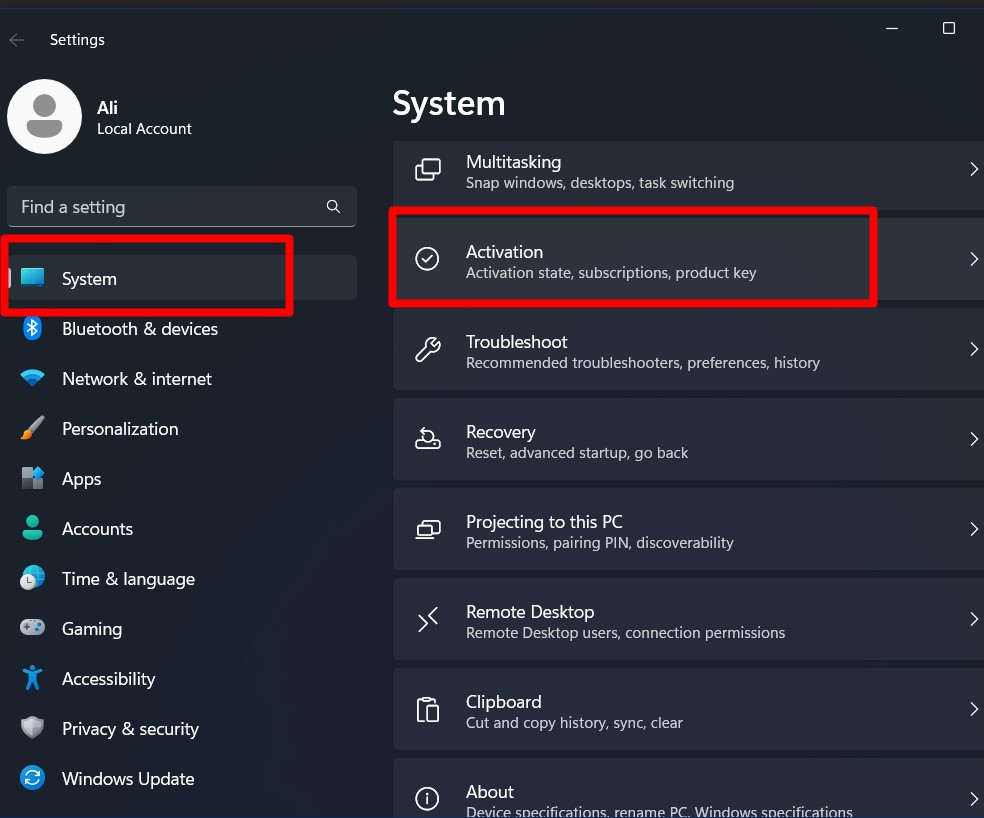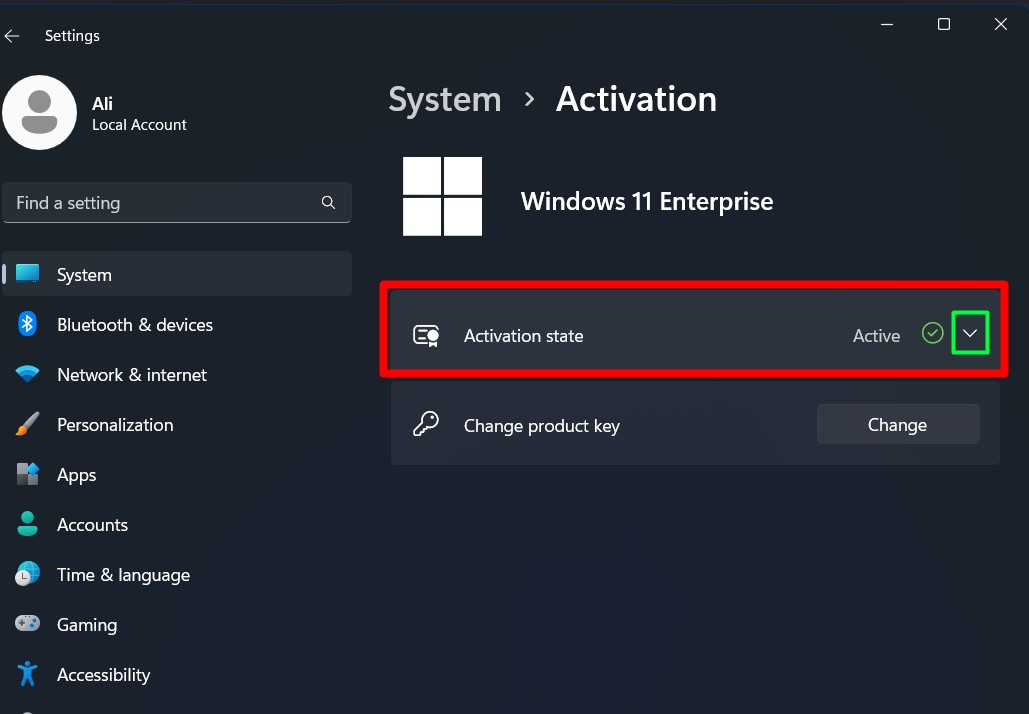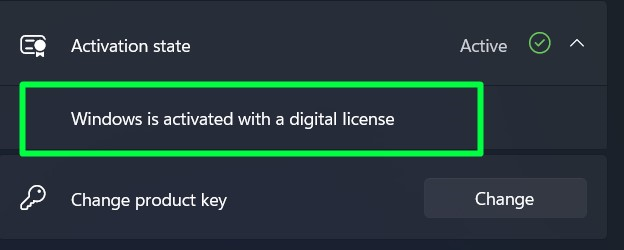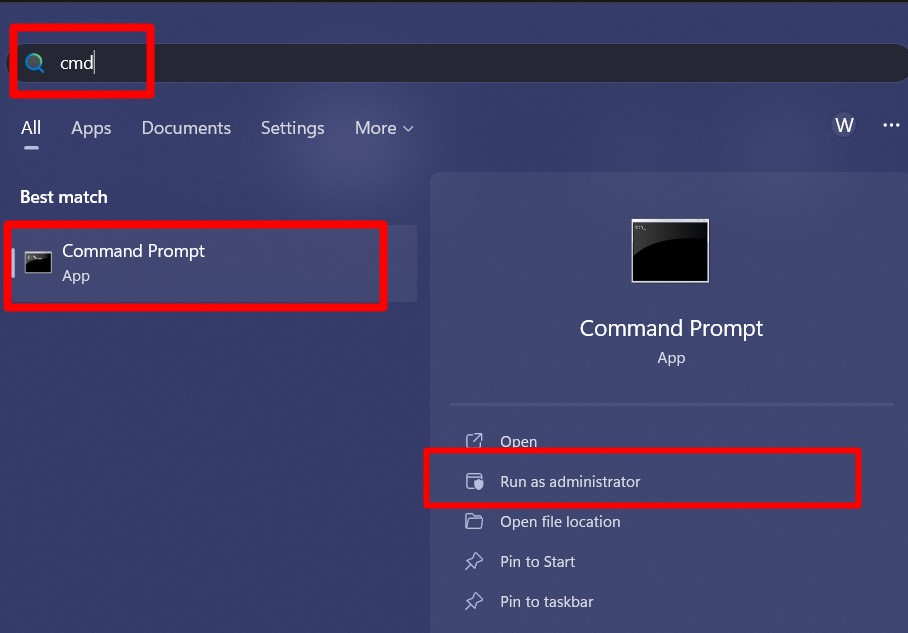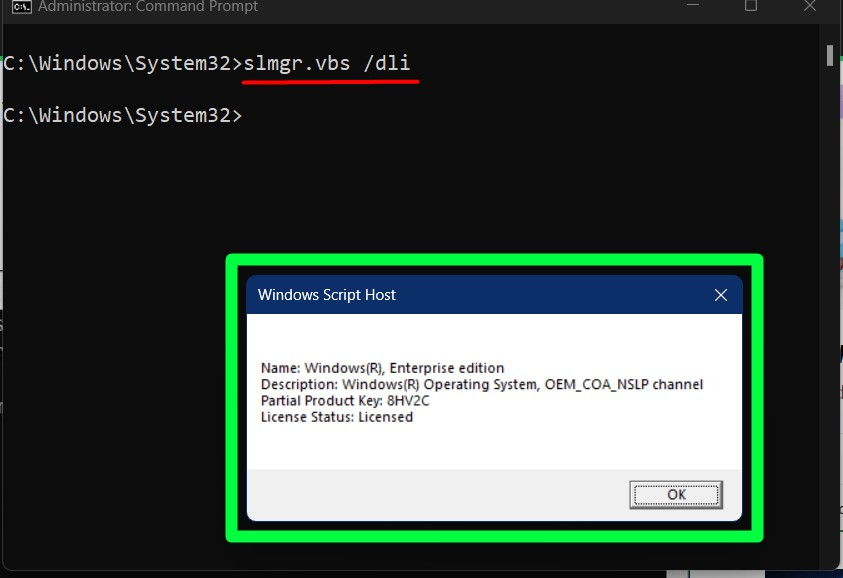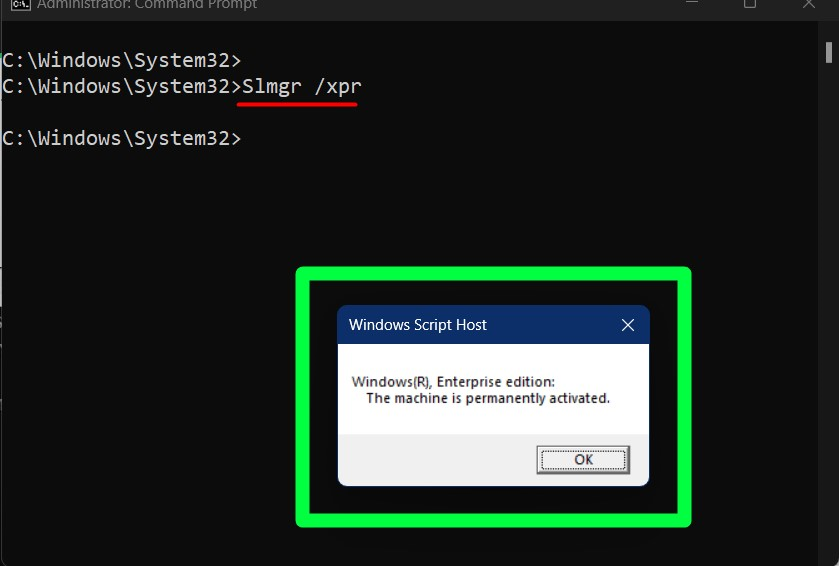This article explores the methods using which users can determine the genuine status of Windows.
How to Check if the Windows is Genuine?
To check the “Genuine Status” of Windows, the following two methods are used:
Method 1: Check if the Windows is Genuine From the Settings
To check the “Genuine Status” of Windows 11 from settings, follow these steps:
Step 1: Open the System “Settings”
To open the system settings, press the “Windows + X” keys and choose “Settings”:
Step 2: Check the Windows 11 Activation Status
From the settings, trigger “System => Activation”:
In the “Activation” tab, you will see the status of your Windows 11 activation against the “Activation state”, and if it is “Active”, it means the Windows is genuine and activated otherwise, it is not:
If you want more details, click on the down-arrow button, where it will show you the license type of your Windows 11:
If you are having difficulties in the discussed approach, try out the next method that involves the use of “Command Prompt”.
Method 2: Check the Windows Activation Status Using the Command Prompt
To check if the Windows is genuine or not using the “Command Prompt”, press the “Windows” key, enter “cmd” and trigger “Run as administrator”:
In the command prompt, enter the following command to see whether the status of Windows is genuine or not. Upon doing so, a pop-up is displayed that shows the “Partial Product Key” and “License Status”. This pop-up implies that it is activated/genuine:
If you want to view your Windows 11 activation’s expiry date, enter the following command:
Conclusion
Following the above steps, you can verify the “Genuine Status of Windows” and if you have a cracked version, consider purchasing the genuine license – as the cracked ones often have malware hidden inside which can be dangerous. However, if you have purchased the genuine license from Microsoft but are still facing the issue of “Windows not Genuine”, follow this guide to fix it. This guide assisted the users to determine if their Windows is Genuine.