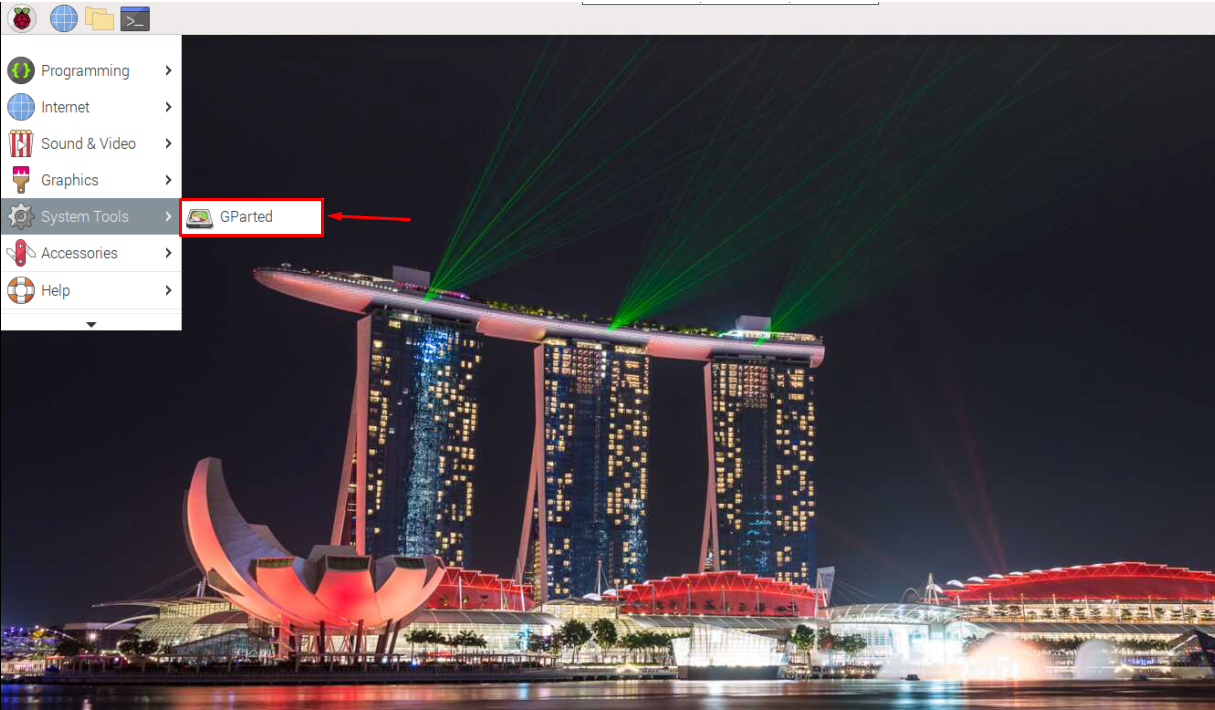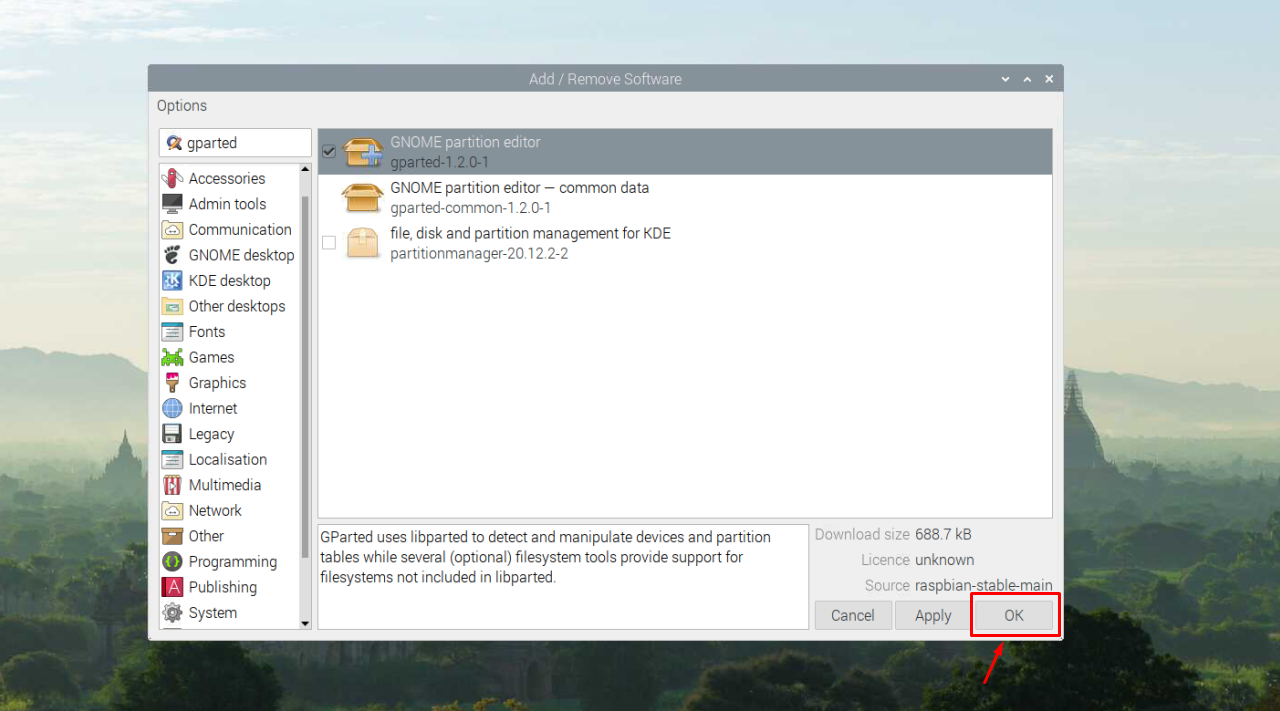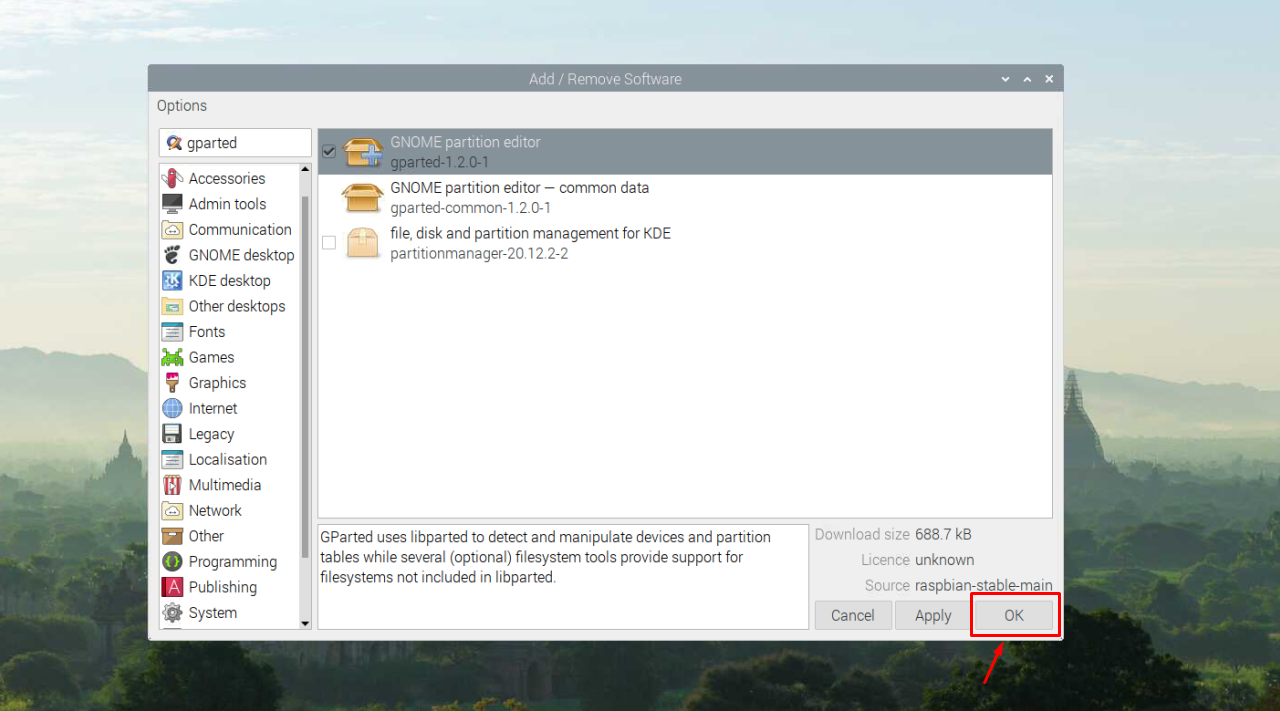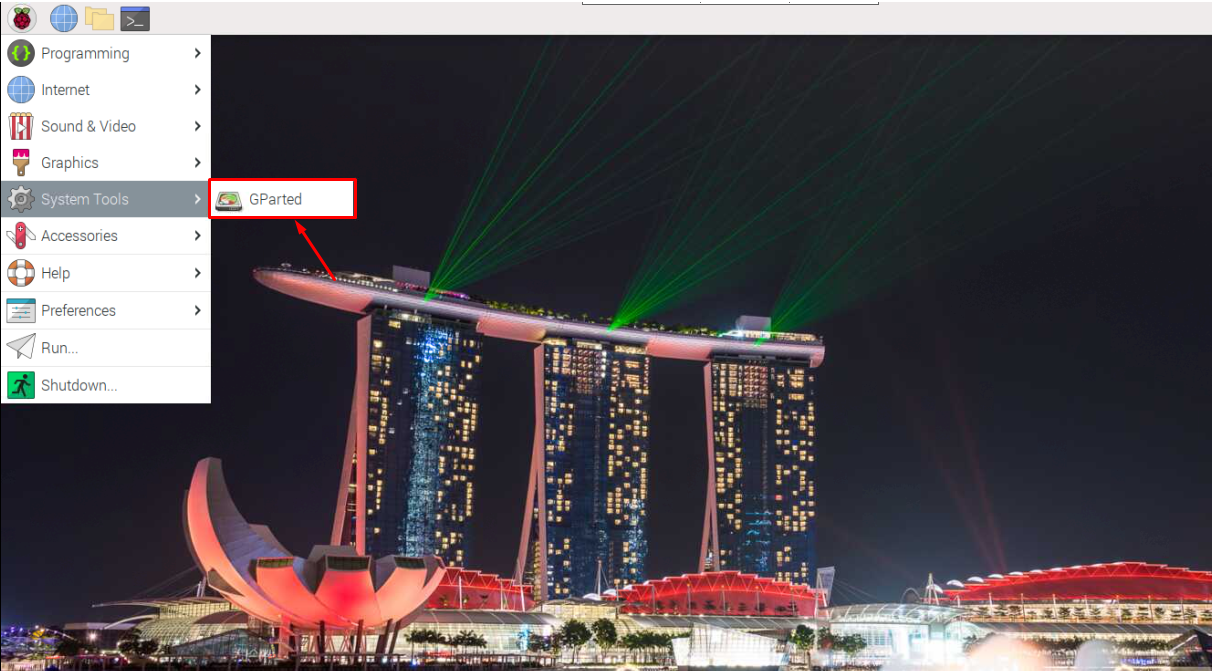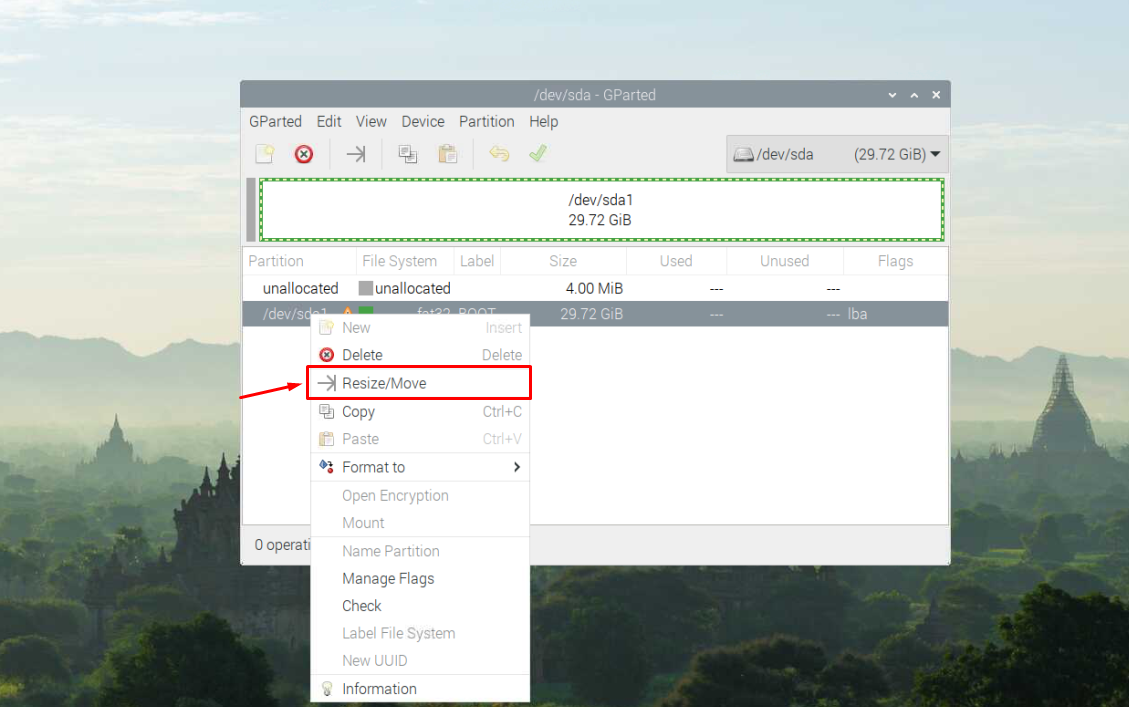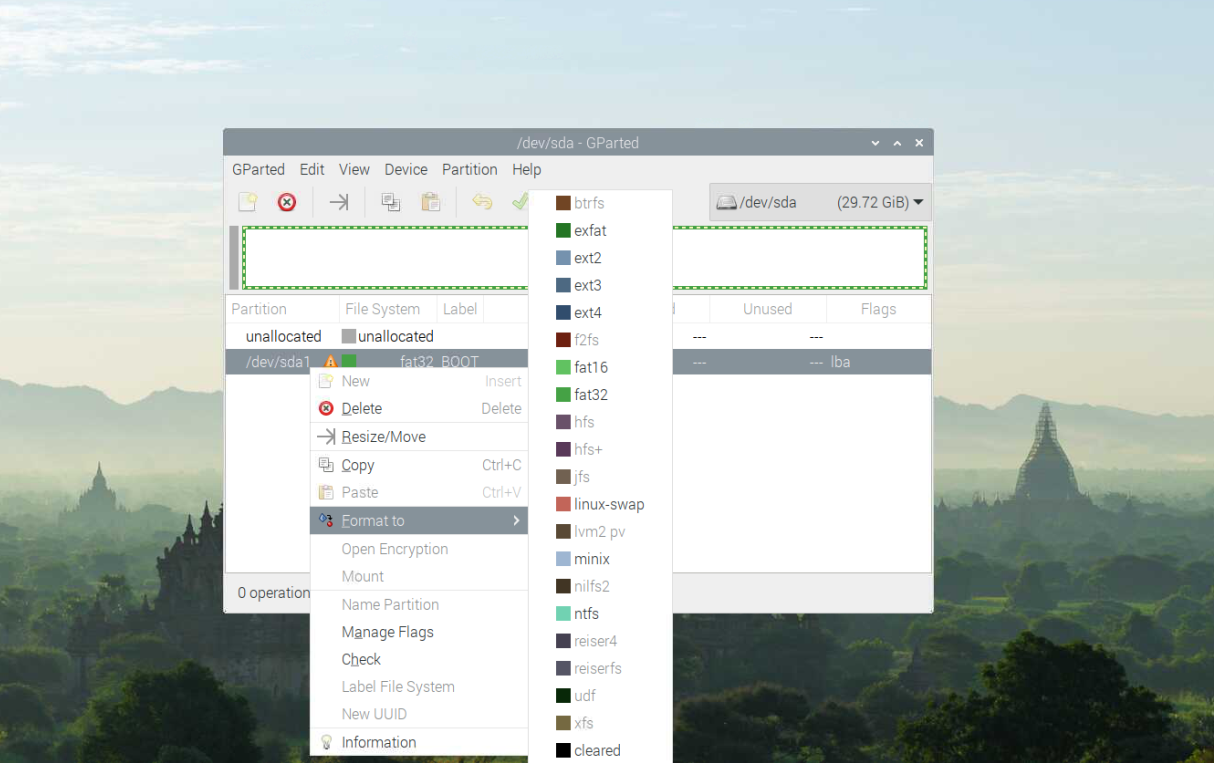GParted is an open-source disk partition manager used to graphically manage your disk partitions, such as copy, resize or move partitions to other disks without losing your data. Besides disk partition, the GParted is extremely efficient in manipulating the file systems such as exFAT, FAT32, NTFS and so on. It means that you can easily convert a FAT32 file system into an NTFS file system within seconds.
Through this guide, you will learn to install and use GParted on your Raspberry Pi device.
Install and Use GParted on Raspberry Pi
There are two simplest methods to install GParted on Raspberry Pi, which are as follows:
- Install GParted on Raspberry Pi Through Terminal
- Install GParted on Raspberry Pi Through Add/Remove Software
1: Install GParted on Raspberry Pi Through Terminal
Since, the GParted is a lightweight disk partition manager, the Raspberry Pi developers include its repository into the official Raspberry Pi source list; thus, you can install it directly on your Raspberry Pi device using the following command:
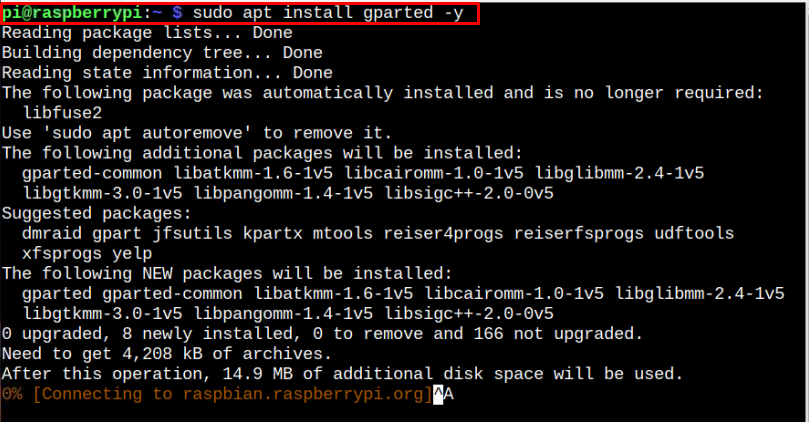
After completing the installation of GParted on Raspberry Pi, you can run it from the terminal through “gparted” command.
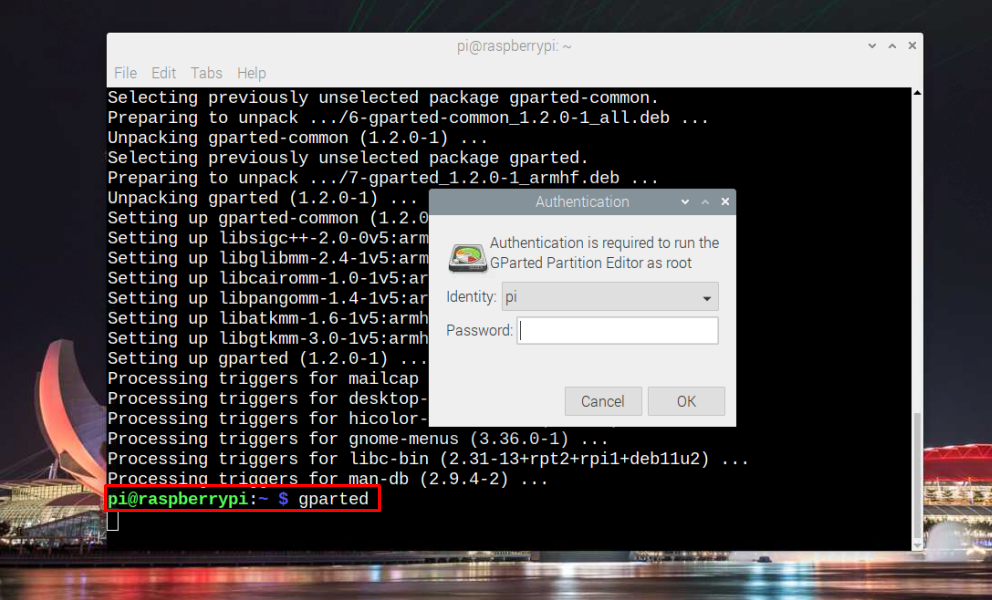
Or you can run GParted from the “System Tools” option in the Raspberry Pi main menu.
2: Install GParted on Raspberry Pi Through Add/Remove Software
You can also install GParted on Raspberry Pi by going straight into the “Add/Remove Software” option.
Search for “gparted” in the search box and select the “GNOME partition editor” and once it’s done, click on the “OK” button to begin adding GParted to your system.
You can confirm the installation of GParted by going into the “System Tools” option in the main menu.
Use GParted on Raspberry Pi
To use GParted on your Raspberry Pi device, you must use a fresh SD card, which needs to be inserted into the Raspberry Pi USB port using the SD card reader. Once it’s done, select the desired SD card from the top right selection menu.
Right-click on the SD card and there if you want to resize, or move the partition, simply select the “Resize/Move” option.
You can also format an SD card through any file system as the selection depends on your choice.
Remove GParted from Raspberry Pi
In case you want to remove GParted from Raspberry Pi, you can do so by executing the following command:
Conclusion
GParted is an excellent tool for disk partition on your Raspberry Pi device as it allows you to create, edit and resize your partition according to your choice. You can install this application from the Raspberry Pi terminal or the Add/Remove Software option from the main menu. You will also get help in using the GParted on Raspberry Pi through the above guidelines and following those will help you perform disk partition operations on a new SD card.