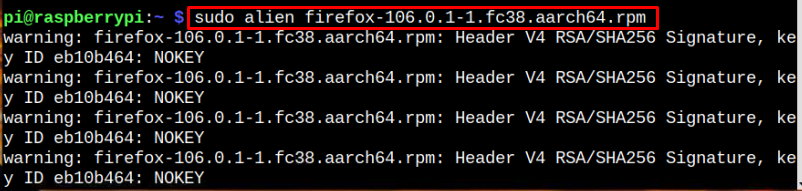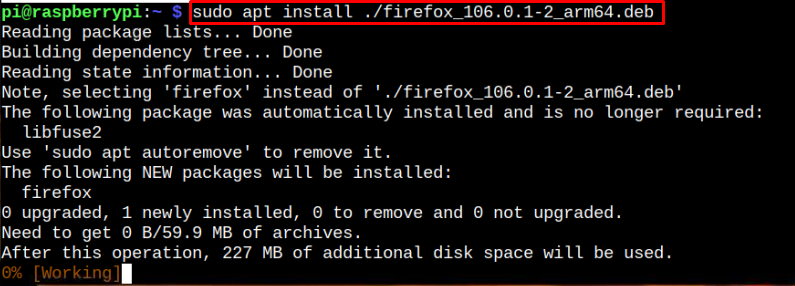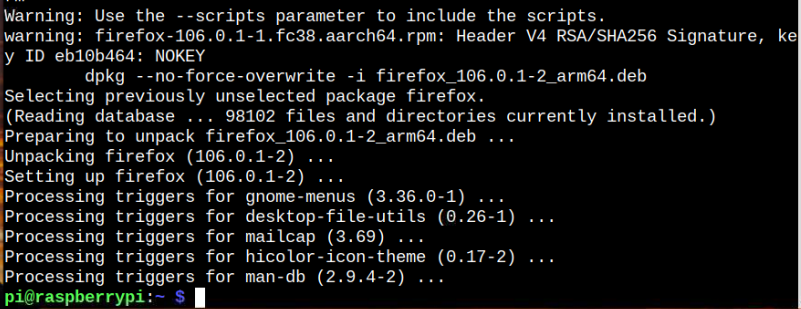What is RPM?
Red-Hat-based package management system, commonly referred to as RPM, is an open-source package system designed for installing, removing, and managing packages on CentOS, Fedora, and RHEL. It includes a wide variety of packages that you can install on your system.
How to Install RPM Packages on Raspberry Pi
The alien is a utility that allows users to easily convert RPM packages to deb format and install them on your Linux system. This utility is already present in the official Raspberry Pi source list, and you can install it from the following command:
You can run the following command to confirm alien is successfully installed on your Raspberry Pi system.
Convert RPM Package to Deb
Now, to convert the RPM package to deb format, you will need an RPM package file that you can download from any website. After successfully downloading the RPM file on the Raspberry Pi system, you can use the following command to convert this RPM file to deb.
In my case I am installing 64Bit Firefox RPM package on my 64Bit Raspberry Pi OS.
The above command will begin converting the Firefox RPM package to deb format and display the result on your terminal once it finishes.
After the conversion, you can install the created deb file on your Raspberry Pi system from the following command:
This installs the Firefox application on your Raspberry Pi system, and you can open it from the application menu.
Directly Install RPM Package on Raspberry Pi
You can also apply the following command to directly installs the RPM package on your Raspberry Pi system:
The above output directly installs the Firefox RPM package by first converting it into deb format and then installing the package itself on your Raspberry Pi system.
Conclusion
RPM packages are developed for systems like CentOS, Fedora, and REHL. However, you can install these packages on your Raspberry Pi system by installing an alien utility from the source repository. After the installation, you can use the “alien” command with the RPM package name to convert the package to deb format and install it through the “apt” command. You can also use the “alien -i” command with the RPM package name to directly install the RPM package on your Raspberry Pi system.