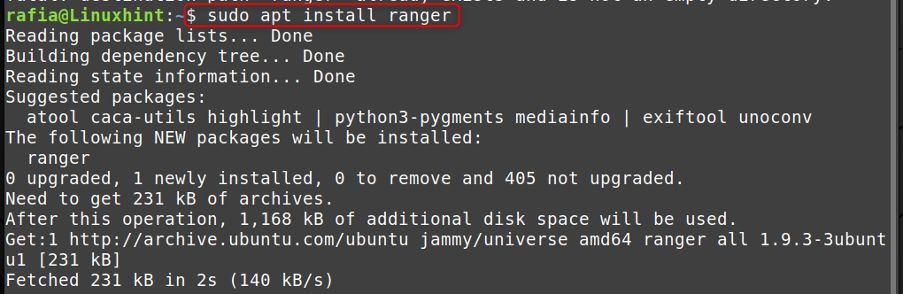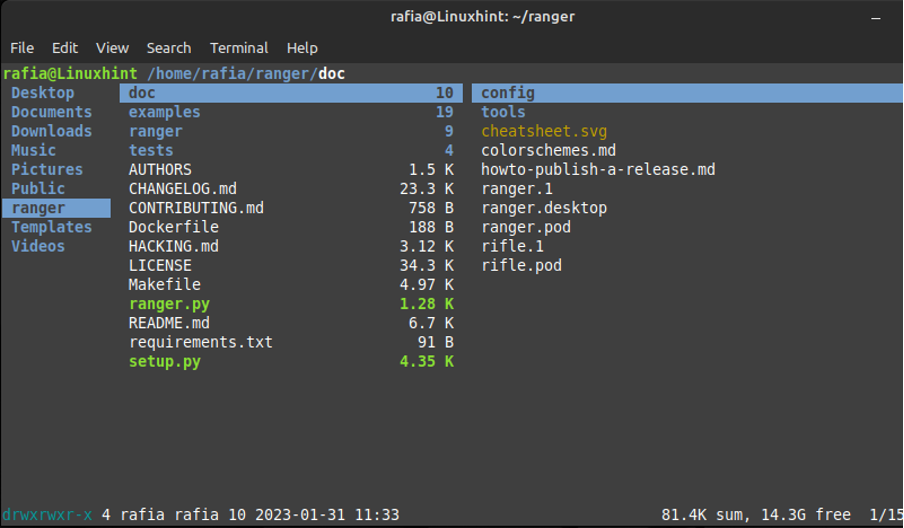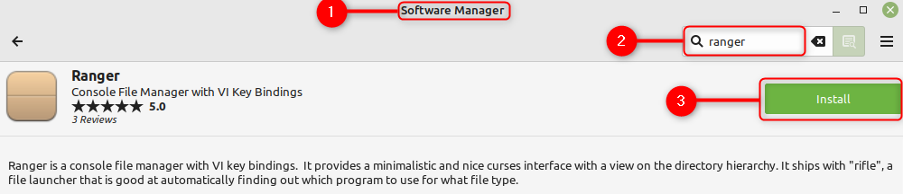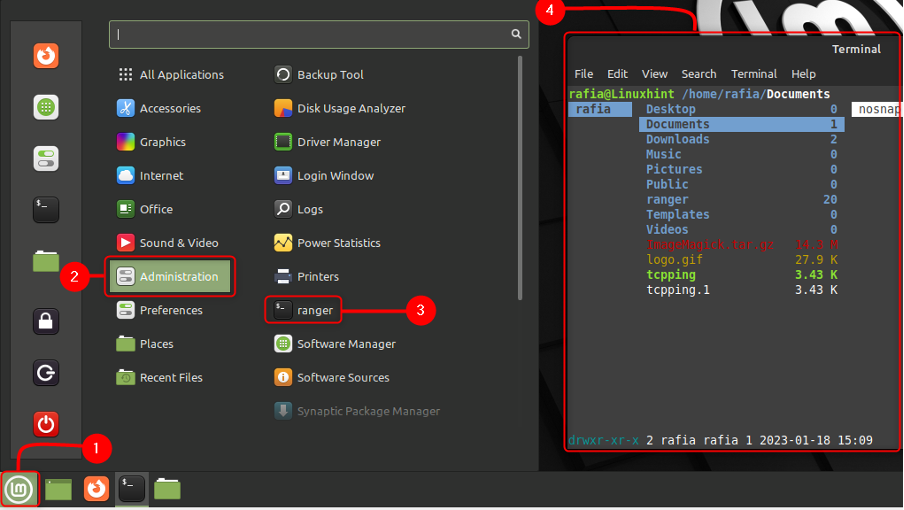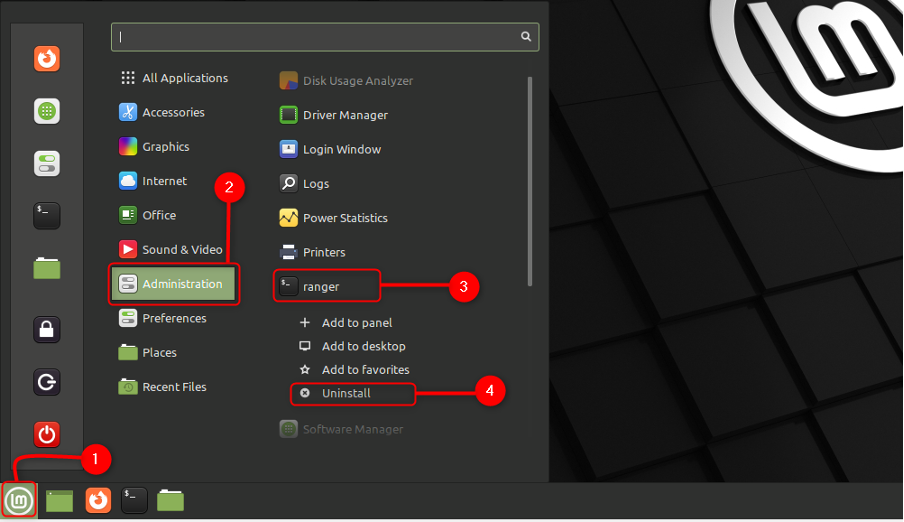How to Install Ranger on Linux Mint 21
You can install ranger on Linux Mint by using two methods mentioned below:
1: Using Terminal
Using terminal, you can install Ranger on Linux Mint using the steps mentioned below:
Step 1: Type the below mentioned command for the installation of prerequisites:

Step 2: Now to download Ranger repository type the below mentioned command:
Step 3: Now change the directory to ranger and type the below mentioned command to Install Ranger:
Step 4: Type the below mentioned command to to manage the configuration of ranger on Linux Mint:
Here you can configure the Ranger as per your reference:
2: Through GUI
You can install ranger on Linux Mint 21 using software manager by following the below mentioned steps:
Step 1: Open Software Manager on Linux Mint, type ranger in the search box and click on the button mentioning Install:
To open the ranger terminal by using Application Store just click on the Linux Mint icon, go to Administration, and then double click on the ranger:
How to Uninstall Ranger
You can uninstall ranger using below mentioned methods:
Using Terminal
To remove the ranger from Linux you can use below mentioned command:
Through GUI
You can uninstall ranger through GUI by clicking on Linux Mint icon then in Administration click on ranger and then uninstall.
Conclusion
Ranger is a lightweight file manager that opens in the terminal of the Linux Mint. You can install ranger by using terminal and Linux Mint Software Manager by following the guide mentioned above. In ranger you can view a layout consisting of three columns, the left column shows content of parent directory, the middle one shows contents of the current directory and the left one lists the preview of the selected file or folder.