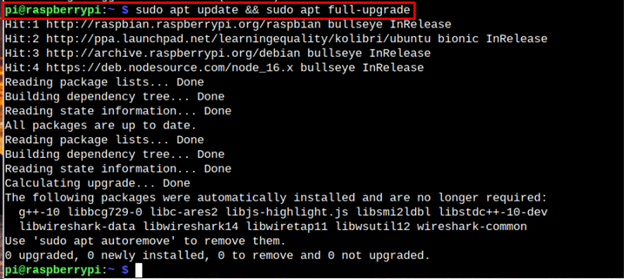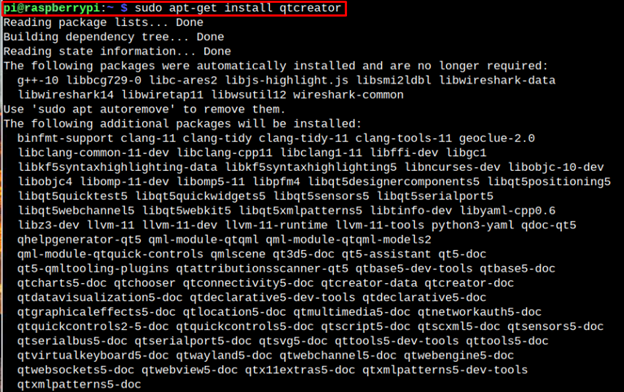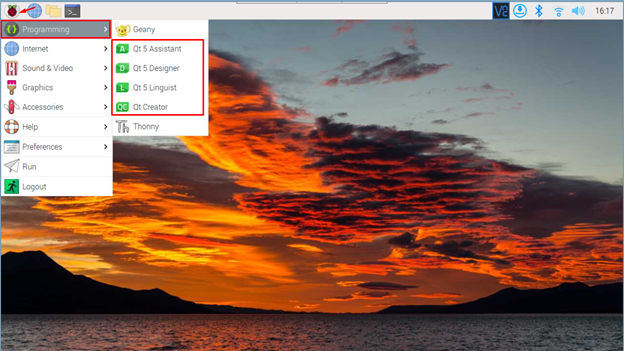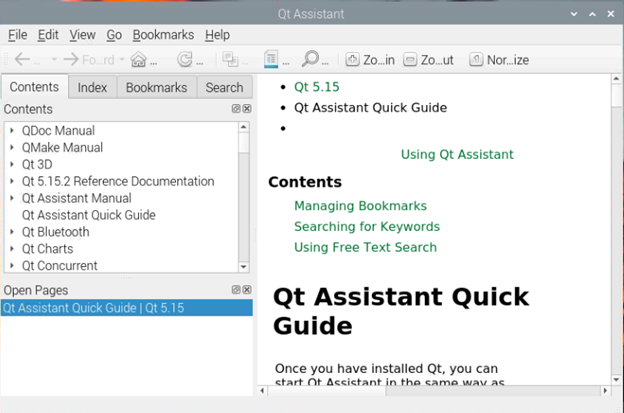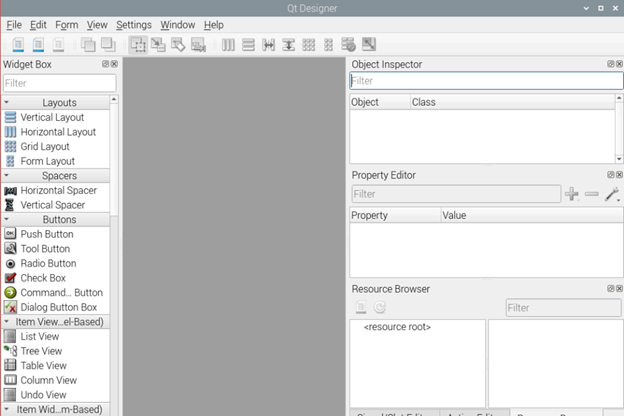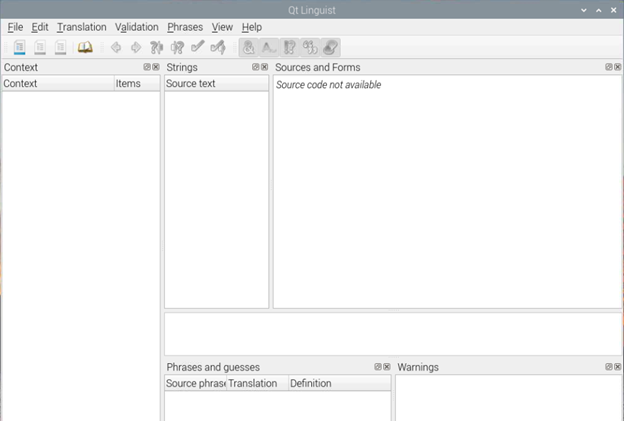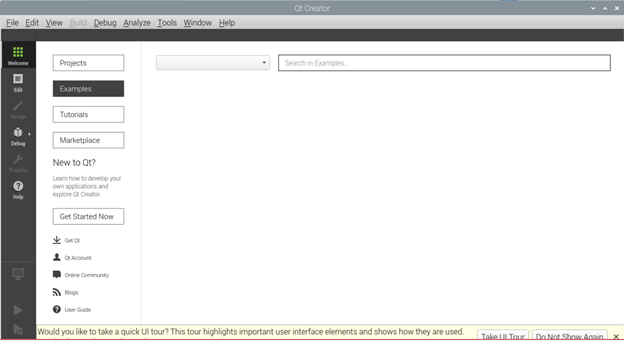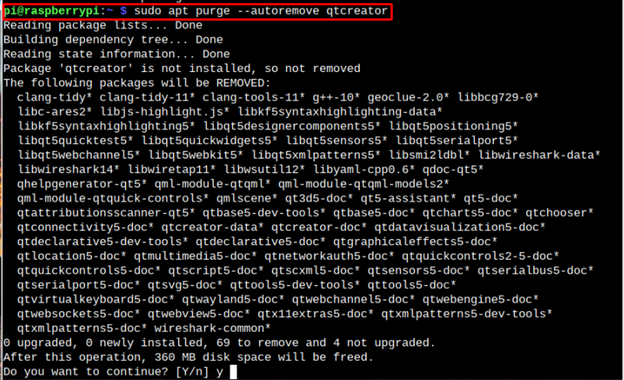QT Creator is based on the complete Integrated Development environment (IDE) tool, which allow developers to create software, access embedded platform, and mobile applications including Android and iOS. Additionally, QT Creator facilitates developers to share different projects throughout multiple development platforms with the help of a single tool for development and debugging. The major objective of QT Creator is to satisfy the development requirements of QT Creator’s developers seeking productivity, and ease of use.
Based on the debugging and ease integration of QT Creator with other platforms, this tool can easily be merged with Raspberry Pi OS.
If you are a Raspberry Pi user and looking forward to work on the QT Creator, this guide will help you install QT Creator on Raspberry Pi device.
Installation of QT Creator on the Raspberry Pi
The installation of QT Creator on Raspberry Pi is very easy and it requires few steps to install it on the system:
Step 1: Update Raspberry Pi System
Before installation, make sure that you are using the updated Raspberry Pi OS. You can update the Raspberry Pi using the following command:
Here our system is already fully upgraded.
Step 2: Install QT-Creator Raspberry Pi
The Raspberry Pi repository includes the installation of QT Creator and you can easily install this on your system through the following command:
After a few minutes, the installation of QT Creator will be completed, and you can find the relevant file of QT Creator in the application menu.
To find QT-Creator, open Application Menu then go to Programming and you will find QT Creator and related software.
QT 5 Assistant
QT Assistant is a tool to view online documents related to the QT software. In other words, it aids users to search and view related information about QT Creator. Additionally, it offers a bookmark option for later use.
QT 5 Designer
The QT Designer toolkit can be utilized to create a Graphical User Interface by using the built-in QT Widgets. Your command windows and dialogues can be created and customized in a what-you-see-is-what-you-get (WYSIWYG) manner, and you can test them using various styles and resolutions with the help of commands.
QT 5 Linguistic
QT Linguistic yields support for translating QT languages such as C++ and QT Quick applications and converting them into local languages. These languages can be derived by the release managers, Translators, and developers. So, all these can use QT tools to complete their tasks.
QT 5 Creator
QT Creator combines with a complete Integrated Development environment (IDE) tool to allow Release Managers, Developers, and Translators to create different software, such as embedded software, Android and iOS applications.
Remove QT Creator from Raspberry Pi
If you want to completely remove the QT Creator and its dependencies from Raspberry Pi, use the following command:
Conclusion
QT-Creator tool is based on the integrated development environment, where users can develop games, applications for Android and iOS, embed code with system to run multiple modules. The above guide presents an easy way to install QT Creator on the Raspberry Pi device with “apt” command. After the installation, the users can run QT Creator and its related software on the system through application menu.