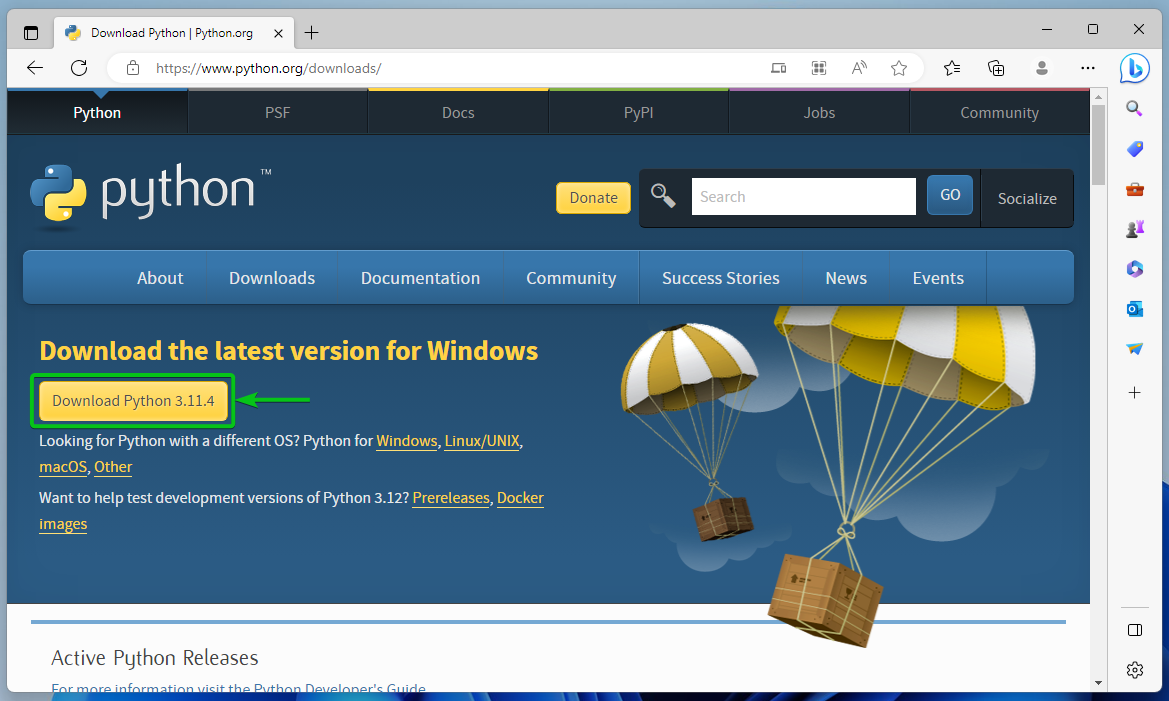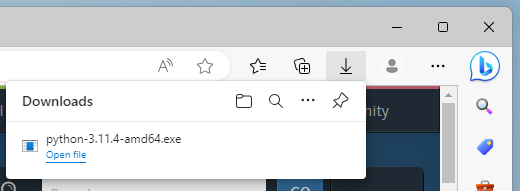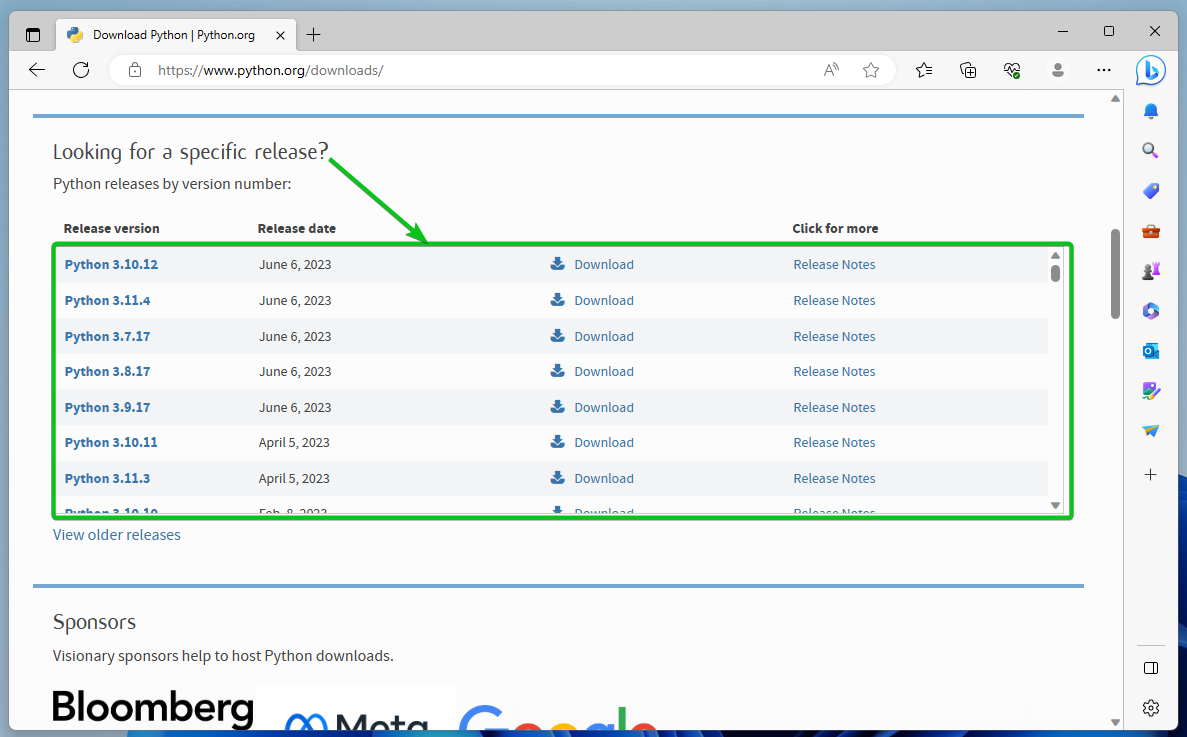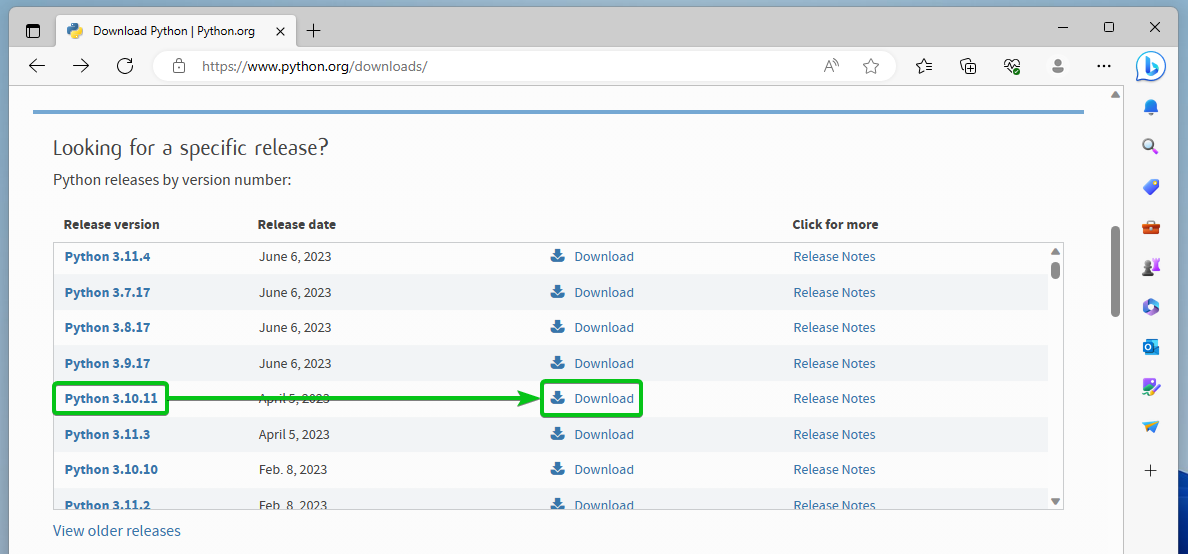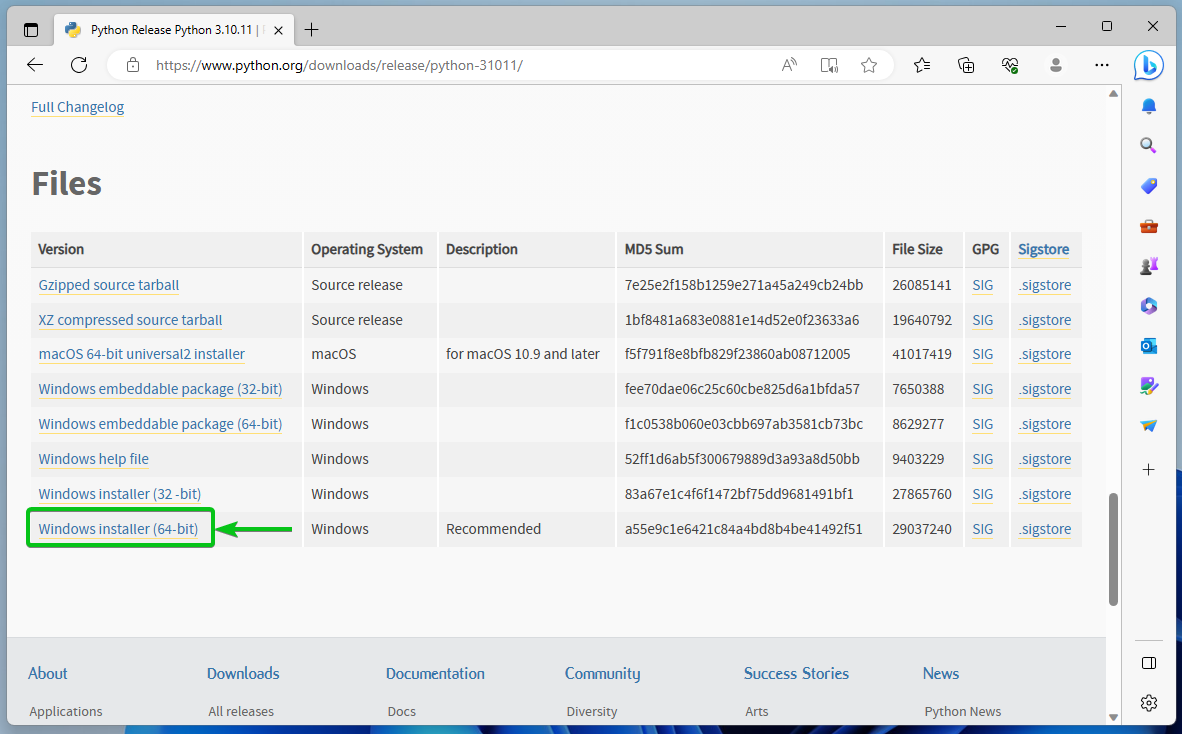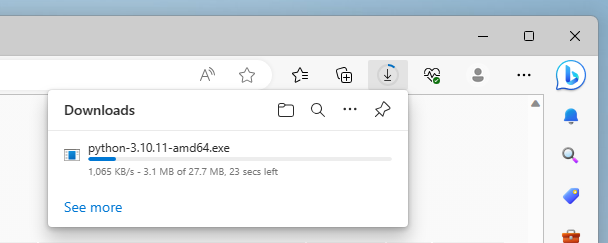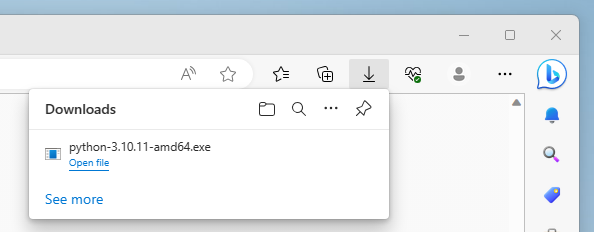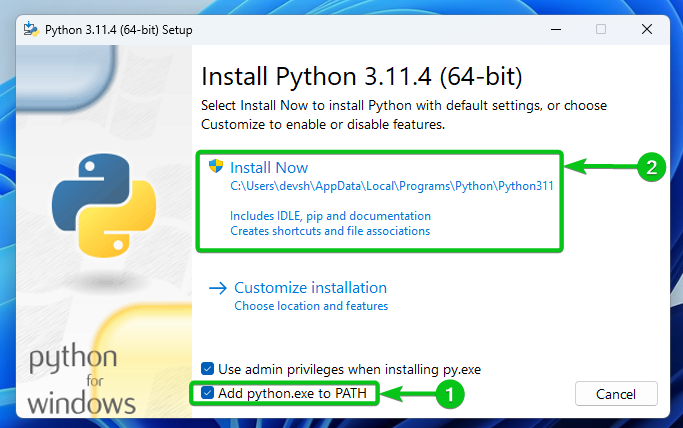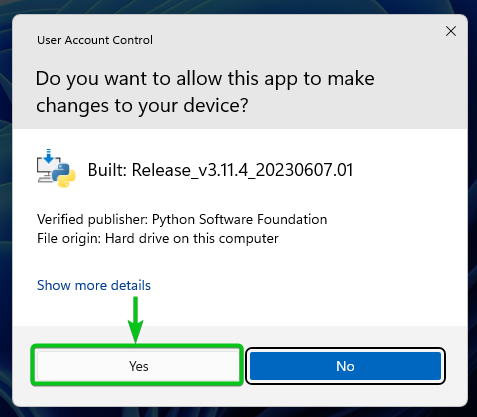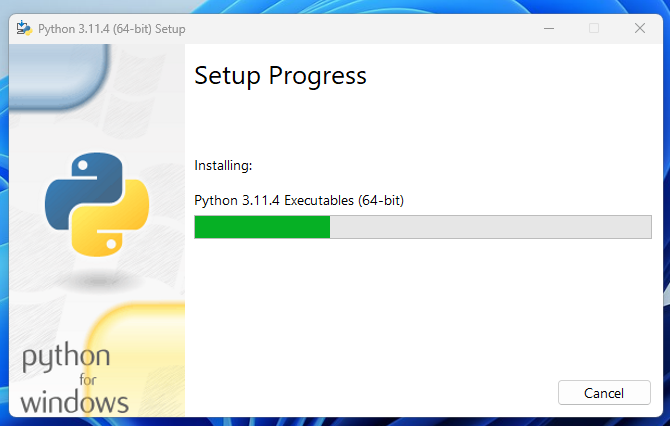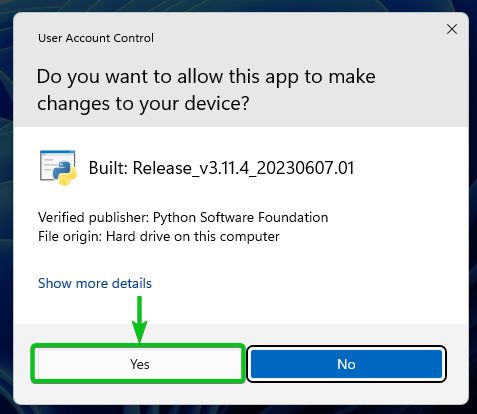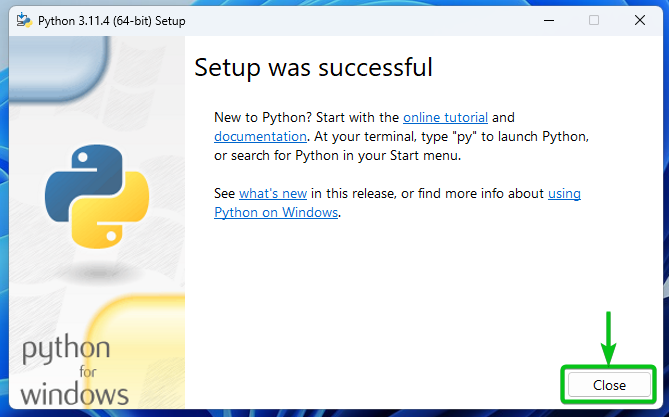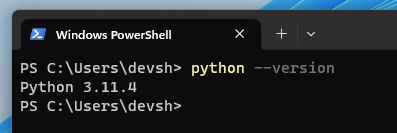In this article, we will show you how to install the latest version of Python on Windows 10/11. We will also show you how to download an earlier version of Python on Windows 10/11.
Topic of Contents:
- Downloading the Latest Version of Python for Windows 10/11
- Downloading the Older Versions of Python for Windows 10/11
- Installing Python on Windows 10/11
- Accessing Python on Windows 10/11
- Conclusion
- References
Downloading the Latest Version of Python for Windows 10/11
To download the latest version of Python for Windows 10/11, visit https://www.python.org/downloads/ from your favorite web browser.
Once the page loads, click on the “Download Python” button from the “Download the latest version for Windows” section as marked in the following screenshot.
Your browser should start downloading the Python installer for Windows. It takes a few seconds to complete.
The Python installer for Windows should be downloaded at this point.
Downloading the Older Versions of Python for Windows 10/11
To download an older version of Python for Windows 10/11, visit https://www.python.org/downloads/ from your favorite web browser.
Once the page loads, scroll down to the “Looking for a specific release?” section as marked in the following screenshot. You will find all the Python versions that are released so far.
Find the Python version that you want to download and click on the respective “Download” button.
Once the page loads, scroll all the way down to the “Files” section and click on “Windows installer (64-bit)” to download Python for Windows 10/11.
Your browser should start downloading the Python installer for Windows. It takes a few seconds to complete.
The Python installer for Windows should be downloaded at this point.
Installing Python on Windows 10/11
To install Python on Windows 10/11, navigate to the “Downloads” folder where you downloaded the Python installer for Windows.
Double-click (LMB) on the version of the Python installer that you want to install.
The Python installer window should be displayed.
To install Python, tick “Add python.exe to PATH” (so that you can access it from the Terminal)[1] and click on “Install Now”[2].
Click on “Yes”.
Python is being installed on your computer. It takes a few seconds to complete.
Once Python is installed, click on “Disable path length limit”.
Click on “Yes”.
Click on “Close”.
Accessing Python on Windows 10/11
To check whether you can access Python on Windows 10/11, open a Terminal app and run the following command:
The version number of Python that is installed on your computer should be printed.
Also, to check whether you can access Python PIP on Windows 10/11, run the following command:
The version number of Python PIP that is installed on your computer should be printed.
Conclusion
We showed you how to install the latest version of Python on Windows 10/11. We also showed you how to download an earlier version of Python on Windows 10/11.