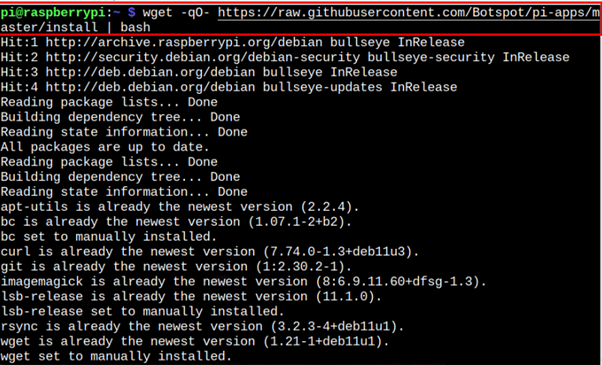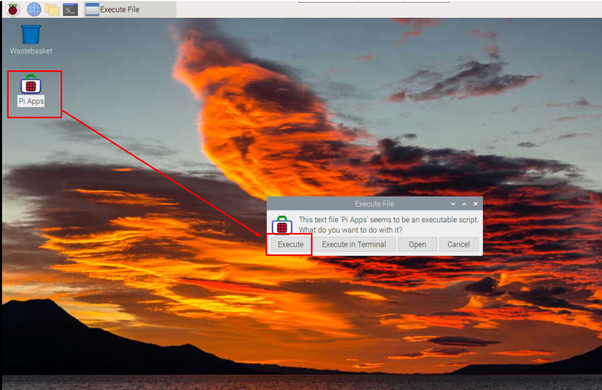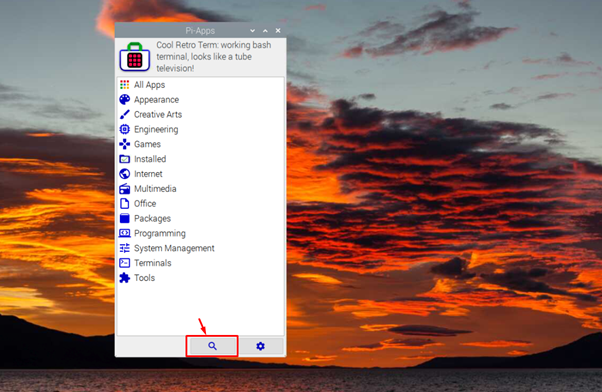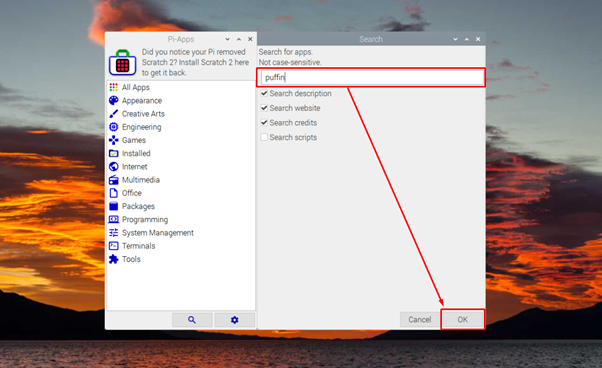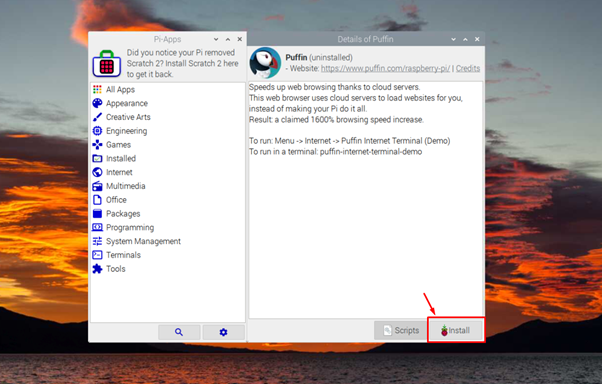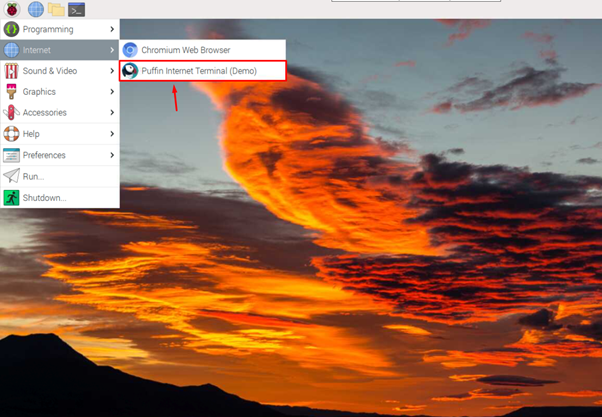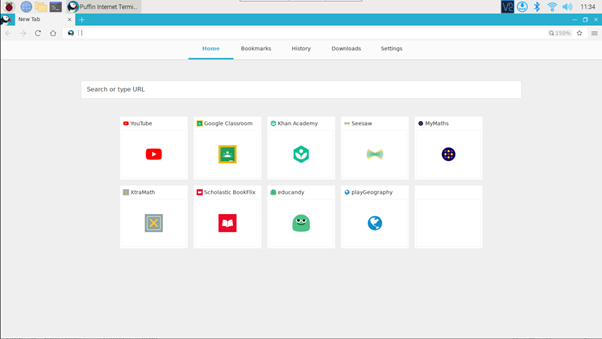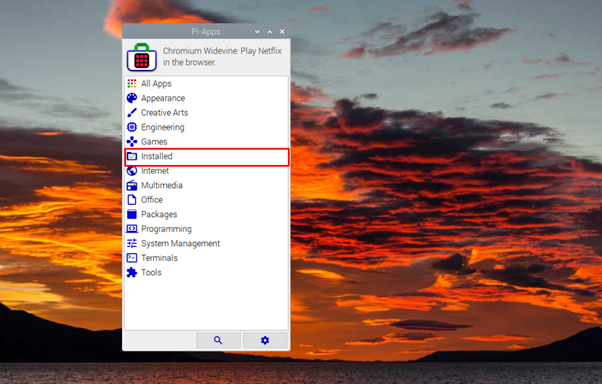In this article, you will get guidance to install Puffin Browser on Raspberry Pi, so let’s start moving towards the installation process.
How to Install Puffin Browser on Raspberry Pi
You can easily install Puffin Browser on your Raspberry Pi system from the Pi-Apps platform. This platform includes browser installation, automatically installing the required packages onto your system. Follow the below-mentioned steps to begin installing Puffin Browser on Raspberry Pi.
Step 1: Install Pi-Apps on Raspberry Pi
If you haven’t installed Pi-Apps on Raspberry Pi before, follow the below-mentioned command to install it on your system:
Step 2: Install Puffin Browser Via Pi-Apps
To begin installing Puffin Browser on Raspberry Pi, open Pi-Apps on your Raspberry Pi system from the desktop.
Click on the “Search” button on Pi-Apps, as highlighted below:
Write “puffin” in the search box and hit the enter button.
An installation window will open and to begin installing the Puffin Browser, you should select the “Install” button.
Wait till Pi-Apps finishes installing Puffin Browser on your Raspberry Pi system and once it’s completed, you can open the browser from the “Internet” section in the main Raspberry Pi menu.
This will open the browser on your Raspberry Pi desktop and you can surf the internet at a much faster speed than the Chromium web browser.
Remove Puffin Browser From Raspberry Pi Through Pi-Apps
Although Puffin Browser is useful for Raspberry Pi users for enhancing the browsing experience. However, if someone wants to remove this browser, they can do it easily from the “Installed” section on Pi-Apps.
Click on the “Puffin” option and select the “Uninstall” button to remove the browser from your Raspberry Pi system.
Conclusion
Puffin Browser is a robust and lightweight web browser that speeds up your internet experience 10x better than the Chromium browser. You can install this browser on your Raspberry Pi system through Pi-Apps, one of the most suitable platforms to download applications supporting your Raspberry Pi system. You can find the step-by-step instructions by following the abovementioned guidelines that help you install Puffin Browser on your Raspberry Pi system.