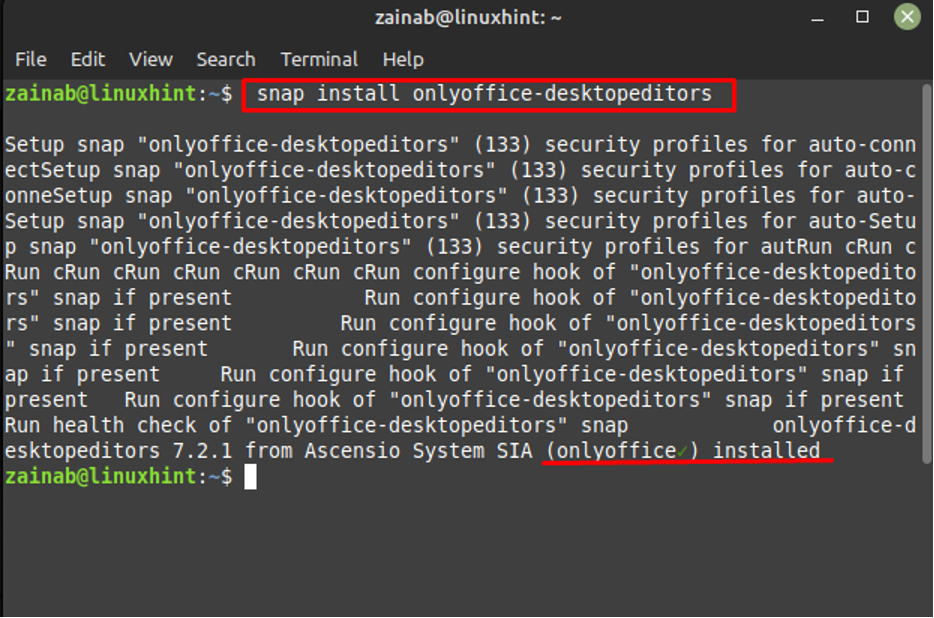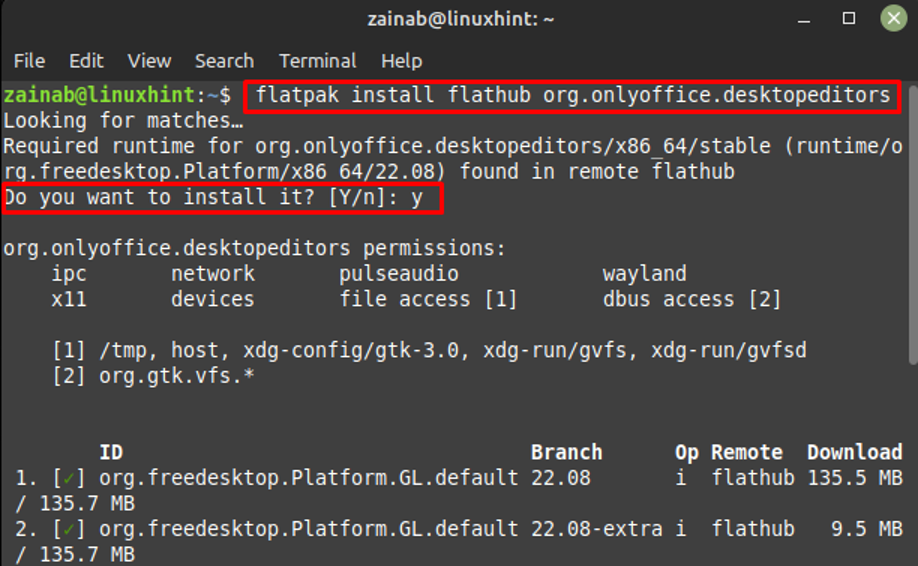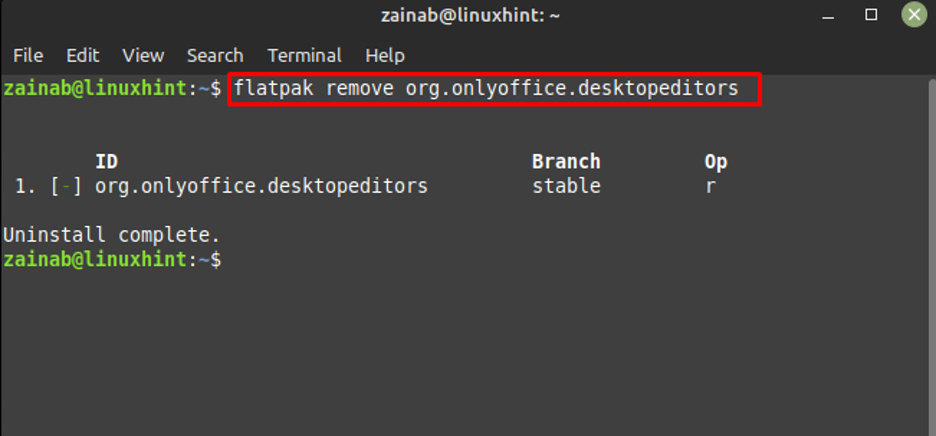OnlyOffice is supported by Windows, Linux, Mac, and Android operating systems. Read this guide to learn how to install OnlyOffice on Linux Mint 21.
How to Install OnlyOffice on Linux Mint 21
The OnlyOffice is compatible with MS Office and OpenDocument formats and provides various styling features. There are two ways to install OnlyOffice on Linux Mint 21:
1: Install OnlyOffice on Linux Mint 21 through Snap Package Manager
Installing packages from snap is easy as they are downloaded from with their source code and libraries. First, enable the Snap on Linux Mint 21, and then execute the following single command in the terminal to initiate the installation process:
Step 2: Run the OnlyOffice on Linux Mint
Type the following command to run the OnlyOffice and hit the enter key after typing the command will launch the OnlyOffice immediately on the Linux Mint 21:
How to Remove OnlyOffice from Linux Mint 21
If you want to uninstall the OnlyOffice from your system, just run the following command:
2: Install OnlyOffice on Linux Mint 21 through Flatpak
To Install the OnlyOffice on the Linux Mint, you need to install the Flatpak package manager installed on your system before starting the installation process for OnlyOffice:
Step 1: Install OnlyOffice on Linux Mint 21
Use the following command to install the OnlyOffice on Linux Mint 21 using the Flatpak package, once the installation is started you will need to press the Y key to confirm the process:
The installation process will be completed in a few minutes.
Step 2: Launch the OnlyOffice on Linux Mint 21
Upon the completion of installation on your device, execute the following command to run the OnlyOffice:
Remove the OnlyOffice from Linux Mint 21
If you want to delete the OnlyOffice, you will need to again take the help from Flatpak package. Execute the following command:
Bottom Line
With the OnlyOffice, files of any size can be edited and viewed. You can install and use it on Linux Mint 21 and almost every other operating system. There are two ways to install it including the snap package and the flatpak package. With these methods, you can set up and use OnlyOffice on Linux Mint in a few minutes. Once installation is completed, edit the documents locally or connect with the OnlyOffice cloud to edit the document with your teammates.