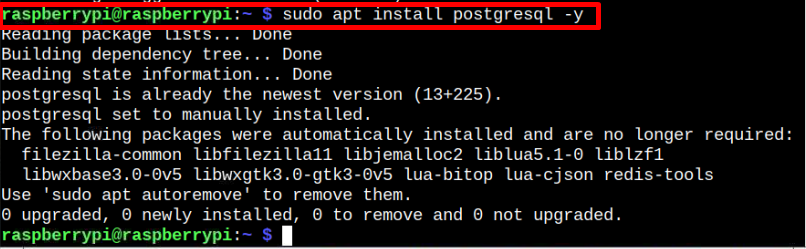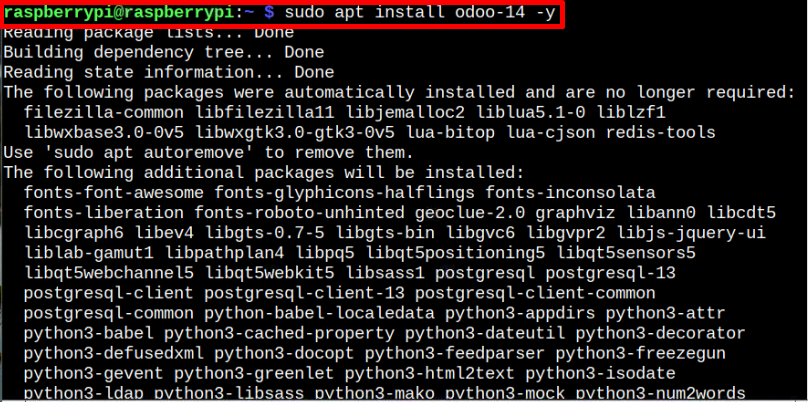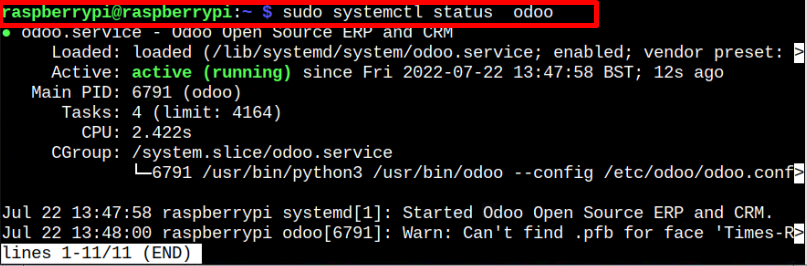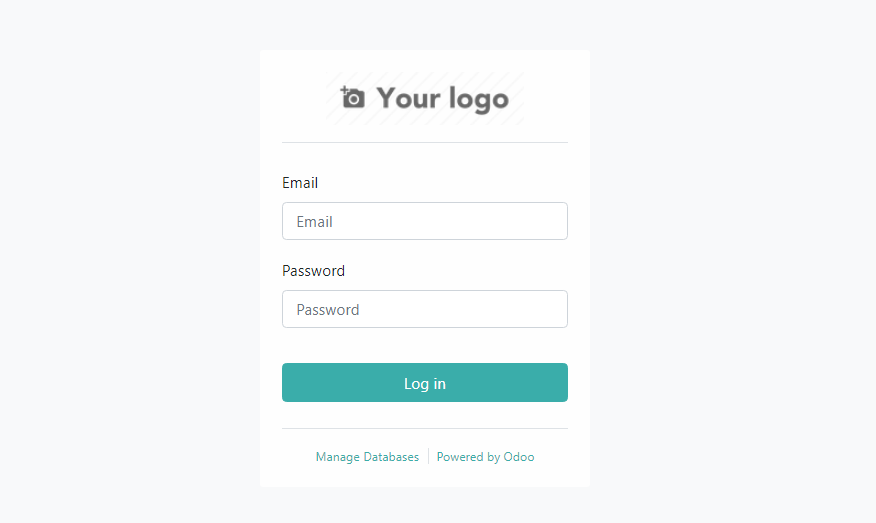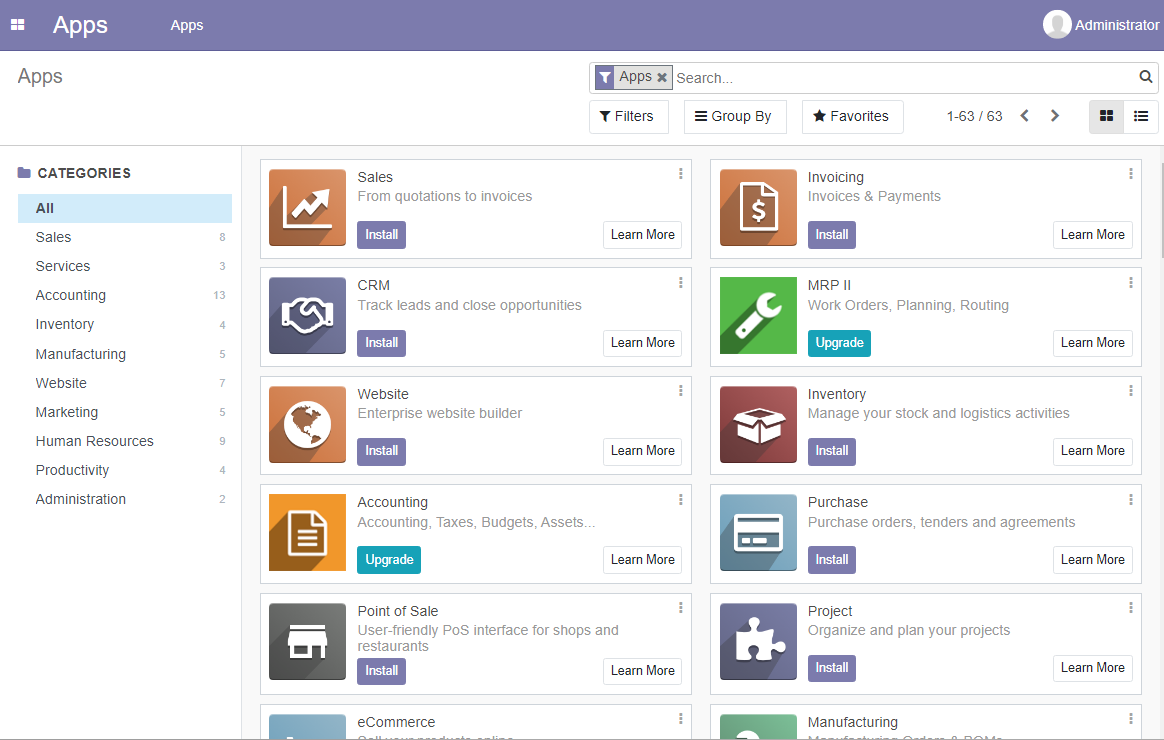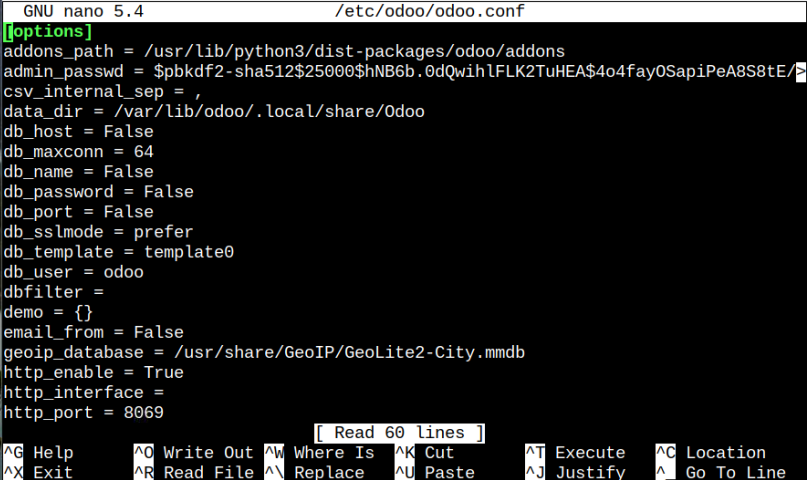Odoo is an open-source business management tool designed to meet the company requirements, as it includes various business tools such as CRM, eCommerce, project management, accounting, and much more. Odoo operates under relational database management systems like PostgreSQL, and it works smoothly on several Linux-based platforms like Ubuntu and Raspberry Pi.
In this article, we will show you how to install Odoo on your Raspberry Pi.
Installing Odoo on Raspberry Pi
The Odoo installation first requires the presence of PostgreSQL on your Raspberry Pi to function smoothly. To begin the installation process, you need to follow the below-mentioned steps:
Step 1: Install PostgreSQL on Raspberry Pi
To install PostgreSQL, open your Raspberry Pi terminal and apply the following command:
Step 2: Install Odoo on Raspberry Pi
For Raspberry Pi users, the latest version of Odoo is 14, which is already added into the official Raspberry Pi source list and you can install it on your Raspberry Pi using the following command:
Step 3: Check Odoo Service on Raspberry Pi
After the installation of Odoo, you must ensure that the service is running without any error and to do this you must use the following command:
Step 4: Access Odoo Dashboard on Browser
Next, move to your browser and enter the address http://Pi_IP:8069 to access the Odoo dashboard.
At the dashboard, you must provide a name for your Database as well as add the email, password, number and country location. Once the information is added, click on the “Create database” button to successfully create an Odoo database for your use.
At the login screen, use your email credential, which you set previously and then click on the “Log in” button.
There, you will be able to access the Odoo dashboard on your browser and you can install various tools according to your need to start working on your business management tools.
Password Recovery Procedure
In case you forgot your administrator password for Odoo, you can recover it any time by opening the Odoo configuration file using the following command:
There within the file, you can change the admin_passwd and then save the file using CTRL+X keys.
After applying the changes, restart the Odoo service through the following command:
Then, head toward the Odoo page and log in with your email and the password you recently changed through the configuration file.
Conclusion
Odoo is a smart business management tool that requires a relational database system like PostgreSQL to operate smoothly in a Linux environment. You can install this tool and PostgreSQL through an apt installer and after the installation, you can access the Odoo dashboard using the IP address of your Raspberry Pi with the port number 8069. If you forgot the admin password, you could change it anytime through the password recovery procedure mentioned in the above guidelines.