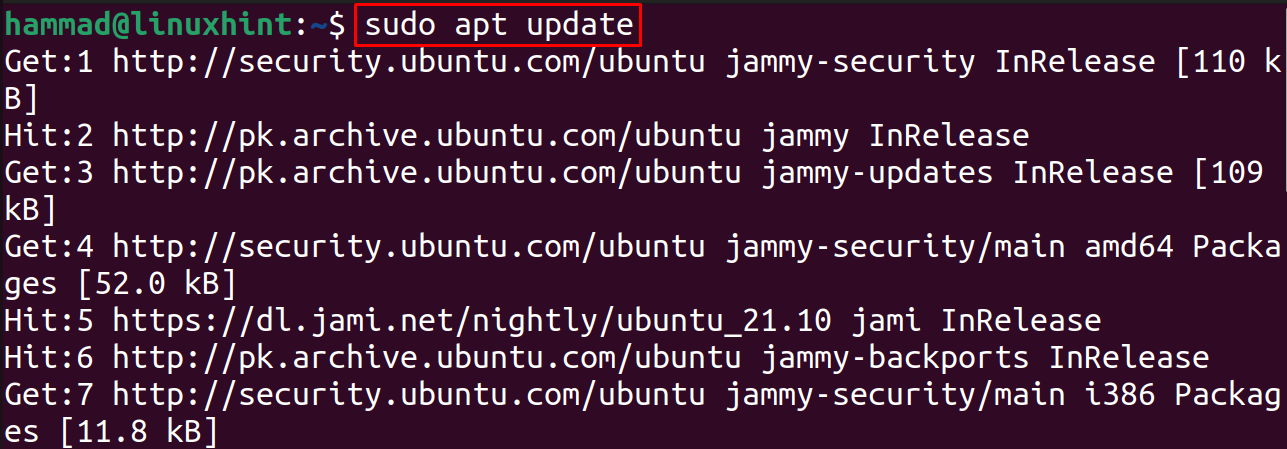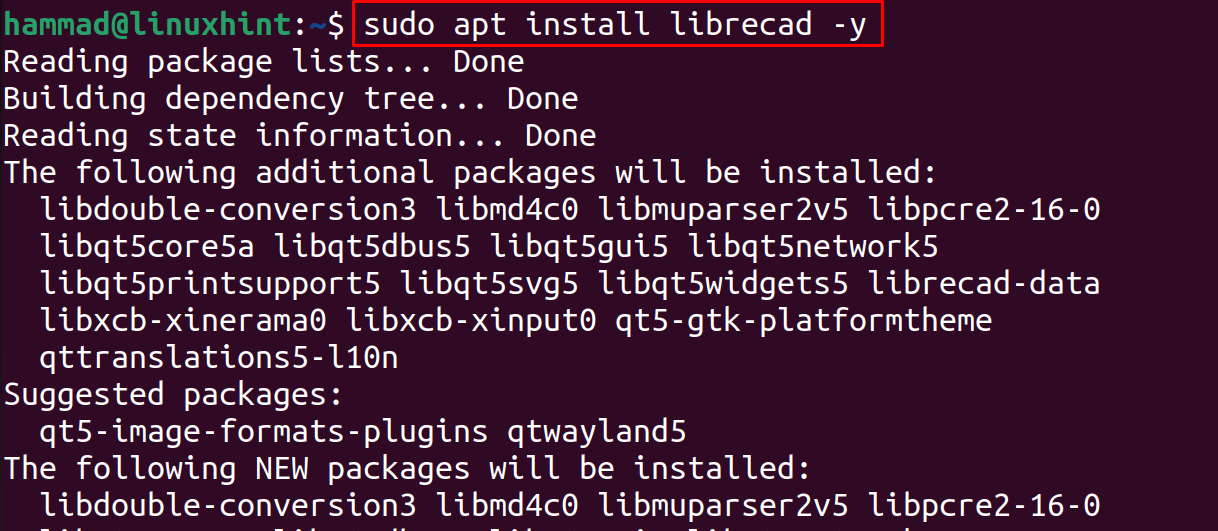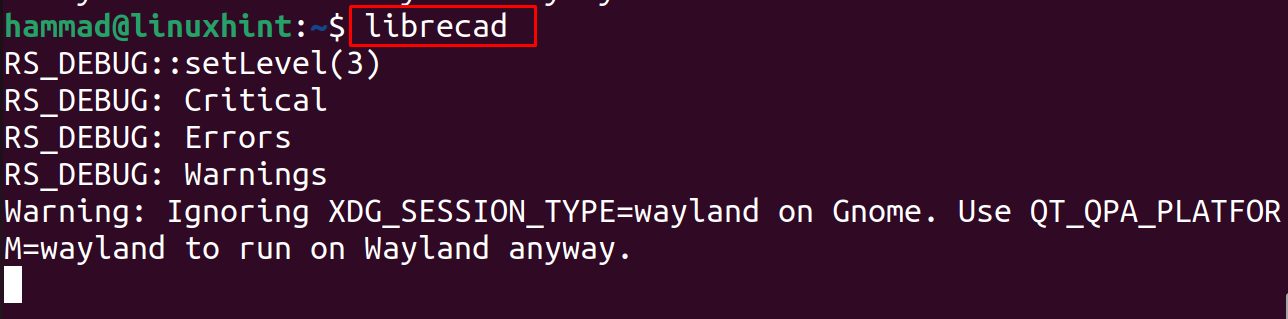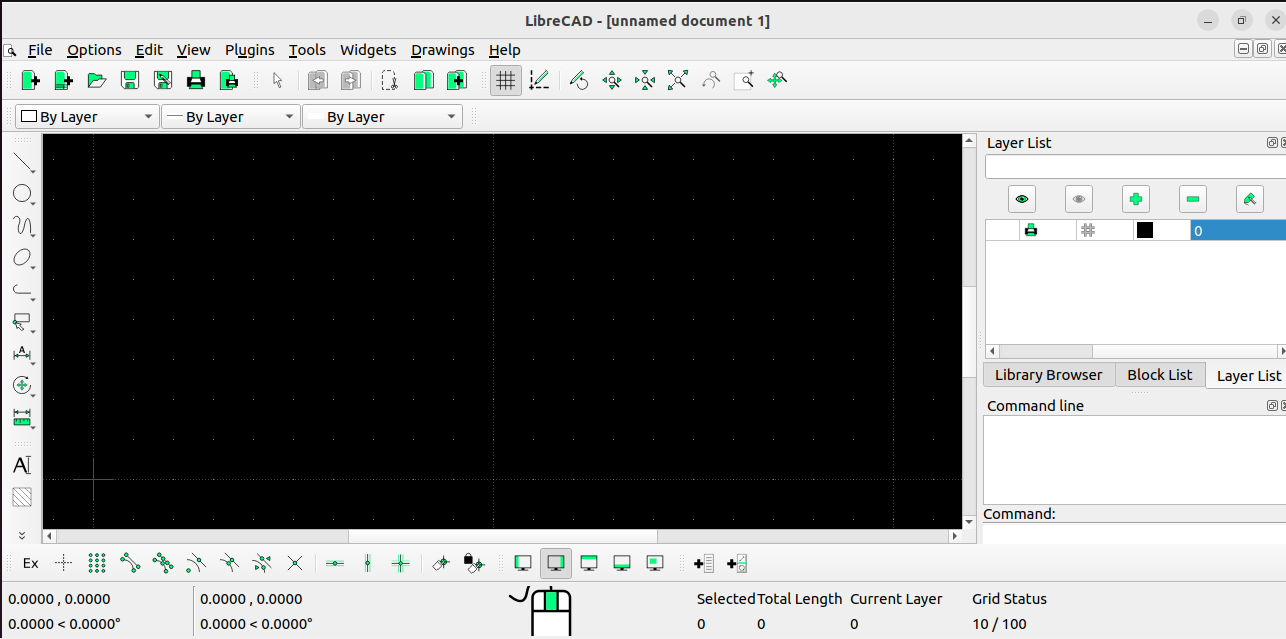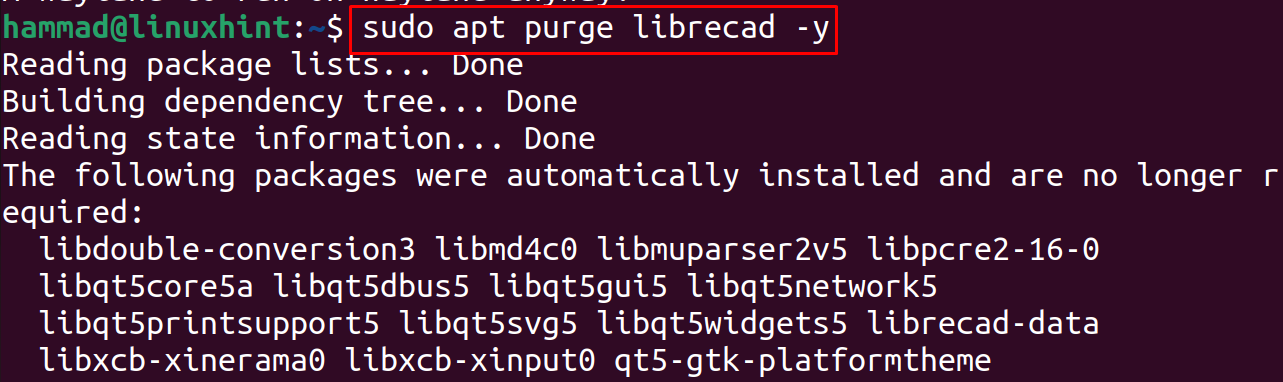LibreCAD is an open-source 2D CAD software that is used for the designing by the engineers. The LibreCAD can be installed on Windows, MacOS, and different distributions of Linux, so in this write-up, we will discover the method of installing the LibreCAD on Ubuntu 22.04 and LinuxMint 20.
What is the LibreCAD
LibreCAD is a CAD (computer-aided design) software which allows its users to create the technical designs and allow the engineers to design the prototypes of their projects. It also allows its users to create basic-level projects as well as complex industrial projects and also allows them to edit their previous projects by adding the layers into it in a few minutes.
What are the features of the LibreCAD
If we talk about the features of the LibreCAD, the first relaxation is that it is open-source, which means you are free to the trial version, paid subscriptions, or limited frame to use. The second notable feature of the LibreCAD is the developer team of this project consists of a small community of enthusiast developers who are keen to provide their development knowledge for the better performance of the LibreCAD. Moreover, this community is open to all the developers around the world, that is why there is no language barrier, and this package is available in over 30 languages.
Installing LibreCAD 2.1.3 on Ubuntu 22.04 & Linux Mint 20
The LibreCAD can be installed in the same way in both the Linux distributions, Ubuntu and LinuxMint, so in this write-up, we will perform all the commands in the Ubuntu, but you can install it in the LinuxMint using the same commands. We will update all the packages of the Ubuntu repository before installing or making any changes in the Ubuntu terminal:
When all the packages are up to date, then we will install the LibreCAD using the apt package manager:
To launch the libraCAD, we will use the command:
The LibreCAD application has been launched:
Now we will remove this LibreCAD package by using the purge command:
Conclusion
The LibreCAD is a CAD tool that is used for technical designing and even the construction project layouts. In this write-up, we have installed the LibreCAD on Ubuntu, and using the same commands, you can install the LibreCAD on the LinuxMint.