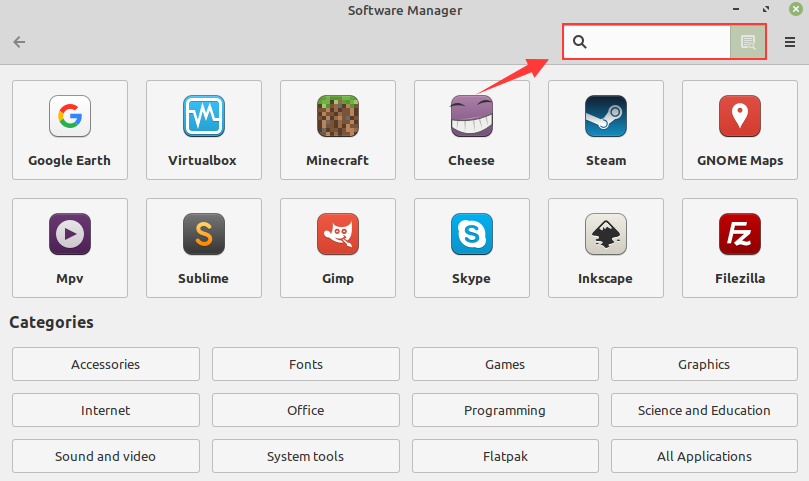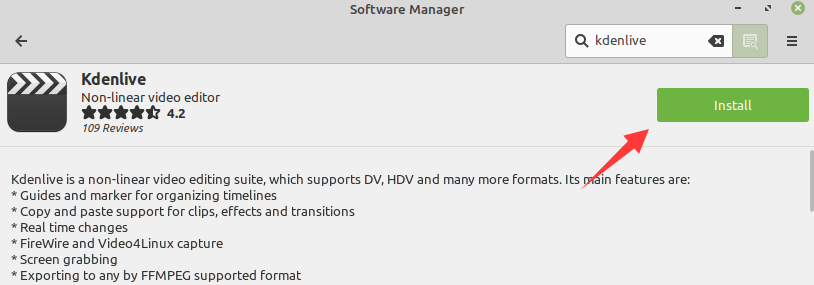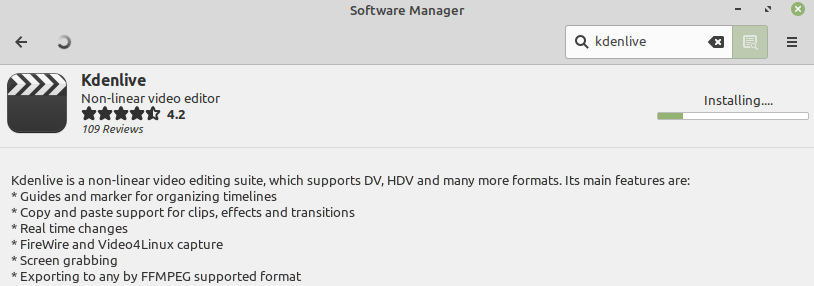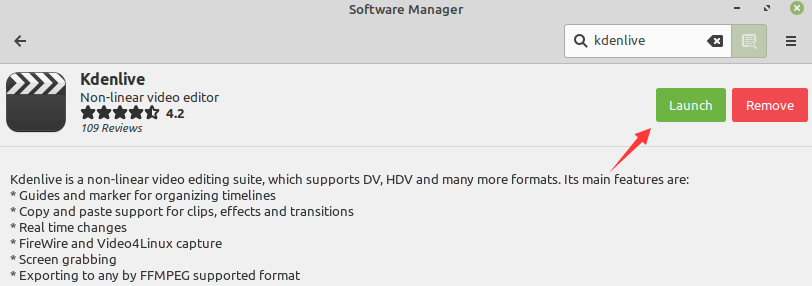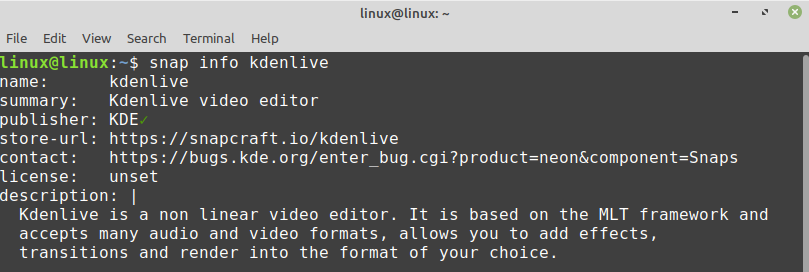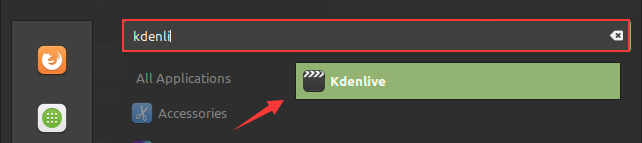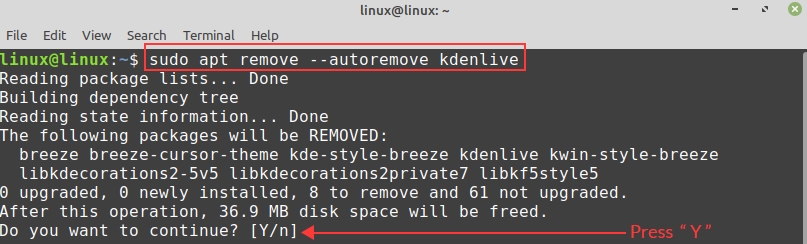Kdenlive is a free, open-source, and multi-platform video editor. It can support MP4, MKV, and my other formats. Using Kdenlive, you can add effects and transitions to your video. Moreover, it also allows us to render the video in any format.
We can install Kdenlive on Linux Mint 20 through the Software Manager utility, PPA repository, and snap application manager.
Installing Kdenlive on Linux Mint 20 from Software Manager
As Kdenlive is an open-source application, it is included in Linux Mint 20 software manager.
Search the Software Manager application in Application Menu.
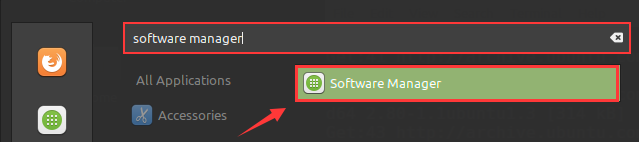
The Software Manager’s dashboard screen will appear. Type ‘Kdenlive’ in the search box and hit Enter.
The Kdenlive application will appear. Select the Kdenlive application.
Click on “Install” to install it in your Linux Mint 20 system.
Kdenlive requires authentication to install. Enter the password in the provided field and click on ‘Authenticate.’
The installation will start immediately as you will provide the authentication.
Once the Kdenlive is successfully installed, click on ‘Launch’ to start it.
Installing Kdenlive on Linux Mint 20 from the PPA repository
Kdenlive is available from the PPA repository. The PPA repositories provide the latest stable version of the application. To install the latest version of Kdenlive, complete the below-given steps:
Step 1: Add Kdenlive’s PPA repository and update apt-cache
Open a terminal and add the Kdenlive’s repository:
Next, updated the apt listing using the below-given command:
Step 3: Install Kdenlive
Next, install Kdenlive using the command:
Step 4: Verify the Kdenlive’s installation
Upon Kdenlive’s successful installation, verify the installation by typing the command:
The output confirms the successful installation of Kdenlive on Linux Mint 20.
Installing Kdenlive on Linux Mint 20 from the snap application manager
Snap comes disabled on Linux Mint 20. However, we can enable and install snap on Linux Mint 20. Check out this guide (https://linuxhint.com/enable-snap-applications-support-linux-mint/) to get snap support on Linux Mint 20. Once you enabled and installed snap-on Linux Mint 20, type the following command in the terminal to install Kdenlive from snap:
Verify the Kdenlive installation from snap with the command:
Getting started with Kdenlive on Linux Mint 20
After the successful installation of Kdenlive, open the Application Menu and search Kdenlive. Click on the ‘Kdenlive’ application icon, and it will be opened.

Remove or uninstall Kdenlive from Linux Mint 20
If you have installed Kdenlive from Software Manager or PPA repository, then use the below-given command to remove it from Linux Mint 20:
To remove the Kdenlive snap application, type the command:
Conclusion
Kdenlive is a multi-platform application for editing videos. It is available for Linux Mint 20 from the Software Manager application, PPA repository, and snap. This post focuses on installing the Kdenlive application on Linux Mint 20.