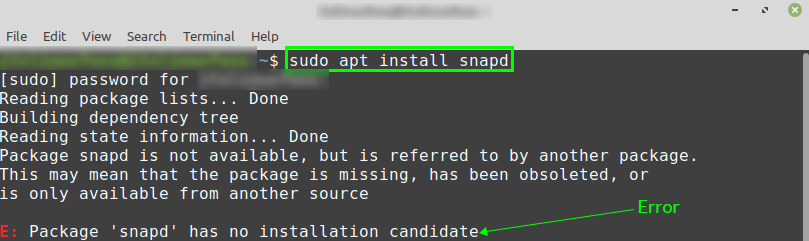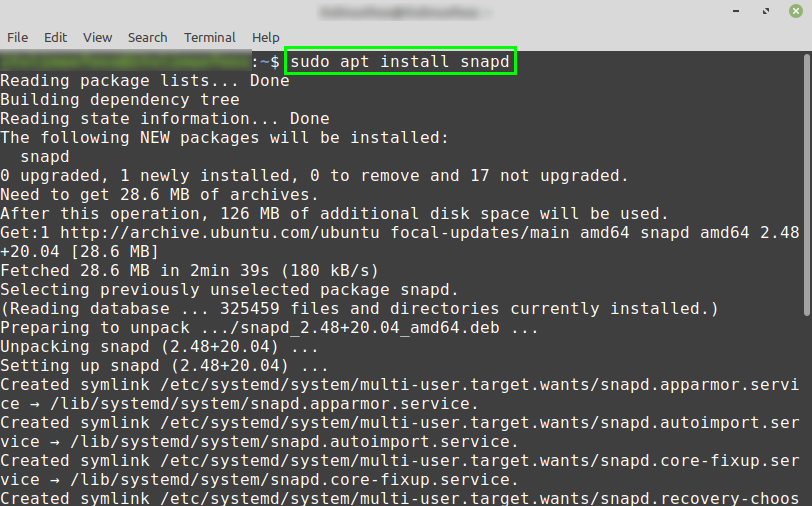On Linux Mint 20, the snap support is disabled by default. There could be a situation that you are interested in installing any particular application, and the application version is only available from the snap application manager. In this situation, you will require to enable and install the snap-on Linux Mint 20.
Enabling snap application support in Linux Mint 20
Initially, if you try to install the snap-in Linux Mint 20, you will get the error.
To enable snap on Linux Mint 20, we need to delete the /etc/apt/preferences.d/nosnap.pref file.
Fire up the terminal and remove the nosnap.pref file with the command:
Once the nosnap.pref file is removed, update the apt cache using the command:
Next, we are ready to install the snapd with the command:
Once the snap is successfully installed, verify the installation and check the installed version with the command:
The output shows that snap 2.48 is installed.
Installing the snap packages in Linux Mint 20
Now, we have enabled and installed the snap-in Linux Mint; therefore, we can install any application on Linux Mint 20 which is available from the snap application manager as follows:
Let’s install the popular VLC media player snap application on Linux Mint:
Remove the snapd from Linux Mint 20
At any point, if you wish to remove the snapd application manager from your Linux Mint 20 system, type the below-given command to do so:
Press ‘y’ to continue removing the snap application manager.
Conclusion
Snap comes disabled on Linux Mint 20 by default. Therefore, we need to enable and install the snap manually on Linux Mint 20. This post explains the recommended method for enabling and installing snap on Linux Mint 20.