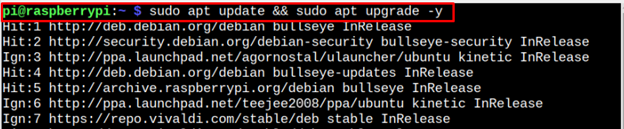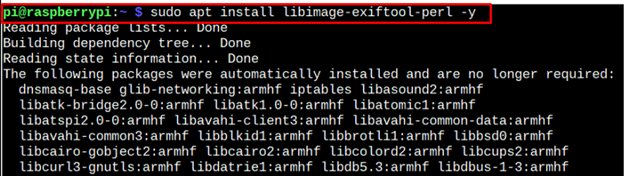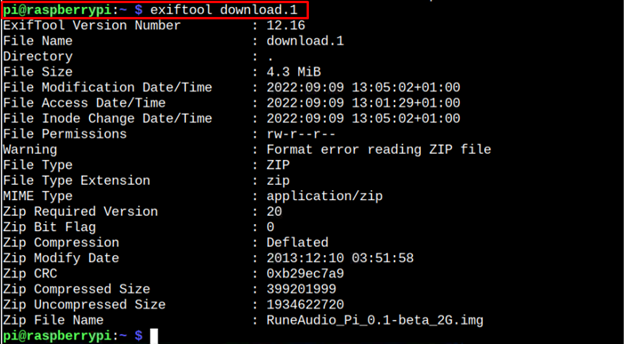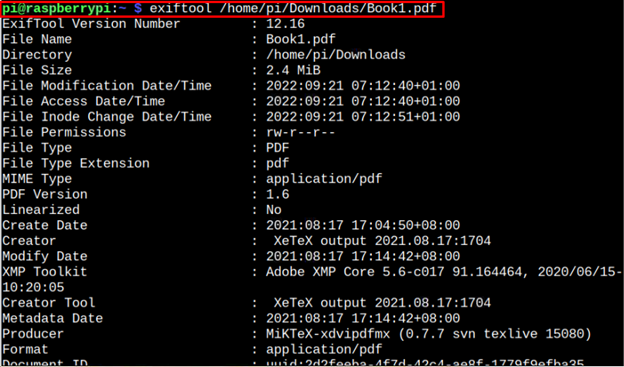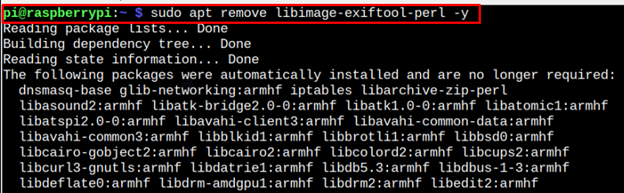ExifTool is a command-line utility that allows Raspberry Pi users to get the metadata information of different media files such as videos, images, audio, and PDFs. The metadata, on the other hand, is the information about a specific file, such as the filename, creation time, file type and so on.
This tool is helpful for Raspberry Pi users interested in finding complete information about a specific media file. You can install this application by following this article’s guidelines.
How to Install ExifTool on Raspberry Pi
Installing ExifTool on Raspberry Pi is straightforward since its repository is added to the official Raspberry Pi source list. However, before moving towards the installation process, ensure that the list is updated and if not, you can use the following command to update the list.
After updating the Raspberry Pi list, you can install ExifTool on your Raspberry Pi system using the following command:
Once the ExifTool installation completed, you can run the following command to check for the version installed on your Raspberry Pi.
Testing ExifTool on Raspberry Pi
To test ExifTool on Raspberry Pi, you must provide the file name with the “exiftool” command to retrieve the metadata information related to this file. The syntax for executing the command is provided below:
You can replace the <file_name> with the name of the file you want to get metadata information. However, you should also be careful in providing the file path in our case, we are getting the metadata information of a pdf file placed in the Downloads folder. In that case, the syntax will be like the one given below:
Removing ExifTool from Raspberry Pi
Removing ExifTool from Raspberry Pi is as simple as installing it on your system. You can use the following command to remove the tool from your Raspberry Pi system successfully.
The above command successfully removes the ExifTool with the installed packages on your Raspberry Pi system.
Conclusion
ExifTool is a lightweight command-line utility for finding the metadata information of different media files such as videos, images, audio, and pdfs. You can directly install this tool on your Raspberry Pi system from the source list through the apt installation command. After the installation, you need to run the command “exiftool” with the file name to get the metadata information of the specified file on your Raspberry Pi terminal.