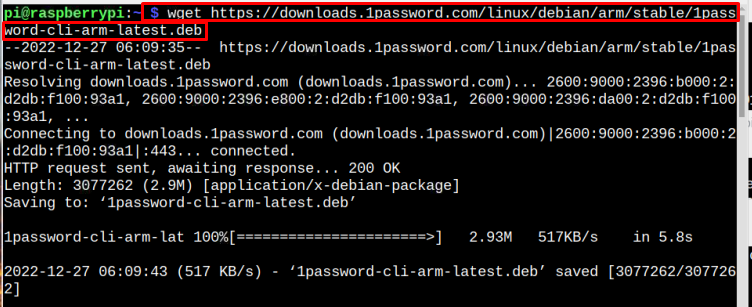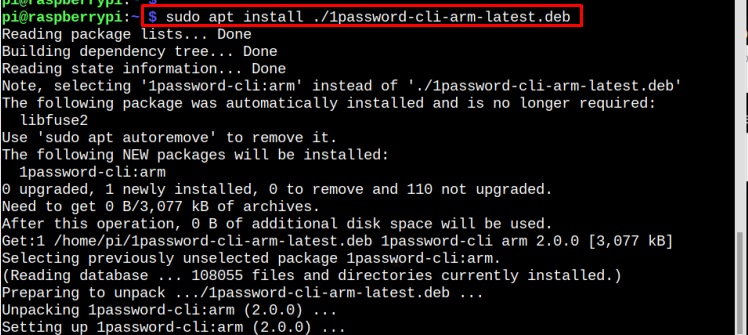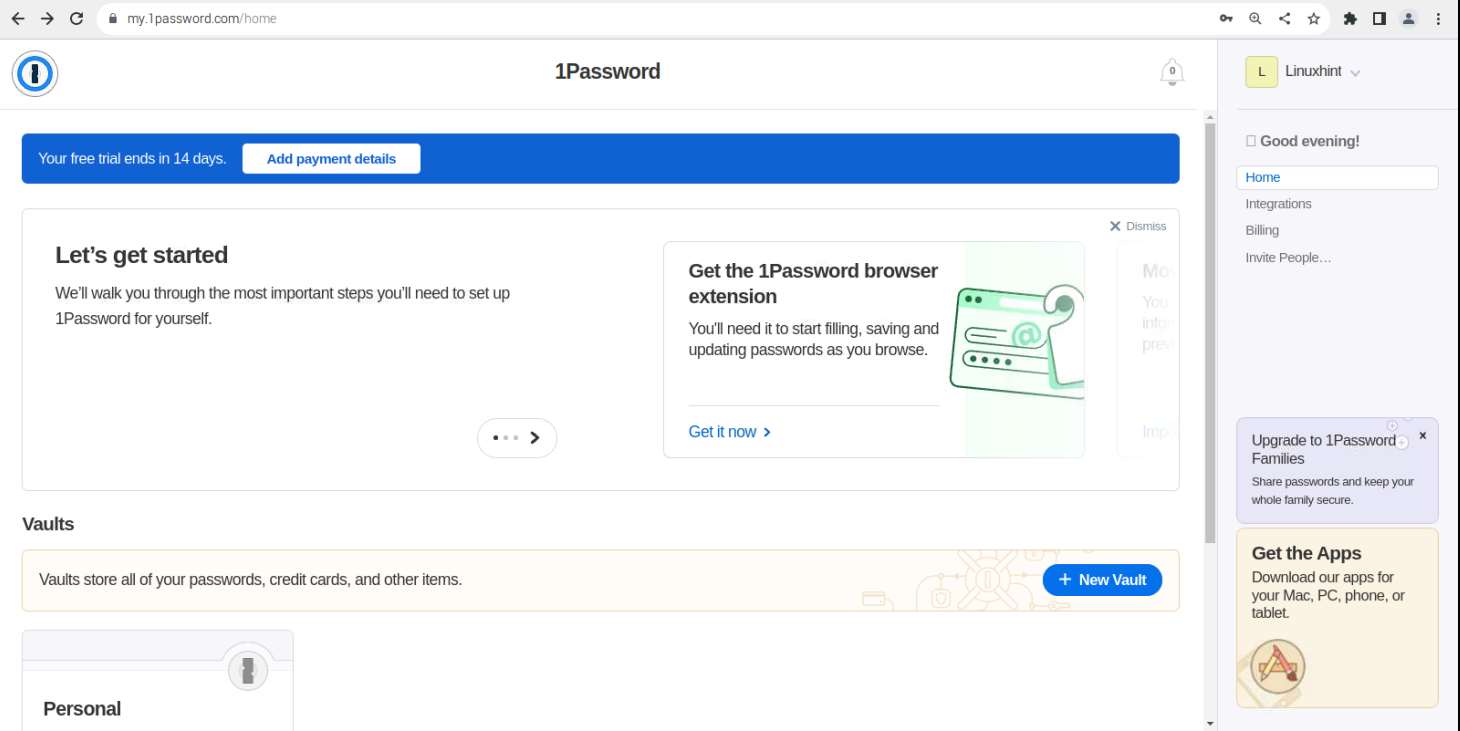This article discusses the easy way to install 1Password on Raspberry Pi.
How to Install 1Password on Raspberry Pi?
For a successful installation of 1Password on Raspberry Pi, follow the steps mentioned below.
Step 1: To install 1Password on Raspberry Pi, you must require arm architecture and to change the architecture on Raspberry Pi, you must use the below-mentioned command:
Step 2: Now download the deb file of 1Password from the official website using the below-written command:
Step 3: Finally, install the 1Password on Raspberry Pi using the following command:
Step 4: Verify the installation of 1password on Raspberry Pi using the below-mentioned version command:
The output will display the installed version of 1Password which means it is installed successfully:
Step 5: Now, go to the Sign in-page here on Raspberry Pi browser and create an account on 1Password. Once you created the account successfully, you will get the Security Key PDF file where all the credentials about 1Password login are stored. You can use these credentials to successfully login to 1Password account on your Raspberry Pi browser.
Once the setup is done, you can access the 1Password dashboard and the browser that will store the password of the websites you login recently.
Conclusion
To install 1Password on Raspberry Pi, first change the system to arm architecture. Then download the 1Password deb file through wget command on the Raspberry Pi system. After that, you can install the deb package on Raspberry Pi through “apt” command and create an account on 1Password to integrate it with your browser.