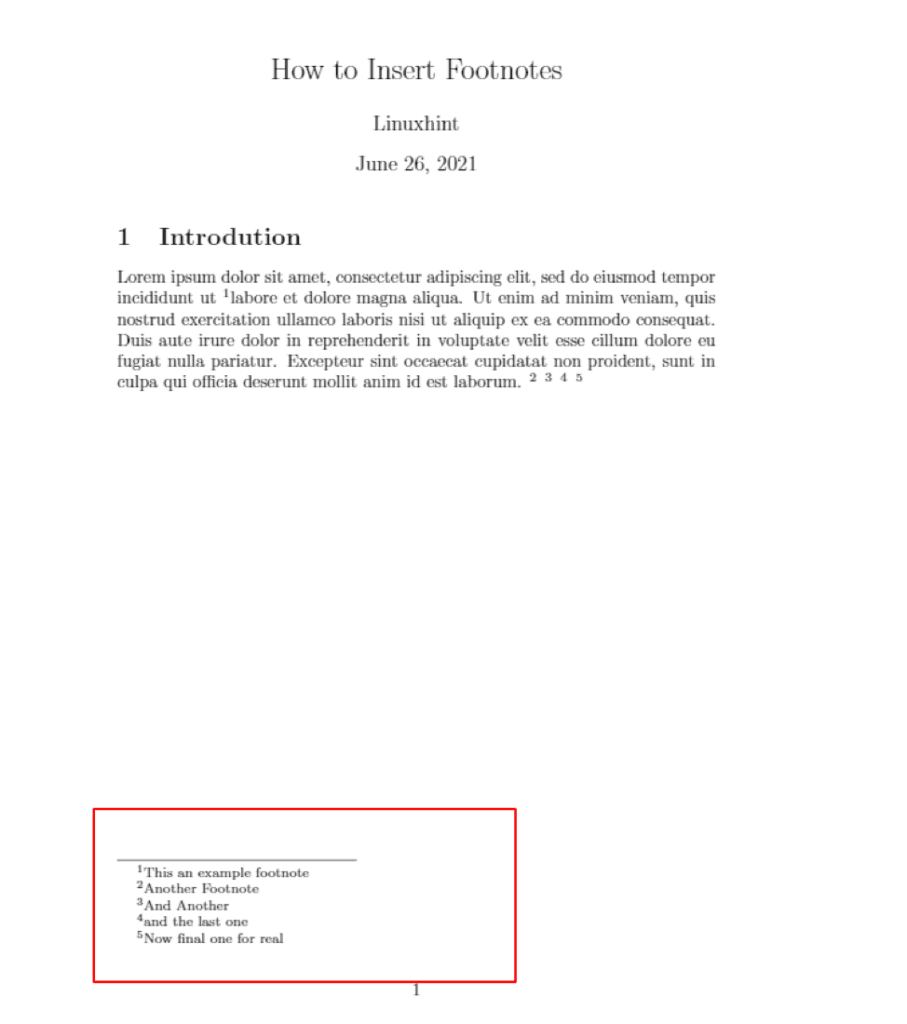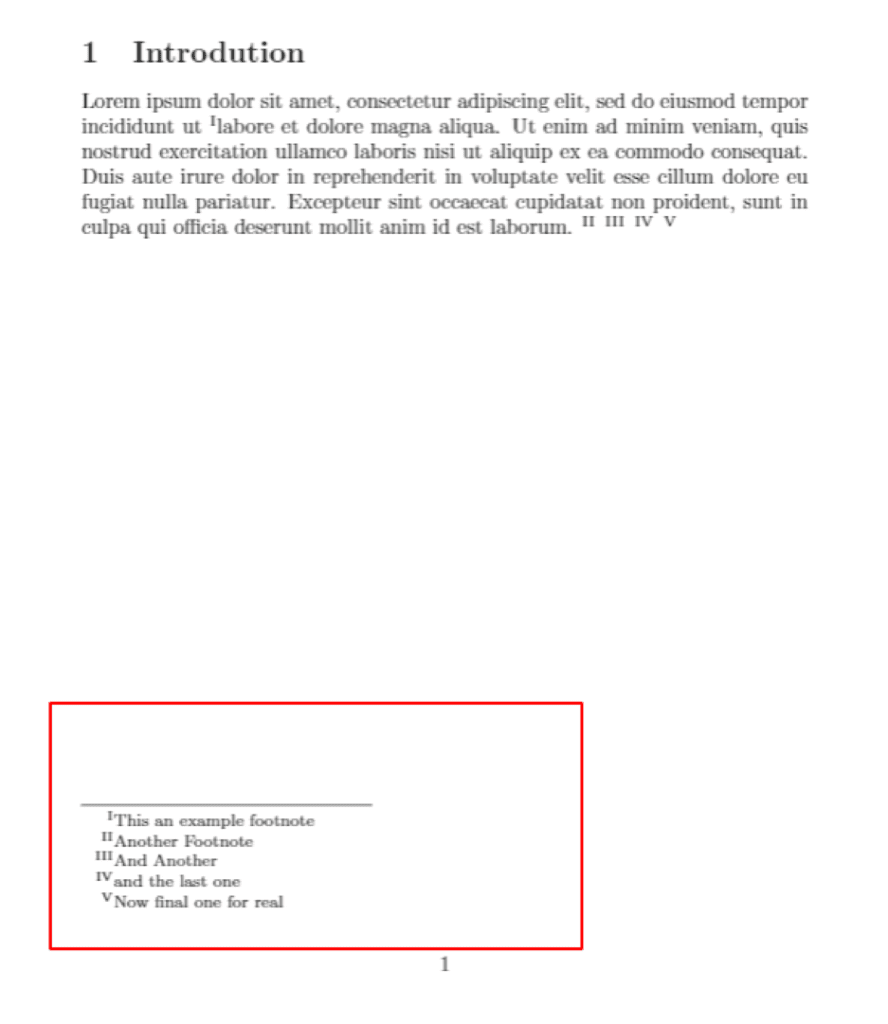This tutorial will explain how to add and use footnotes in LaTeX documents.
Basic Usage
To insert a footnote in LaTeX, use the \footnote command. The following is an example LaTeX document illustrating how to insert footnotes.
\usepackage[utf8]{inputenc}
\begin{document}
\title{How to Insert Footnotes}
\author{Linuxhint}
\maketitle
\section{Introdution}
Lorem ipsum dolor sit amet, consectetur adipiscing elit, sed do eiusmod tempor incididunt ut \footnote{This an example footnote}labore et dolore magna aliqua. Ut enim ad minim veniam, quis nostrud exercitation ullamco laboris nisi ut aliquip ex ea commodo consequat. Duis aute irure dolor in reprehenderit in voluptate velit esse cillum dolore eu fugiat nulla pariatur. Excepteur sint occaecat cupidatat non proident, sunt in culpa qui officia deserunt mollit anim id est laborum.
\footnote{Another Footnote}
\footnote{And Another}
\footnote{and the last one}
\footnote{Now final one for real}
\end{document}
Once we produce the document, you should see the footnotes rendered at the bottom, as shown in the image below:
About LaTeX Footnote Numbering Styles
By default, LaTeX uses ascending numerical values for numbering footnotes. However, you can change this by specifying a numbering method.
The following are supported numbering formats.
- \arabic – using Arabic numerals
- \roman – lower case roman numerals.
- \Roman – Upper case roman numerals.
- \alph – lower case alphabetic.
- \Alph – Upper case alphabetic.
- \fnsymbol – set of 9 special symbols.
To set the numbering style, use the command:
NOTE: To set the numbering style for all footnotes in the document, specify the command above in your document preamble.
For example, the following preamble entry will show the footnote numbering in Upper case Roman.
\usepackage[utf8]{inputenc}
\renewcommand{\thefootnote}{\Roman {footnote}}
\begin{document}
\title{How to Insert Footnotes}
\author{Linuxhint}
\maketitle
\section{Introdution}
Lorem ipsum dolor sit amet, consectetur adipiscing elit, sed do eiusmod tempor incididunt ut \footnote{This an example footnote}labore et dolore magna aliqua. Ut enim ad minim veniam, quis nostrud exercitation ullamco laboris nisi ut aliquip ex ea commodo consequat. Duis aute irure dolor in reprehenderit in voluptate velit esse cillum dolore eu fugiat nulla pariatur. Excepteur sint occaecat cupidatat non proident, sunt in culpa qui officia deserunt mollit anim id est laborum.
\footnote{Another Footnote}
\footnote{And Another}
\footnote{and the last one}
\footnote{Now final one for real}
\end{document}
The output for this is:
Conclusion
Using what you have learned from this guide, it should not be easier to create footnotes in LaTeX documents and change the style.
Thank you for reading!