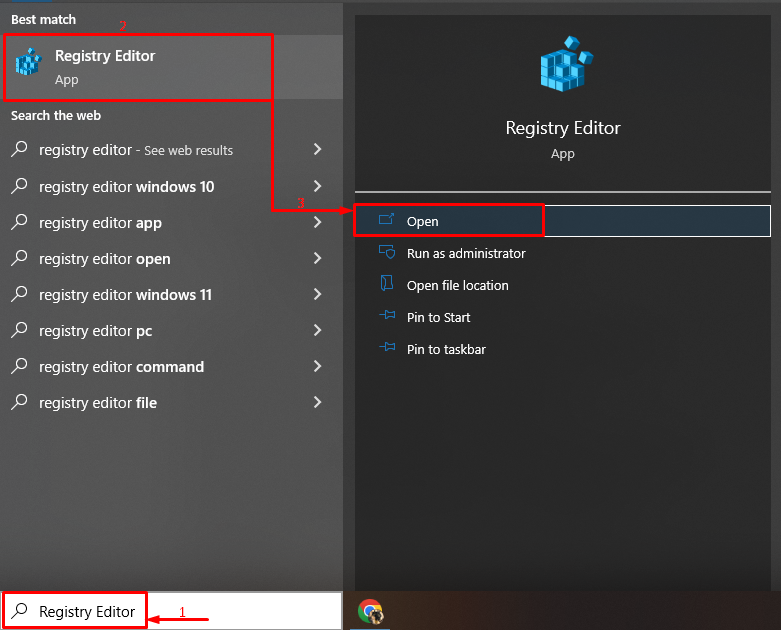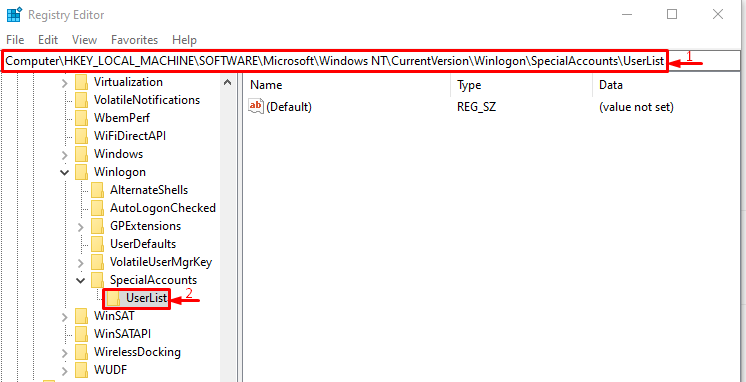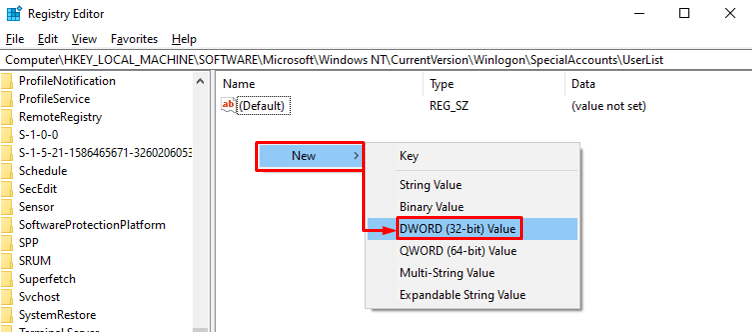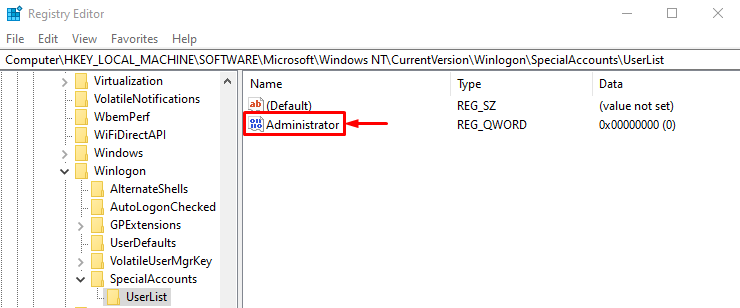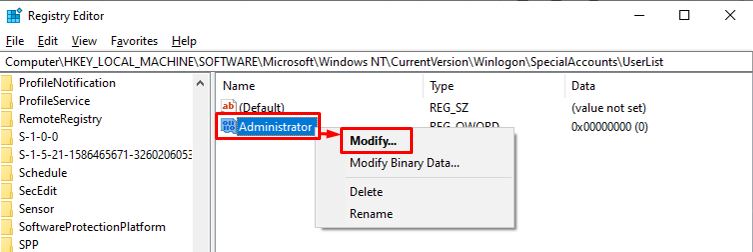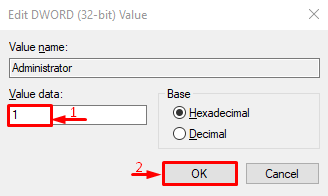This write-up will observe the method to resolve the mentioned problem.
How to Make/Create an Administration Account Using Regedit?
The Administration account can be created and enabled by following the below-given steps.
Step 1: Launch Registry Editor
At first, move to the Start menu and open “Registry Editor” from it:
Step 2: Move to the UserList Subkey
Now, copy the below path and paste it to the “Registry Editor” address bar section, and hit the “Enter” button:
Step 3: Add a New Value
Right-click on the empty space and select “DWORD (32-bit) Value”:
Make sure to name the newly created value as an “Administrator”:
Step 4: Enable the Administrator Mode
Right-click on the “Administrator”, and select “Modify”:
Now, type “1” in the “Value data” section and click on the “OK” button:
The Administrator account has been created and enabled successfully.
Conclusion
To make/create the Administrator account, first launch “Registry Editor” via the Windows Start menu. Copy and paste this “Computer\HKEY_LOCAL_MACHINE\SOFTWARE\Microsoft\Windows NT\CurrentVersion\Winlogon\SpecialAccounts\UserList” path in the Windows registry editor. After that, right-click on the empty space and hover over to “New”, select “DWORD (32-bit) value” and name the file as your administrator account. This article has provided complete instructions to create/make an administrator account with the help of the Windows Registry Editor.