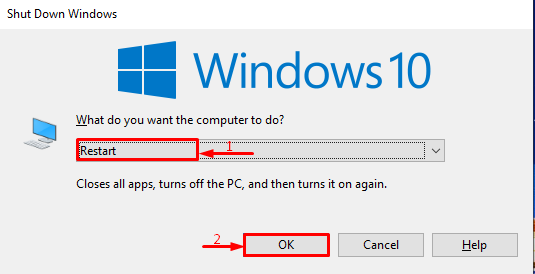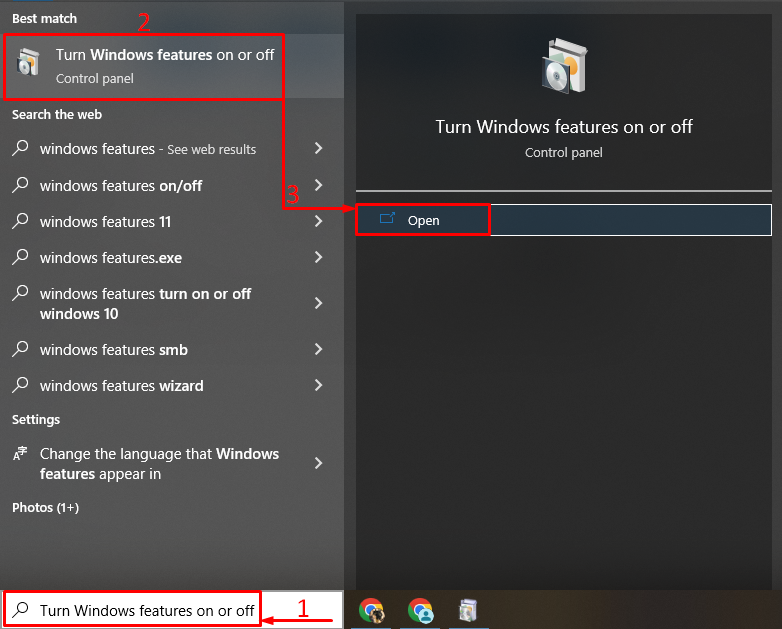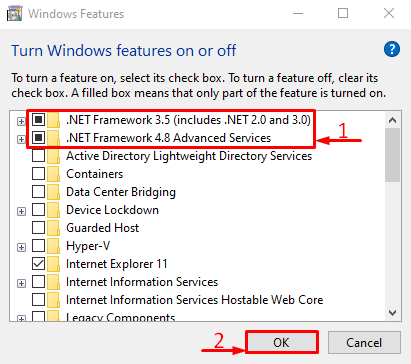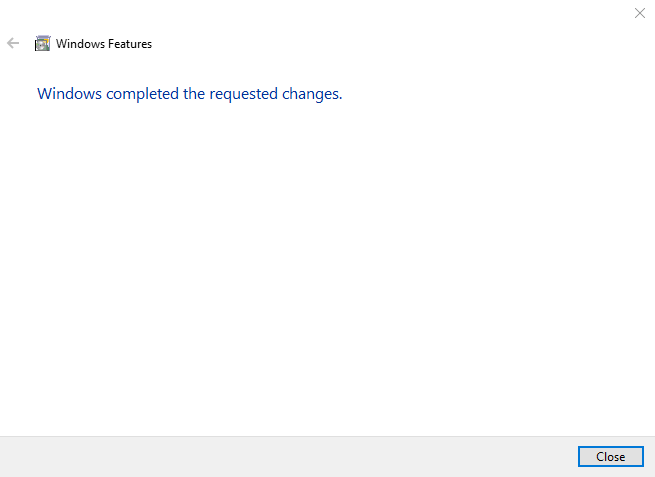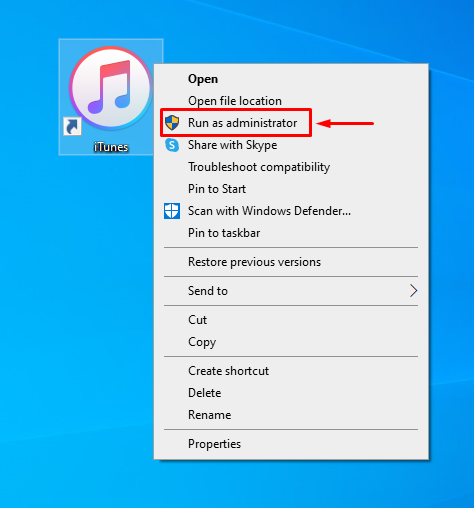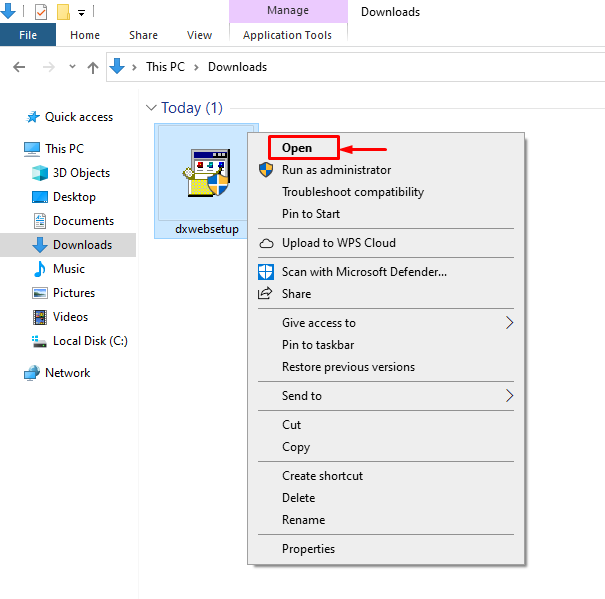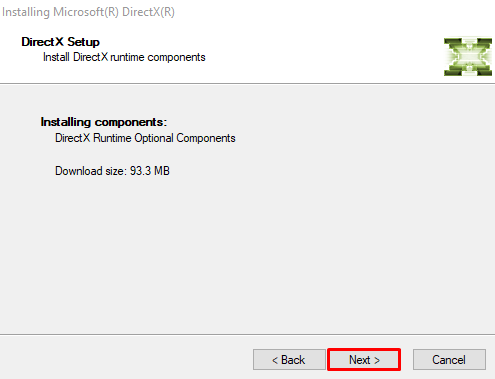This tutorial aims to fix the described error.
How to Fix/Rectify 0xc00007b/0xc000007b Error (All PC Games & Software) on Windows?
The mentioned error can be repaired by applying these given approaches:
- Reboot Windows.
- Enable the .NET framework feature.
- Run Program as an Administrator.
- Reinstall the app or game.
- Install the DirectX component.
Fix 1: Reboot Windows
The reboot operation looks simple but is effective in resolving most Windows errors. To reboot the system:
- First, hit the “Alt+F4” keys altogether to launch the “Shut Down Windows” window pop-up.
- Select “Restart” and click the “OK” button:
Fix 2: Enable the .NET Framework Feature
The .Net framework supports various classes and libraries in Windows to create a suitable environment for games to run smoothly. Moreover, it can be enabled from the “Windows Features” program.
Step 1: Launch Windows Features
First, search and open “Windows Features” from the Windows Start menu:
Step 2: Enable .Net Framework
Locate the .Net framework folders, mark both checkboxes, and hit the “OK” button:
Step 2: Download Essential Files
Choose the below-highlighted option:
As a result, the required files will be downloaded:
Fix 3: Run Program as an Administrator
The lack of administrative privileges results in running the program or game with limited features. Therefore, enabling administrative rights will result in fixing the error mentioned above.
To run a program/game as an administrator, simply right-click on it and select “Run as administrator”:
Fix 4: Reinstall the App or Game
The mentioned 0xc00007b/0xc000007b error can also be repaired by reinstalling the game/program. This fix helps when game files get corrupted. To execute it, uninstall the application from the Control Panel and install it again.
Fix 5: Install DirectX Component
DirectX is the component in Windows that assists games to run on your system with minimal audio and video hardware support. Therefore, installing DirectX on Windows can directly resolve the described error.
Step 1: Download DirectX
First, navigate to this link, and click on the “Download” button:
Step 2: Install DirectX
Open the “Downloads” folder, locate the DirectX setup, and install it:
Choose “I accept the agreement” and click on the “Next” button:
Again, click on the “Next” button:
Finally, hit the “Finish” button:
The DirectX installation is accomplished, and it will surely resolve the discussed error.
Conclusion
The “0xc00007b/0xc000007b” error can be resolved using several methods. These methods include rebooting Windows, updating the .Net framework, running the program as an administrator, reinstalling the app or game, or re-installing DirectX. This blog has demonstrated several methods to repair the stated problem.