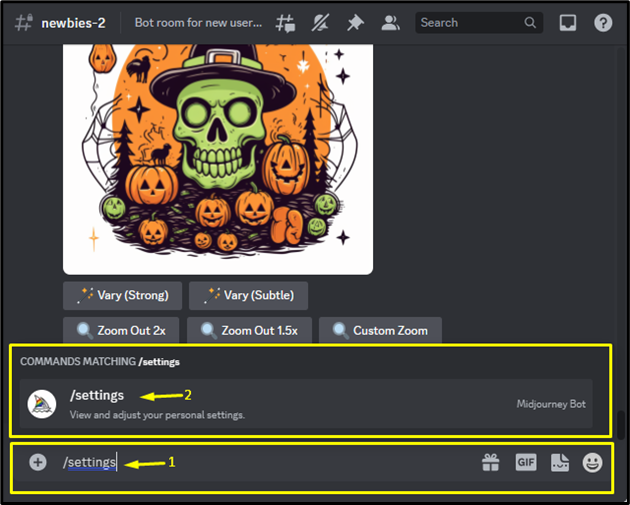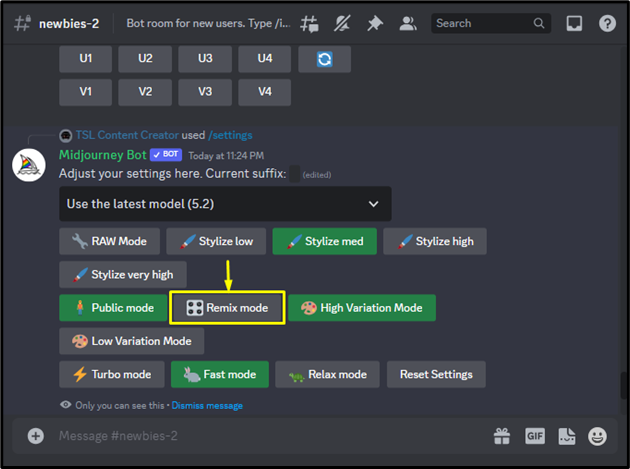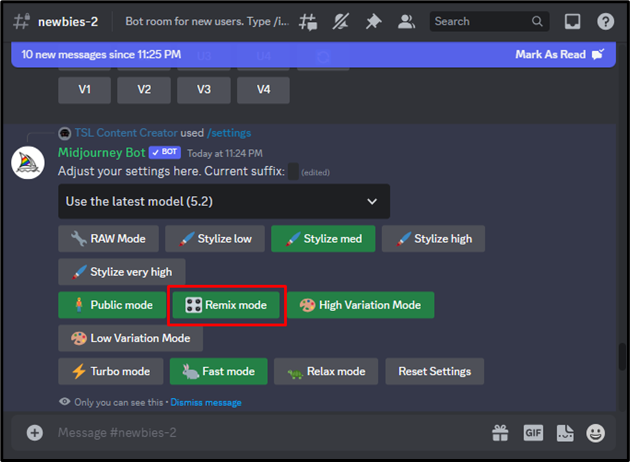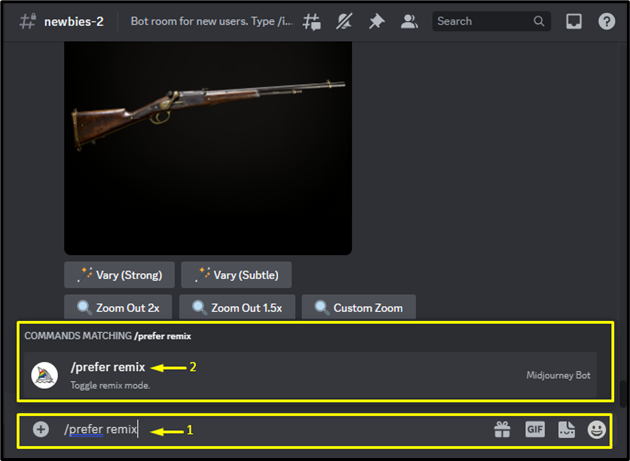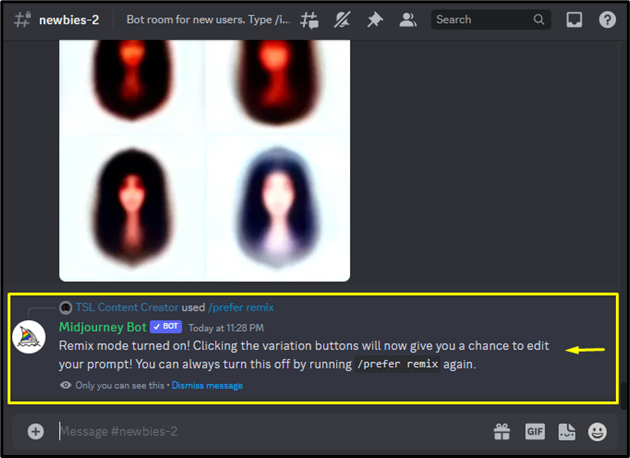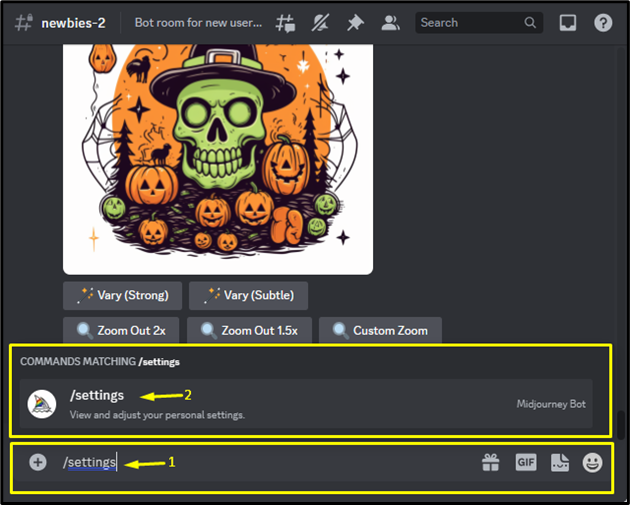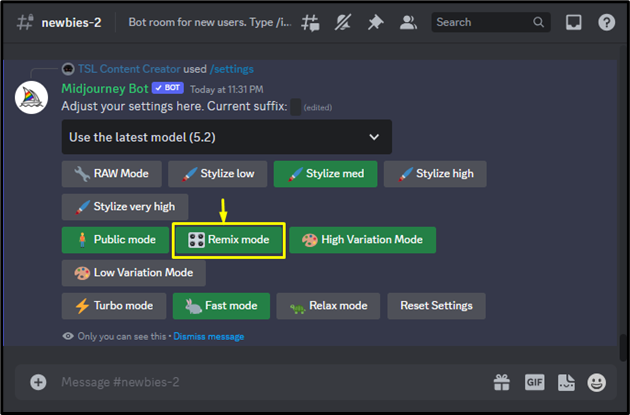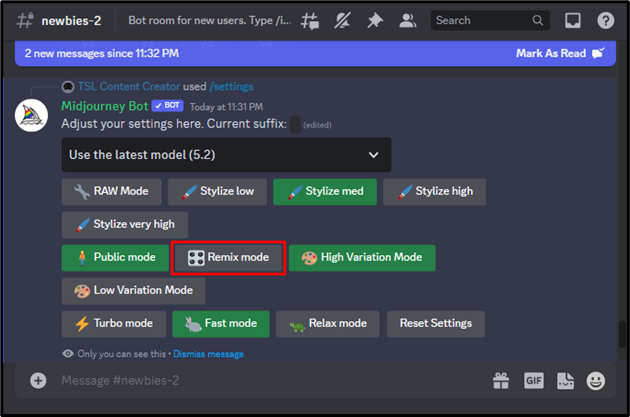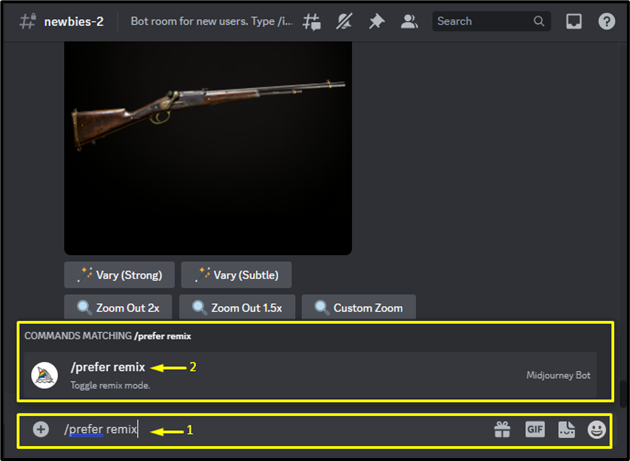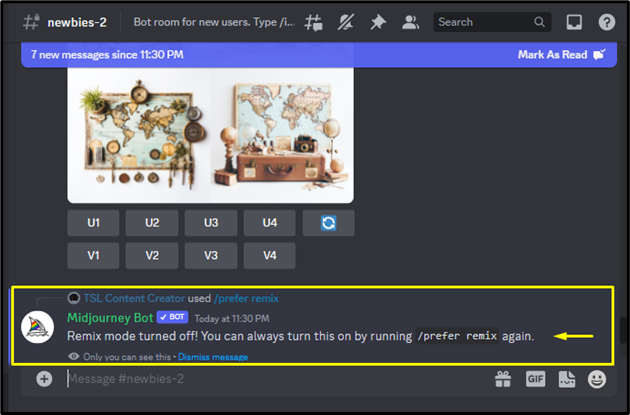Remix mode is a powerful and very useful feature in Midjourney. It enables users to create different variations for pre-generated Midjourney images without losing their core similarity. It can be used to change prompts with different descriptions, the subject in an image, model versions, artistic style, parameters, or aspect ratios between variations. Users must turn on this feature in Midjourney to use it.
This blog will illustrate the complete process of enabling and disabling the Remix Mode in Midjourney:
How to Enable/Turn ON Remix Mode in Midjourney?
To turn on Remix mode in Midjourney, two methods can be used, such as:
Method 1: Enable Remix Mode Via “/settings” Command
To enable the Remix mode in Midjourney, navigate to Midjourney Discord and log in by providing the desired credentials. Then, select the Midjourney server, and join any newbie room. Next, type “/settings” in the chat box, select the “/settings” option from the menu, and hit the “Enter” key:
Upon doing so, the settings will be opened. Then, click on the below-highlighted “Remix mode” option:
Subsequently, its color will be changed to green which indicates that the Remix mode has been enabled successfully as seen below:
Method 2: Enable Remix Mode Via “/prefer remix” Command
Users can also enable or turn on the Remix mode by typing “/prefer remix” in the chat box. Then, choose the “/prefer remix” option from the menu, and hit the “Enter” key:
By doing so, the Remix mode will be enabled, and Midjourney Bot will show the response that ensures that the Remix mode has been turned on:
It can be observed that the Remix mode has been enabled successfully. Now, let’s see how we can disable it.
How to Disable/Turn Off Remix Mode in Midjourney?
To disable Remix mode in Midjourney, there are two possible methods:
Method 1: Disable Remix Mode Via “/settings” Command
To disable remix mode in Midjourney, type “/settings” in the chat box and select the “/settings” option from the menu, and hit the “Enter” key:
Subsequently, the settings will be opened. Then, click on the “Remix mode” to disable it:
By doing so, its color will be changed to gray which indicates that it has been disabled successfully:
Method 2: Disable Remix Mode Via “/prefer remix” Command
Another way to disable Remix mode is by typing “/prefer remix” in the chat box. Then, select the “/prefer remix” option from the menu, and hit the “Enter” key:
Upon doing so, the Remix mode will be disabled and Midjourney Bot will show the response that ensures that the Remix mode has been turned off:
We have efficiently explained the methods of enabling and disabling Remix mode in Midjourney.
Conclusion
To enable Remix mode in Midjourney, utilize the “/settings” command and open the settings. Then, tap on the “Remix mode” option. Alternatively, type “/prefer remix” in the chat box, and choose the “/prefer remix” option from the menu to enable Remix mode. To disable/turn off Remix mode, reuse the same “/prefer remix” command or open settings and click on the “Remix mode” option. This blog has illustrated the methods to enable and disable Remix mode in Midjourney.