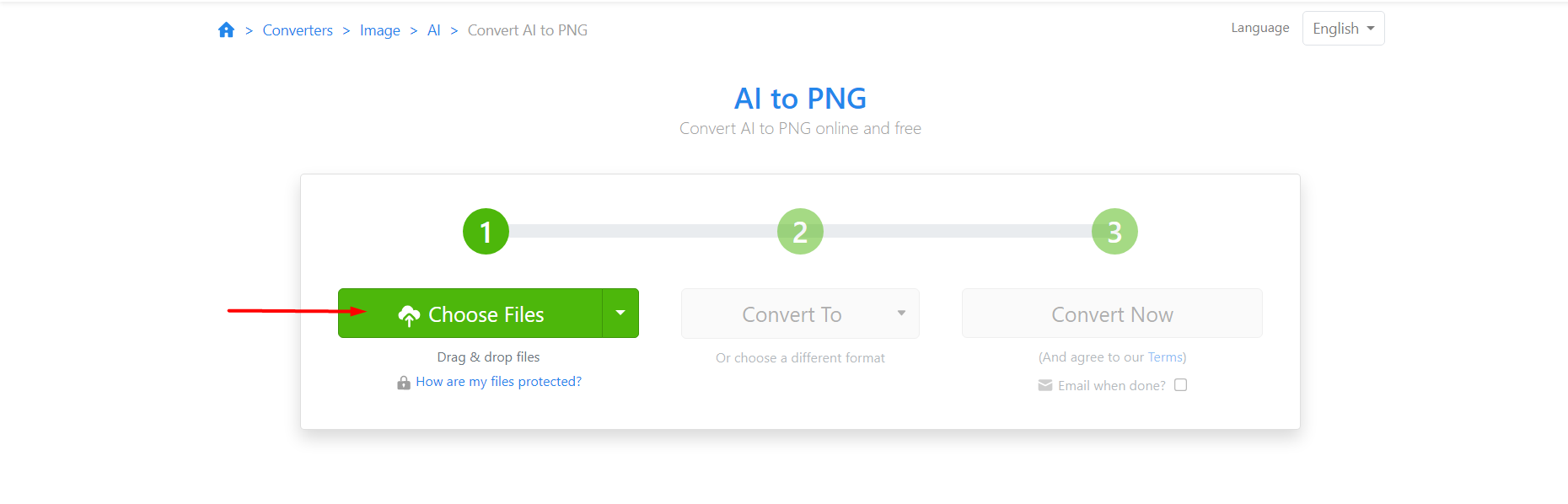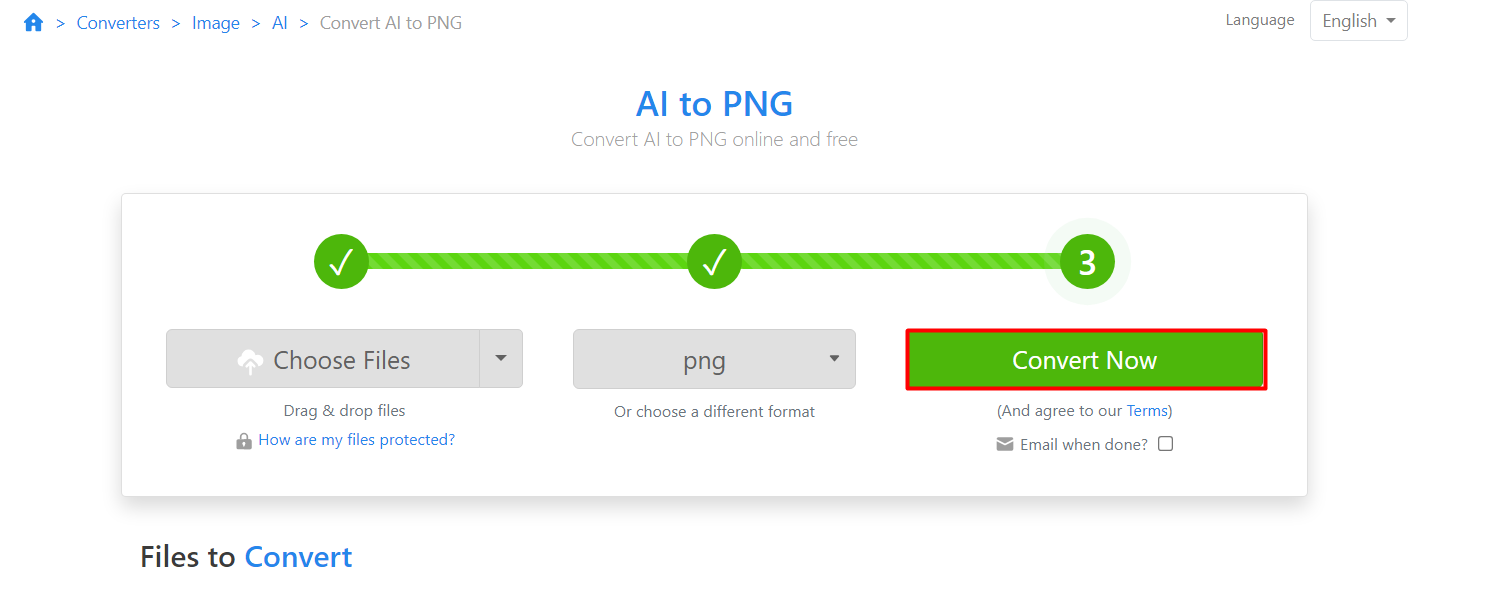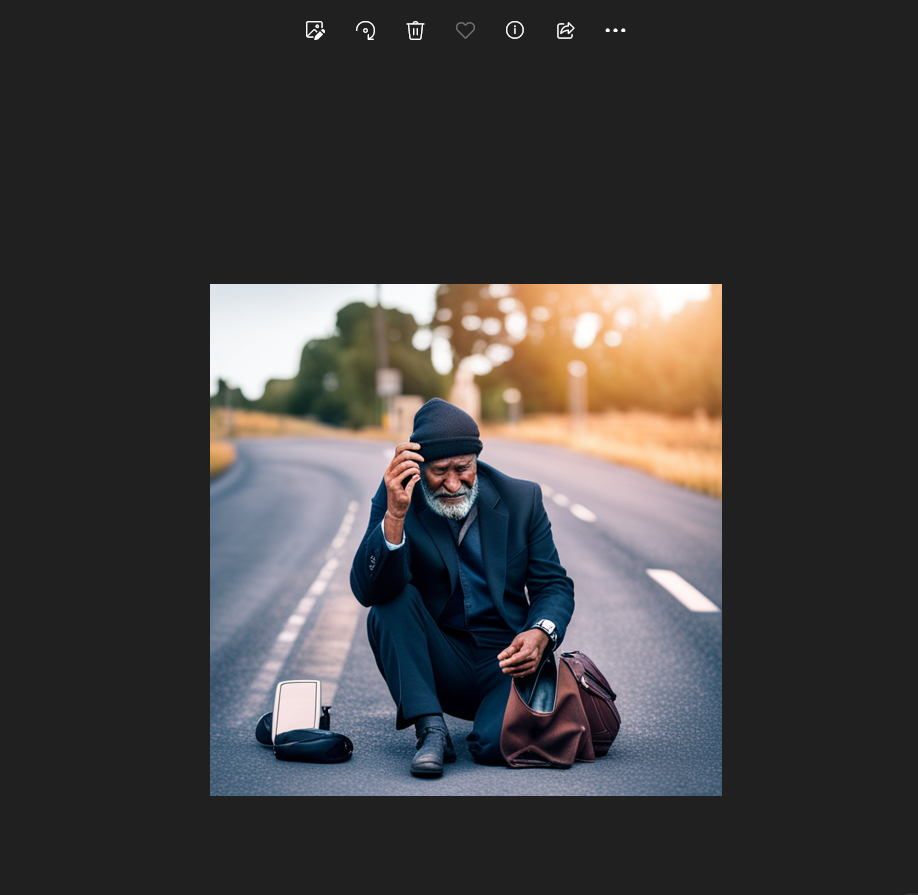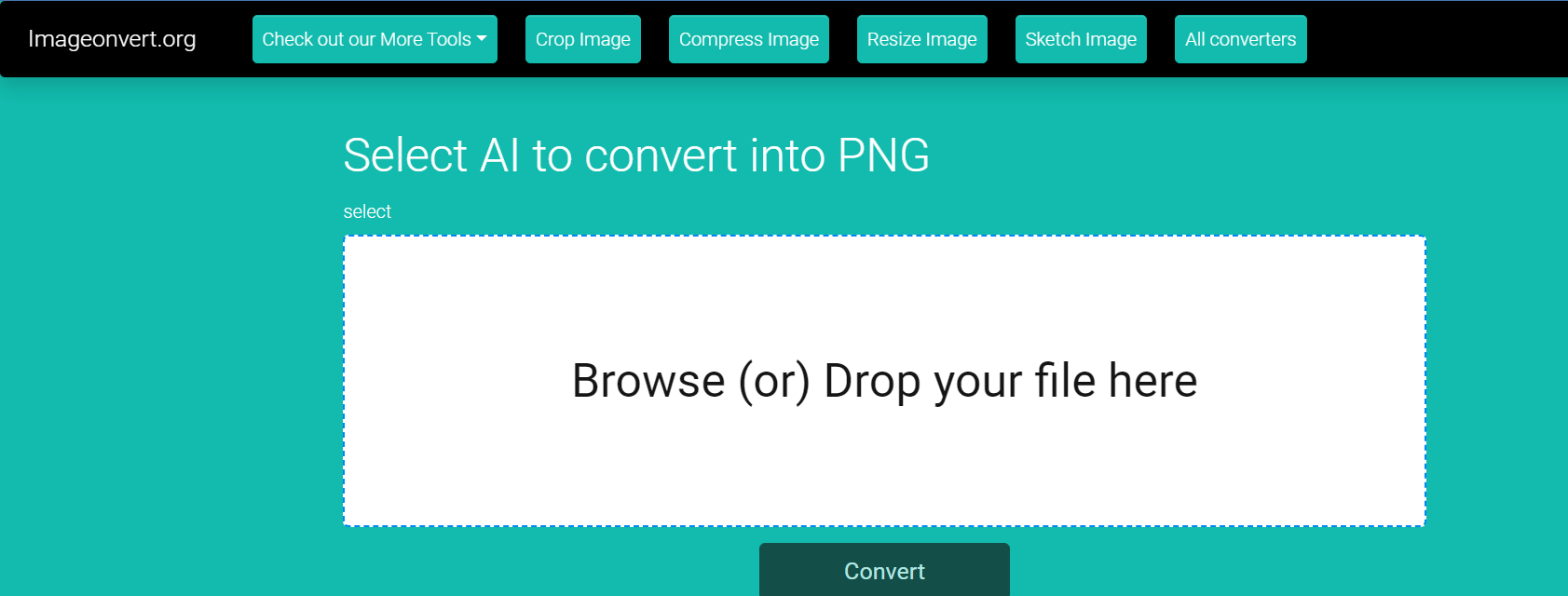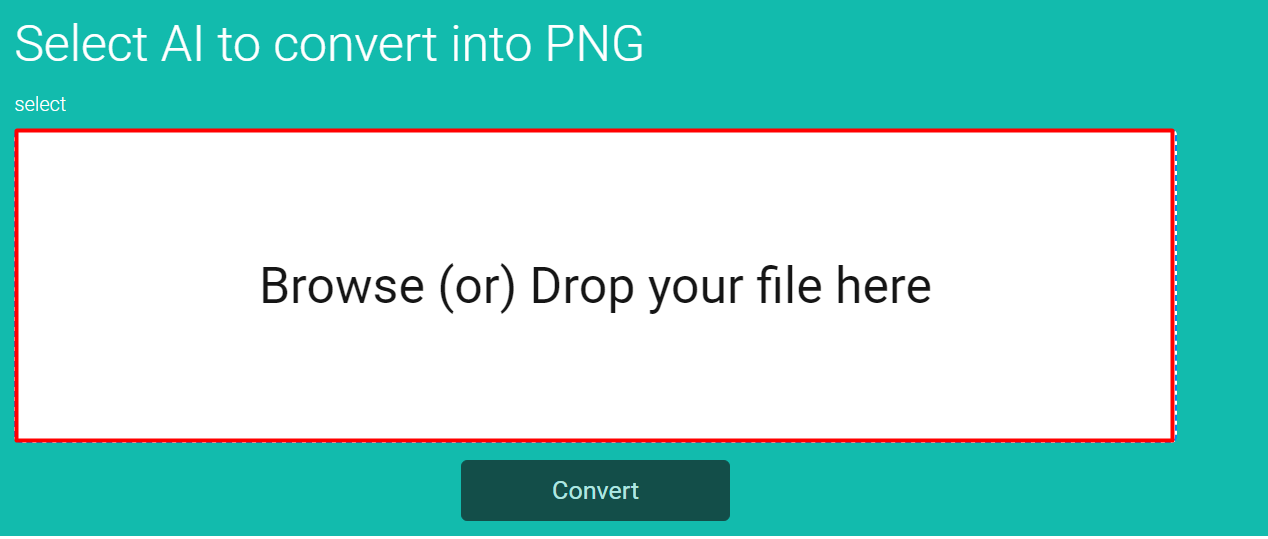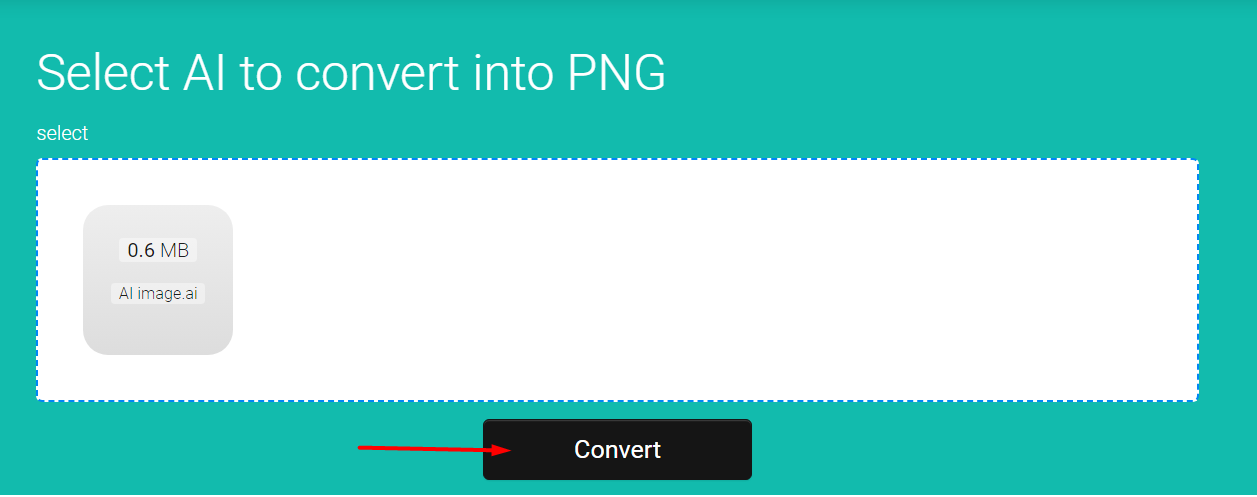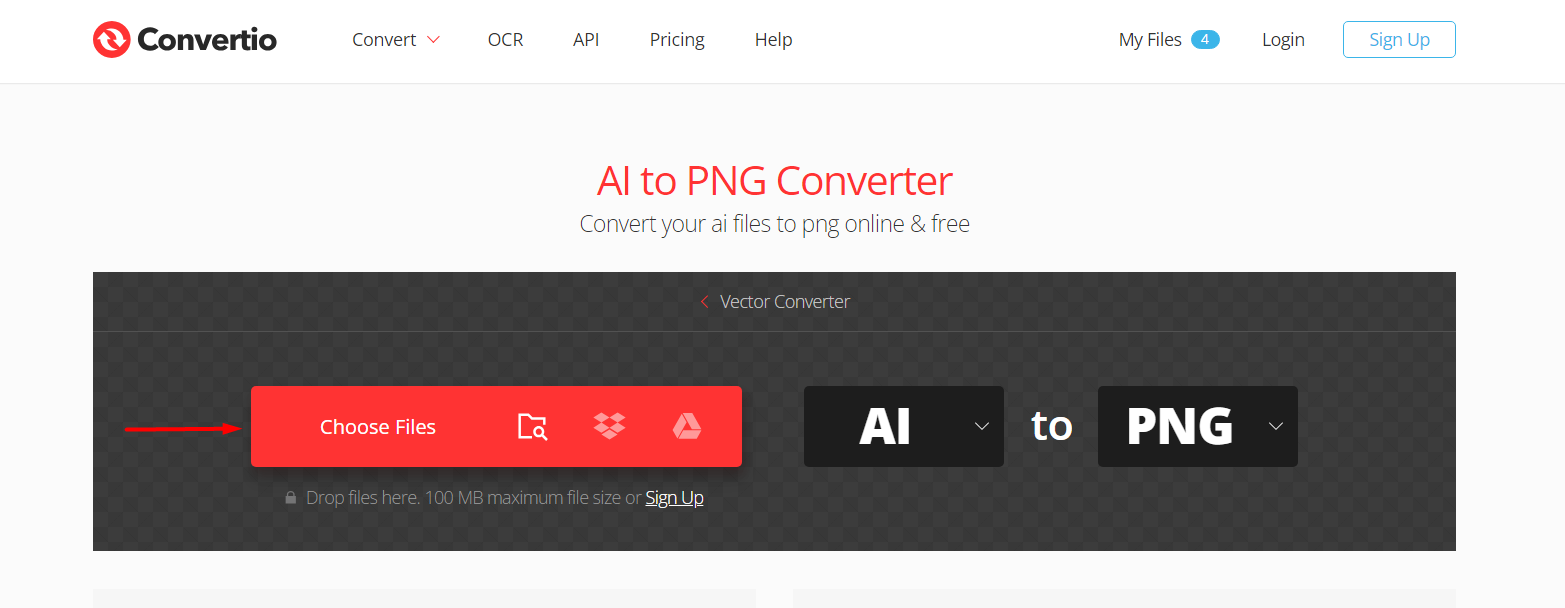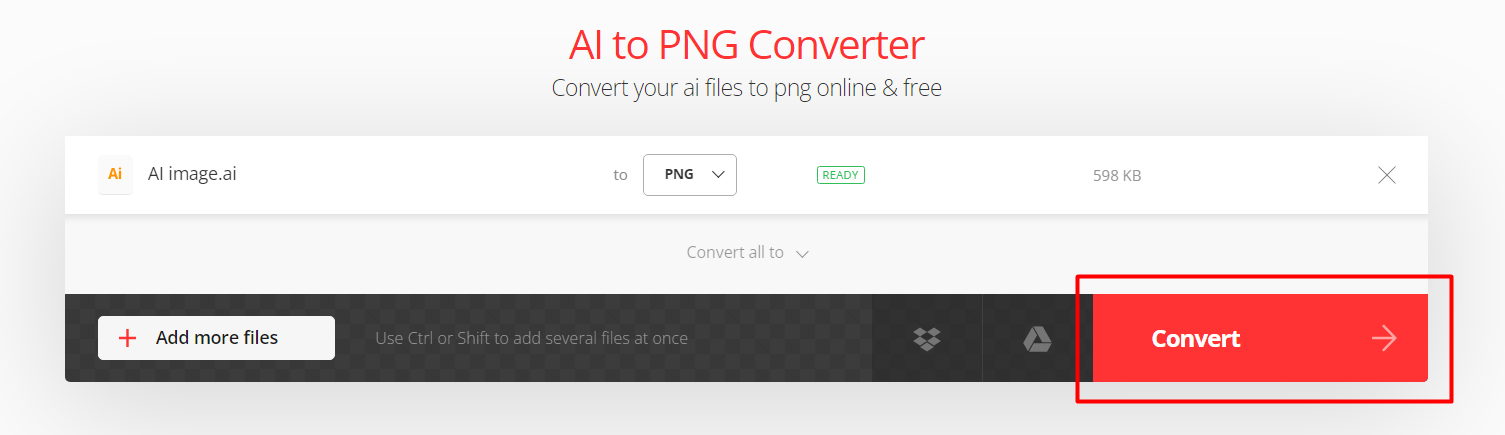The AI file extension is introduced by Adobe Illustrator artwork. Files having .ai extension use vector graphics. They are a rare computer image type that is built by connecting various paths through points. The AI files are similar to Progressive Graphics File (PGF) files and do not lose their quality when resized.
PNG image file stands for Portable Network Graphics extension and it works by building the image based on various divided sections of photo. Like AI files, PNG also retains its quality and has loose compression.
This article demonstrates the following content:
How to Convert AI Image Files to PNG Files?
For graphic designers, Adobe Illustrator is equipped with all the features to create visually stunning designs. However, the designs are provided in the AI format, and you need to convert them into a format accessible to everyone.
For this purpose, users can convert the AI image to a PNG format is by using Adobe Illustrator software itself. However, if you haven’t installed the software, follow the link. There is third-party software available that provide the same functionality.
Let us explore 3 web-based tools that will convert your AI image to a PNG extension for free:
Method 1: Using Zamzar
To convert an AI image into PNG format, we can use Zamzar online free tool. The step-by-step instructions are provided below:
Step 1: Visit the Official Website
Visit the official website of Zamzar for the conversion of AI images to PNG files. Open the website in your browser:
Step 2: Choose Files
The next is to select a file that you want to convert. There are distinct options available for instance, select from your device, Google Drive, Dropbox, etc:
Step 3: Choose the Format of the File
The next step is to choose the format of the file. In our case, select png format as we want to convert our AI image to png format:
Step 4: Hit the “Convert Now” Button
Click on the “Convert Now” button to convert your image to PNG format:
Step 5: Download the File
After converting the AI file into png format, you can download the file by clicking on the “Download” button:
Your file has been converted to PNG format.
Now you can preview the file in your systems with the PNG extension:
Note: You can only convert 2 images from AI to PNG by using Zamzar. To convert more images in different formats, you can buy their different subscription plans based on your preference.
Method 2: Using imageconvert.org
The second web-based tool that you can use is imageconvert.org. Various other options are also available i.e., compress images, crop images, etc. Below mentioned are steps you can follow to convert your AI file to PNG format:
Step 1: Visit the Official Website
Visit the official website of imageconvert.org for the conversion of AI images to PNG files. Open the website in your browser:
Step 2: Choose Files
The first step is to select the AI file that you want to convert. For this purpose, click on the highlighted box on the web page to select the file:
Step 3: Upload the File and Click the “Convert” Button
Select the files that you want to convert and click on the “Convert” button:
Step 4: Download the Image
You can download your image after conversion to preview it on your PCs. Click on the “Download” button to automatically start downloading:
Your file will be downloaded and now you can easily share your image with everyone in the PNG format.
Method 3: Using Convertio
Convertio provides the convenience of converting files to different formats. Convertio works on all platforms and provides security to your files too. Here, we are using Convertio to convert AI files to PNG format:
Step 1: Visit the Official Website
Click on Convertio to visit their official website and for the conversion of AI images to PNG files. Open the website in your browser:
Step 2: Choose Files
Like the above-mentioned tools, Convertio also requires you to select and upload files. Click the “Choose Files” button and select the file. Also, choose the format i.e., “AI” to “PNG”:
Step 3: Convert the File
Click on the “Convert” button after uploading the file. This will now automatically convert the file into the desired extension:
Note: You can also add multiple files by clicking the “Add more files” button.
Step 4: Download the File
After the conversion of the file into PNG format, you can download it by clicking on the “Download” button:
Your AI file has been successfully converted to PNG format. You can download and preview the file on your local machines.
Conclusion
To convert AI files to PNG format, various tools, and software are available such as, Zamzar, Convertio, imageconvert.org, etc. If you want logo designing or share a great appetite for graphic designing etc, then use the above-mentioned tools to easily convert your AI files to PNG format and share them with your clients, friends, and family.