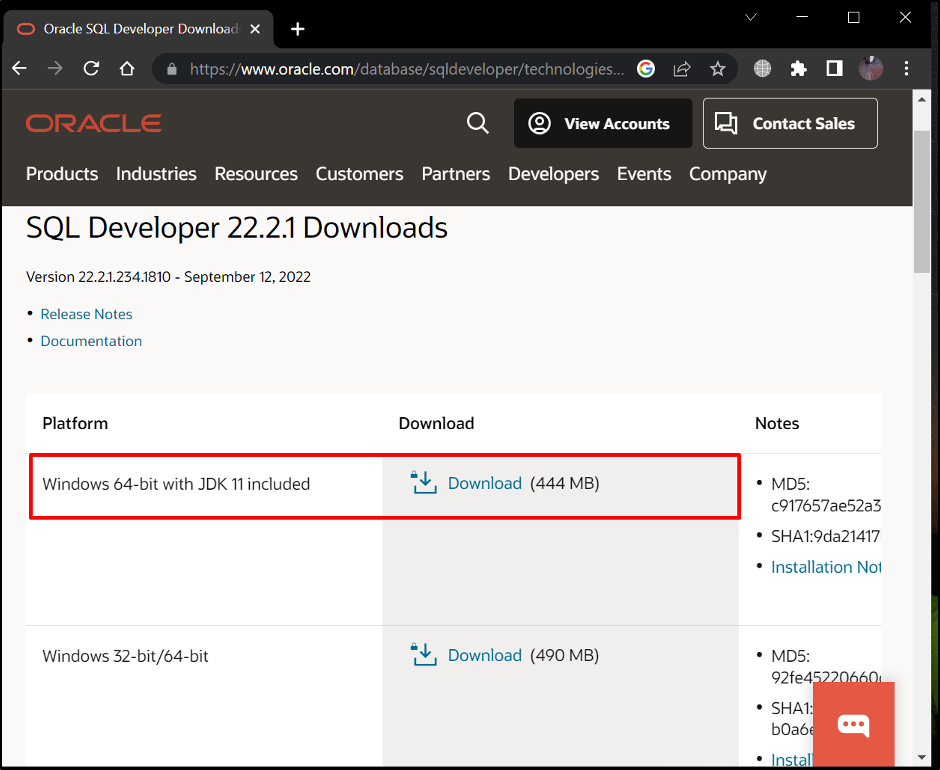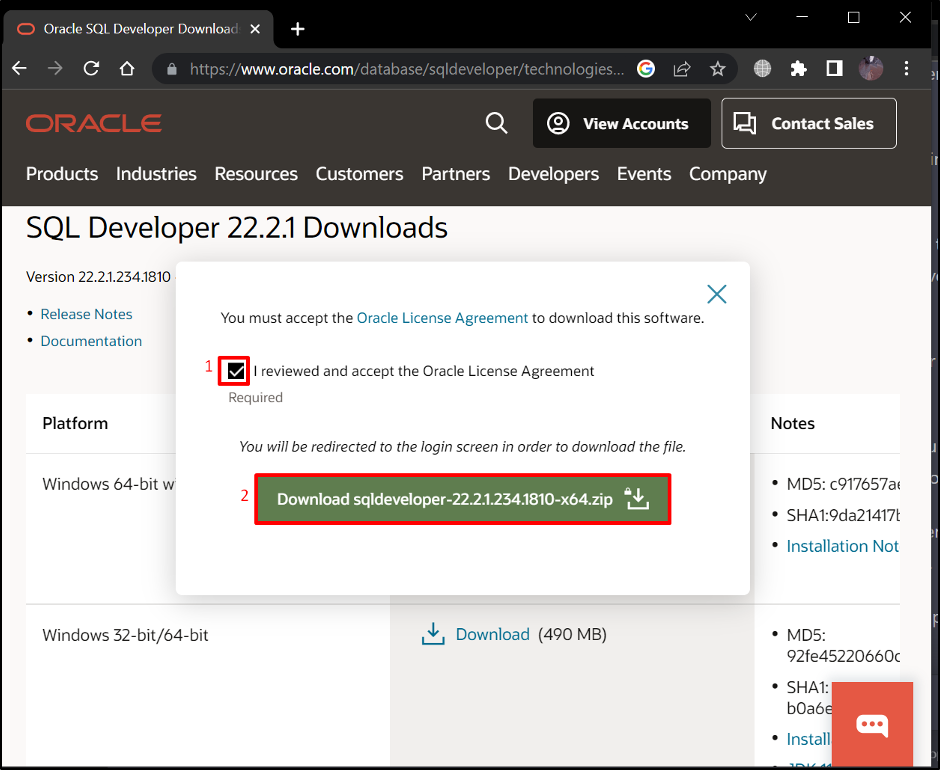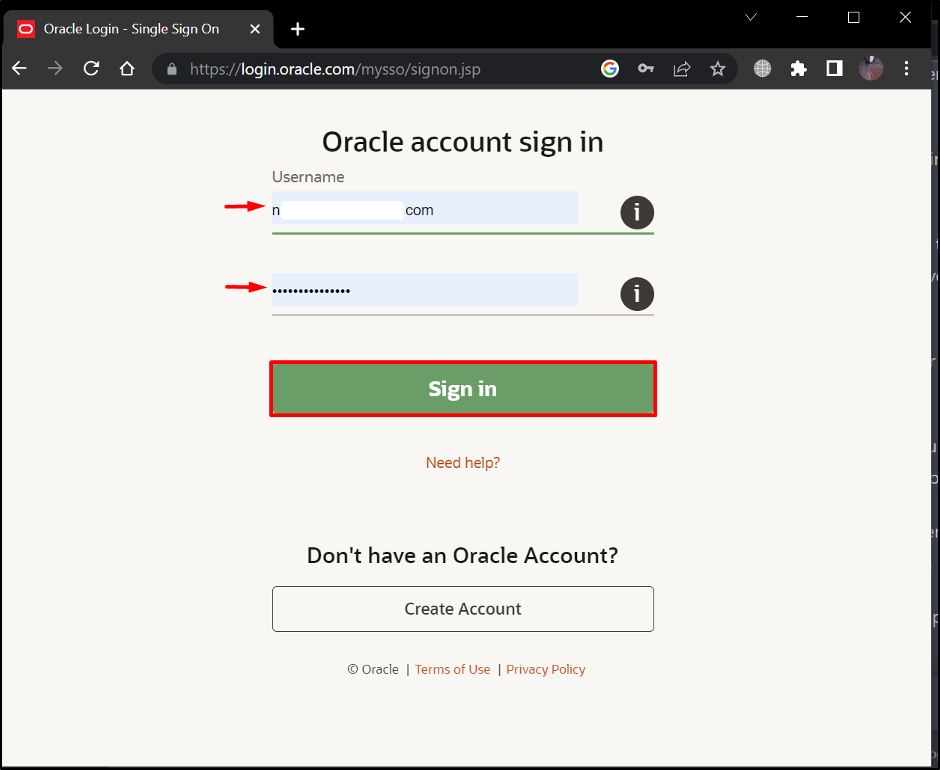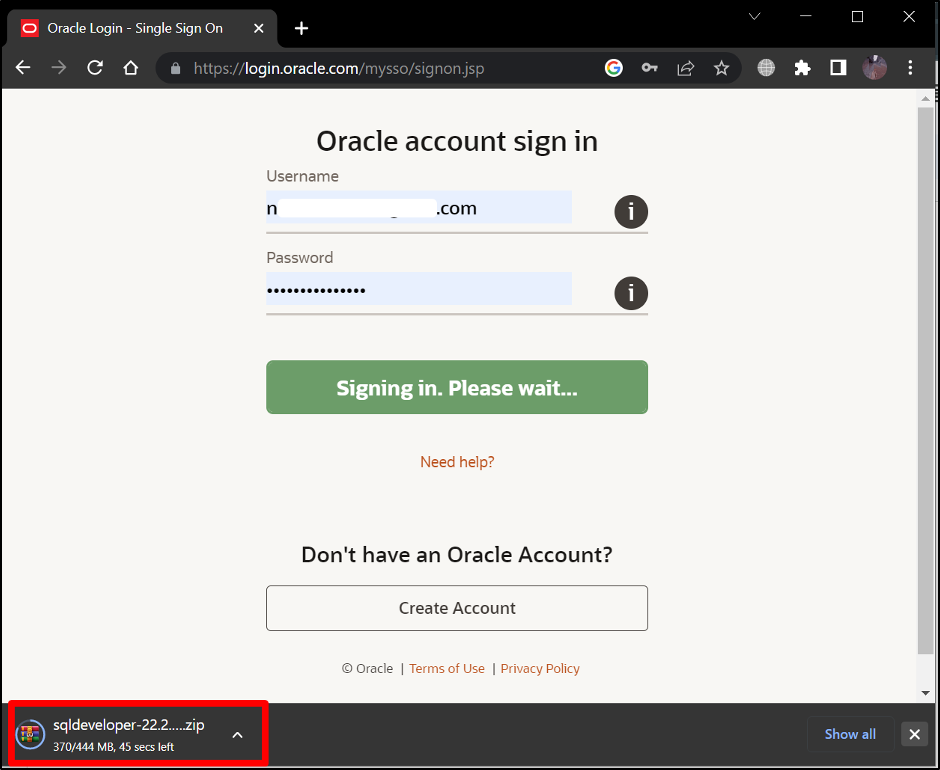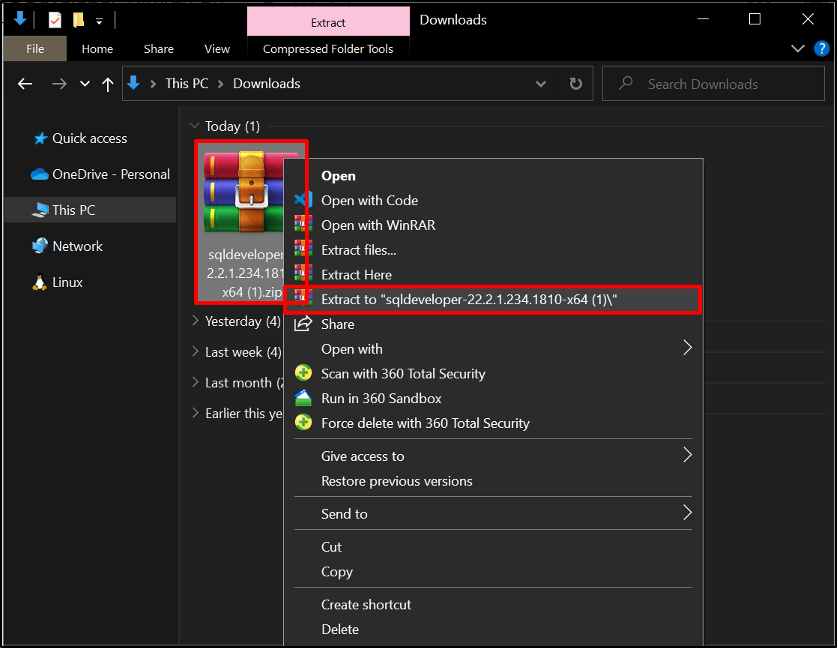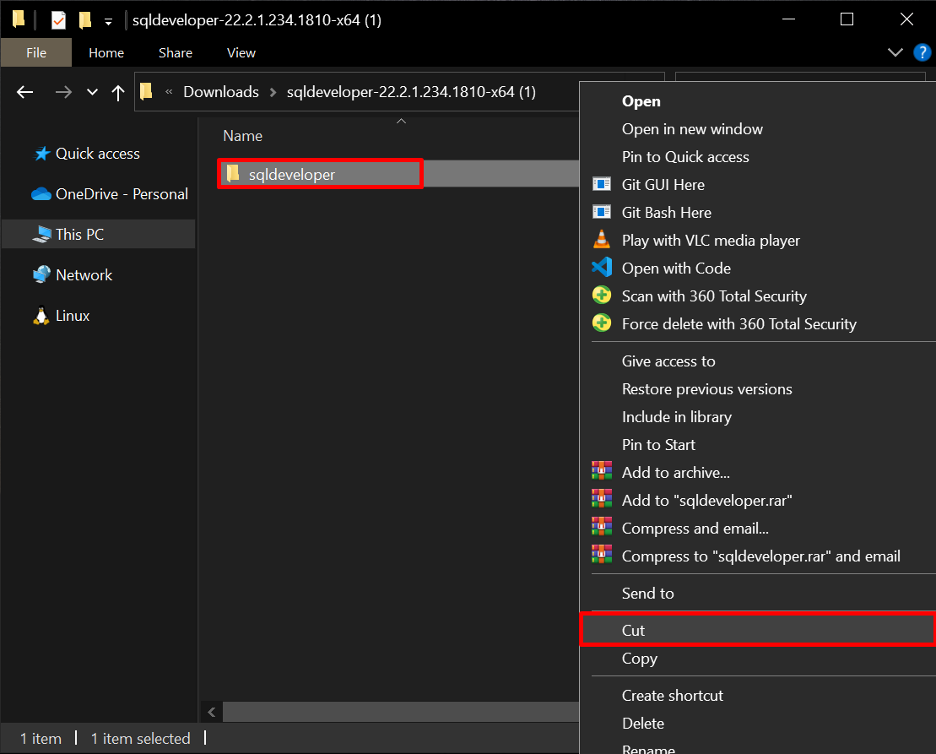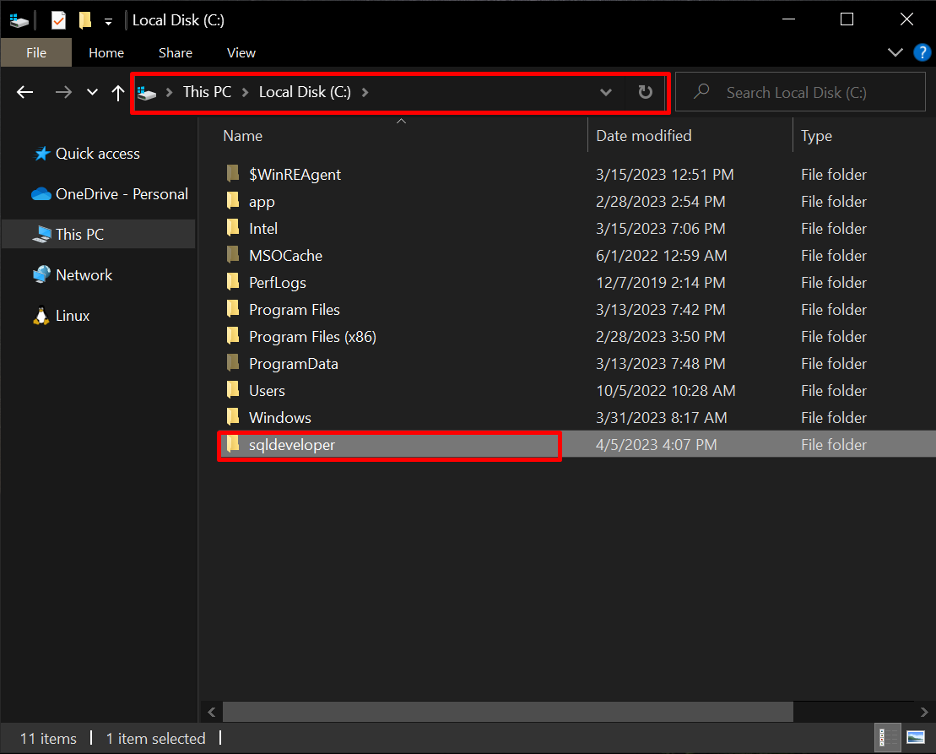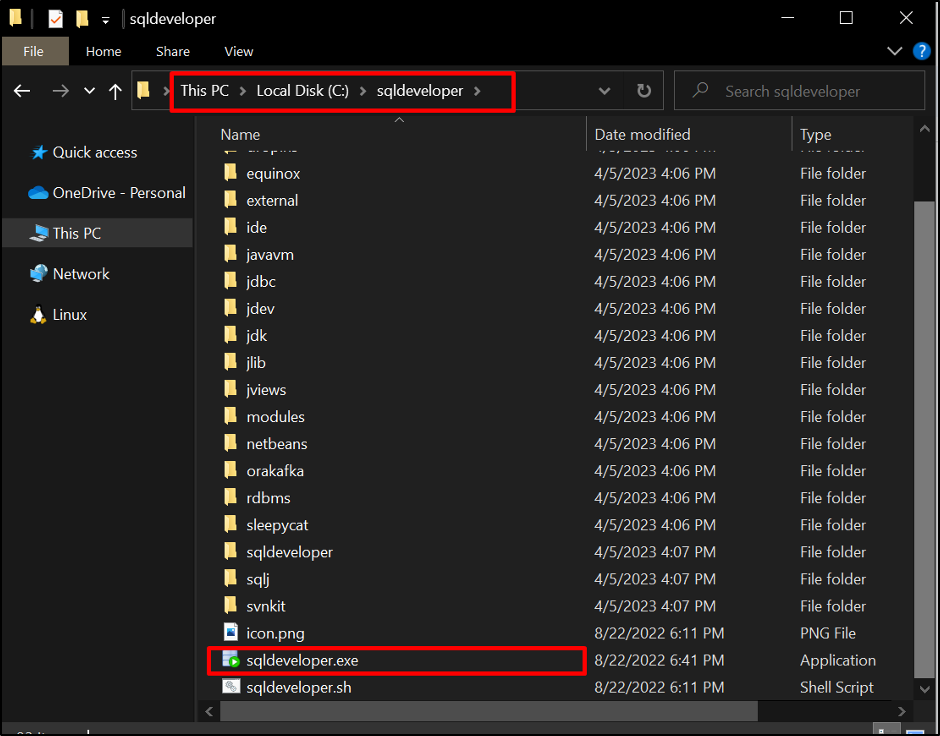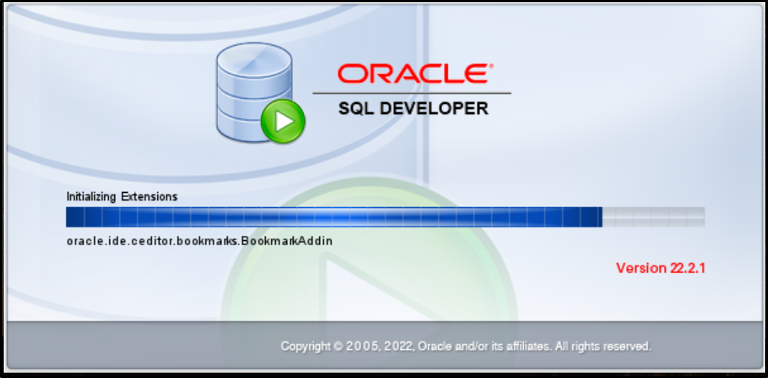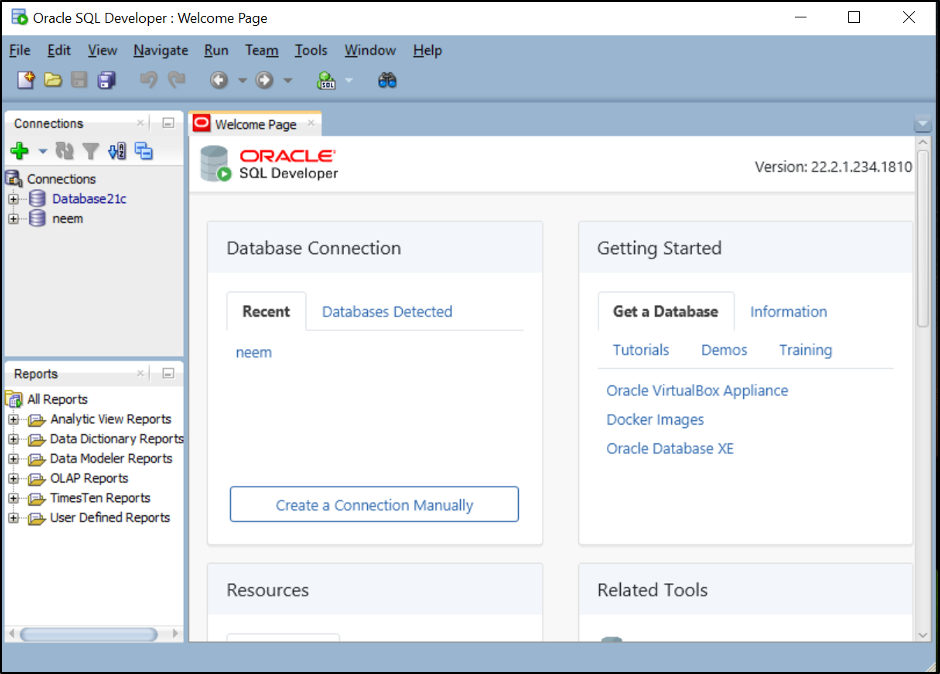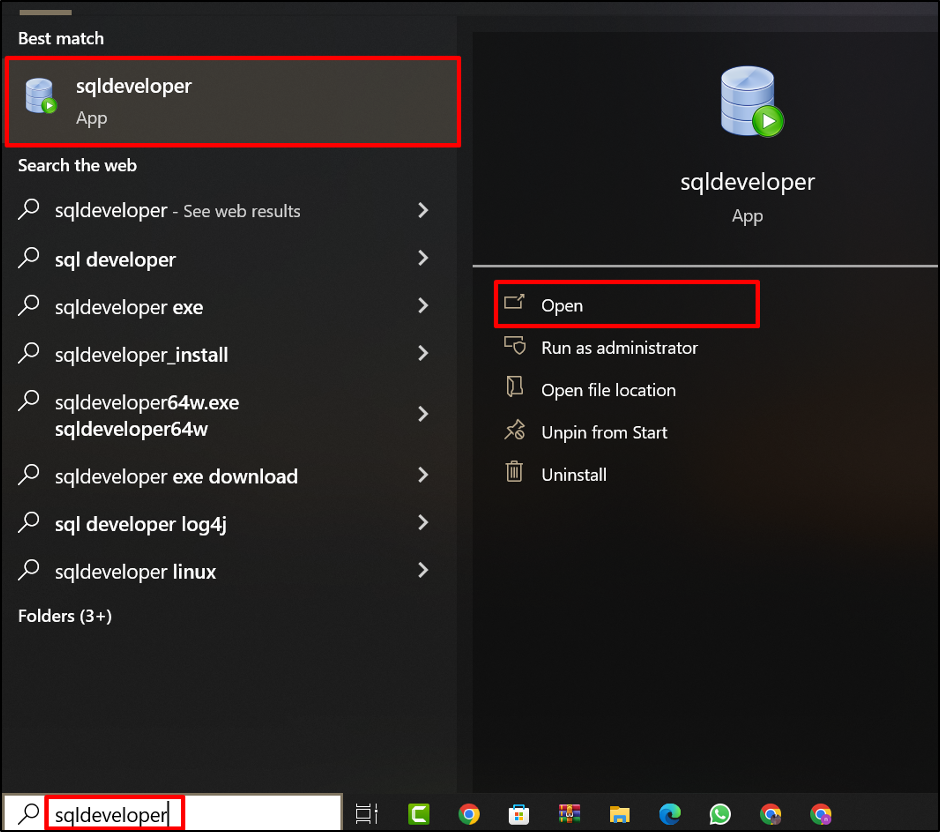This guide will provide the procedure for installing Oracle SQL Developer on Windows.
How to Install/Download Oracle SQL Developer on Windows?
For installing Oracle SQL Developer on your system, follow these steps:
- Step 1: Download the SQL Developer Installer Zip File
- Step 2: Extract the SQL Developer Installer Zip File
- Step 3: Move the “sqldeveloper” Folder
- Step 4: Execute the SQL Developer “.exe” File
- Step 5: Verify the SQL Developer Installation
Step 1: Download the SQL Developer Installer Zip File
Open the web browser and search for “Download SQL Developer”. Open the official Oracle web page from the search results:
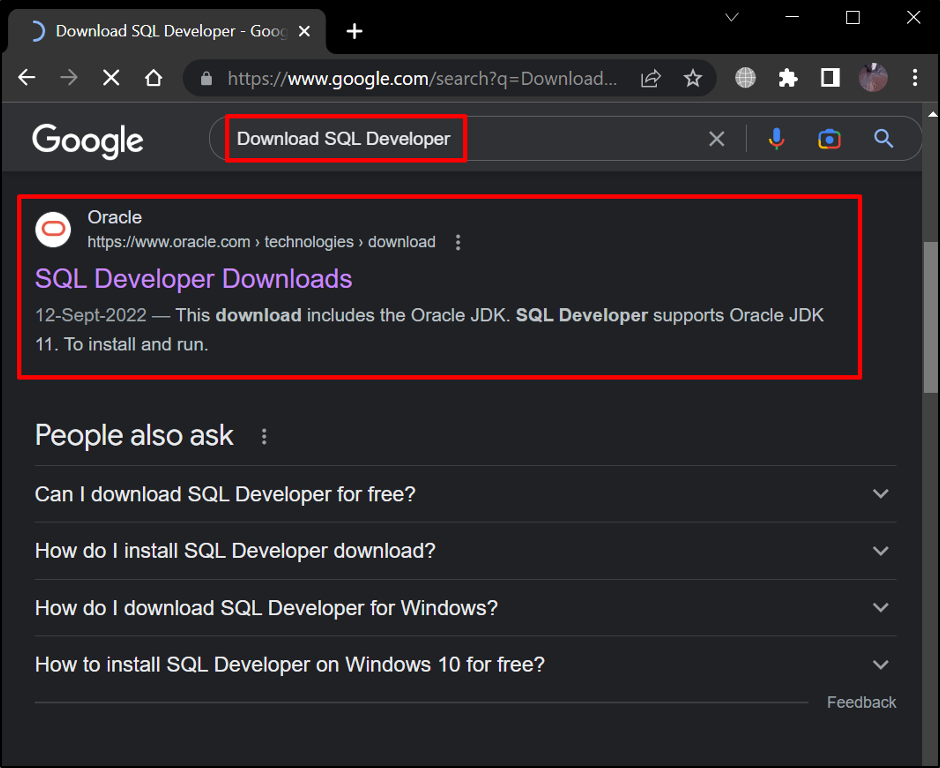
Click on the download button for SQL Developer with JDK according to your Windows operating system:
Note: If you will not download SQL Developer with JDK, you will have to install JDK separately.
A prompt will open, accept the license, and press the download button:
The login page will open, enter the credentials of your Oracle account, and press the “Sign in” button:
After the successful sign-in, the zip file will start downloading automatically:
Step 2: Extract the SQL Developer Installer Zip File
Once the download will complete, redirect to the directory comprising the downloaded file. Select the download zip and right-click to open the list. Extract the zip folder and wait for the completion of the extraction process:
Step 3: Move the “sqldeveloper” Folder
Open the extracted folder and cut the “sqldeveloper” folder:
Navigate to the drive where your operating system is installed and paste the copied folder:
Step 4: Execute the SQL Developer “.exe” File
Open the folder and double-click on the “sqldeveloper.exe”:
Wait for the SQL Developer to open:
SQL Developer is installed successfully. Now use Oracle SQL Developer to connect with your Oracle database:
Step 5: Verify the SQL Developer Installation
To verify the installation of SQL Developer, close the SQL Developer and search “sqldeveloper”:
The output verifies the installed SQL Developer application in Windows.
Conclusion
To install Oracle SQL Developer on Windows, download the “SQL Developer with JDK” zip for Windows via the Oracle website. After that, extract the downloaded zip folder and open it. Now cut the “sqldeveloper” folder and paste it into the drive containing operating system files. Open this folder and double-click on “sqldeveloper.exe”. Wait for it to install and open.