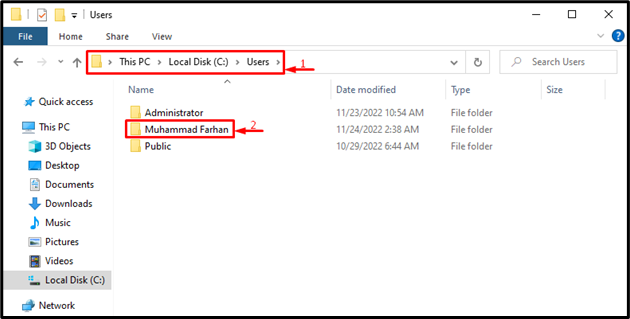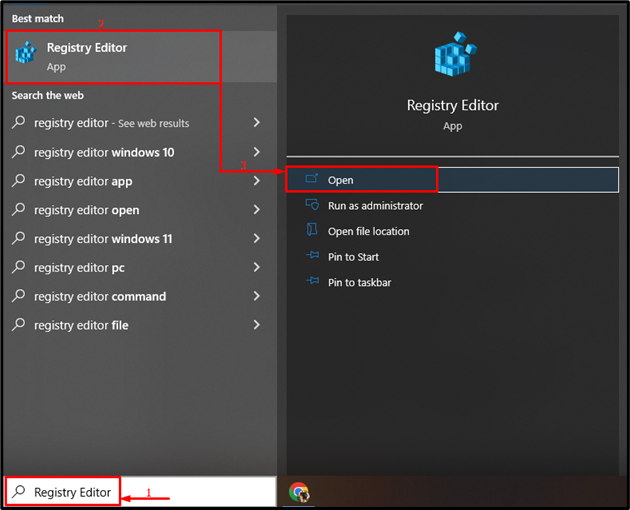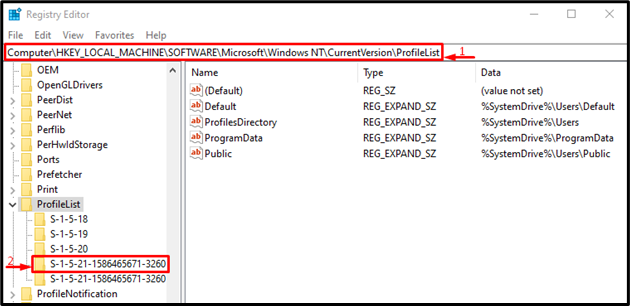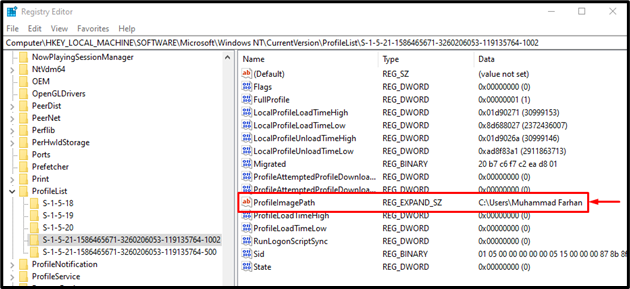Windows Registry editor is a tool managed by an administrator account. It stores all the operating system configurations and also third-party program settings. It also helps perform all administrative tasks, such as adding/removing programs, processes, or user accounts. Moreover, one can verify the user profile from the “Users” folder in the “C:” directory with the user profile in “Registry Editor”.
This blog will overview the method for matching a user profile to folders.
HKEY_USERS | How to Match a User Profile to Folders?
The “HKEY_USERS” in “Registry Editor” contains the configuration information about the active users. Using this, the user profile can be matched by going through the given series of instructions.
Step 1: Locate the Username
First, navigate to the “This PC > Local Disk (C:) > Users” path and find out your username:
Step 2: Launch Registry Editor
Search and open “Registry Editor” with the help of the Windows Start menu:
Step 3: Navigate to the ProfileList
Paste the below-given path into the registry editor as shown below and hit the “Enter” button:
Step 4: Verify the Username
Look for the username in front of the “ProfileImagePath” and verify it with the username located using Windows explorer (as in the first step):
It can be observed that we have successfully matched user profiles to folders.
Conclusion
The user profile to folders can be matched using the Windows Registry editor. For that reason, first of all, locate your user profile in Windows explorer. After that, launch “Registry Editor” via the Start menu. Copy and paste this “Computer\HKEY_LOCAL_MACHINE\SOFTWARE\Microsoft\Windows NT\CurrentVersion\ProfileList” path. Now, look for the “ProfileImagePath” file and verify the profile with the Data section. This article has demonstrated the methods for matching a user profile to folders.