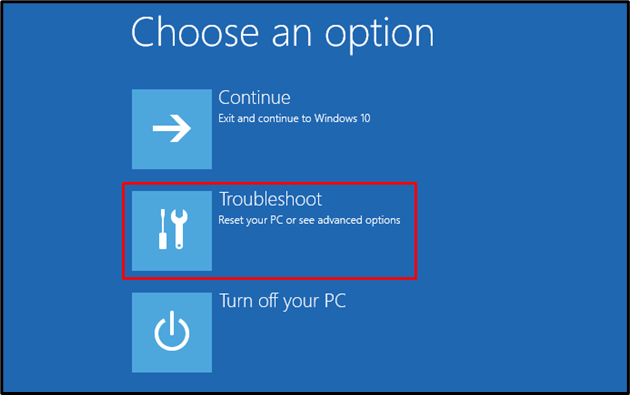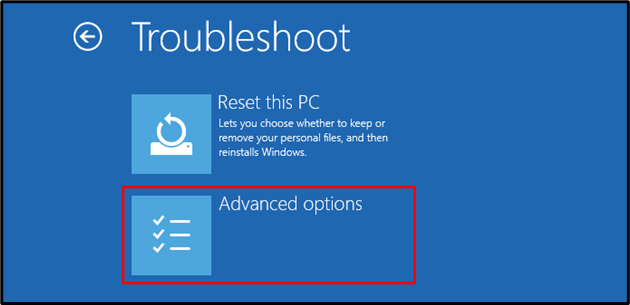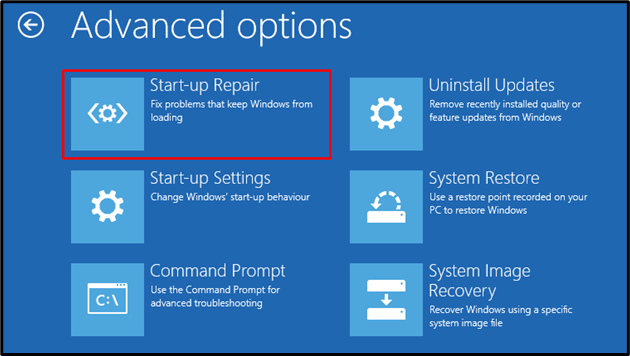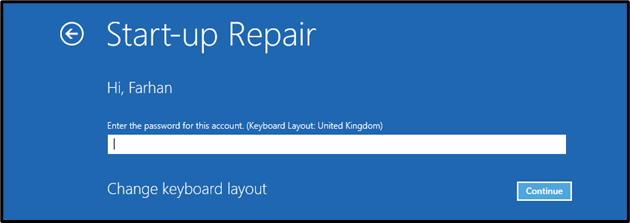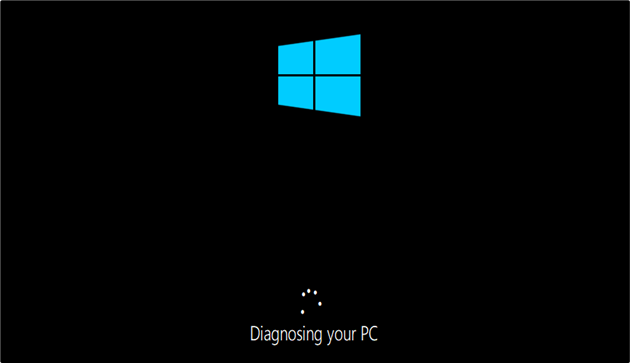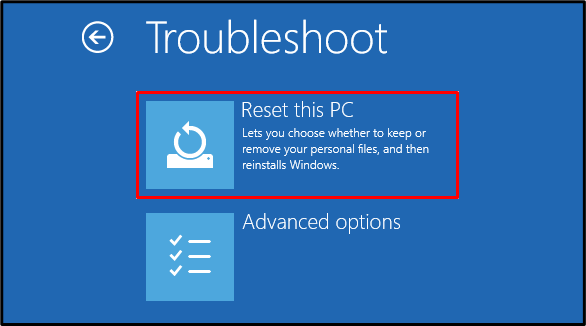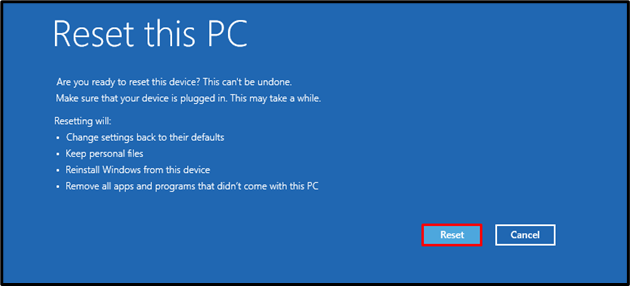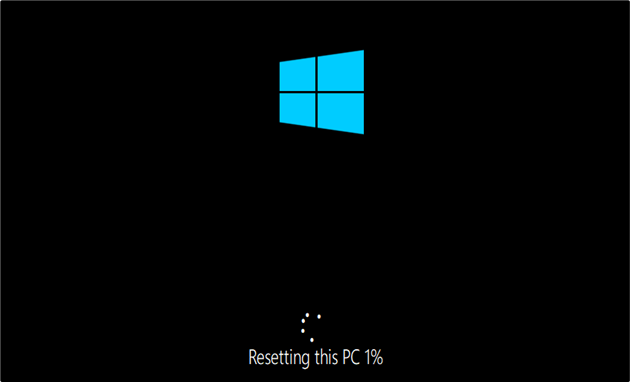In this article, we will offer different methods to fix the Windows 10 blue screen error.
How to Fix Your PC Ran Into a Problem Windows 10 Blue Screen Error?
In order to address the error of the Windows 10 blue screen error, you can try to:
Let’s check out each of the mentioned approaches one by one!
Method 1: Run a Startup Repair to Fix Blue Screen Error
The startup repair can also assist in solving the specified error. To follow this method, look at the below-provided instructions.
Step 1: Plugin Bootable USB to PC
First of all, turn off your PC by pressing the Power button for a few seconds, then plug in the Bootable USB. After that, press the Power button again to turn on your PC.
Step 2: Run Windows 10 Setup
Whenever the PC turns on, Press the “F12” key to run the boot menu, where you will see the USB option. Select it to Launch the Windows setup.
As a result, the Window installation interface will appear, click on the “Next” option and then click on the “Repair your computer” option from the next window, under the “Install now” button.
Step 3: Launch Startup Repair
From the list of available options, click on the “Troubleshoot” option:
Then, click on the “Advanced options” of Troubleshoot:
Click on “Start-up Repair” from the available options:
Select the account from the list for which you want to perform the “Startup Repair”:
Enter the account password if you have set any and press the “Continue” button:
Windows 10 troubleshooter will start diagnosing the error:
If the above-given method has not worked for you, move ahead toward the next solution.
Method 2: Reset Windows 10 to Fix Blue Screen Error
Resetting Windows is another method that is very promising to resolve the blue screen error in Windows 10. Here are the steps that can be utilized for this method.
Step 1: Run Windows 10 Setup
Similar to the previous method, turn off your system, plug in the bootable USB, enter into the boot menu and run Windows 10 setup.
Step 2: Reset Windows 10
Click on the “Reset this PC” option:
Then, click on any of the available Window resetting options. In our case, we will select the “Keep my files” option to keep personal files:
Then, click on the “Local reinstall” option:
Lastly, read out the given information and click on the “Reset” button:
As a result, the operation of resetting Windows 10 will be started:
After resetting, restart your computer, and your issue will be resolved!
Conclusion
In order to resolve the blue screen error in Windows 10, you need to run the “Startup Repair” by turning your PC off and then plug in the bootable USB and switching to the Windows 10 installer menu to select the “Repair your computer” option to troubleshoot the error. Moreover, you can diagnose this error by resetting Windows 10. This blog has explained the fixing of the error using two methods.