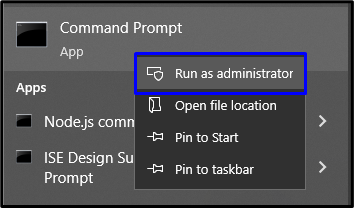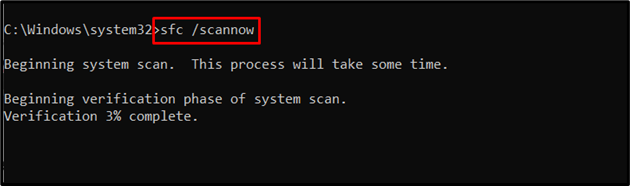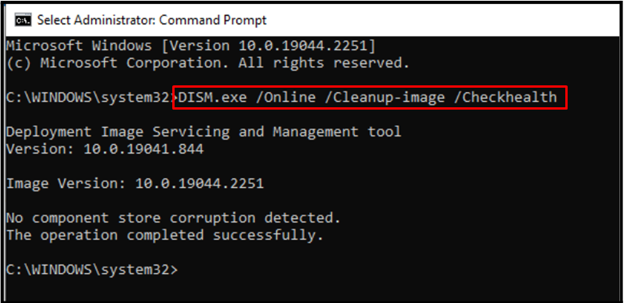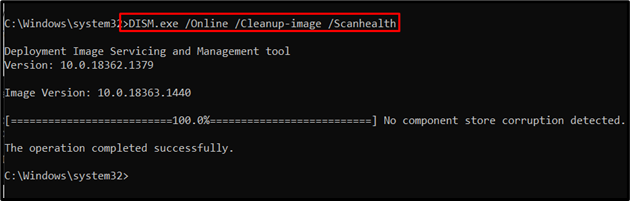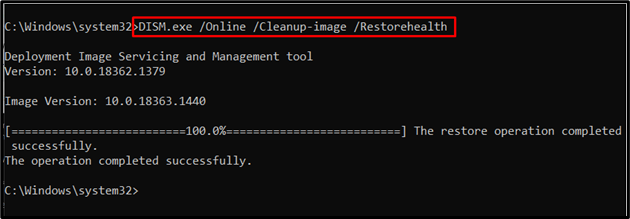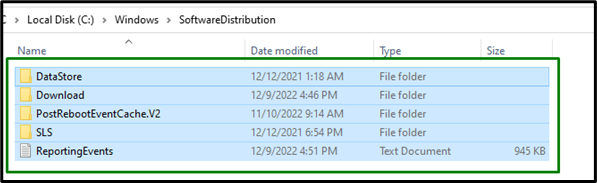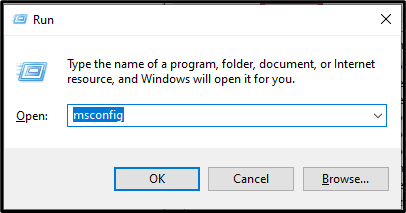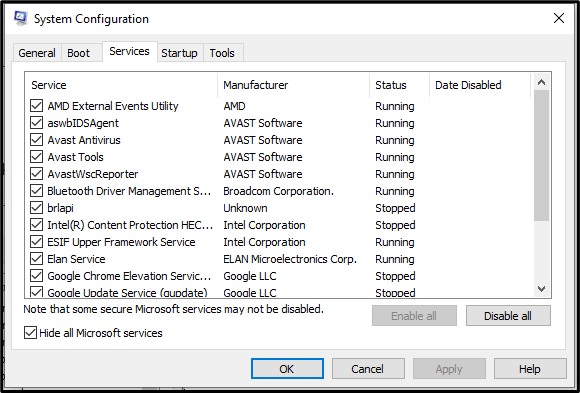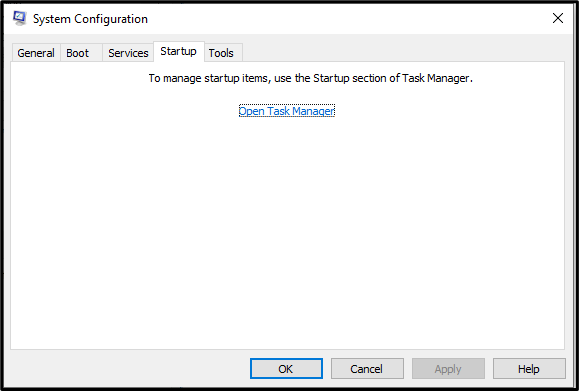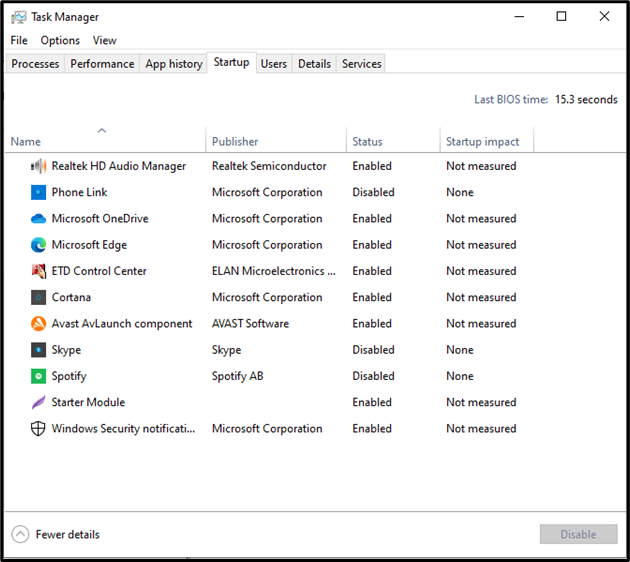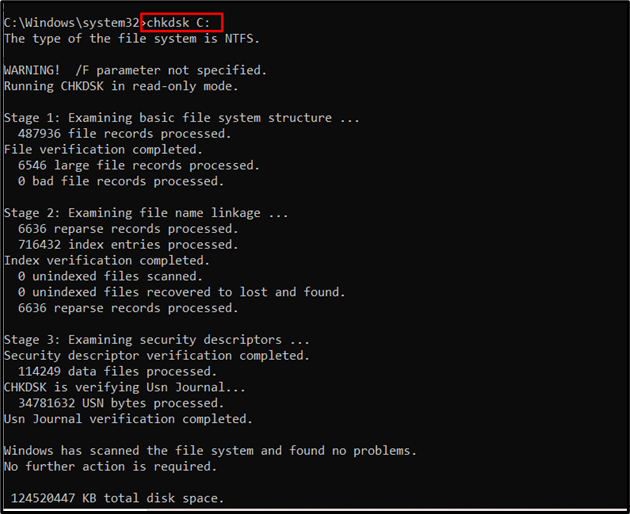The update in Windows assists in enhancing the security updates, providing some added features and functionalities. However, the updating process is not that streamlined and can be challenging in the form of encountered error(s). One such error is “Windows Update Error Code 0x80070020”, which occurs due to an antivirus program being currently active or the corrupted or missing system files.
This write-up will provide the solutions to resolve the Windows 10 Update Error 0x80070020.
How to Fix/Resolve Windows 10 Update Error 0x80070020?
To resolve the Windows 10 Update Error 0x80070020, apply the following fixes:
- Execute SFC Scan.
- Execute DISM.
- Delete All Contents of the SoftwareDistribution Folder.
- Run the System in Clean Boot Mode.
- Disable Active Antivirus Program.
- Run CHKDSK.
- Ensure Virus-free System.
Fix 1: Execute SFC Scan
The SFC(System File Checker) scan locates the corrupted files and fixes them after scanning. To run this scan, apply the below-stated steps.
Step 1: Run Command Prompt
Run the Command Prompt as an “administrator”:
Step 2: Initiate SFC Scan
Type the “sfc /scan now” command to start the system scan and locate the corrupted files:
Fix 2: Execute DISM
Executing “DISM” is also an alternative for users having issues with the SFC scan. To do so, firstly, check the health of the system image:
Now, enter the command to scan the health of the system image:
Finally, restore the system image health with the help of the following command:
This process will take some time. After completing the scanning process, restart your computer and check whether the Update Error 0x80070020 in Windows 10 is resolved.
Fix 3: Delete/Remove All Items in the SoftwareDistribution Folder
In the stated folder, the Windows updates files are stored temporarily. So, deleting the content in the “SoftwareDistribution” folder can also resolve the update error.
Step 1: Navigate to Path
In the PC, go to the “C:\Windows\SoftwareDistribution” path:
Step 2: Delete the Contents
Select all the items in this folder and delete/remove them via the “delete” key on the keyboard.
Fix 4: Run the System in Clean Boot Mode
Clean boot mode in Windows assists in integrating both the installed software and Windows update. To do so, apply the following steps.
Step 1: Open System Configuration
Enter “msconfig” in the Run pop-up to switch to the “System Configuration” Window:
Step 2: Redirect to Services Tab
Then, switch to the “Services” section. Here, select the “Hide all Microsoft services” checkbox and hit the “Disable all” button:
Step 3: Switch to Startup Tab
Now, switch to the “Startup” tab and hit the “Open Task Manager” link:
Step 4: Disable the Applications
In the below Window, disable the stated applications one by one:
Now, restart the computer to update the Windows again.
Fix 5: Disable Active Antivirus Program
Sometimes, the installed third-party antivirus programs also become a bottleneck in installing Windows 10 updates. It occurs due to compatibility issues between the Operating System and the installed antivirus. Resultantly, the Windows Update process is affected.
Although, it can be turned on again after the successful update of Windows 10.
Fix 6: Run CHKDSK
The “chkdsk” command also assists in repairing bad sectors, causing the “0x80070020” error. To do so, type the mentioned command along with the drive that needs to be checked. In this case, the system drive “C:” will be specified:
After scanning, restart the PC and update your Windows.
Fix 7: Ensure Virus-free System
The Windows update error “0x80070020” can also be encountered due to the virus/malware present in the system. Therefore, utilizing a safe and secure antivirus will help run a full scan on your PC effectively. As a result, the stated error will be fixed.
Conclusion
To resolve the “Windows 10 Update Error 0x80070020”, execute the SFC scan, run DISM, delete all the contents of the SoftwareDistribution folder, run the system in the clean boot mode, disable the active antivirus program, run CHKDSK or ensure Virus-free System. This blog demonstrated the approaches to resolve the Windows 10 Update 0x80070020 Error.