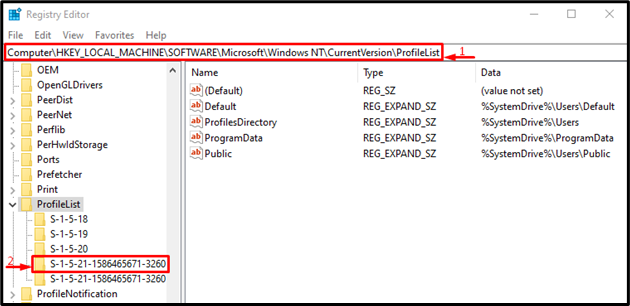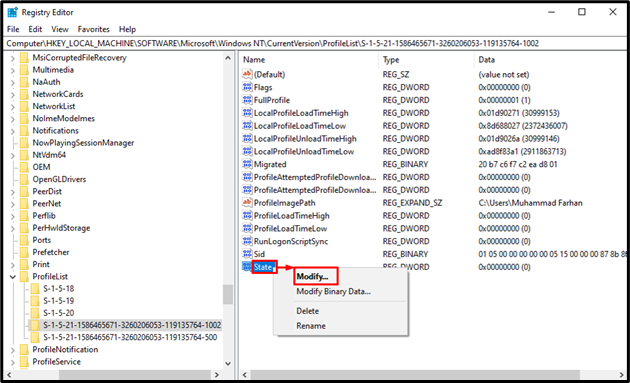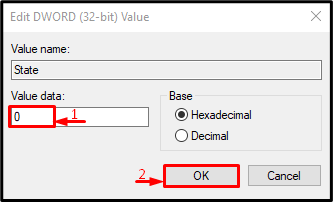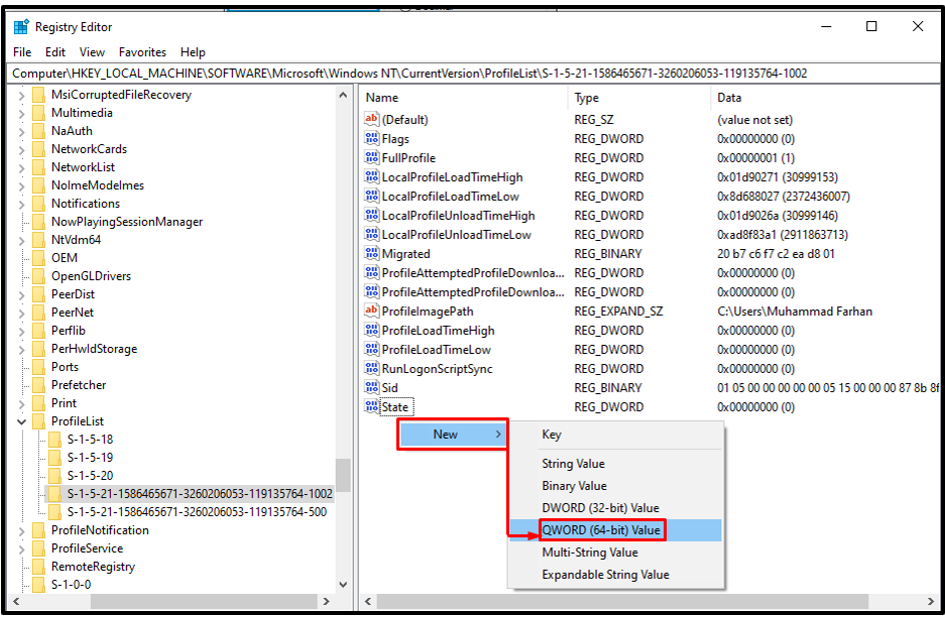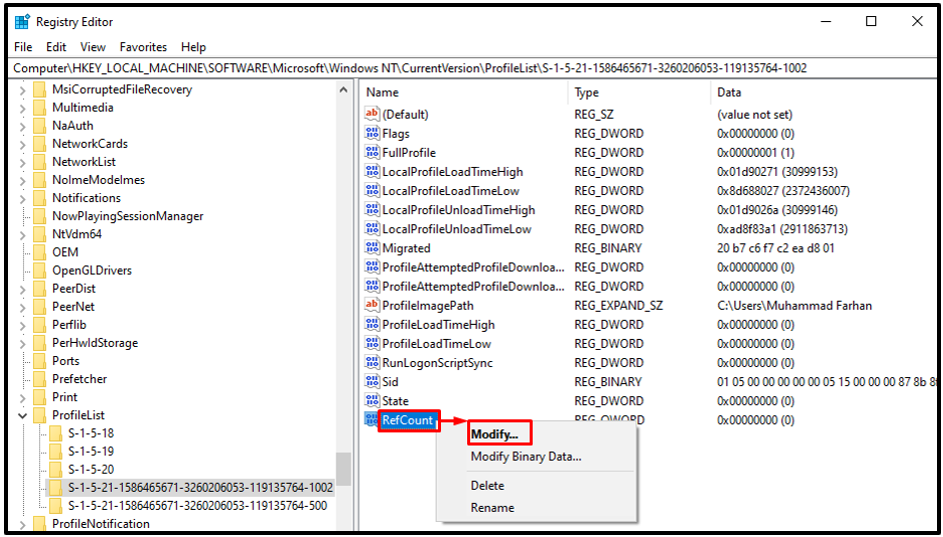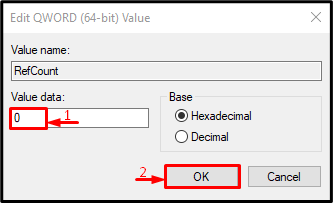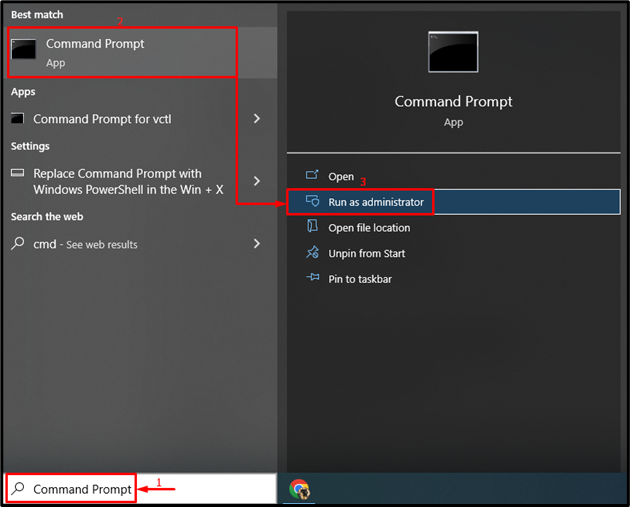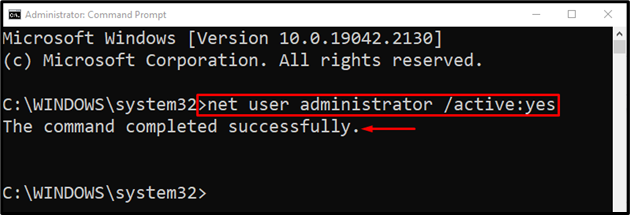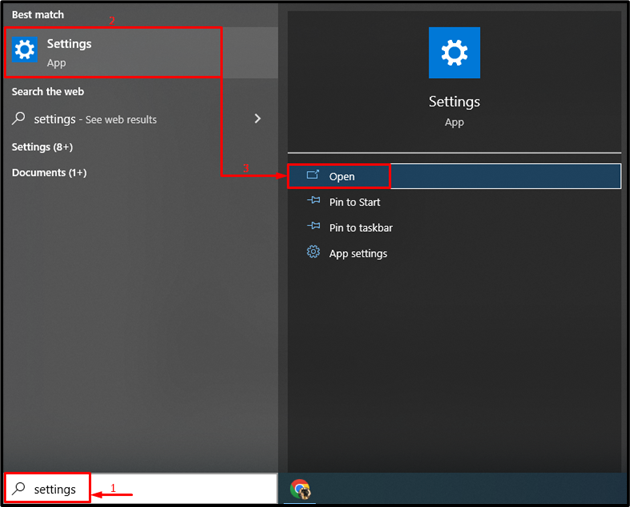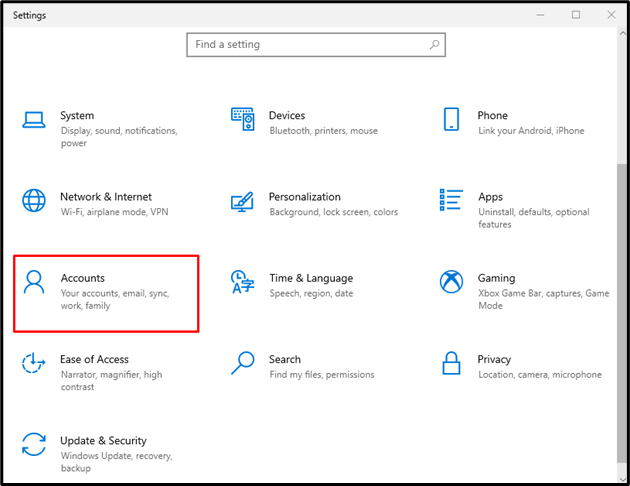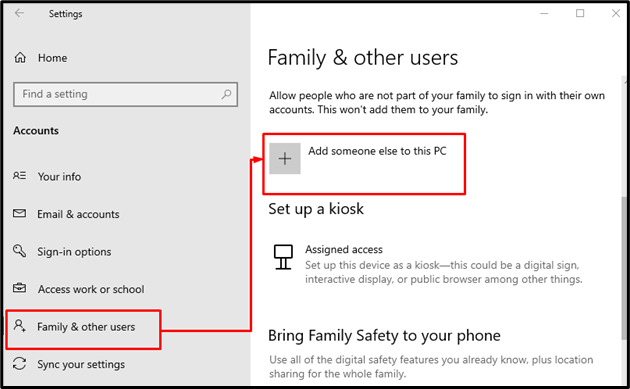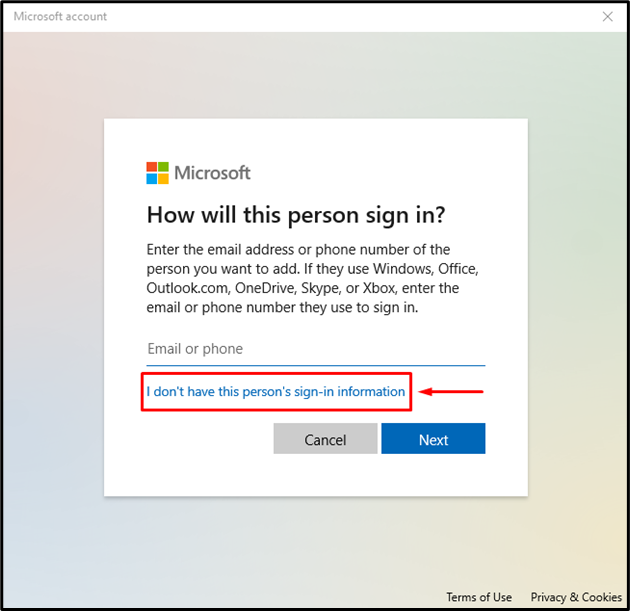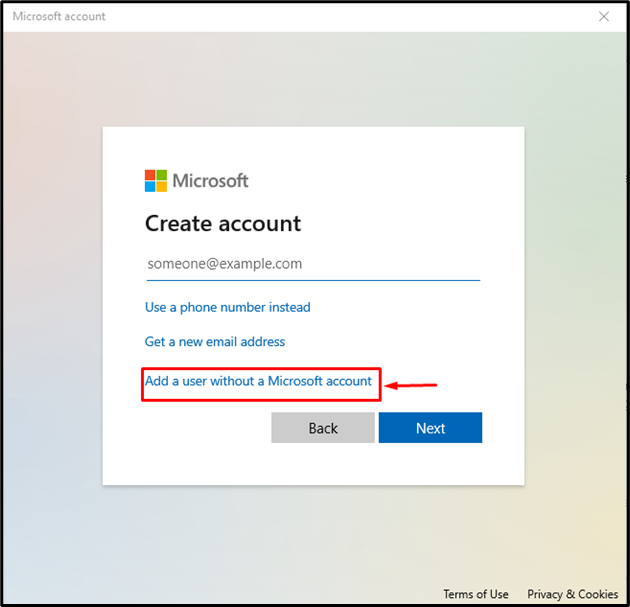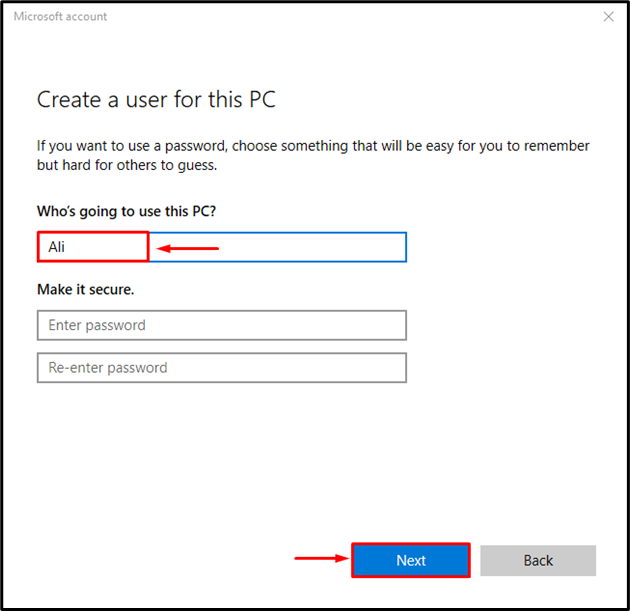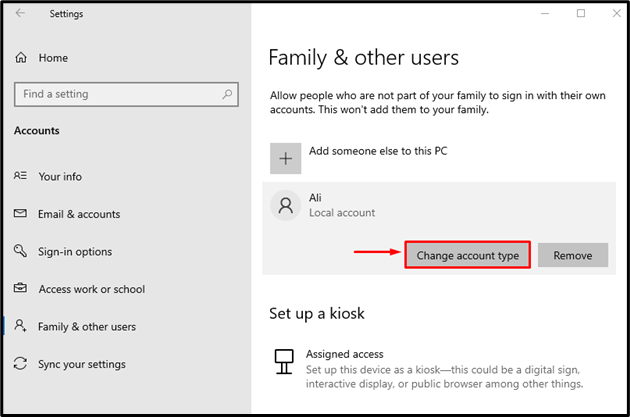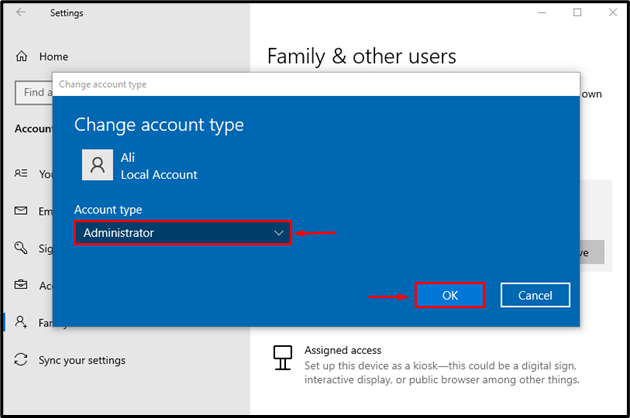Recently, many people reported that when they sign into Windows, they see the message “We can’t sign into your account” error. This happens when the user account gets corrupted for several reasons, such as using a damaged Hard drive, the existence of viruses or malware, or the conflict because of the installed antivirus software.
This article will provide several methods to fix the corrupt user account in Windows 10.
How to Fix/Rectify the Corrupt User Profile in Windows 10?
The Windows corrupt user profile can be fixed by examining the below-given methods:
- Fix user profile by using the Registry Editor program.
- Enable the administrator account.
- Create a new user profile/account.
Method 1: Fix User Profile by Using the Registry Editor Program
The corrupt user profile can be rectified with the assistance of the “Registry Editor” program.
Step 1: Launch Registry Editor
First, search and open “Registry Editor” via the Start menu:
Step 2: Move to the “ProfileList” Subkey
Copy the given folder path/address and paste it to the “Registry Editor” search section and hit the “Enter” button:
NT\CurrentVersion\ProfileList
Make sure that the folder contains the “ProfileImagePath” in it:
Step 3: Disable State Value
Look for the “State” value and “Modify” it:
Type “0” in the “Value data” section, and hit the “OK” button:
Step 4: Disable “RefCount” Value
Look for the “RefCount” value, if it does not exist then create it by clicking on the empty space, hover over “New” and select “QWORD (64-bit) Value”:
Right-click on the “RefCount” value and select “Modify”:
Type “0” in the “Value data” section and press the “OK” button:
Method 2: Enable the Administrator Account
Now, let’s enable the administrator account by going through the given steps. Doing this will help you use the computer with an administrator account.
Step 1: Launch the CMD
Initially, navigate to the Start menu, search and open “Command Prompt”:
Step 2: Activate Administrator Account
Write and execute the “net user” command to enable the administrator account:
The admin account is enabled successfully.
Method 3: Create a New User Profile
The final method is to create a new user profile in Windows to use the system with the help of another account.
Step 1: Launch System Settings
At first, move to the Start menu and open “Settings” from it:
Step 2: Launch Accounts
Trigger the highlighted option:
Step 3: Create a New User Account
- Move to the “Family & other users” section.
- Click on the “Add someone else to this PC” menu:
Trigger the option given below:
Click on the option mentioned under:
Step 4: Enter User Login Details
Enter the login credentials of the new user:
Step 5: Enable Administrator Account
Trigger the highlighted option:
Then, change the account type to administrator:
Hitting the “OK” button will enable the “Administrator” account and provide a new user account for the usage.
Conclusion
The corrupt user profile can be fixed using several methods. These methods include using the Registry Editor, creating a new user profile using the system settings, or enabling the administrator account. This post has presented practical ways to fix the mentioned query.