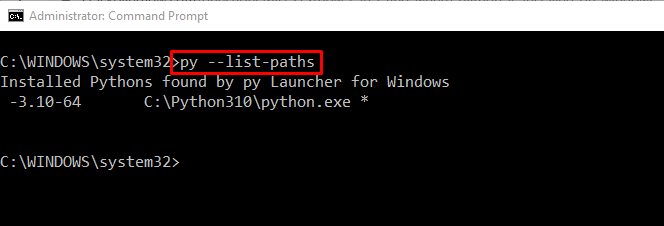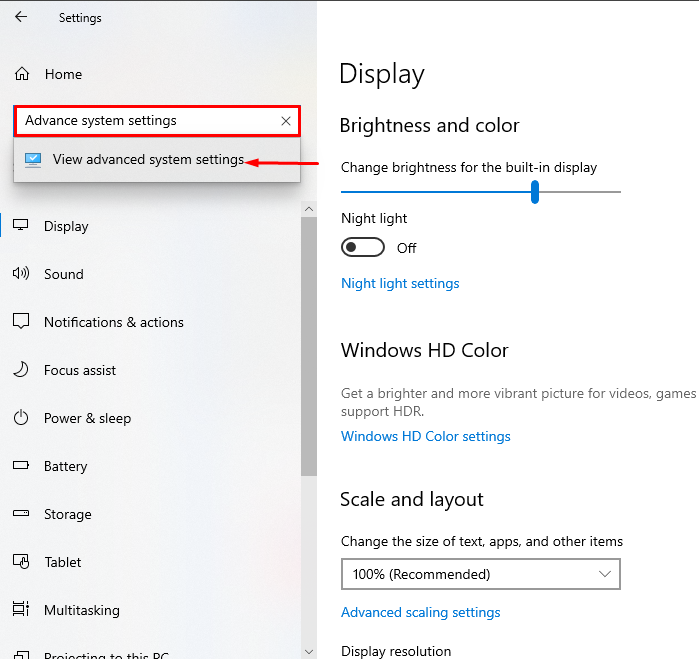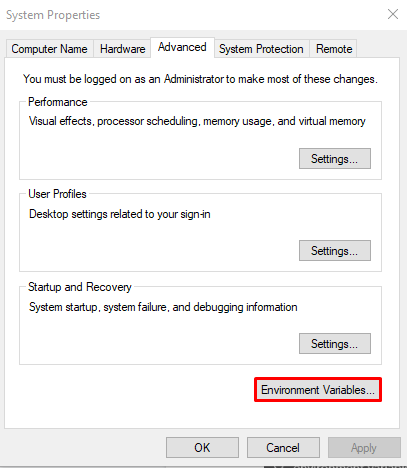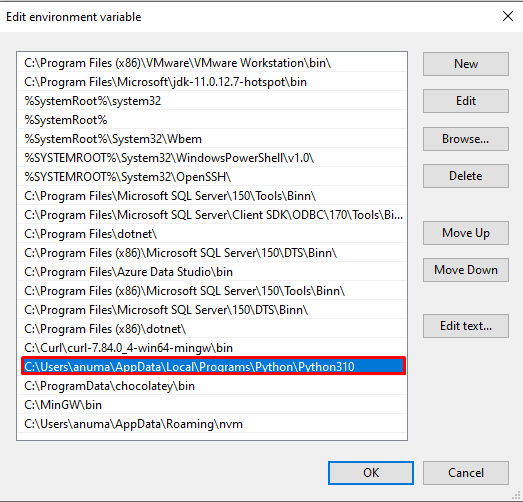Python is one of the most well-known, all-purpose, and straightforward programming language that is used by a programmer all across the world. It can be utilized in many applications, projects, websites, and APIs. Sometimes, we need to check Python packages or modules from the path where Python is installed.
In this article, we will demonstrate methods to find the path where Python is installed on Windows:
- Using Command Prompt
- Using Startup Menu
- Using Environment Variable settings
So, let’s begin!
Method 1: Find Where Python is Installed on Windows Using Command Prompt
To find out where Python is installed using Windows Command Prompt, follow the below-listed examples.
Example 1: Using “where” Command
First use the “where” command to print out the path of the Python installed directory:
As you can see, the output fetched the required path and displayed on Command Prompt:
Example 2: Execute py Command
The “py” command can also be utilized with the “–list-paths” option to list the Python path:
Let’s check out the second method.
Method 2: Find Where Python is Installed on Windows Using Startup Menu
To find where Python is installed using the “Startup” menu, follow the below-mentioned procedure.
First, search for “Python.exe” in the “Startup” menu. Then, select the “Open file location” option to open the related folder:
As a result, you will be navigated towards the directory where Python is installed:
Let’s check out the third method to find out the location of Python.
Method 3: Find Where Python is Installed on Windows Using Environment Variable Settings
To check out the location where the Python is installed using the PATH environment variable, follow the mentioned steps.
Step 1: Open Advanced System Settings
Press “Window+I” to open the system Settings. Then, select the “System” from the list of available categories:
Search for “Advanced system settings” in the search bar and open it:
Step 2: Open Environment Variables
After opening the System system, click on the “Environment Variables” button:
Step 3: Open Path Environment Variable
Under the “System Variables” tab, choose “Path” and press the “Edit” button to view the path details:
From the Path Environment Variable, you can find the location where the Python is installed as shown below:
We have compiled the different methods to find out where Python is installed on Windows.
Conclusion
There are many ways to find out where Python is installed such as using Command Prompt, Startup menu, and System Environment Variables. For the first approach, open the Command Prompt and utilize the “where python” command. In the second approach, search “python.exe” in the “Startup” menu and open the file location. In the third approach, you can find out Python location through the “Path” Environment Variable. We have illustrated the different methods to locate where Python is installed on Windows.