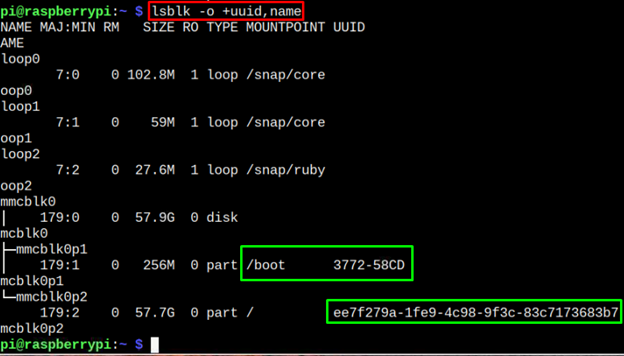Universally Unique Identifier, commonly referred as UUID is a 128-Bit label randomly generated for a device on the computer system. It helps users identify a device among different devices connected to a system. Since Raspberry Pi doesn’t have any internal storage options, you have to attach a storage device like SD card or USB to run any operating system on the device. Thus, finding the UUID of the storage device will help users to automatically mount the storage devices with the Raspberry Pi device so that you can easily access them when they are plugged in with the device.
This article is a detailed guide to find the UUID of storage devices on Raspberry Pi.
Find UUID of Storage Devices on Raspberry Pi
There are different methods to find the UUID of storage devices on the Raspberry Pi, which are discussed below:
-
- Through blkid
- Through Symbolic Link
- Through lsblk Command
Method 1: Find UUID of Storage Devices Through blkid
The “blkid” is a command-line interface that includes the information of storage devices including the block size and partition ID. You can use this command to get the UUID of the storage devices on the terminal:
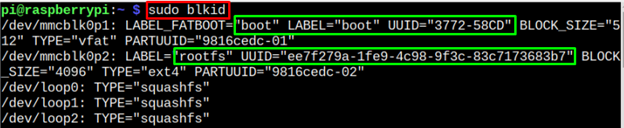
Method 2: Find UUID of Storage Devices Through Symbolic Link
The UUID of storage devices on Raspberry Pi can also be retrieved from the following symbolic link:

The above command can also be run through the following way to get only the UUID of the storage device on Raspberry Pi.
Method 3: Find UUID of Storage Devices Through lsblk Command
The lsblk is a Linux command that includes the information of storage devices connected to a system. You can use the following “lsblk” command to get the UUID information of storage devices on a Raspberry Pi system.
Conclusion
Each storage device connected to Raspberry Pi has a separate UUID. You can find the UUID information of storage devices on Raspberry Pi through “blkid” command, symbolic link or “lsblk” command. All these methods are already discussed in the above guidelines. Go and execute these commands to get the UUID of storage devices on Raspberry Pi terminal.