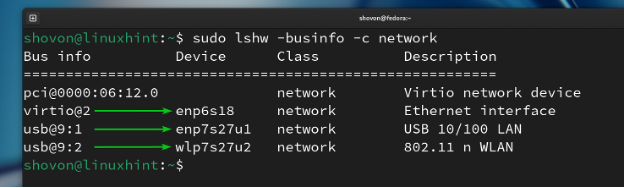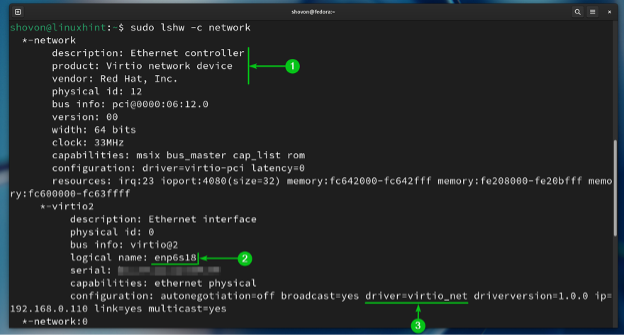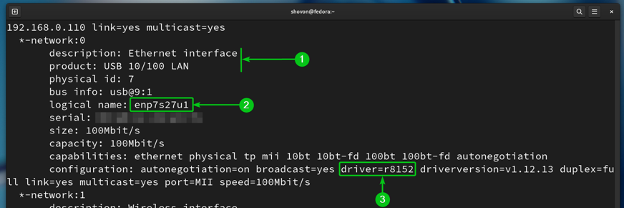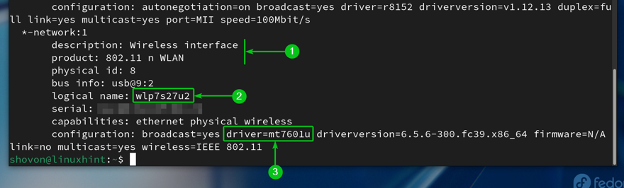Some of the WiFi and Ethernet network devices work on Linux out of the box, while some don’t. Usually, the Linux kernel tries to include the chipset driver/firmware of as many network devices (WiFi/Ethernet) as possible. At times, due to licensing issues and other problems, including the chipset driver/firmware of some of the network devices on the Linux kernel is not possible.
If the chipset driver/firmware of your network device is not included in the Linux kernel, you have to install the required chipset driver/firmware for your network device to get it to work. Usually, the Linux distribution that you’re using has some packages that you can install to get the required chipset driver/firmware for your network device to work.
In this article, we will show you how to find the chipset driver/firmware that you need to install to get your WiFi/Ethernet network device to work on Linux.
Topic of Contents:
- Installing Lshw on Linux
- Listing All the Available Network Devices on Linux with lshw
- Finding the Chipset Driver/Firmware of Available Network Devices on Linux with lshw
- What to Do Once You Know the Chipset Driver/Firmware of Your Network Device
- Conclusion
Installing lshw on Linux
In this article, we will use the “lshw” program to find/analyze the chipset driver/firmware that you need to install to get your WiFi/Ethernet device to work on Linux.
If you don’t have the “lshw” program installed on your Linux distribution and you need any assistance on that, read this article.
Listing All the Available Network Devices on Linux with lshw
To list all the available network devices of your Linux system, run the “lshw” command as follows:
All the network devices of your Linux system should be listed. In this example, we have three network devices (one PCIE and two USB) installed on our Fedora system.
Finding the Chipset Driver/Firmware of Available Network Devices on Linux with lshw
To find detailed information on the available network devices of your Linux system, run the “lshw” command as follows:
Detailed information on all the available network devices of your Linux system should be listed. We have three network devices installed on our Fedora system.
We are using a Fedora Workstation 39 virtual machine. So, the first network device is a virtual ethernet adapter. Usually, you look for the description, product, vendor, etc. information of a network device to have a general idea of that network device[1].
Once the Linux kernel detects a network device, it will assign a logical name or device name to that network device[2]. In this case, the ethernet network device has the logical/device name of “enp6s18”.
The network device uses the “virtio_net” chipset driver/firmware [3].
The second network device is a USB ethernet device[1]. The Linux kernel has assigned the logical/device name of “enp7s27u1” for this network device[2]. The network device uses the “r8152” chipset driver/firmware [3].
The “r8152” ethernet chipset is from Realtek. So, to get this network device to work, you must have the Realtek “r8152” chipset driver/firmware installed on your Linux system.
The third network device is a USB WiFi device[1]. The Linux kernel has assigned the logical/device name of “wlp7s27u2” for this network device[2]. The network device uses the “mt7601u” chipset driver/firmware[3].
The “mt7601u” wireless chipset is from Mediatek. So, to get this network device to work, you must have the Mediatek “mt7601u” chipset driver/firmware installed on your Linux system.
What to Do Once You Know the Chipset Driver/Firmware of Your Network Device
If you have a WiFi/Ethernet network device that does not work on your favorite Linux distribution, you have to install the required chipset driver/firmware for that WiFi/Ethernet network device on your Linux system to get it to work. Once you know the chipset of your WiFi/Ethernet network device, finding and installing the correct driver/firmware on your Linux system will be easier.
Conclusion
In this article, we showed you how to list all the available network devices of your Linux system with “lshw”. We also showed you how to find the chipset that the network devices of your Linux system are using with “lshw”. So, if a WiFi/Ethernet network device does not work on your Linux system, you can easily find and install the correct driver/firmware for the network device on your Linux system to get it to work.