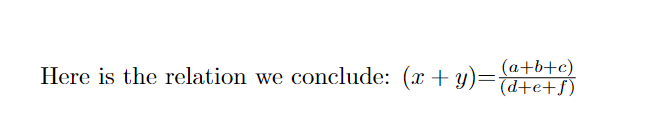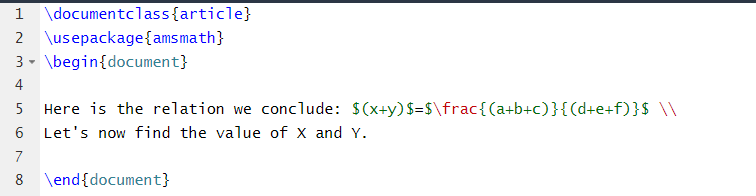If you are a beginner and wants to know how to write a text in math mode in LaTeX, read this tutorial thoroughly. In this tutorial, we will provide the different ways to enter the text in the LaTeX math mode.
How to Enter a Text in Math Mode in LaTeX
There are various ways to enter a math mode. Let’s discuss them individually to get a brief information.
First, we use the $…$ code to write the simple equation with the text in the document. Here is the following source code example:
\begin{document}
Here is the relation we conclude: $(x+y)$=$\frac{(a+b+c)}{(d+e+f)}$
\end{document}
Output:
Similarly, you can use the mathematics \usepackage such as amsmath, mathptmx, to write the text and equations together:
\usepackage{amsmath}
\begin{document}
Here is the relation we conclude: $(x+y)$=$\frac{(a+b+c)}{(d+e+f)}$ \\
Let's now find the value of X and Y.
\end{document}
Output:
You can write a mathematical expression in a sentence as follows:
\usepackage{amsmath}
\begin{document}
Suppose the value of $\frac{(x+y)}{(a+b+c)}$ is 5, then $(a+b+c)$ is 30
\end{document}
Output:
If you get any error while compiling the previous codes, you can use the \text{}, \textrm{}, and \mbox{} as we did in the following example:
\usepackage{amsmath}
\begin{document}
$\text{Suppose the value of }\frac{(x+y)}{(a+b+c) }\textrm{ is }5,\textrm{ then } (a+b+c)\mbox{ is } 30$
\end{document}
Output:
The \text{} is used to add the text in the math mode, but \textrm{} works to force the roman font style of the text. The \textrm{} also keeps the font parameter from the current text of the document.
Conclusion
This serves as a brief information on the methods that you can try to insert a text in the math mode in LaTeX. It is easy to use the text in math mode, but we get an error sometimes. So, make sure that you use the codes like \text{}, \textrm{}, and \mbox{}. We recommend that you use the sources correctly in LaTeX. Otherwise, you may get a ton of errors while compiling the document.