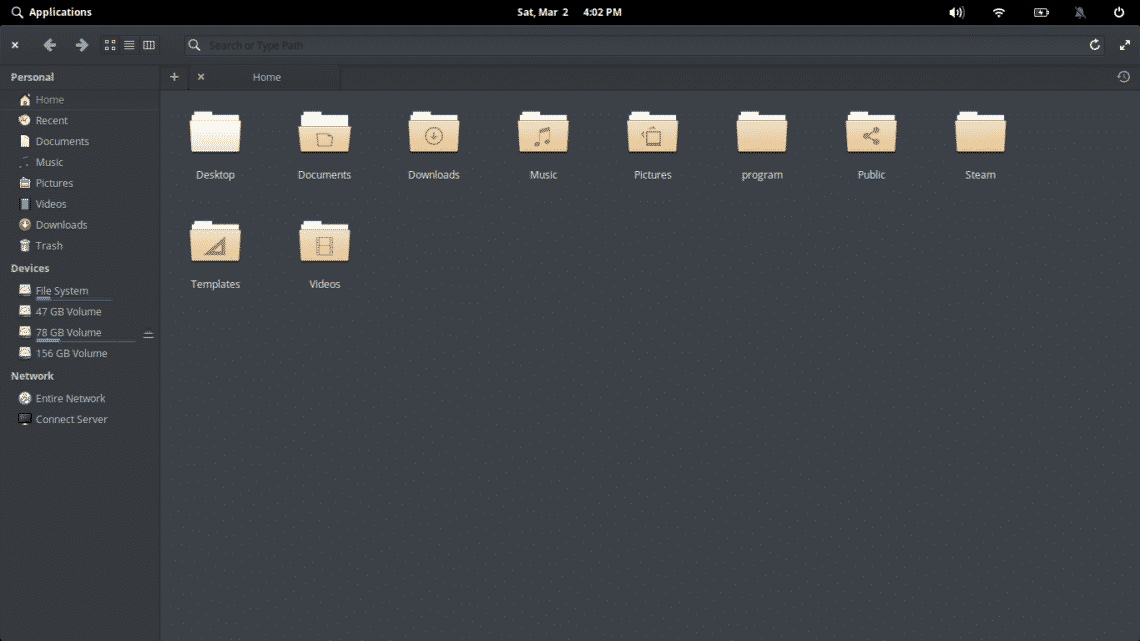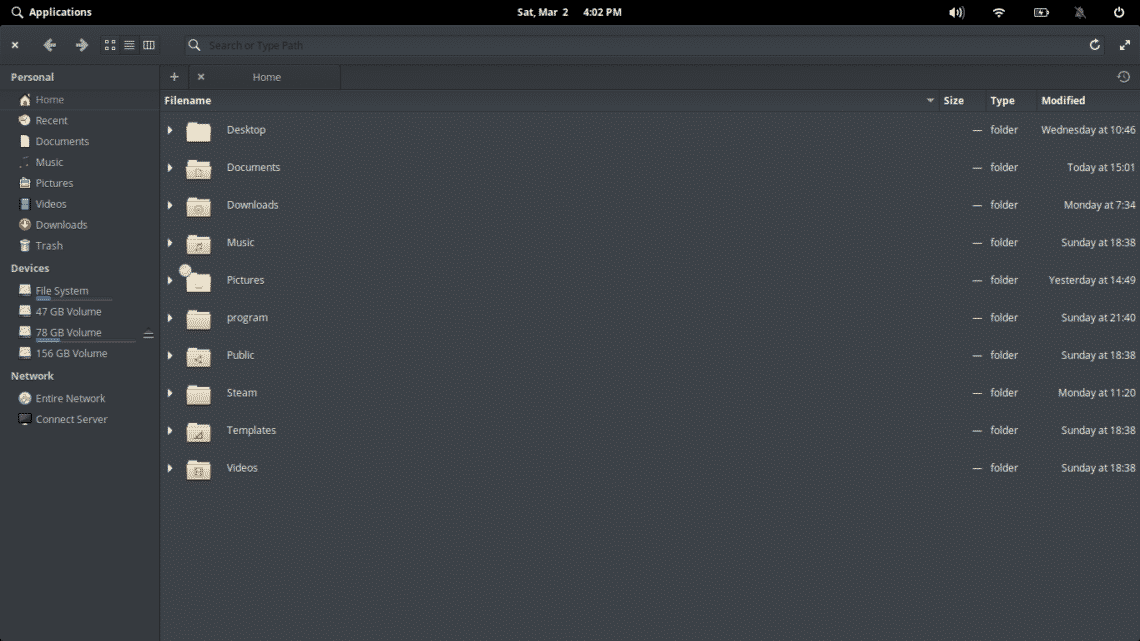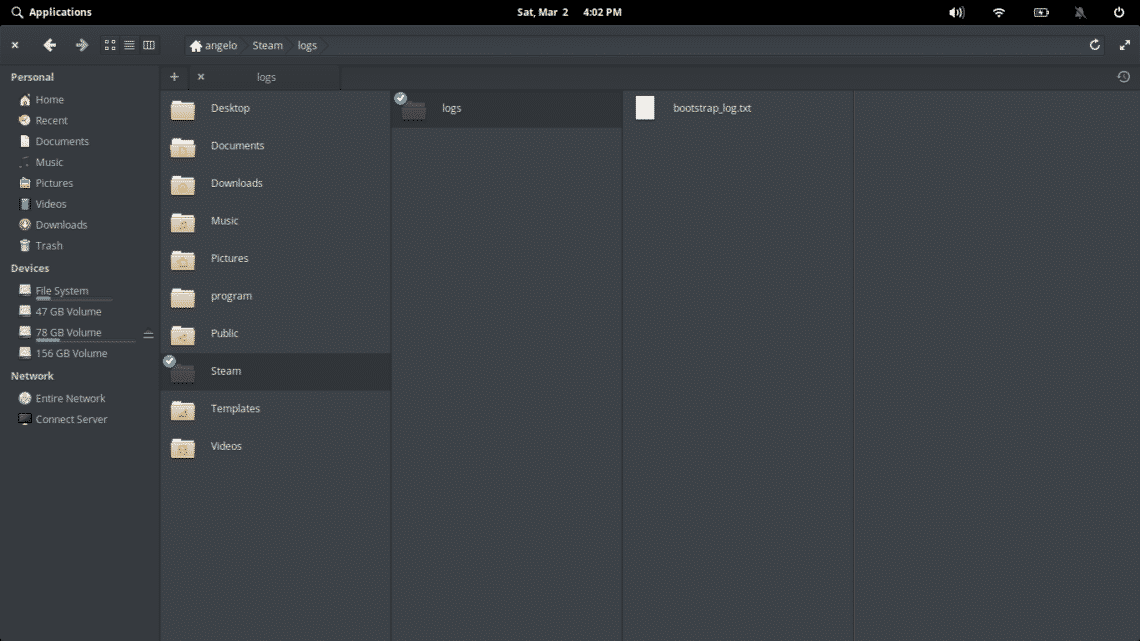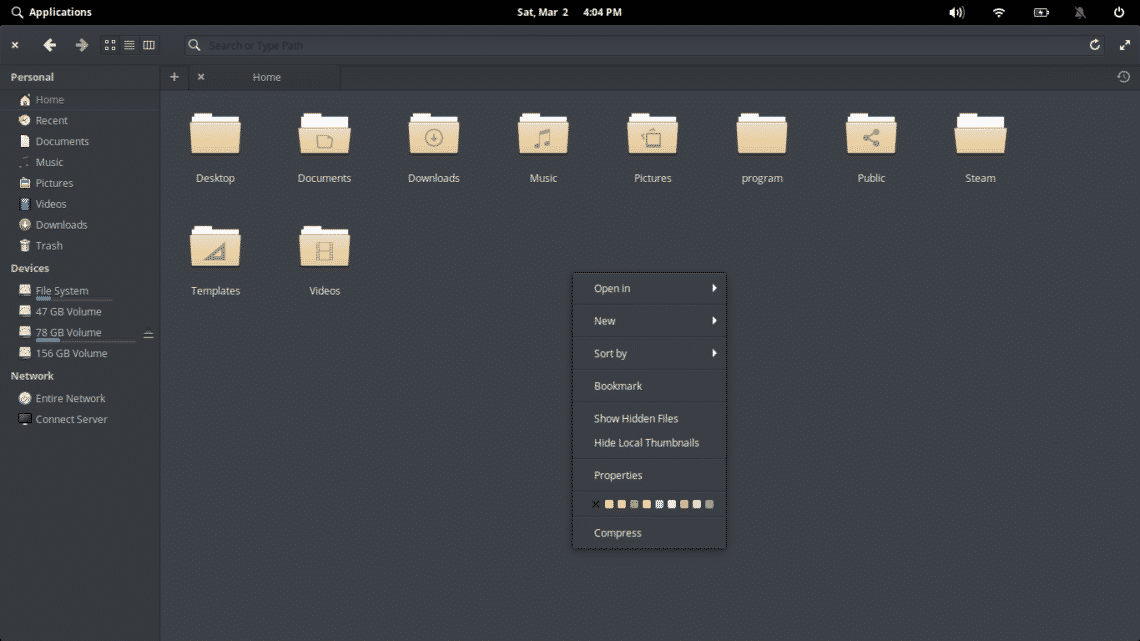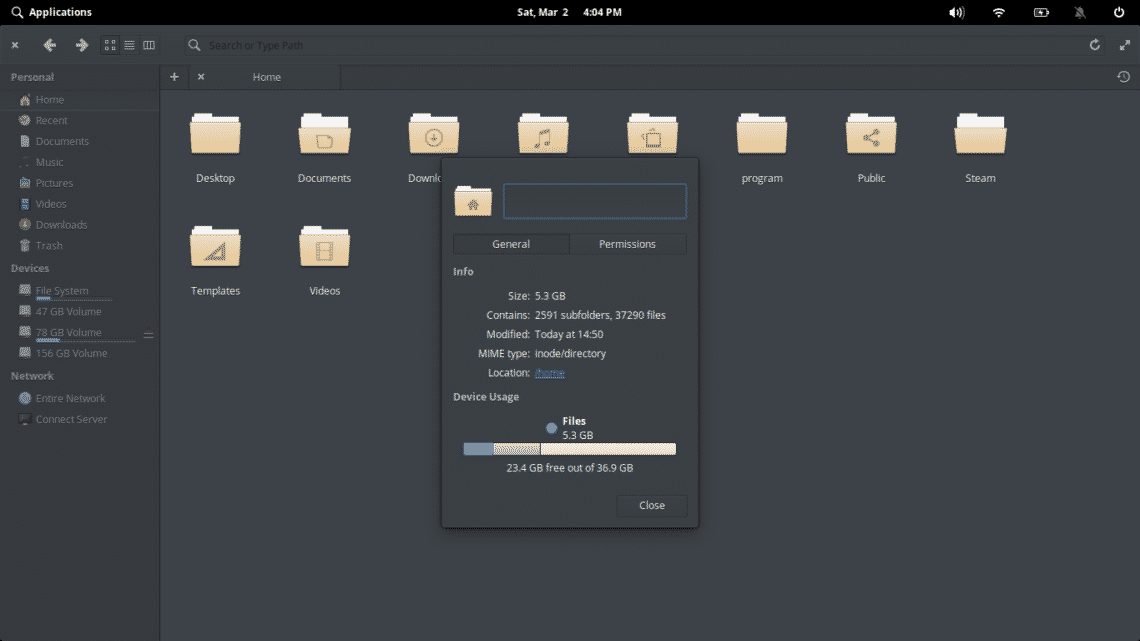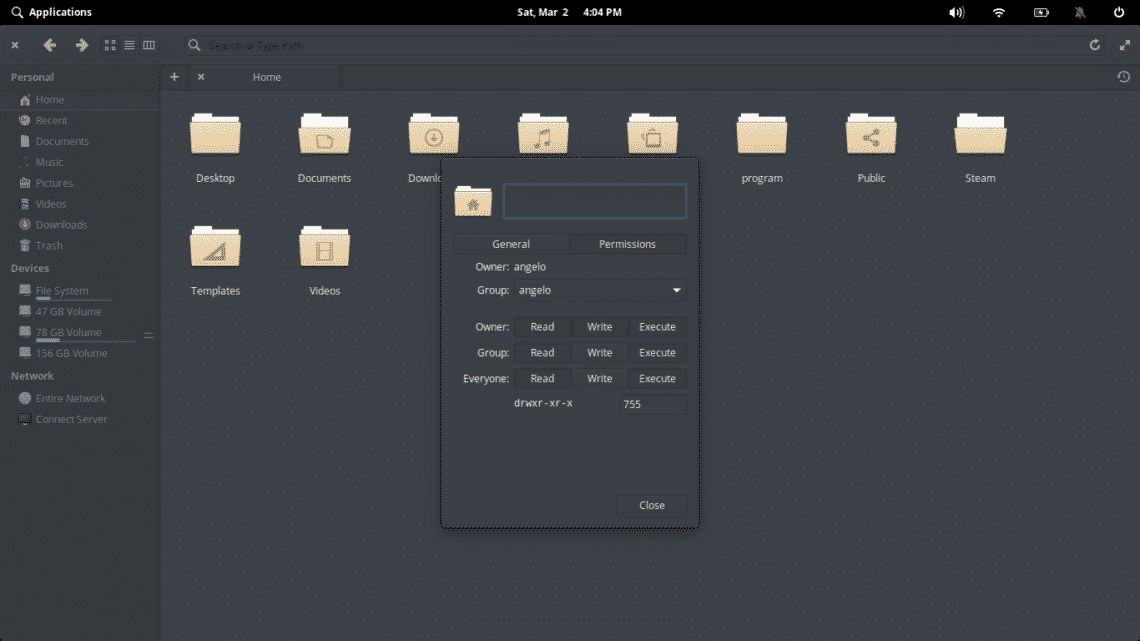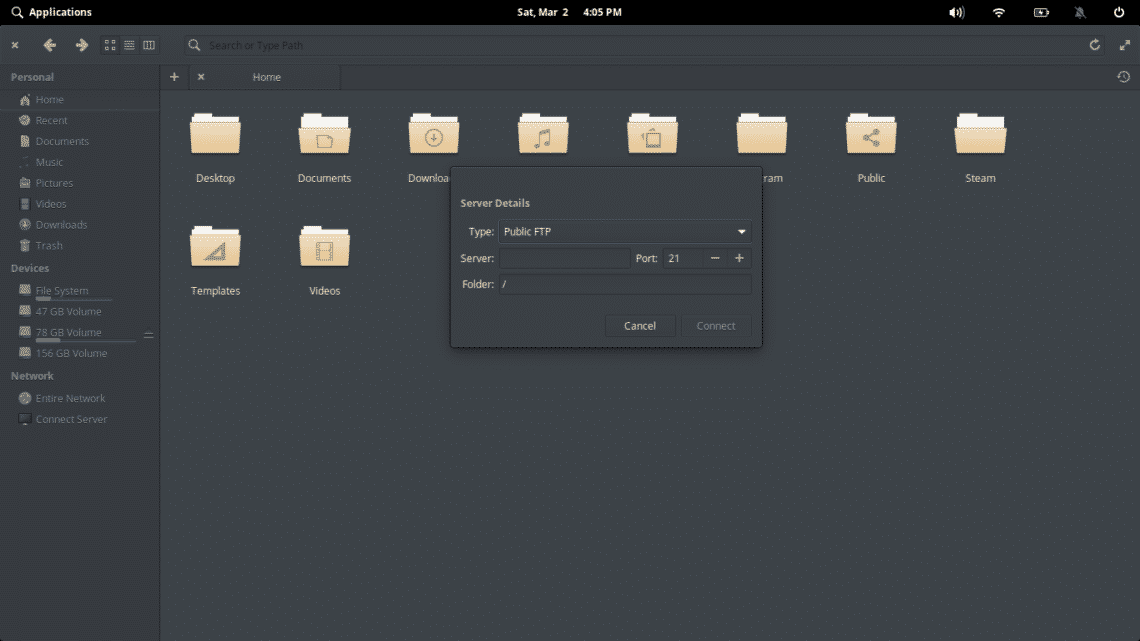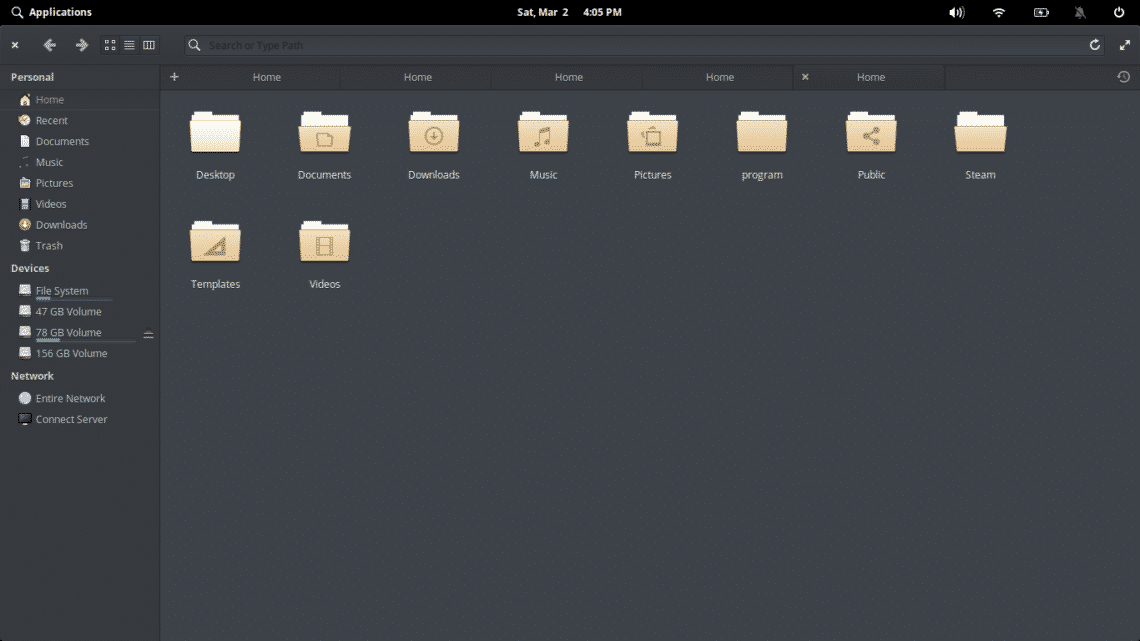A File manager on an Operating System
In an operating system, a file manager is a program that provides a GUI (graphical user interface) for managing files and folders. Basically, it takes care of everything we can do with files and folders but in a simple way. Currently, it is a fundamental part of all the operating systems of the world. The importance is so much that everyone has at least one.
Over time, the file managers incorporated improvements and new features to improve their operation. So, there are many things we can do with them.
In like manner, Linux is a pretty flexible ecosystem so we can find several in different operating systems. For example, the KDE plasma file manager can be installed on many systems, even the elementary OS file manager. We can install it in Ubuntu and derivatives.
On the other hand, in Linux which is an open system we can also find file managers in the terminal. That is to say, we are used to graphical interfaces so much. However, they also exist from the terminal and are useful if we work with remote servers.
Pantheon – the elementary OS file manager
elementary OS was conceived with the goal of turning Linux into a system for everyone. In short, use the tools of Linux to cope with Windows or MacOS. For this, the team believed that the user needed simple and easy-to-use applications. All this combined with a nice and clean graphical interface – the Pantheon!
In this way, you get a clean, simple, reliable file manager with a very nice design. This file manager is that offers elementary OS comfort and flexibility at the same time.
We are talking about an application – open-source, created based on VALA which makes it quite light. Besides, it can be used in other systems like Ubuntu or Linux Mint. Of course, these systems already have excellent file managers.
So, let us use it.
How to use the elementary OS File Manager
Like most elementary OS applications, the file manager is quite easy to use. So first open it from the dock. The icon is that of a folder. And you will see the following:
The first thing we will notice is the toolbar.
The “X” button closes the application and the back and forward arrows will be seen in almost all file browsers.
The next three buttons change the display layout of the file manager. The first button is to activate the grid view. It is the default view.
The second activates the list layout.
The third button activates the view by columns. Quite useful when a folder has many subfolders.
These three layouts can be activated from the keyboard by pressing CTRL + 1, CTRL + 2 and CTRL + 3 respectively.
It is possible to verify other options provided by the elementary OS file manager. To access them, you must right click on the folder or on top of any file.
Some of these options include sorting files and folders. You’re free to add a specific color to a folder, copy, cut and paste, open the folder from the terminal and create compressed files etc. You will also be able to see the properties of the folder or file.
As you can see, the “Properties” window is quite simple. It has two tabs – in the first one, you will see basic information. And in the second the folder or file permissions.
In the left pane, you can see the location markers. There’s also a great utility is that you can connect directly to an FTP server. Click “Connect Server”.
The only thing left to do is to place the server credentials and the folder will be displayed on the server.
Last but not least, it is possible to have several tabs in the same window. This way, you will have everything more orderly. Just click on the “+” icon and create the ones you want.
And this is the elementary OS file manager.
It is very easy to use the elementary OS file manager, as it presents the right options for a pleasant experience. It has all the basics so you can take advantage of it but from a clean and nice graphical interface.
elementary OS is a system embedded in simplicity and its file manager is a standard of this way of creating applications.