The Safari browser was developed by Apple. It was specially launched officially for Mac OS. That means it is not available for Windows users. Safari is one of the most popular and most used browsers because of its features like being more lightweight, efficient, secure, etc. Looking at the key features of Safari browser, Windows users desire to install Safari.
If you’re a Windows user and want to run Safari on your Windows operating system, then this post will be helpful to you.
How to Download and Install Safari Browser on Windows?
Safari browser is not officially available for Windows on the Apple website. However, the safari browser can be installed on Windows.
Step 1: Download Safari
First of all, navigate to this link, and download Safari browser for Windows, as demonstrated below:
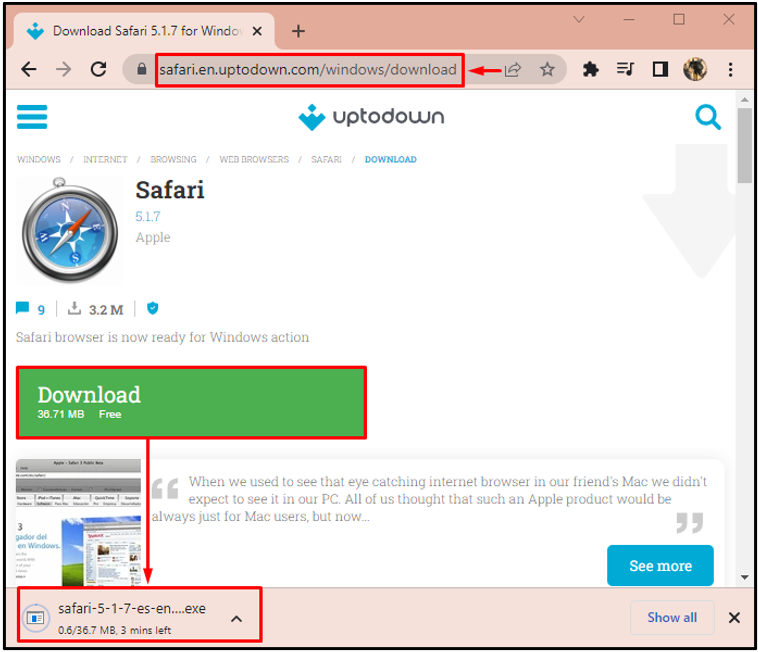
Step 2: Setup Installation Settings
Open Windows explorer by pressing the “Windows+E” key. Navigate to the “Downloads” folder. Locate the Safari browser installer. Right-click on it and select “Open” to install:
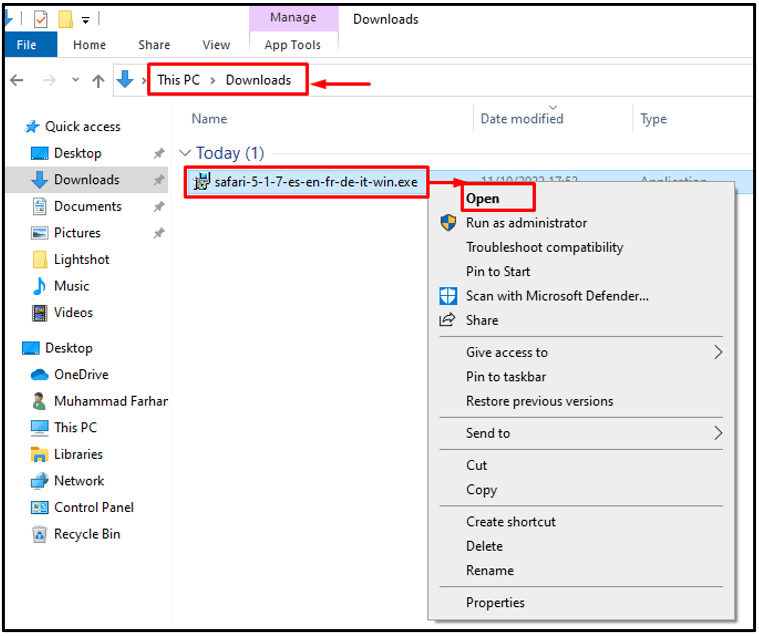
Click on the “Next” button:

Check the “I accept the terms in the license agreement” box, and hit the “Next” button:
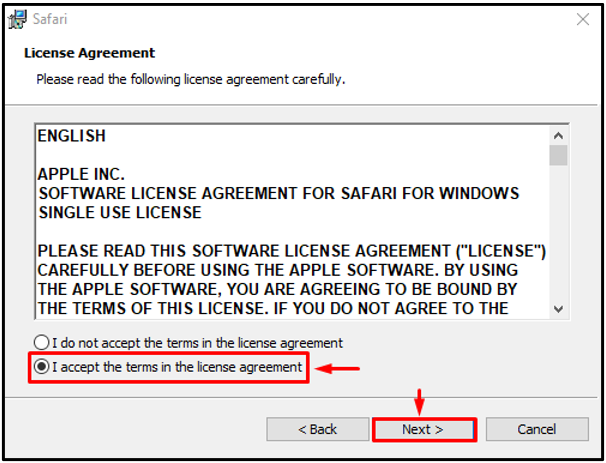
Check all the boxes and click the “Next” button:
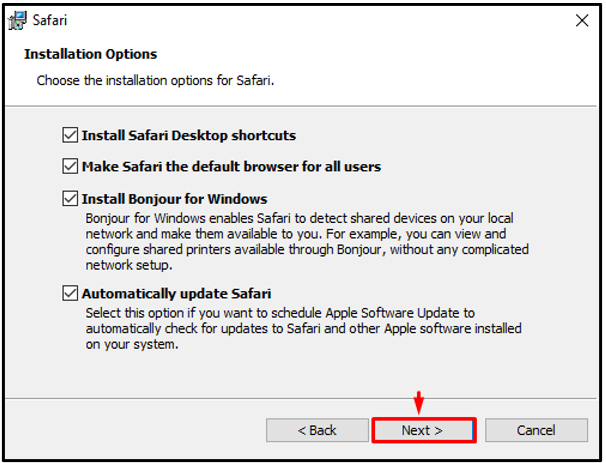
Step 3: Install Safari on Windows
Click on the “Install” button to begin installation:
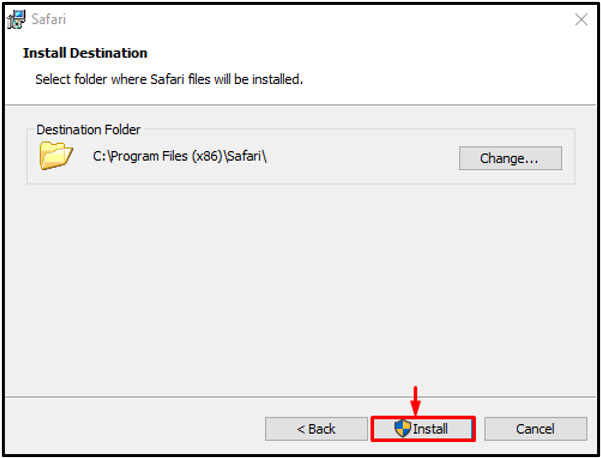
Note: You can specify the destination directory by clicking on the “Change” button:
Check the box “open Safari after the installer exits” and select “Finish”:
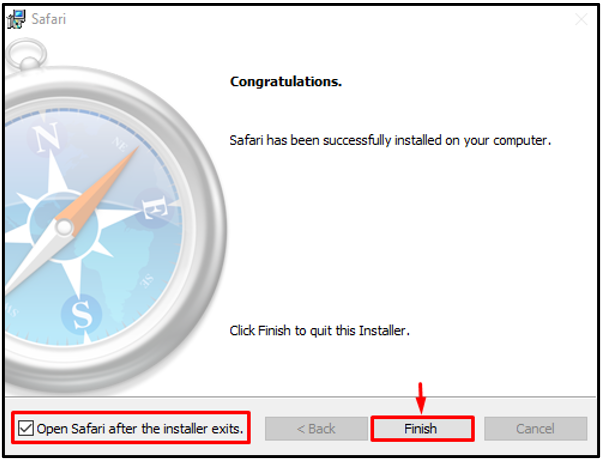
This will finish the Safari installation and open it as well.
Step 4: Launch Safari Browser
The Safari browser is launched on Windows 10 successfully:
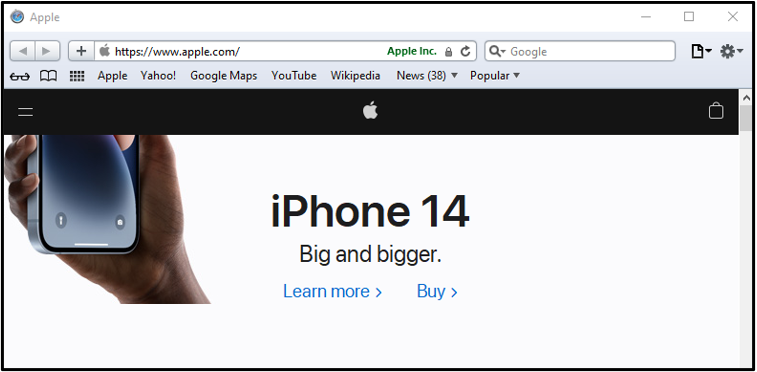
Congratulations! You have successfully installed the Safari browser on your Windows operating system.
Conclusion
Safari is the default browser for Mac users. To install Safari on Windows Operating System, download the Safari installer > open the downloaded file > accept the license agreement > choose installation options > select the destination directory, and click on the “Install” button. This article has provided the procedure to install Safari on Windows.
