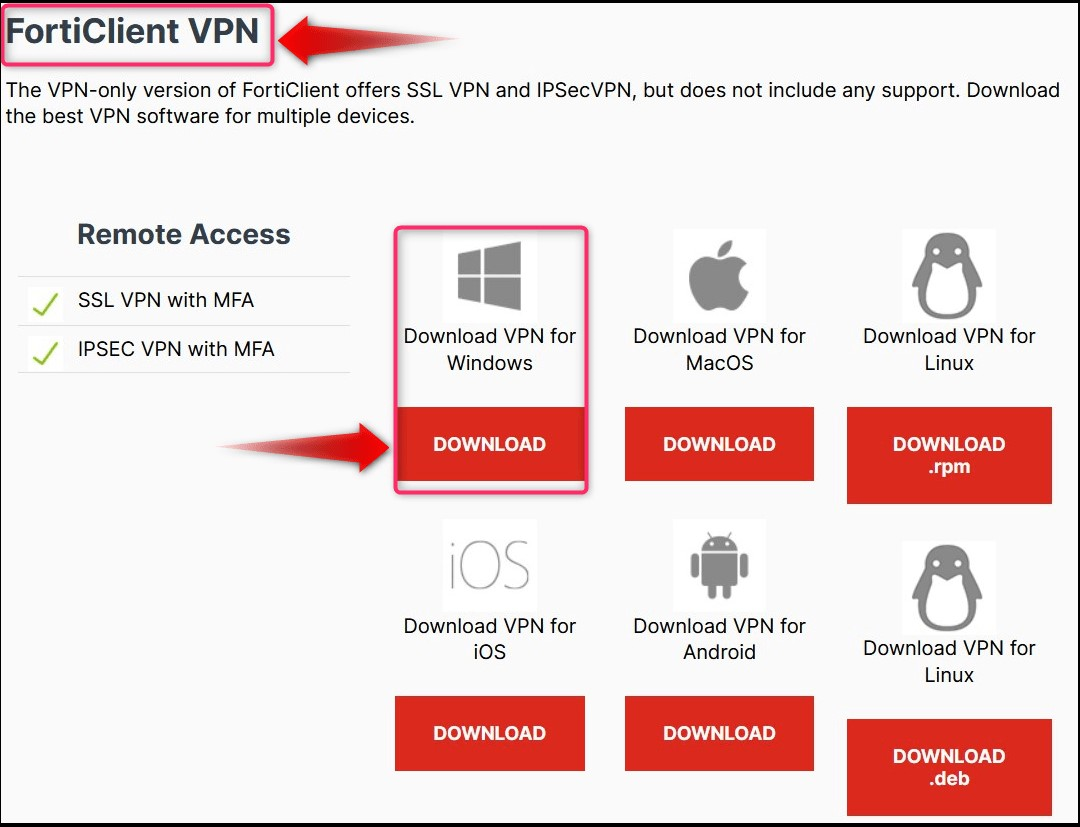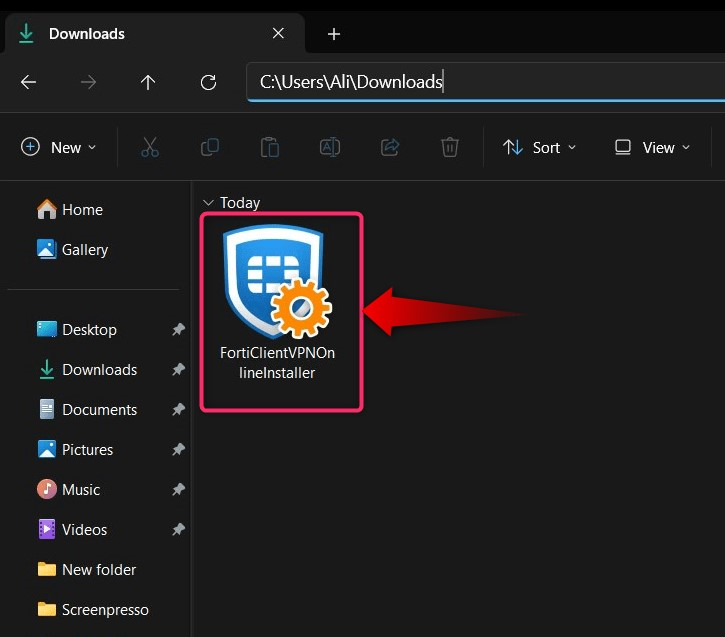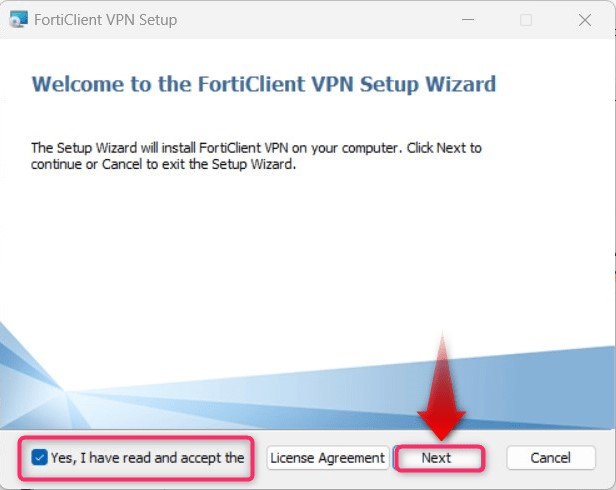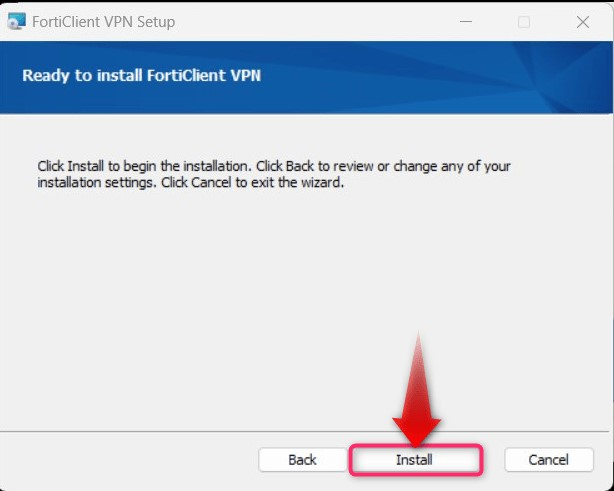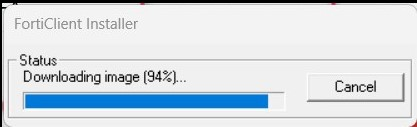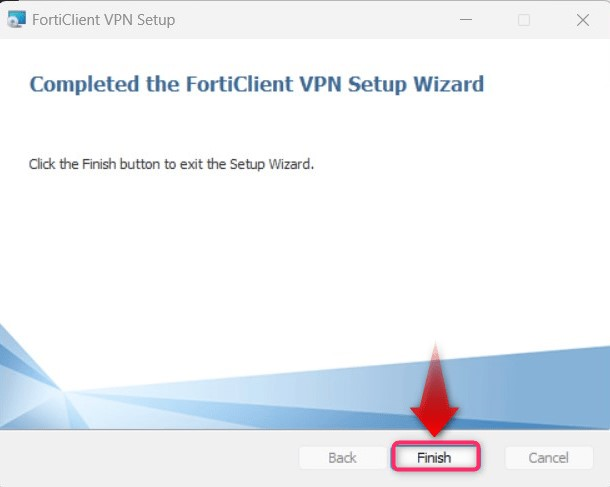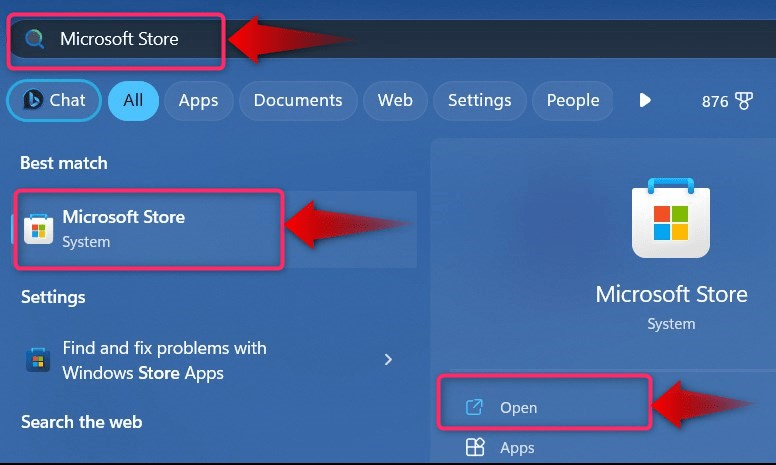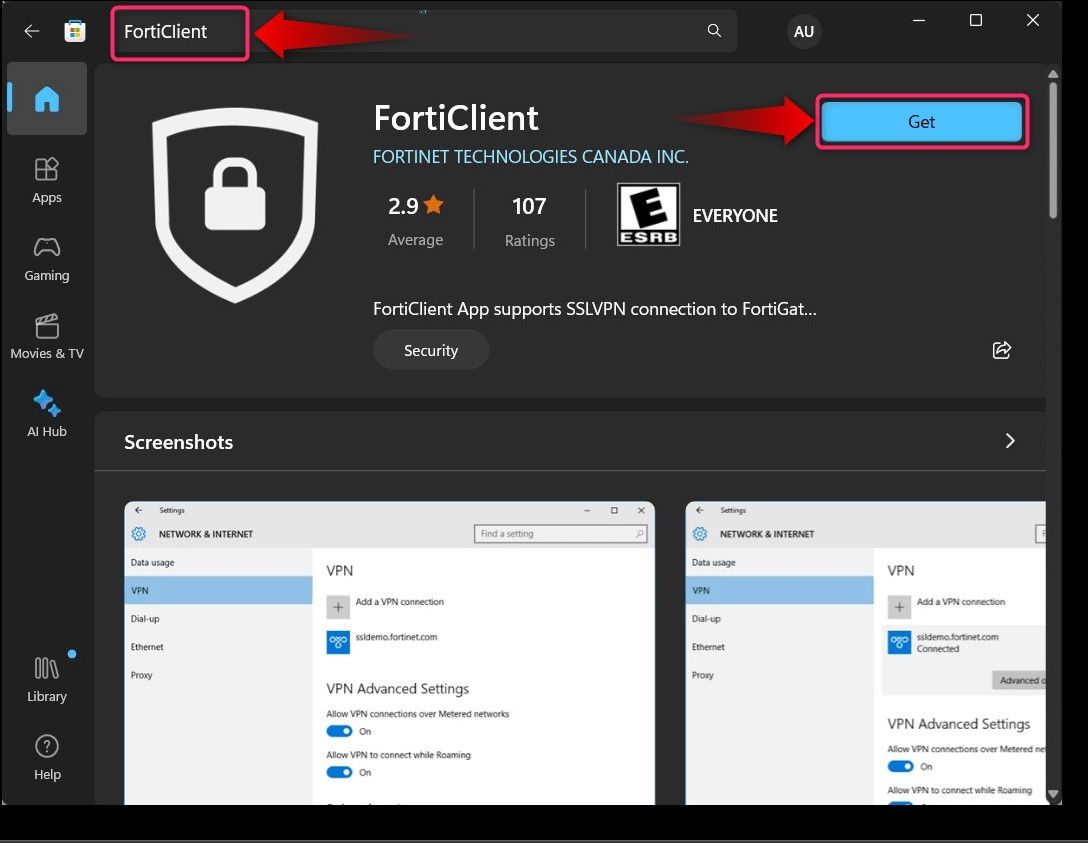This blog post will explain the process to download the “FortiClient” VPN for Windows 10/11, Mac, Android, and IOS devices:
- What is FortiClient VPN?
- Features of FortiClient VPN
- How to Download and Install FortiClient VPN on Windows 10/11?
- How to Download and Install FortiClient VPN on Mac, Android, and IOS?
- Is Using a VPN Client Safe?
What is FortiClient VPN?
The “FortiClient” software is developed and maintained by “Fortinet Technologies Canada INC”. It is a “VPN” software that protects your online privacy by hiding your browsing data and changing your online location to avoid being tracked. It also improves the online experience by providing fast access to geo-blocked websites.
Features of FortiClient VPN
The “FortiClient” VPN comes loaded with the following features:
- Secure connection across SSL or IPsec.
- Incredibly easy to install and use.
- Two-factor authentication for VPN.
- Auto-connect and always-on features.
- Built-in anti-malware and anti-rootkit protection.
- Vulnerability management.
- Pre-installed Firewall.
- Antivirus protection.
- Integrated FortiSandbox.
- Web filtering.
How to Download and Install FortiClient VPN on Windows 10/11?
To download and install the “FortiClient” VPN on Windows 10/11, follow these steps:
Step 1: Navigate to the “FortiClient” Download Webpage
Use this official link to navigate to the “FortiClient” download webpage, scroll down and find “FortiClient VPN”. From here, use the “Download” button below “Download VPN for Windows” to start the download process:
Step 2: Install FortiClient VPN on Windows 10/11
Once the download process is completed, navigate to the default download folders and launch the installer:
It will now trigger the installation process, and to continue, mark the highlighted checkbox to accept the terms and hit the “Next” button:
From the following screen, hit the “Install” button to start installing the “FortiClient VPN” on Windows 10/11:
It will now start to download and install the required files:
To complete the installation process, use the “Finish” button:
The “FortiClient” VPN is now installed on your Windows 10/11 system.
Alternatively, you can also install the “FortiClient” VPN from the “Microsoft Store” by following the below stated instructions:
Step 1: Open Microsoft Store
Use the search bar in the Windows “Start” menu to open the “Microsoft Store”:
Step 2: Download and Install FortiClient From Microsoft Store
Search for “FortiClient” and hit the “Get” button to begin the automated process to download and install the “FortiClient VPN” app:
Note: The version of the official website and in the Microsoft Store can differ.
How to Download and Install FortiClient VPN on Mac, Android, and IOS?
The “FortiClient VPN” is officially available for all popular operating systems, including “Mac”, “IOS”, and “Android”.
“Mac” and “IOS” users can download and install the “FortiClient VPN” application from the official Apple App Store. “Android” users can download and install the “FortiClient VPN” application from the official Google Play Store.
Is Using a VPN Client Safe?
Yes, using a VPN client for browsing the internet, especially on public networks, is an extremely good practice. It protects the user’s privacy by hiding the online activity and prevents the geo-trackers from tracking the user’s location. Some of these VPN software, such as the “FortiClient” come integrated with anti-malware, anti-virus, and anti-rootkit protection that provide robust security while browsing the internet.
That’s it for downloading the FortiClient VPN for Windows 10/11, Mac, Android, and IOS devices.
Conclusion
The “FortiClient VPN” software for Windows 10/11 can be downloaded from the official webpage or the “Microsoft Store”. For users of “Mac”, “IOS”, and “Android”, it is available on their respective app stores. “FortiClient VPN” is a highly secured VPN software that protects online privacy and prevents viruses, malware, and rootkits. This guide has presented the method to download the “FortiClient” VPN for Windows 10/11, Mac, Android, and IOS.