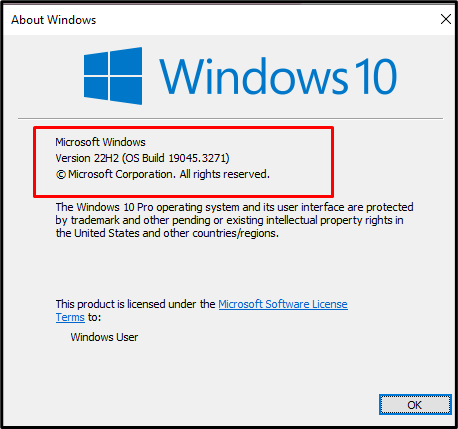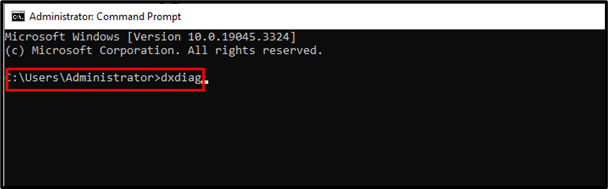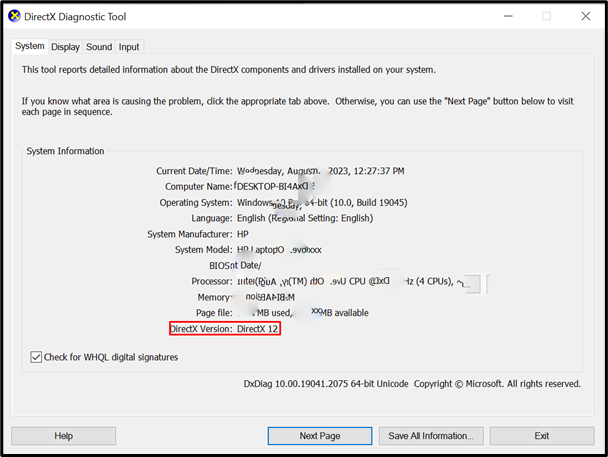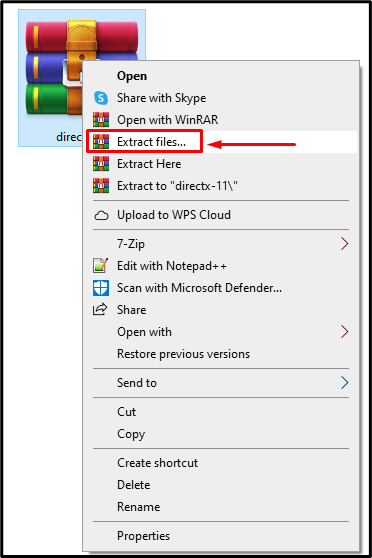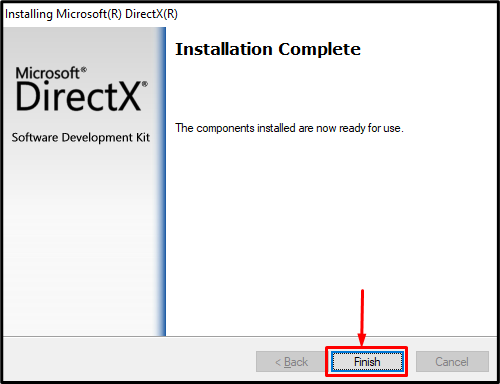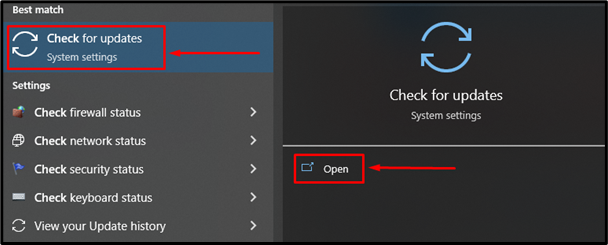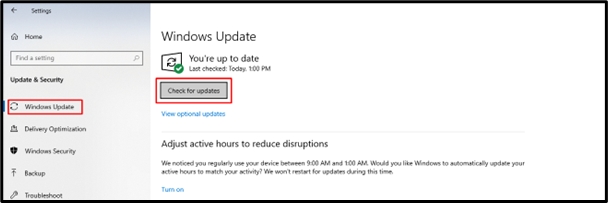For managing multimedia tasks that use a GPU, there is a group of APIs called DirectX. Windows 10’s gaming and multimedia applications require DirectX 12 (including DirectX 12 Ultimate). It delivers a richer visual experience with improved graphics and performance capabilities. DirectX is a built-in feature of Microsoft Windows.
This article will walk you through the procedures to make sure your Windows 10 computer is running the most recent version of DirectX 12.
How to Download DirectX 12(Ultimate) on Windows 10?”
There is no standalone package of DirectX 12 or DirectX 12 Ultimate to download for Windows 10 or 11. They come with Windows updates. If your DirectX 12 Ultimate is missing or you want to know about your DirectX 12 Ultimate version, use the methods mentioned below.
1: Check the Windows Version through Run
Press “Windows key + r” simultaneously to open the Run dialog box. After getting into the dialog box type “winver” and press OK.
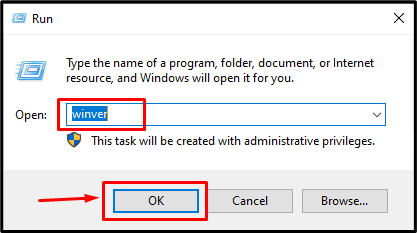
Now, check your Windows version. If you are using a version of Windows 10 that is earlier than 2004, it’s unlikely that you have the latest version of DirectX. On the other hand, if you have a version equal to or higher than 2004, you should have a DirectX version that meets or exceeds that criterion.
2: Check the Version of DirectX using Command
If you have an updated version of Windows in your system and you want to check the current version of DirectX in your operating system, then type the following command in CMD:
As you press “Enter” and execute the above-mentioned command, The DirectX Diagnostic Tool window will appear, click on the system tab, and you can see the DirectX version and system information.
Note: The “Dxdiag.exe” tool only works if DirectX is installed on your system.
How to Download and Install the DirectX 12 for Windows 10 PC
If DirectX is missing from your Windows, you have to download the appropriate version of DirectX. After that, you can update the downloaded version to DirectX 12 Ultimate through a Windows update. To Install the DirectX setup follow the steps mentioned below.
Step 1: Download the DirectX
To download any version of DirectX, navigate to the official site.
Step 2: Extract the Folder
Extract the setup file from the folder after downloading the package:
Step 3: Install the DirectX
The DirectX installation window appears when the setup file is clicked. After agreeing to the terms and conditions, press the Next button to proceed with the installation process:
Wait for the installation process, it takes a couple of seconds to complete.
Step 4: Finish the installation process
When the installation process has concluded, go ahead and select the Finish button:
Note: Now update the window to get the latest version of DirectX.
Check for Windows Update
If you’re using an old version of Windows, update it. To update your windows, open the system settings.
After heading into Windows updates, click to check for updates.
Note: Once the Windows is updated. You can enjoy the features of DirectX 12 Ultimate.
Conclusion
You can’t download DirectX12 Ultimate manually from the internet. Check your Windows 10 version if you want to download DirectX 12. If you are using the Windows 10 version above 2004, DirectX 12 Ultimate is already installed in your Windows. But if you have a lower version, update your Windows 10 through the Windows update settings.