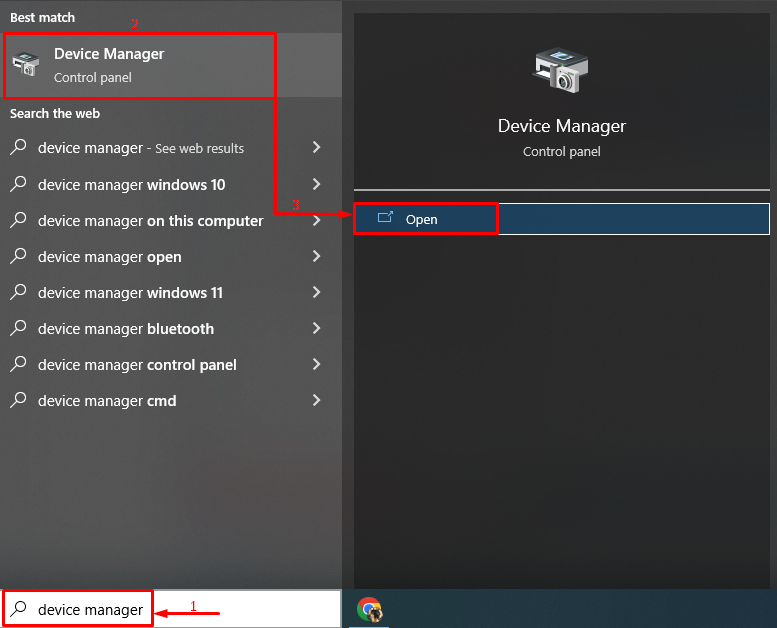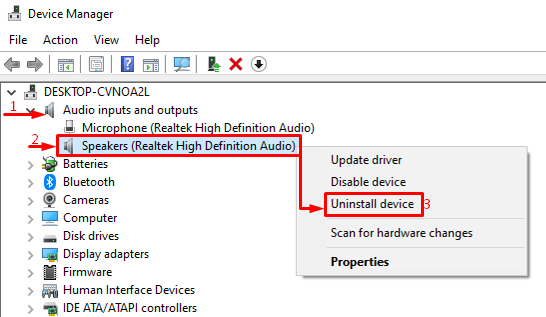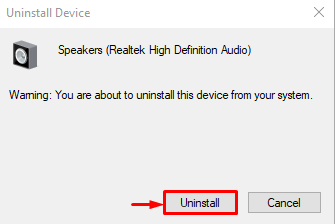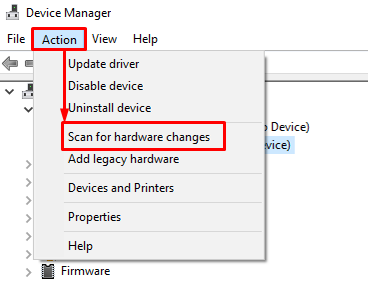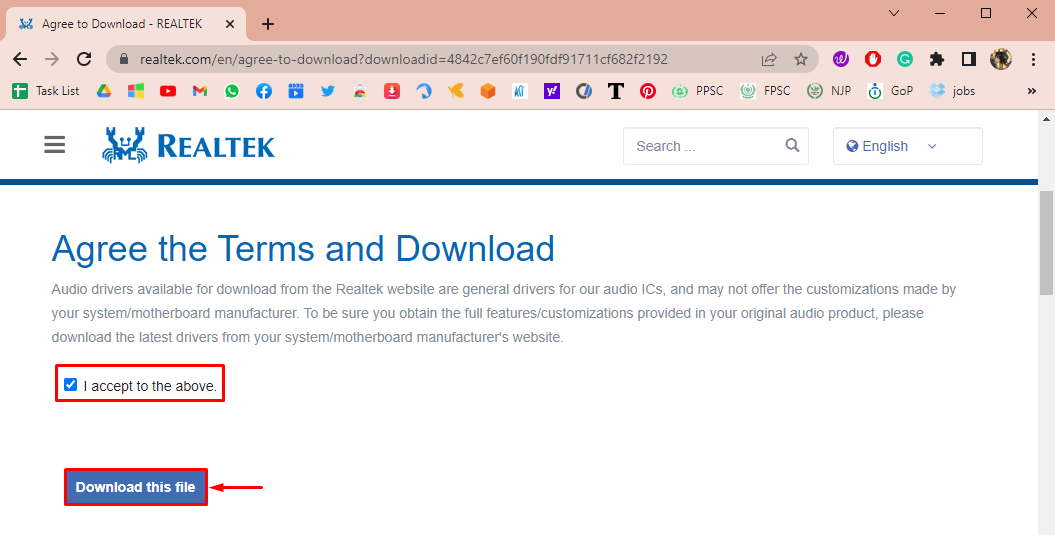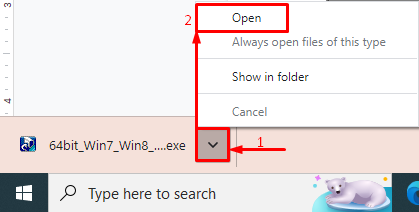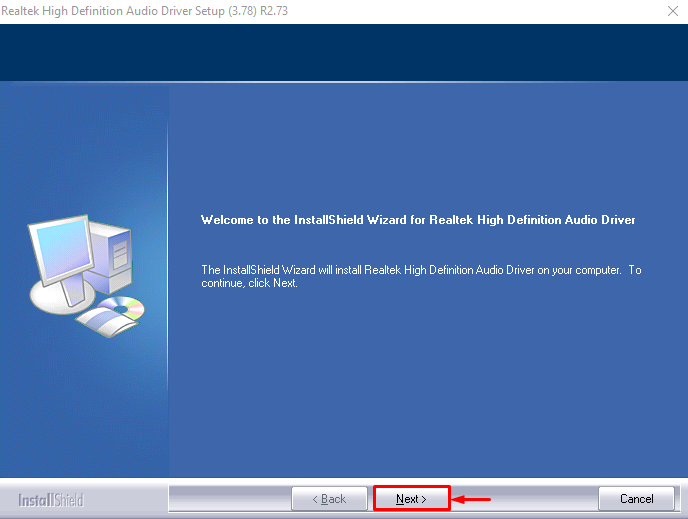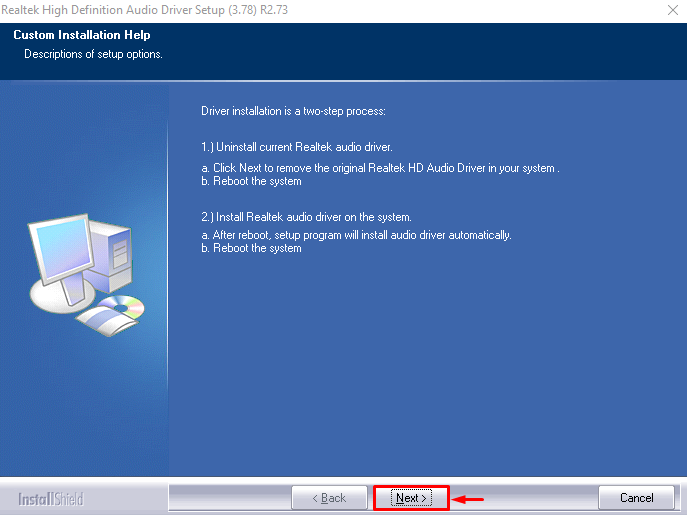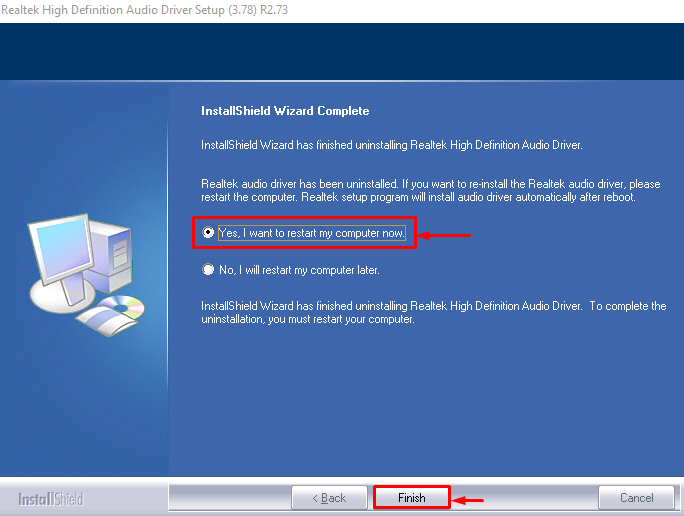This write-up will demonstrate various methods to reinstall Realtek HD audio manager.
How to Download and Reinstall Windows Realtek HD Audio Manager?
Follow these methods to download and reinstall Realtek audio driver manager:
Let’s look into both methods.
Fix 1: Reinstall Audio Manager Via Device Manager
The Realtek audio manager/driver can be re-installed using the Device Manager. For that reason, overview the instructions mentioned below.
Step 1: Open Device Manager
First, search and launch “Device Manager” with the help of the Windows Start menu:
Step 2: Uninstall Audio Driver
Expand the “Audio inputs and outputs” section. Locate the Realtek driver, right-click on it and select “Uninstall device”:
Select the “Uninstall” button from the opened on-screen dialog box:
The Realtek driver has been uninstalled.
Step 3: Reinstall Audio Driver
Click on the “Action” button and select the “Scan for hardware changes” option:
After doing so, the Realtek driver will be installed successfully.
Fix 2: Manually Reinstall HD Audio Manager
The Realtek audio manager/driver can also be reinstalled manually. For that reason, go through the stepwise instructions given below.
Step 1: Uninstall Audio Driver
First, uninstall the Realtek audio driver from the “Device Manager”, as demonstrated in the above method.
Step 2: Download Realtek Audio Driver
After removing the driver, download the Realtek driver by navigating to the provided link and click on the download icon to begin downloading:
Mark the “I accept the above” checkbox and hit the “Download this file” button to start downloading:
Step 3: Install Realtek Audio Driver
After that, open up the downloaded driver file as follows:
Click on the “Next” button to start the InstallShield Wizard for Realtek audio definition driver:
Again, click on the “Next” button:
Select the highlighted option and hit the “Finish” button after completing the installation process:
This will restart Windows after the Realtek audio driver installation. Observe if the mentioned problem is fixed.
Conclusion
The Realtek HD audio manager on Windows can be downloaded and reinstalled using two methods. These methods are reinstalling the HD audio manager from the device manager and manually reinstalling the HD audio manager by downloading it from its official website. This article has demonstrated two methods to reinstall the HD audio manager on Windows