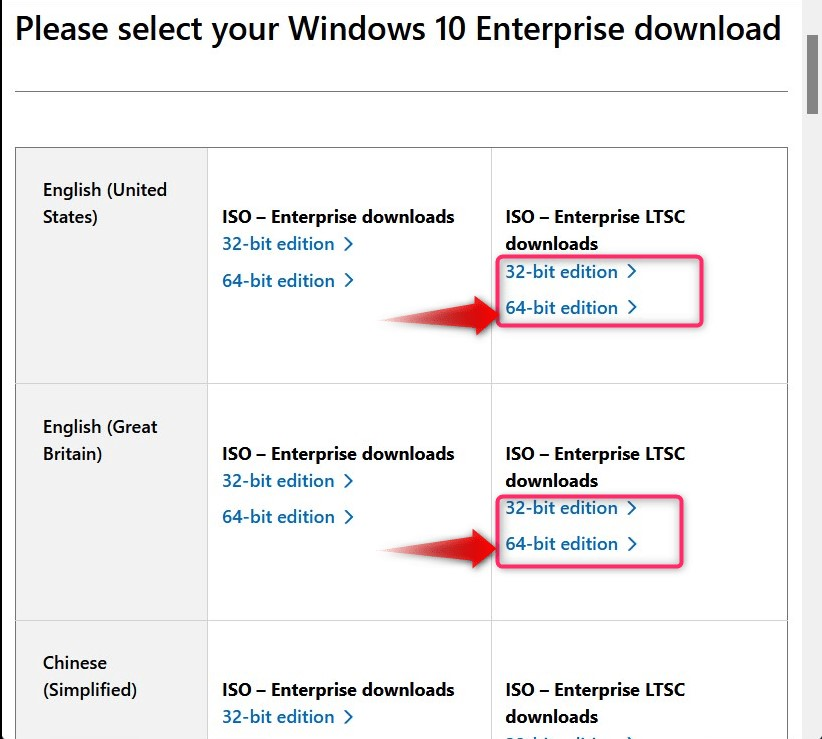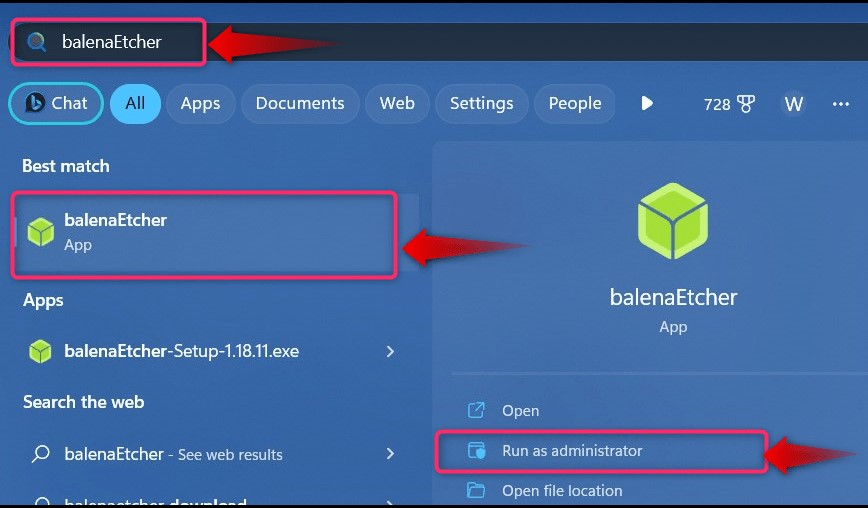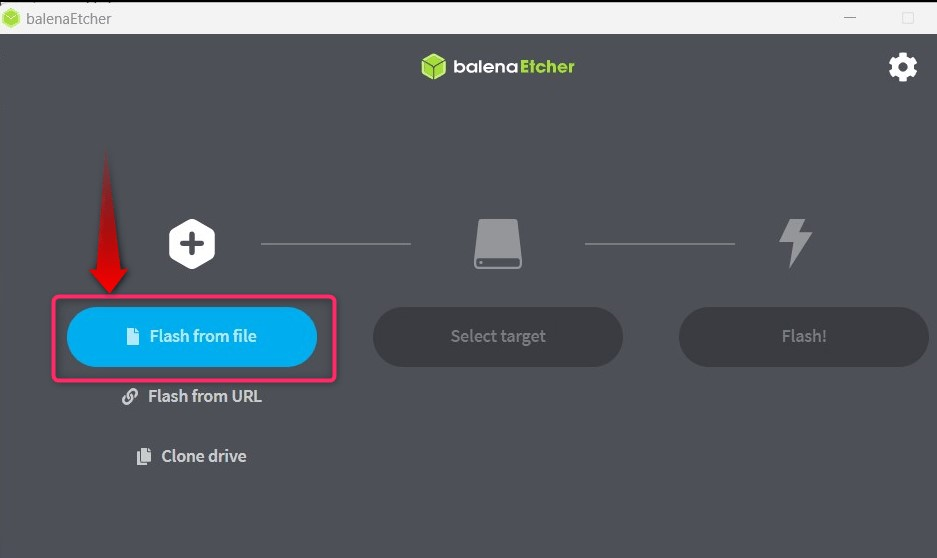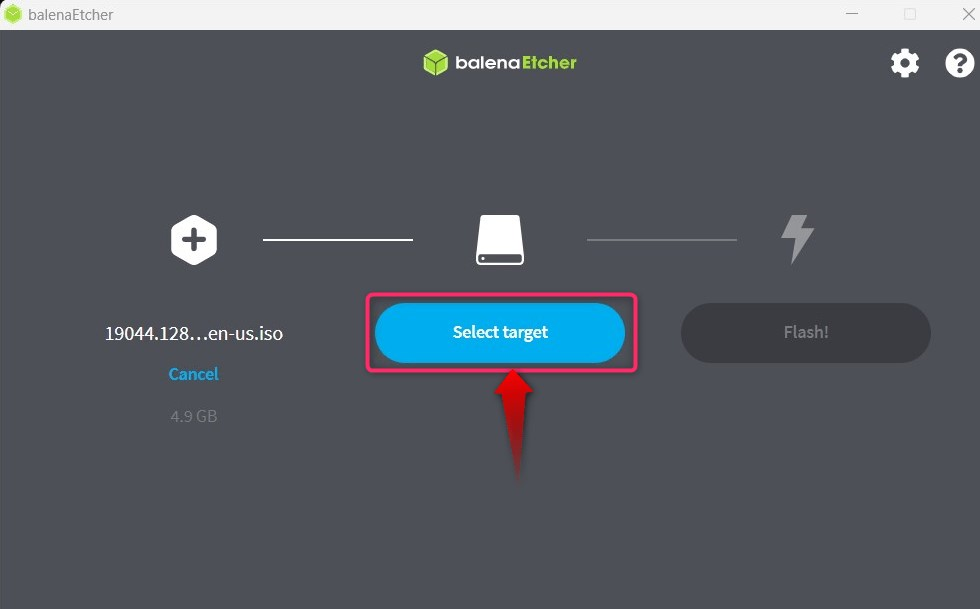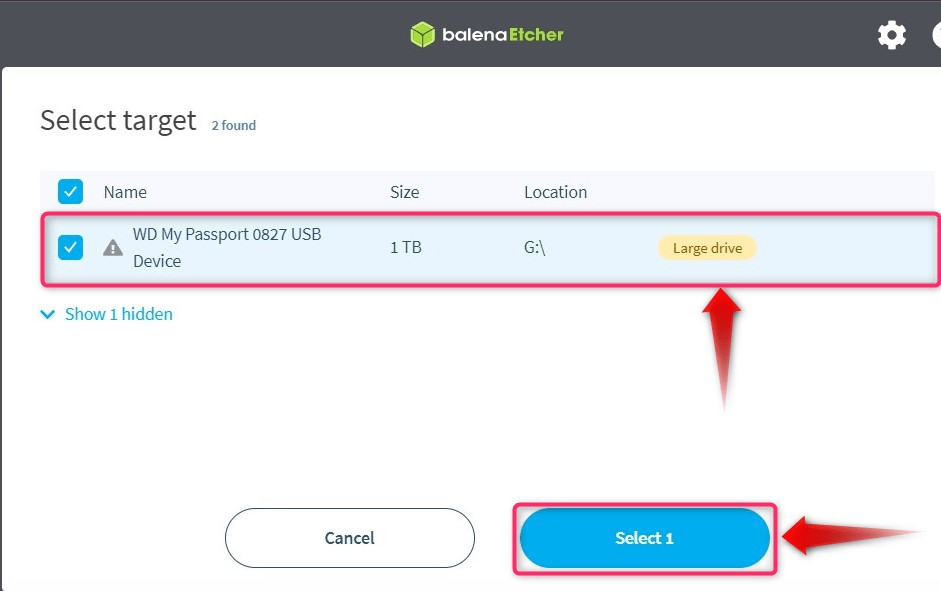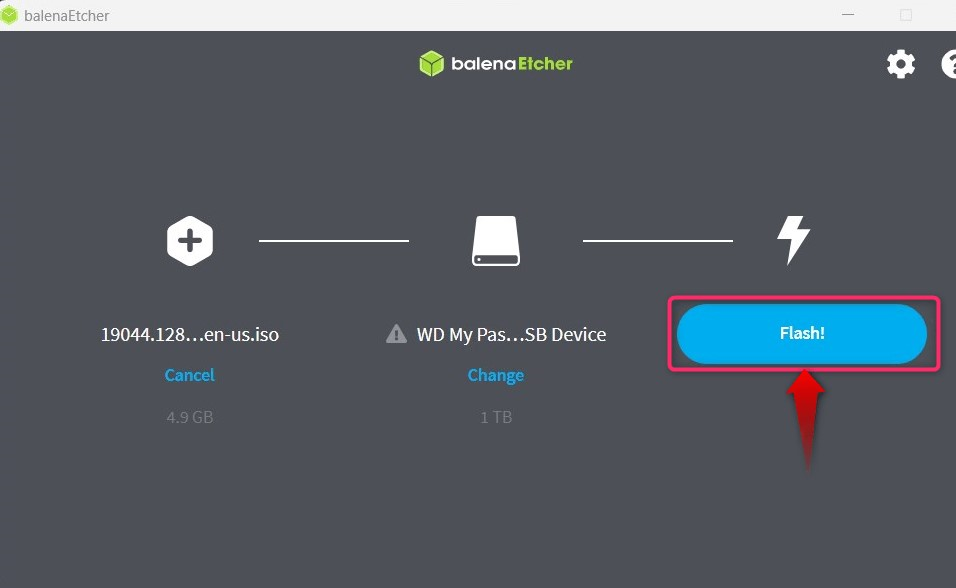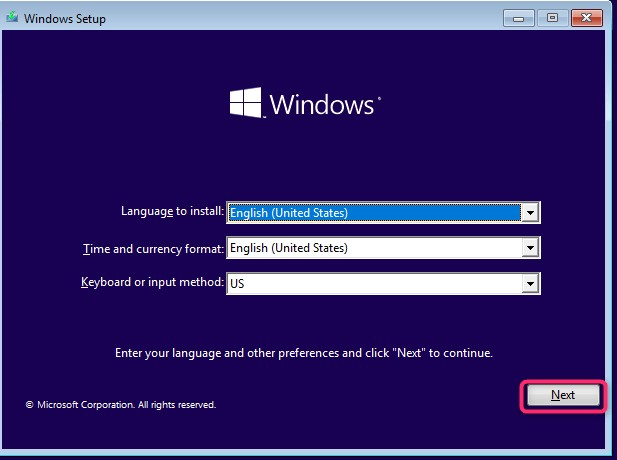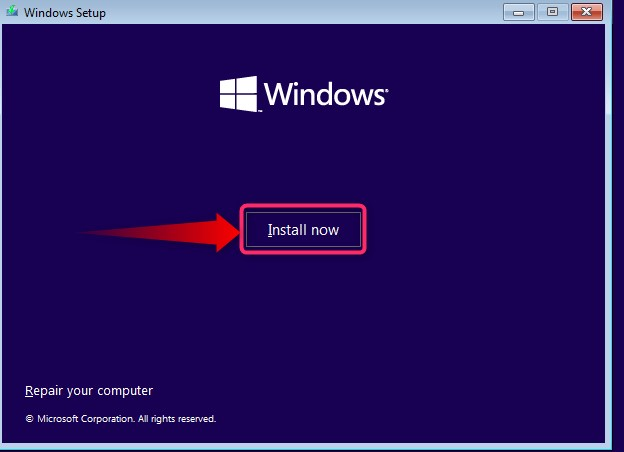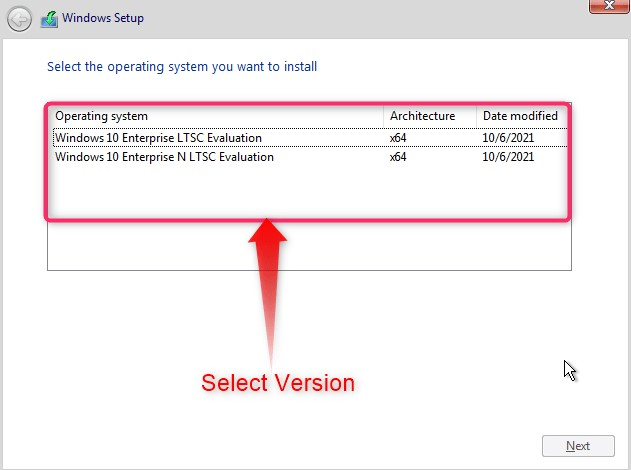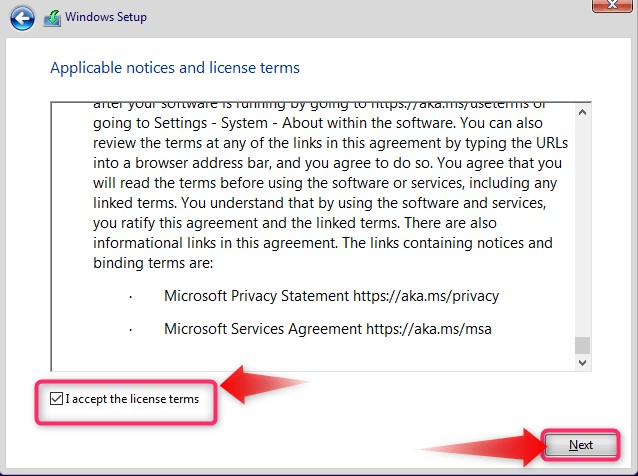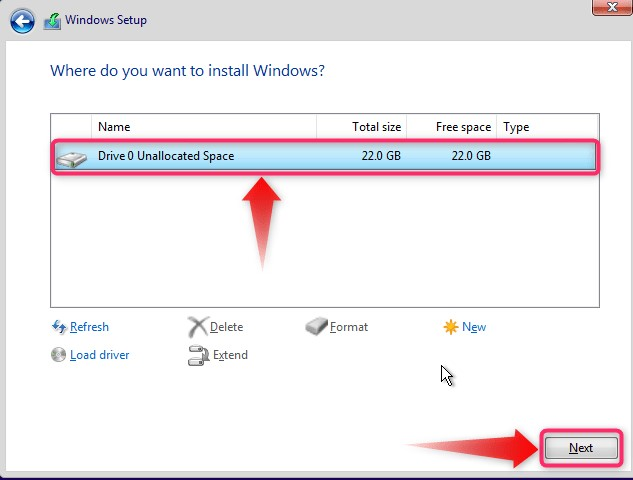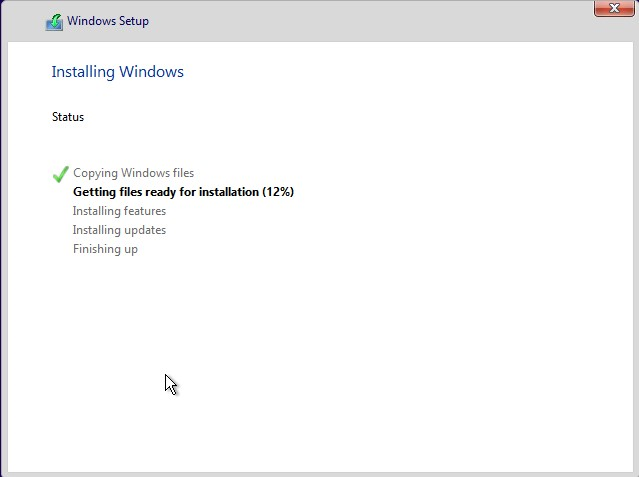This guide is a step-by-step process to download and install the Windows 10 LTSC version:
- What is Windows 10 LTSC?
- Pros and Cons of Windows 10 LTSC.
- How to Download and Install Windows 10 LTSC?
What is Windows 10 LTSC?
The “Windows 10 LTSC” is a version of Windows that is targeted towards users who prefer a clean and free bloatware added by Microsoft. It is the version of Windows 10 that is considered the most stable and supports all apps and services, just like the non-LTSC versions. It gives the users more control over their system’s customization as the unwanted applications are already removed. The “Windows 10 LTSC” version enables the system to run faster, and there are no bugs that come with the broken Windows updates.
Pros and Cons of Windows 10 LTSC
You should install “Windows 10 LTSC” if you want to have the following:
- An optimized desktop user experience with no bugs.
- No bloatware from Microsoft.
- Faster performance with customizations best suited for enterprise use.
You should not install “Windows 10 LTSC” if you want to have the following:
- Pre-installed applications from Microsoft.
- Fewer feature updates as the LTSC versions only get the most stable features.
How to Download and Install Windows 10 LTSC?
The process to officially download and install the “Windows 10 LTSC” is simplified through the following steps:
Step 1: Download Windows 10 LTSC
To download the “Windows 10 LTSC” version, navigate to the official webpage, select the version, and trigger the download process by selecting the “32-bit” or “64-bit” editions:
Step 2: Download and Install Rufus or BalenaEtcher to Create a Bootable USB Drive
“Rufus” and “balenaEtcher” are incredibly powerful applications that enable users to create bootable USB drives to install the operating systems. Here, we will use the “balenaEtcher”; if you want to use the “Rufus”, follow this guide. To create a bootable USB drive, follow the below-given instructions:
Step 1: Launch BalenaEtcher
Once the “balenaEtcher” is installed, use the “Start” menu to launch it:
Step 2: Create Windows 10 LTSC Bootable USB Drive
Once the “balenaEtcher” is launched, select “Flash from file” and choose the iso file you have downloaded from the official source:
Next, use the “Select target” to choose the USB drive you want to use as the installation media:
After selecting the drive, verify and hit the “Select” button to continue with the process:
Finally, use the “Flash” button to start the process of making the bootable USB drive:
Step 3: Boot From Windows 10 LTSC USB Drive
Once you are done with “Step 2”, reboot the system and trigger its boot using the “Esc, F2, F10, or F12” keys and select “Boot from USB” and it will take you to the installation process.
Step 4: Install Windows 10 LTSC
To begin with the “Windows 10 LTSC”, you shall be asked to choose the language, and once done, hit the “Next” button to continue with the process:
Next, use the “Install now” button to begin the installation process:
From the following screen, you must select the “Operating System Version”:
Followed by that, accept the license terms by checking the highlighted checkbox and hitting the “Next” button:
After that, choose the installation type whether you want to keep the files “Upgrade” or perform a fresh OS install “Custom”:
Now select the disk on which you want to install the “Windows 10 LTSC” and use the “Next” button to continue:
It will now begin the installation which would take a few minutes before completion:
That’s it for downloading and installing Windows 10 LTSC.
Conclusion
The “Windows 10 LTSC” version can be downloaded from the official webpage, and the installation process is the same as the other versions of Windows. The “Windows 10 LTSC” is a Windows version for users who want a clean and bloatware-free OS. It is the version of Windows 10 that is considered the most stable and supports all apps and services, just like the non-LTSC versions. This guide has explained the step-by-step process to download and install the “Windows 10 LTSC”.