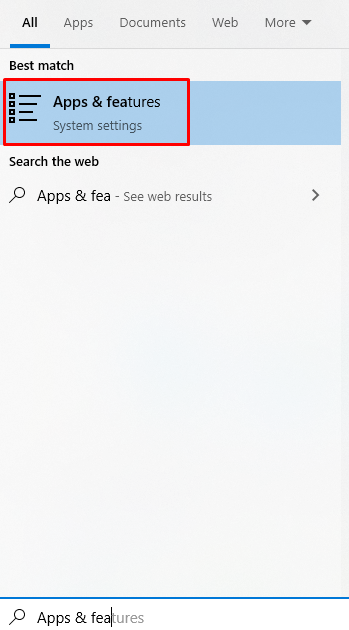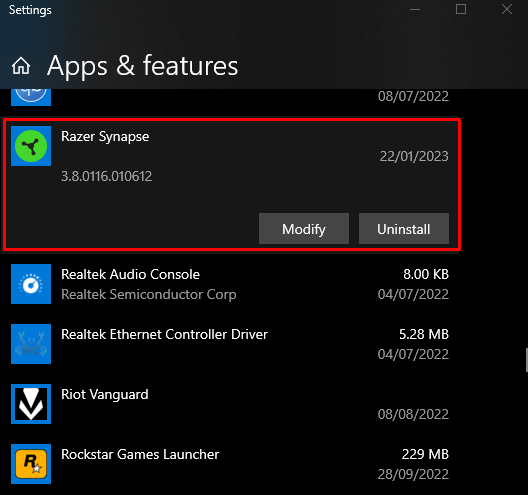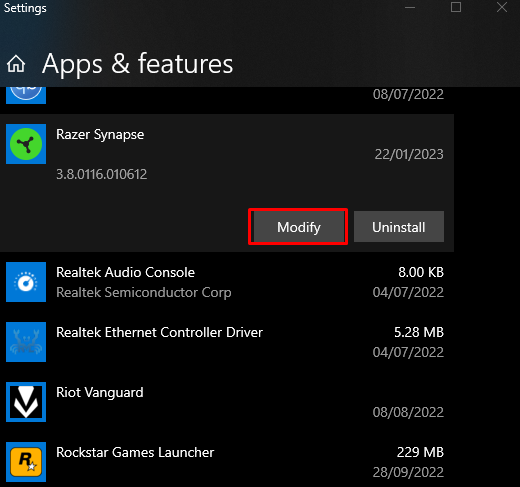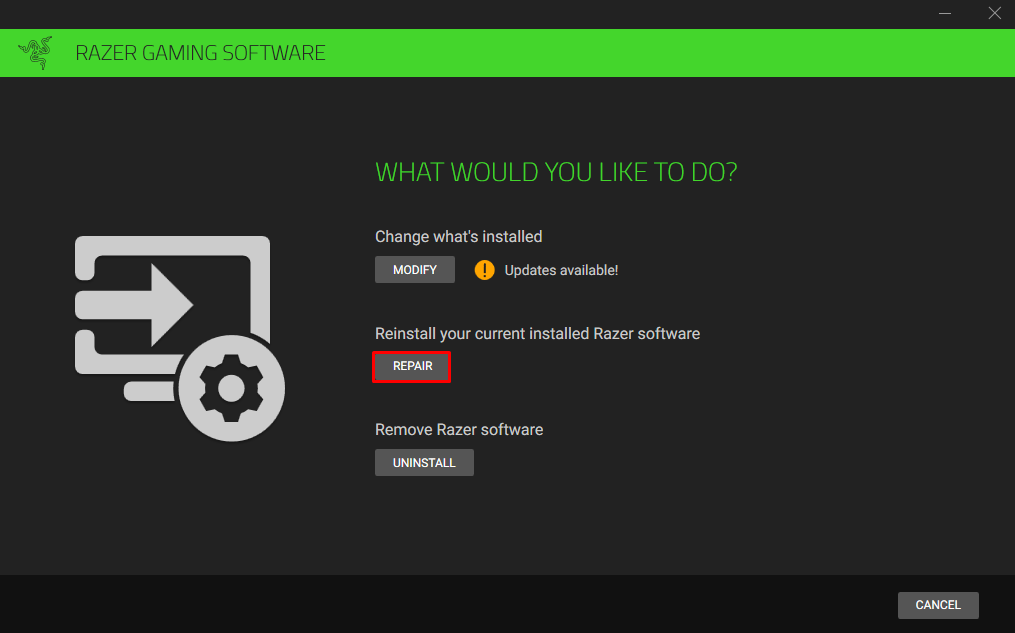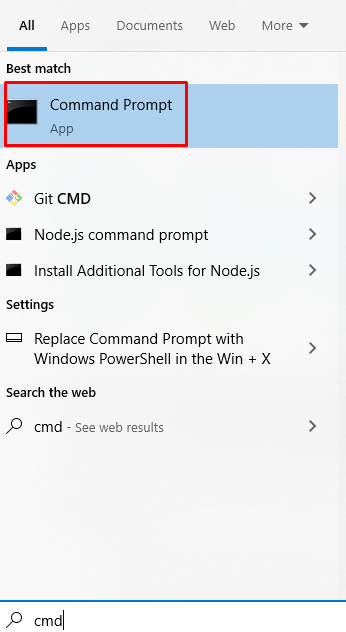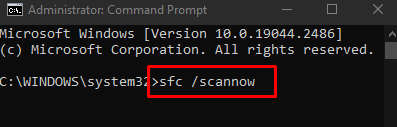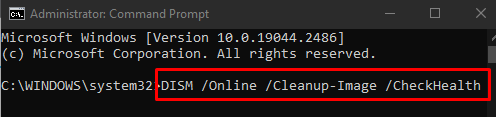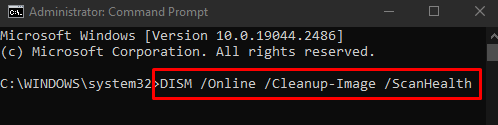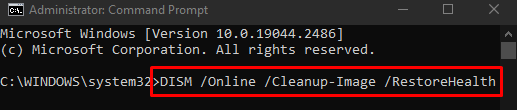In this write-up, we will discuss the solutions to the “disc image file is corrupted” error in Windows 10.
How to Fix/Solve the “disc image file is corrupted” Error in Windows 10?
To solve the “disc image file is corrupted” Windows 10 error, try out the following solutions:
Method 1: Repair Application
The “disc image file is corrupted” Windows 10 error can be fixed by repairing the application. You can repair the application which is causing this problem by following the detailed instructions provided below.
Step 1: Open “Apps & features”
Open “Apps & features” by typing it in the search box of the Startup menu and pressing “Enter”:
Step 2: Locate the Application
Scroll down and find the application that is responsible for this error as shown below:
Click on the application to show the “Modify” button and click it:
Step 3: Repair the Application
Click on the “Repair” button as follows:
Method 2: Run System File Checker Command
System File Checker enables us to fix corrupt system files. You can run the system file checker command in the Command Prompt that administers administrative privileges by following the instructions below.
Step 1: Start Command Prompt as Admin
Type “cmd” in the Startup menu’s search box and press the “CTRL+SHIFT+ENTER” keys together to run the “Command Prompt” with admin privileges:
Step 2: Run the “sfc” command
Run the following command for starting the system file checker scan:
Method 3: Use DISM Tool
If the SFC command did not fix your issue, look for an alternative, such as DISM utility. DISM acronym for “Deployment Image Servicing and Management”. Its commands are one of the last lines of defense before taking drastic measures like reinstalling your Windows completely.
Step 1: Check the System Health
Execute the “DISM” command stated below in the terminal for checking whether the image is repairable or not:
Step 2: Scan the System Health
Run the “DISM” command which is given below to check for any corruption:
Step 3: Restore the System Health
Type the command given below in the terminal to restore the system health:
Lastly, reboot the system and the stated disc corruption issue will be resolved.
Conclusion
The “disc image file is corrupted” Windows 10 error can be fixed/solved by following multiple different methods. These methods include repairing the application, running the system file checker command, or using the DISM tool. This blog offered multiple solutions for fixing the mentioned corrupted disc issue.