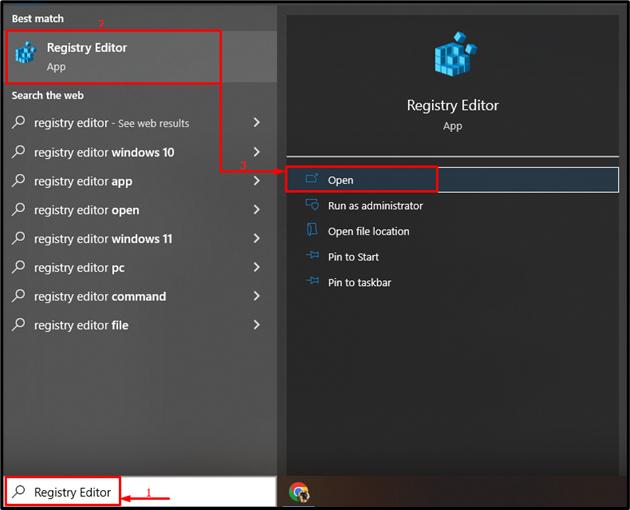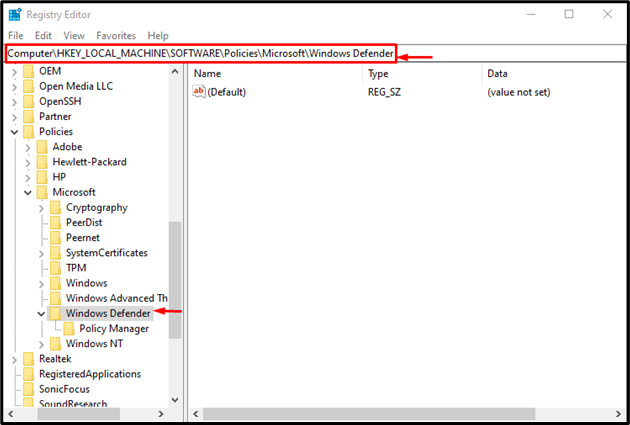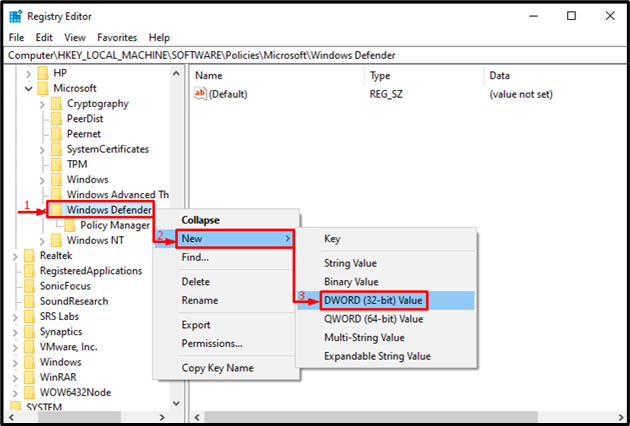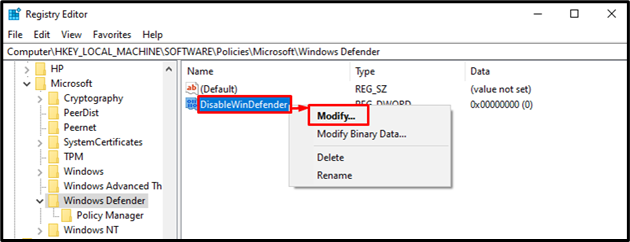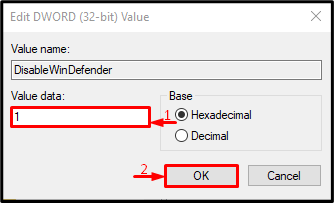Microsoft Defender (Previously known as Windows defender) is a built-in anti-malware program that protects the system from malicious threats. It is a vital tool on Windows and far better than other third-party anti-virus programs.
However, being enabled all time is not always a good option. Because sometimes it blocks programs and processes that are not even malicious. So, disabling Windows defender will allow the programs that were blocked by the defender.
This write-up will overview the method for disabling the Windows Defender, specifically using Regedit.
How to Disable Windows Defender Using Regedit?
A registry editor is a vital tool in Windows that is used to delete, create, and configure program registries by authorized users only. However, Windows defender can be disabled using several methods. But, in this article, we will use Windows Registry Editor for disabling the Windows defender.
For that reason, check out the offered instructions.
Step 1: Launch Registry Editor
As a first step, search and open “Registry Editor” via the Windows Start menu:
Step 2: Navigate to the Windows Defender Directory
Copy the given path and paste it into the address bar of “Registry Editor” and hit the “Enter” key:
Step 3: Add New Function
Right-click on the “Windows Defender” folder, hover over to the “New” menu and select “DWORD (32-bit) Value” from the sub-menu, and name it “DisableWinDefender”. You can also add a name according to your choice:
Step 4: Modify Newly Created Function
Right-click on the “DisableWinDefender” and select “Modify” from the context menu:
Step 5: Disable Windows Defender
Type “1” in the “Value data” and hit the “OK” button:
After doing so, Windows defender will be disabled successfully.
Conclusion
Windows defender can be disabled by using the registry editor. First, launch the Registry Editor, and move to the “Computer\HKEY_LOCAL_MACHINE\SOFTWARE\Policies\Microsoft\Windows Defender” path. After that, create a new “DWORD (32-bit)” value. Modify the newly created value, add “1” in the “Value data” section, and hit the “OK” button. This post has demonstrated the method for disabling the Windows defender using Regedit.