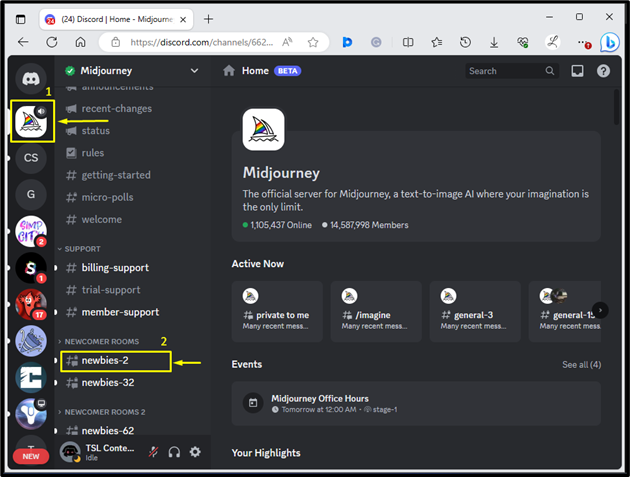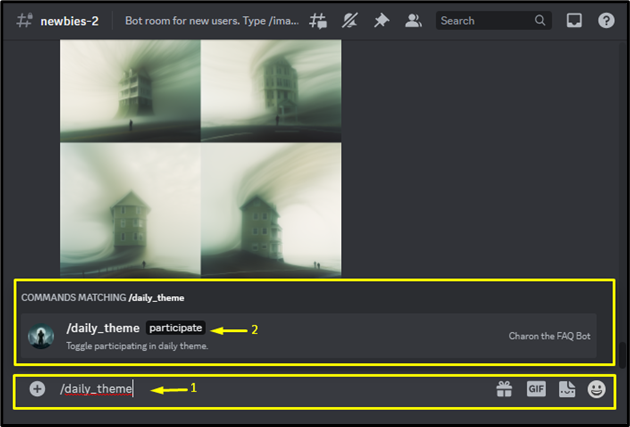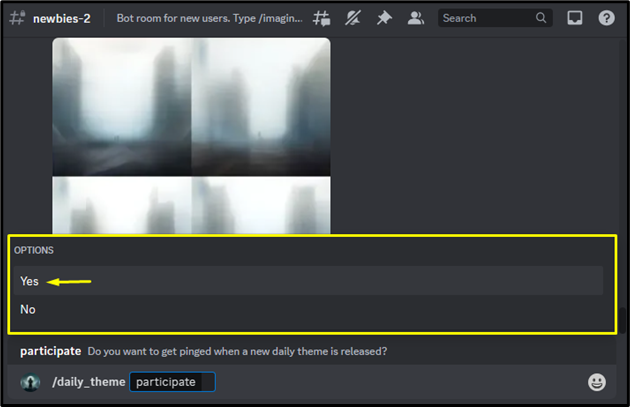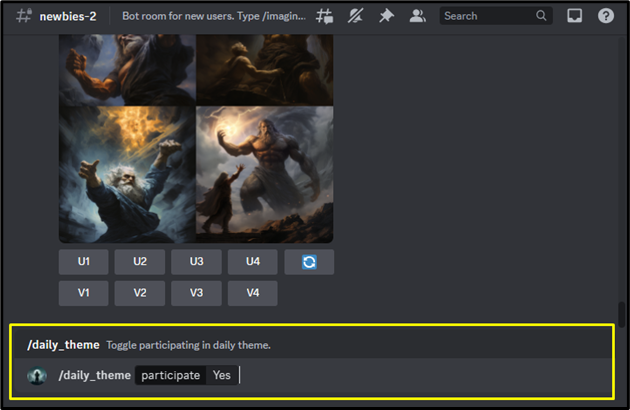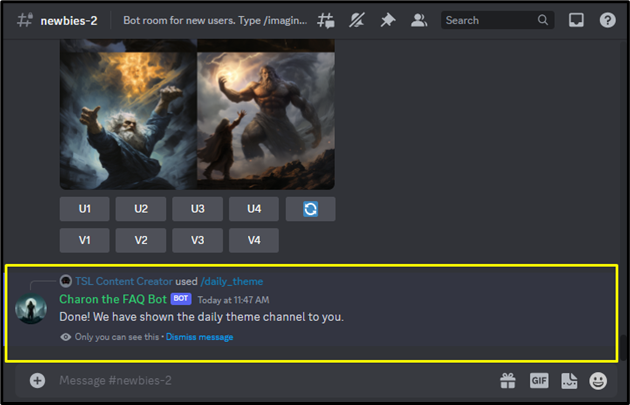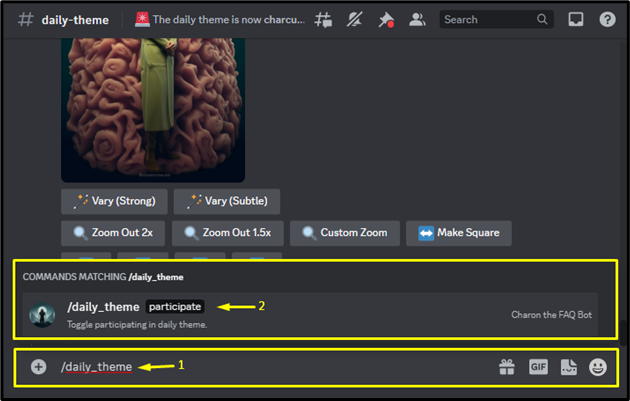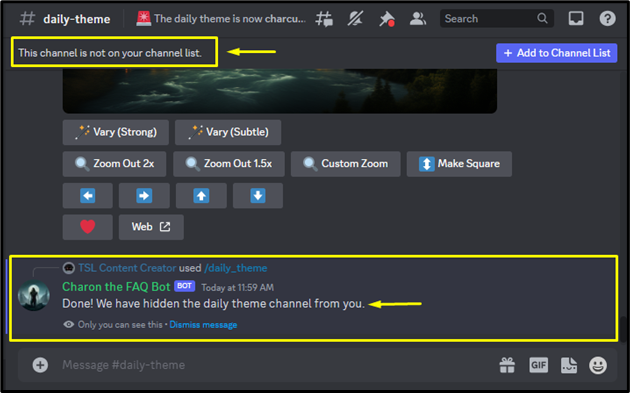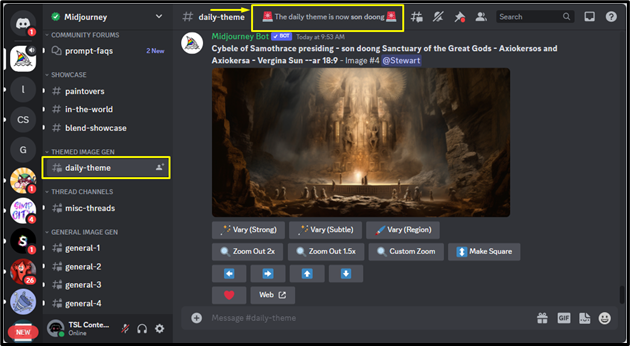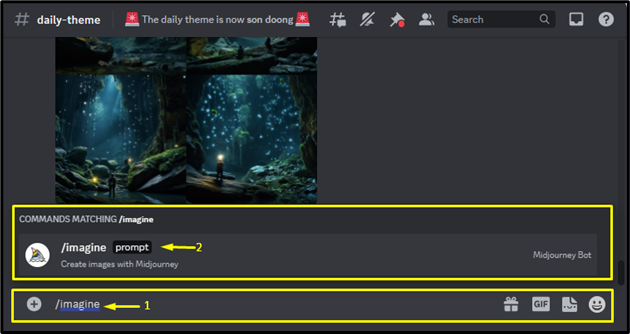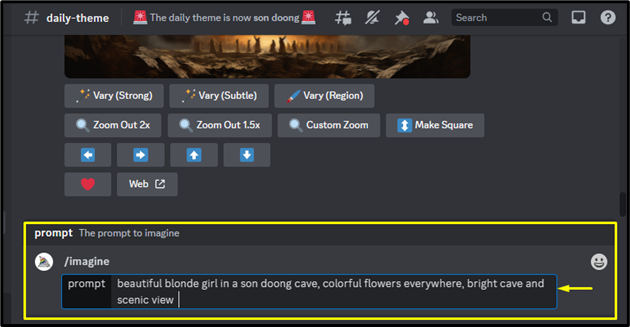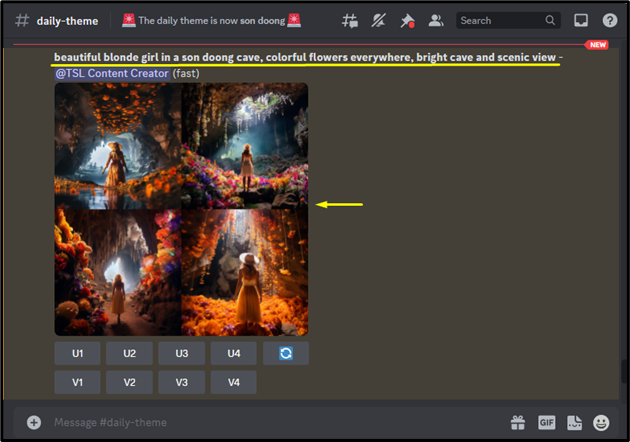Midjourney is a paid image generator tool that uses artificial intelligence (AI) to create aesthetic, creative, and artistic images based on text prompts provided by users. When users join the Midjourney Discord server, they notice different channels listed on the left side of the screen. Usually, beginners join “#general” or “#newbies” channels for using the Midjourney bot and creating/generating images. Moreover, some users also join the “#daily-theme” channel for various purposes.
This article will explain:
- What is the “/daily_theme” Command?
- How to Use “/daily_theme” Command in Midjourney?
- How to Participate in Daily Theme Channel?
What is the “/daily_theme” Command?
In Midjourney, the “/daily_theme” command adds or removes the daily theme (#daily-theme) channel from the channel list. The daily theme is a feature for paid members of Midjourney. It is a challenge that the Midjourney team creates every day on the “#daily-theme” Discord channel. The challenge is to produce amazing images that match the day’s theme. This is a great way for users to improve their skills, showcase their creativity, and have fun with other Midjourney users.
How to Use “/daily_theme” Command in Midjourney?
The “/daily_theme” command is used for two purposes:
- Adding the Daily Theme Channel to the Channel List
- Removing/Hiding the Daily Theme Channel from the Channel List
How to Add the Daily Theme Channel to the Channel List Using “/daily_theme” Command?
To add a daily theme channel to the channel list, navigate to Midjourney Discord and log in by providing the desired credentials. Then, select the Midjourney server, and join any newbie room:
Then, type the “/daily_theme” command in the chat box, select the “/daily_theme” option and hit “Enter”:
Then, select the “Yes” option from the menu:
Next, hit the “Enter” button to add a daily theme channel:
Subsequently, the Daily theme channel will be added to your channel list:
How to Remove/Hide the Daily Theme Channel from the Channel List Using the “/daily_theme” Command?
To remove or hide the daily theme channel from the channel list, type the “/daily_theme” command in the chat box, select the “/daily_theme” option, and hit the “Enter” button:
Then, select the “No” option from the menu and hit “Enter”:
Upon doing so, the daily theme channel will be removed from the channel list and it will not be visible in the channel list:
How to Participate in Daily Theme Channel?
To participate in the daily theme channel, follow the provided steps:
- Add Daily theme channel to the channel list
- Join the Daily theme channel
- Create an AI image using a particular daily theme word in the prompt
Step 1: Add Daily Theme Channel to the Channel List
First, add the daily theme channel to the channel list using the “/daily_theme” command as we discussed above.
Step 2: Join Daily Theme Channel
Then, look for the “#daily-theme” channel on the left side of Midjourney Discord and open it. At the top of the channel, it will show the current theme of the day. For instance, we currently have a theme about “son doong” (cave) as seen below:
Step 3: Create an AI Image
Now, create an AI image using a particular daily theme word in the prompt. In our case, the daily theme word is “son doong” so we will use this in our prompt to generate the image. To do so, type “/imagine” in the chat box and choose the “/imagine” option, and hit “Enter”:
Provide the specific prompt that includes the “son doong” word and hit “Enter”. Here, we have provided the following prompt:
Subsequently, the AI image will be generated based on the provided prompt:
Output Image
That was all about the “/daily_theme” command and its usage in Midjourney.
Conclusion
The “/daily_theme” command adds or removes the daily theme (#daily-theme) channel from the channel list in Midjourney. To use this command, type the “/daily_theme” command in the chat box, select the “/daily_theme” option and hit “Enter”. After that, choose the “Yes” or “No” option from the menu to add or remove the daily theme channel from the channel list. This article has explained the “/daily_theme” command and the method of using it in Midjourney.