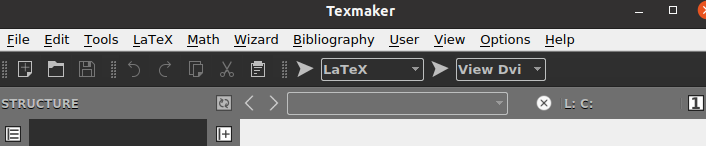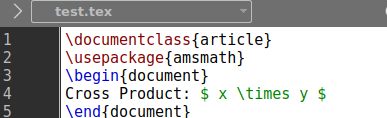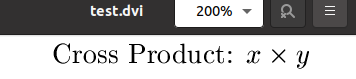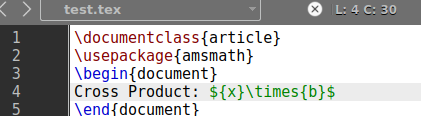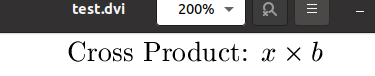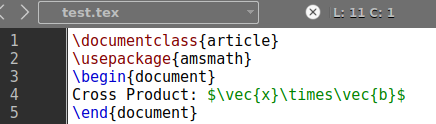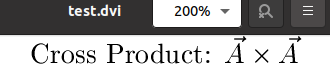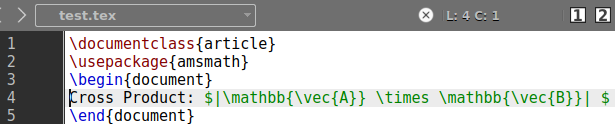In today’s article, we will be discussing several latex commands to generate a Cartesian product of values in the latex documents and shown on the other support formats. So let’s take a new start. Open the Ubuntu’s command shell with “Ctrl+AlT+T” and run the texmaker from it using the “texmaker” command as shown in the small attached photo.
Within the texmaker, create a new latex file with the help of a “File” menu of the taskbar.
Example 01:
Taking our first example, we will be starting it with the latex code file standard command for making documents, i.e., \documentclass with the argument {Article}. The \begin, and \end commands are a must in every latex code used to create a standard document file. All the data will be inserted within the \begin and \end command. Don’t forget to use the \usepackage command to use the “amsmath” package in the latex code.
It is necessary to use the mathematical expressions within our code file. We have added a text “Cross Product:” followed by the mathematical expression within the text area. We will try to make our first example the simplest and most basic.
Let’s say you want to display the cross product of two-variable “x” and “y” in latex. Therefore, we have been adding the “$” sign at the start and end of the “x” and “y” variables in the expression. We need to put the “\times” command of latex between both variables to add the cross sign or cross product.
Now, our code is completed and ready to execute. Try using the arrows from the texmaker taskbar one after another to execute it first and open it within some latex supported file format i.e. pdf or DVI.
\usepackage{amsmath}
\begin{document}
Cross Product: $ x \times y $
\end{document}
Without using any extra commands, we have got the simplest cross-product of variables “x” and “y” on our DVI file format for Latex as below.
You can also get the very same cross-product of two variables by using the {} brackets around the variables. Therefore, we have updated our code and added the curly brackets around the “x” and “b” variable” The same “\times” command is here to add the “cross” sign to show the product. Execute and run this latex code to see the changes.
\usepackage{amsmath}
\begin{document}
Cross Product: $ {x}\times{b} $
\end{document}
Without any changes, the code displays the cross-product of two variable values, “x” and “b” on the DVI screen.
Example 02:
Let’s look at this illustration to get the Cartesian product of two values. But, now, we will have a Cartesian product of two vector values. The same standard format of latex file has been prepared, i.e., \documentclass command, \usepackage, \begin command, and \end command.
Within the \begin and \end command, we have been using the same “$” signs to add the mathematical expression within. To represent the variable or integer value in the vector, we have to use the \vect command in the expression before the variable or value in curly brackets.
Therefore we have added the \vec command before and after the “\times” command to convert the value “x” and “b” to vectors. It must return the vector value with the arrowhead sign on both the values. Let’s execute and run this code to see the result.
\usepackage{amsmath}
\begin{document}
Cross Product: $ \vec{x}\times\vec{b} $
\end{document}
After the code file runs, we have got the below-shown Cartesian expression on the DVI file. The result is quite appealing and meets our requirements as both the vectors have arrowheads above them to show that both the “x” and “b” values are vectors.
Example 03:
The latex also creates a big vector value within the Cartesian product. Thus, we have to take a look at that way too. We used the “\times” command to create a Cartesian product expression within the text area.
To add vectors around this cross, we need to use the \vect command using the values in curly brackets as {A} and {B}. To make these vector values look bigger, we need to add another command i.e. \mathbb before both the vector values. Let’s run this code now.
\usepackage{amsmath}
\begin{document}
Cross Product: $ \mathbb{\vec{A}} \times \mathbb{\vec{B}} $
\end{document}
This update has been showing the Cartesian product of two big vector values on the DVI file format of the Latex tool.
You can also show up the Cartesian product of two values in the form of a unit vector. For that, we need to add the “|” sign at the start and end of the mathematical expression in our latex code. So, we have done it so far, as shown below. Let’s execute this code and open the file.
\usepackage{amsmath}
\begin{document}
Cross Product: $ |\mathbb{\vec{A}} \times \mathbb{\vec{B}}| $
\end{document}
The Cartesian cross product of vectors “A” and “B” has been presented in the Unit vector format.
Conclusion:
Finally! We have covered all the possible ways to generate a mathematical expression for the cross-product of two variables or values in Latex. For this, we have utilized the “\times” command for adding the “cross” sign, the “\vec” command to show values as vectors, and the “\mathbb” to make vector values look bigger. All the illustrations implemented in this article are simple and easy to understand as we have taken into consideration the choice of our users.