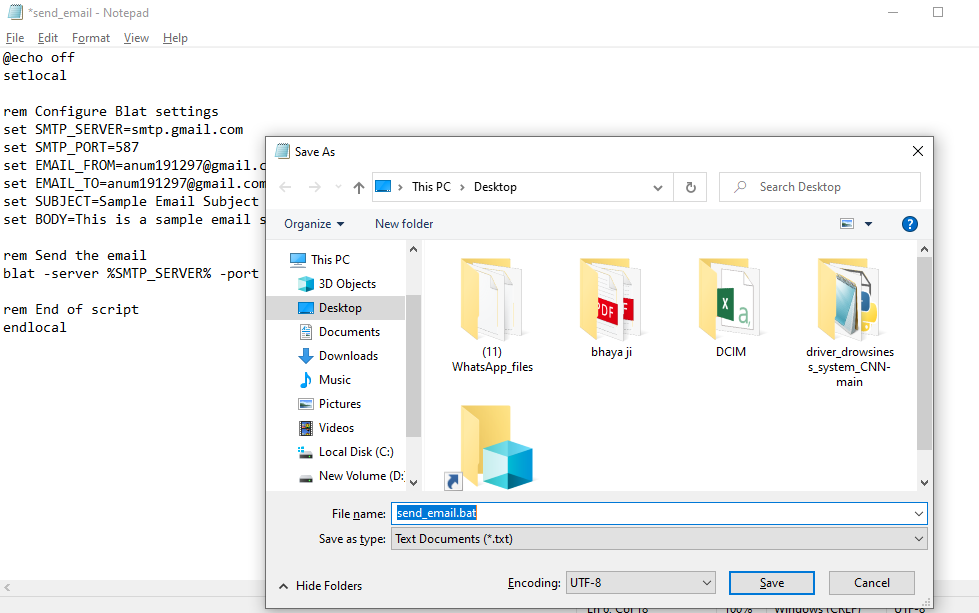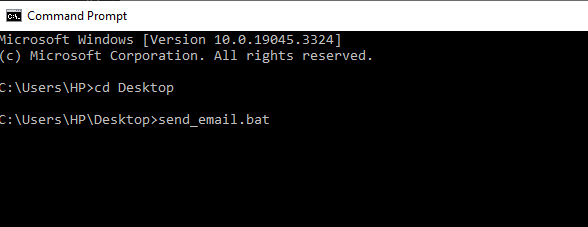How to Configure and Use the Email Functionality in Batch Scripts
Automating repetitive tasks in today’s fast-paced digital world can save time and enhance productivity. One robust way to accomplish this is by sending emails from a batch file. By including the email functionality into our batch scripts, we can enable a smooth communication, notify the stakeholders, and trigger the actions based on specific events. In this detailed guide, we will walk through the process of configuring and using the email functionality in batch scripts. We will provide a detailed explanation of each step to ensure that we can avail ourselves of this powerful tool effectively.
To setup our environment before we can start sending emails from a batch file, we need to have the necessary tools and software in place. Here are the key components that we need:
First and foremost is the Batch Script Editor. Any text editor like Notepad will do to create our batch script. Then, comes the SMTP server. We must have access to an SMTP (Simple Mail Transfer Protocol) server to send emails. This could be our organization’s mail server or a third-party service like Gmail’s SMTP server. A batch scripting knowledge is required like basic familiarity with batch scripting is essential. We need to know the recipient’s email address which is knowing the email addresses of the recipients that we want to send the emails to. The last one is the sender’s email address. We should have access to the email address from which we want to send the emails.
After knowing the pre-requisites, the batch script is now written. A batch script for sending emails typically involves using a command-line tool like Blat or SendEmail. Let’s create a sample batch script using Blat, a popular command-line email tool.
Here’s a basic example of a batch script that sends an email using Blat:
In this script, the details are:
The “@echo off” disables the command echoing to make the script cleaner. The “setlocal” initiates a local environment for variables. We define the variables for the SMTP server, port, email subject, email body, and email addresses of the sender and recipient. To send emails using the provided arguments, use the “blat” command.
To run this command and let it send an email, create the batch script using a text editor like Notepad. You can copy and paste the script provided in the previous example. After pasting the script, simply save the script with the “text” file type and the “.bat” extension.
Then, open the command line, navigate to the directory where the script is saved, and run the batch script by entering its name and pressing the “Enter” button.
Output:
Customizing the Batch Script
After we have a basic script, we can customize it to suit our specific needs. We can modify the content of the email, add attachments, and even include conditional logic to send emails based on certain conditions. For example, if we want to send different emails depending on the day of the week, we can add a conditional statement like this:
setlocal
rem Get the current day of the week
for /f %%A in ('wmic path win32_localtime get dayofweek ^| findstr /r [0-6]') do set day=%%A
rem Configure Blat settings
set SMTP_SERVER=smtp.gmail.com
set SMTP_PORT=587
set EMAIL_FROM=anum1****@gmail.com
set EMAIL_TO= anum*****@gmail.com
set SUBJECT=
set BODY=
rem Choose email content based on the day of the week
if %day%==1 (
set SUBJECT=Monday's Email
set BODY=Hello, it's Monday!
) else if %day%==2 (
set SUBJECT=Tuesday's Email
set BODY=Happy Tuesday!
) else (
set SUBJECT=Generic Email
set BODY=This is a standard email for any other day.
)
rem Send the email
blat -server %SMTP_SERVER% -port %SMTP_PORT% -f %EMAIL_FROM% -to %EMAIL_TO% -subject "%SUBJECT%" -body "%BODY%"
rem End of script
endlocal
In this example, the script determines the day of the week and sends a different email message accordingly. Run the script to ensure that the emails are being sent as expected and that there are no errors or issues. For the automation of the script to fully benefit from sending emails from a batch file, we automate the script’s execution. The Windows Task Scheduler or another automation tool can be used for this. The script can be set to execute at specified times or in response to certain circumstances. With the ability to send emails, attach files, and customize the message content, batch scripts enable the individuals and organizations to enhance the productivity and stay informed in the digital age, making automation a valuable asset in their toolkit.
Handling of Errors and Notifications
It’s essential to include the error handling in our batch script to deal with situations where an email might fail to be sent. To monitor the success or failure of email sending, conditional statements and log files can be used.
Here is an illustration on how to handle the errors in a batch script:
setlocal
rem Configure Blat settings
set SMTP_SERVER=smtp.gmail.com
set SMTP_PORT=587
set EMAIL_FROM=kalsoom*** @gmail.com
set EMAIL_TO= kalsoom***@gmail.com
set SUBJECT=Sample Email Subject
set BODY=This is a sample email sent from a batch script using Blat.
rem Send the email
blat -server %SMTP_SERVER% -port %SMTP_PORT% -f %EMAIL_FROM% -to %EMAIL_TO% -subject "%SUBJECT%" -body "%BODY%"
rem Check the exit code of Blat
if %errorlevel% equ 0 (
echo Email sent successfully!
) else (
echo Error sending email. Check the script and SMTP server settings.
)
rem End of script
endlocal
In this script, the error level variable is used to check the exit code of the “blat” command. If the exit code is 0, the email is considered as sent successfully. Otherwise, an error message is displayed.
To secure the credentials if our SMTP server requires authentication, we need to store and retrieve the credentials within our batch script securely. Avoid sensitive information like usernames and passwords directly into the script. Instead, consider using the environment variables or external configuration files. Monitoring and maintenance after deploying our batch script, monitors its performance and addresses any issues clearly. Regularly review the email logs and make necessary adjustments to the script as our requirements change with time.
Sending emails from a batch file is a powerful way to automate the communication and smoothen our workflow. We may efficiently configure and use the email capability in batch scripts by following these procedures. Customize our scripts, test them rigorously, automate their execution, and implement the error handling to ensure a smooth and reliable email sending. This knowledge can enhance our productivity and communication in various professional and personal scenarios.
Conclusion
In conclusion, configuring and utilizing the email functionality in batch scripts offers a powerful tool to automate the communication and streamline the tasks. Users can effortlessly integrate the email sending into their automation workflows by carefully selecting an email service provider, enabling a secure access and crafting the well-structured batch scripts. While this guide is primarily focused on Gmail as an example, the principles that are outlined can be adapted to various email providers.