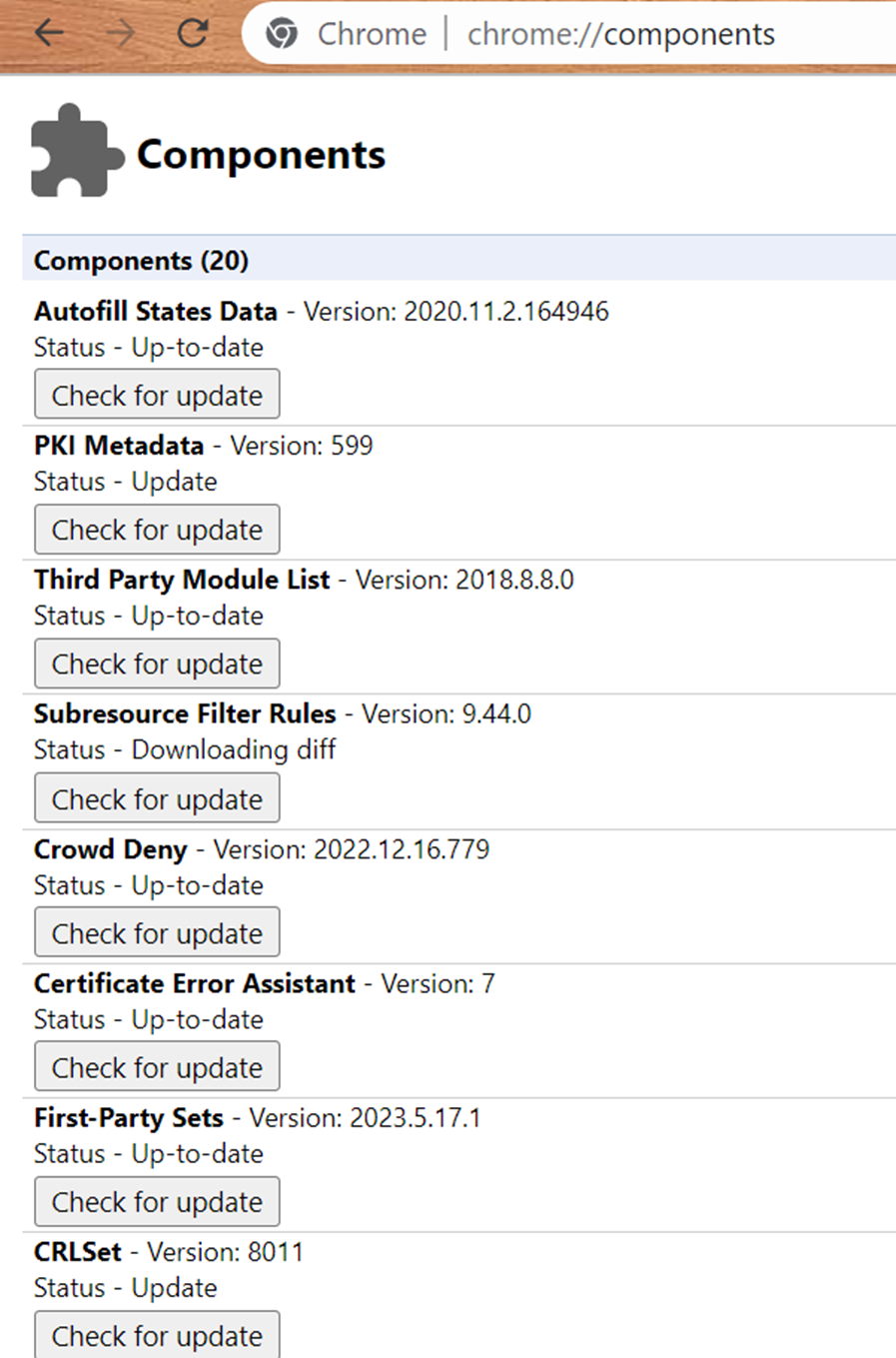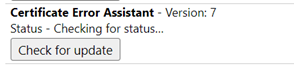Chrome Components are integral parts of the Google Chrome web browser that serve specific functions and contribute to its overall functionality. They are internal modules or components that are responsible for various features and services within the Chrome browser. These components work behind the scenes to enable the functionalities such as media playback, PDF rendering, DRM (Digital Rights Management), and more. The purpose of Chrome Components is to provide a modular architecture for Chrome which allows for easy management, maintenance, and updating of its different parts.
Each Chrome component serves a specific role and can be individually updated or disabled which provides the users with more control and flexibility. The page is a part of Chrome’s internal settings, so it’s important to exercise caution while making any changes, as modifying the wrong component could potentially affect the stability or functionality of the browser. In this article, we will discuss the use of Chrome Components.
Why Use the Chrome Components
Here’s why you might want to use the Chrome Components:
Update Management: Chrome Components allow you to manually update specific components of the browser, a straightforward way to check if any of the components require updates. While Chrome generally updates itself automatically, there may be instances where a particular component needs an immediate update or troubleshooting. With Chrome Components, you can check for updates and install them individually without having to wait for a complete browser update. If an update is offered, you can hit on the “Check for Update” button next to the corresponding component to pledge the update process.
Customization and Control: Chrome Components provide a level of customization and control over the browser’s internal modules. You can select the components to enable or disable based on your liking or requirements. This allows you to tailor the browser’s functionality to better suit your needs.
Troubleshooting and Debugging: If you encounter issues with a specific feature or functionality in Chrome, you can use the Chrome Components to disable or re-enable some relevant components. By selectively enabling or disabling the components, you can identify and isolate any problematic ones. It can be particularly beneficial when troubleshooting problems like crashes, performance problems, or conflicts with certain websites.
Security Enhancements: Some components, such as the Widevine Content Decryption Module, are responsible for handling the digital rights management (DRM) and ensuring a secure playback of protected content. By accessing the “chrome://components” page, you can ensure that these security-related components are up-to-date.
Check for Chrome://components
By accessing the “chrome://components” page, the users can check for updates, troubleshoot issues, and customize Chrome’s behavior to suit their needs. Make sure to launch the Chrome browser first and create a new tab. When you enter “chrome://components” in the address bar of the Chrome browser and press “Enter”, you’ll be directed to a page that lists the different installed components along with their versions.
These components include things like the Adobe Flash Player, the Widevine Content Decryption Module, and the Chrome PDF Viewer, among others. To look for updates, click the “Check for Update” button next to the component that you want to update. If an update exists, Chrome will download and install it. To deactivate a component, hit the “Disable” button next to it. This can help troubleshoot issues related to that specific component.
If you feel a necessity to re-enable a formerly disabled component, click the “Enable” button. The chrome://components page has been displayed in the following attached image. It shows the list of individual components in the Chrome browser along with the “Check for updates” button.
Example:
Let’s say you are experiencing problems with website’s certificate in Google Chrome. An example of a certificate error scenario could be encountering a warning that states “The site’s security certificate is not trusted.” In this case, the Certificate Error Assistant might explain that the website’s certificate is not issued by a recognized and trusted authority. It may suggest refraining from providing sensitive information on such websites or contacting the website administrator for further clarification.
The Certificate Error Assistant is a feature in Google Chrome that assists the users in understanding and resolving the certificate-related errors that occur when accessing the secure websites. When Chrome encounters a problem with a website’s SSL/TLS certificate, it displays a warning or error message to ensure the user safety.
The Certificate Error Assistant helps the users tot interpret these warnings and guides how to proceed. It aims to prevent the users from accessing the potentially unsafe websites or falling victim to phishing attacks by alerting them to potential security risks. From the components list, you can find the “Certificate Error Assistant” component. You will see that the status of “Certificate Error Assistant” is already “Up-to-date”. Now, tap on the “Check for Update” button to continue updating until it gets the latest version.
The Chrome browser component “Certificate Error Assistant” starts to check for its latest update and status. It might take a while to compete. You need to have patience until it is updated.
After a while, the Certificate Error Assistant component completes its update. It’s worth noting that while the Certificate Error Assistant can provide valuable information and guidance, it’s important to exercise caution when encountering certificate errors. Always be mindful of the potential security risks that are associated with accessing the websites with problematic certificates, especially when dealing with sensitive information such as passwords or credit card details. In summary, the Certificate Error Assistant in Chrome helps the users understand and resolve the certificate-related errors that are encountered when accessing the secure websites. It provides additional details about the error and offers guidance on how to proceed safely.
Conclusion
This modular approach allows the users to troubleshoot issues, update specific components, and customize their browsing experience. It’s important to note that Chrome Components are advanced settings that are primarily intended for experienced users, developers, or those who require a fine-grained control over the browser’s functionalities. For most regular users, it is recommended to rely on the automatic updates that are provided by Chrome, as they ensure the overall stability, security, and performance of the browser. In summary, the primary purpose of Chrome Components is to provide the specialized functionalities and a way to manage, update, or disable these individual components separately.