Midjourney is an AI-based platform that can be utilized to generate images, text, and art. It uses a variety of models to create its outputs, and the model version can affect the quality and style of the results. This is vital for keeping a record of your model’s performance, updates, and compatibility with other tools. This tutorial will discuss methods to check the model version in the Midjourney AI Tool.
How to Check the Model Version in Midjourney?
If you are using the Midjourney AI Tool to create and modify images, you might want to know how to check the version of your model. To explore “How to Enable V5 Model Version in Midjourney”, follow our guide.
There are two ways to check the model version in the Midjourney AI Tool which are given below:
Method 1: Use the /settings Command
Open the Midjourney Discord bot and type “/settings” in the input box. It opens a menu with a variety of settings, including the model version. Users can also access multiple functionalities as seen in below screenshot:
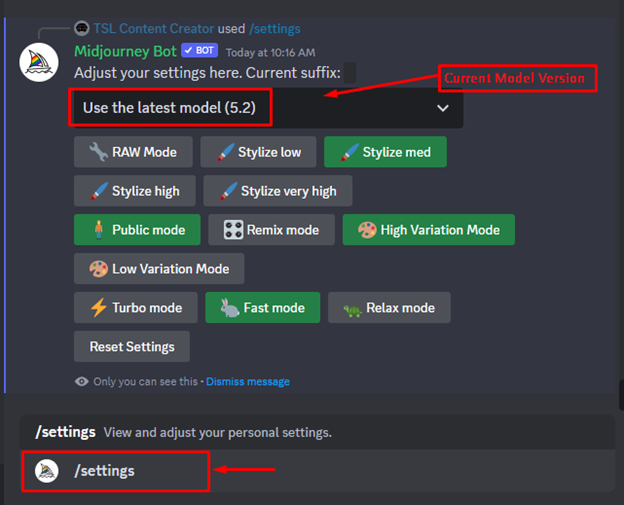
The current default model version is 5.2.
Additionally, users can switch to other Midjourney models by selecting from the dropdown list.
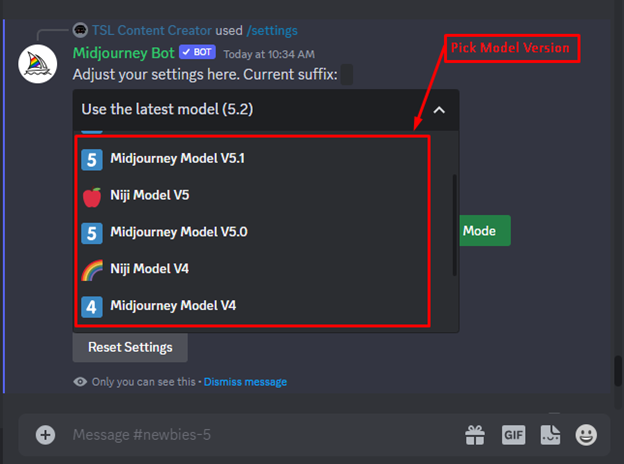
Let us explore another method to check and switch the model version in Midjourney.
Method 2: Use the –v parameter or –version
When generating an image, users can add the –version or –v parameter to specify the model version to use. For instance, to use model version 5.1, type “a black wolf –version 5.1”:
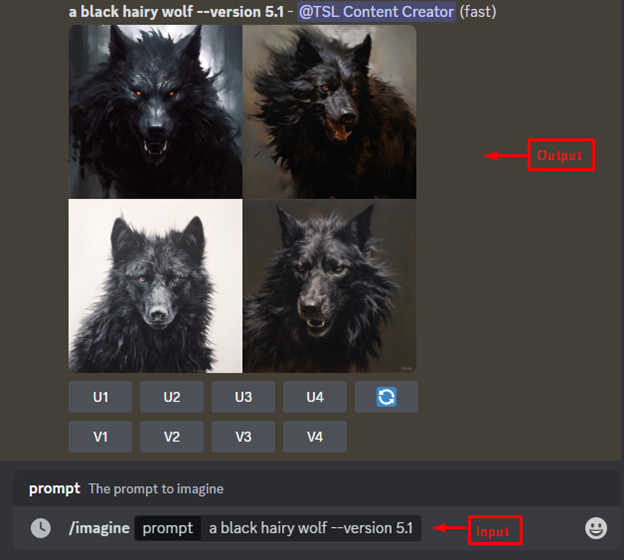
In this way, the output is generated by using model version 5.1 of Midjourney. Similarly, users can access any available model features by specifying the model version in the text prompt.
What are the Model Versions in Midjourney?
Here is a table of the available model versions:
- Midjourney Model V1: The first version of the Midjourney model. It is no longer available.
- Midjourney Model V2: An updated version of the first model. It is no longer available.
- Midjourney Model V3: A further enhanced version of the second model. It is no longer available.
- Midjourney Model V4: The current default model. It is good for generating a variety of images.
- Midjourney Model V5: A newer version of the default model. It is better at generating images with high coherency and quality.
- Midjourney Model V5.1: A minor update to model version 5. It is better at generating images with certain styles, such as abstract and fantasy.
- Midjourney Model V5.2: The latest model version. It is the best overall model for generating images.
When Does the Model Version Need to Check in Midjourney?
Here are some additional things to keep in mind when checking the model version in Midjourney:
- The model version may change over time as Midjourney releases new updates.
- The model version you see may not be the same as the model version that is used to generate your image. This is because Midjourney may use a different model depending on the complexity of your prompt.
- The model version may not have a vital impact on the image quality. Other factors, such as your prompt and the style you choose, can also affect the results.
- Overall, checking the model version in Midjourney can be a helpful way to get an idea of the quality and style of the images you can generate. However, remember that other factors can also affect the results.
Conclusion
To check the model version in Midjourney, type “/settings” in the input box. This will open a menu with a variety of settings, with the model version. Users can also check/modify the model version by using the –v parameter or –version. This displays the version number of the Midjourney AI Tool that you are using. This guide has discussed several methods to check the model version in Midjourney.
