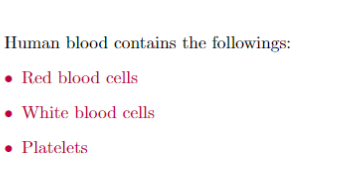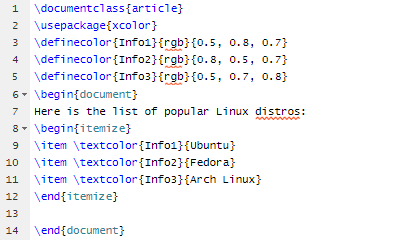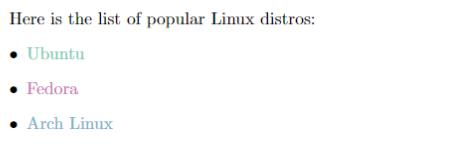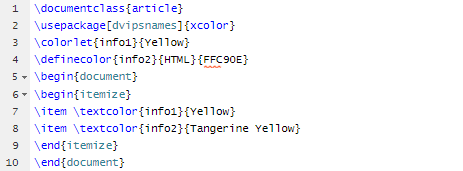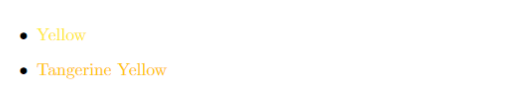That’s why, many document processors like LaTeX provide a simple way to change a text color easily. If you want to learn the methods to change a text color in LaTeX, read this tutorial. Here, we will include the different approaches to changing the text color in LaTeX.
How to Change a Text Color in LaTeX
Let’s start with the simple method to change the text color using xcolor \usepackage. Here is the following example:
\usepackage{xcolor}
\begin{document}
Human blood contains the followings:
\begin{itemize}
\color{purple}
\item Red blood cells
\item White blood cells
\item Platelets
\end{itemize}
\end{document}
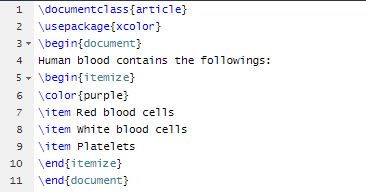
Output:
In the given source code, you can type any color name to change the text color in the document of LaTeX. If you want to change the colors with the color code, use the following source code:
\usepackage{xcolor}
\definecolor{Info1}{rgb}{0.5, 0.8, 0.7}
\definecolor{Info2}{rgb}{0.8, 0.5, 0.7}
\definecolor{Info3}{rgb}{0.5, 0.7, 0.8}
\begin{document}
Here is the list of popular Linux distros:
\begin{itemize}
\item \textcolor{Info1}{Ubuntu}
\item \textcolor{Info2}{Fedora}
\item \textcolor{Info3}{Arch Linux}
\end{itemize}
\end{document}
Output:
In the previous source code, the {rgb} stands for red, green, and blue. You can change their codes as per the requirements. If you don’t know the codes, you can search for them online.
There is another method where you can define the color of the text while writing the \usepackage name:
\usepackage[dvipsnames]{xcolor}
\colorlet{info1}{Yellow}
\definecolor{info2}{HTML}{FFC90E}
\begin{document}
\begin{itemize}
\item \textcolor{info1}{Yellow}
\item \textcolor{info2}{Tangerine Yellow}
\end{itemize}
\end{document}
Output:
Conclusion
In this tutorial, we explained how to change the text color in LaTeX. LaTeX contains a simple source code to change the text colors but make sure that you write the codes correctly. Otherwise, you may get some errors while compiling the document in LaTeX. Check our official website if you want more cool stuff about LaTeX.