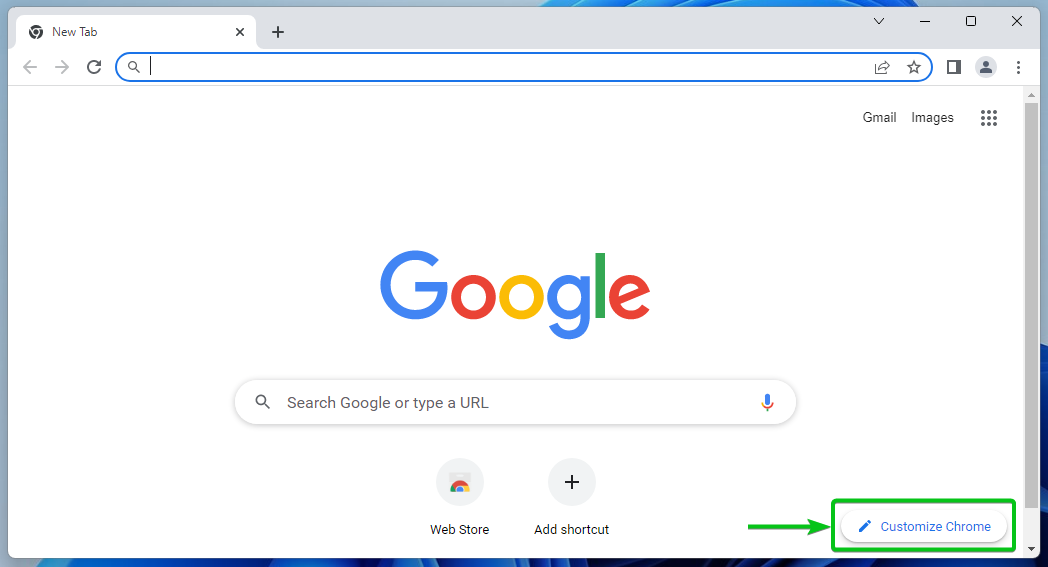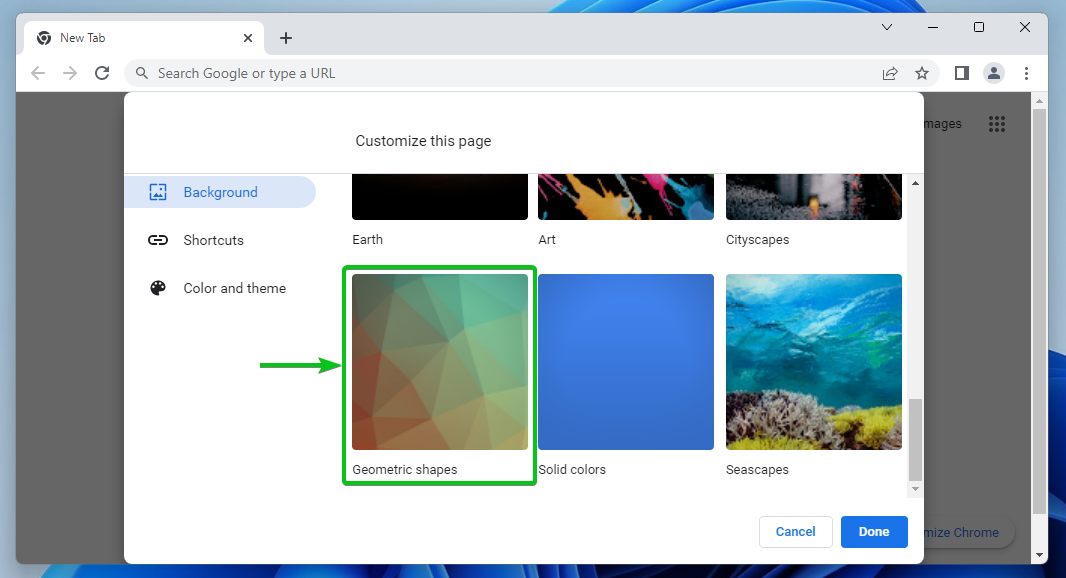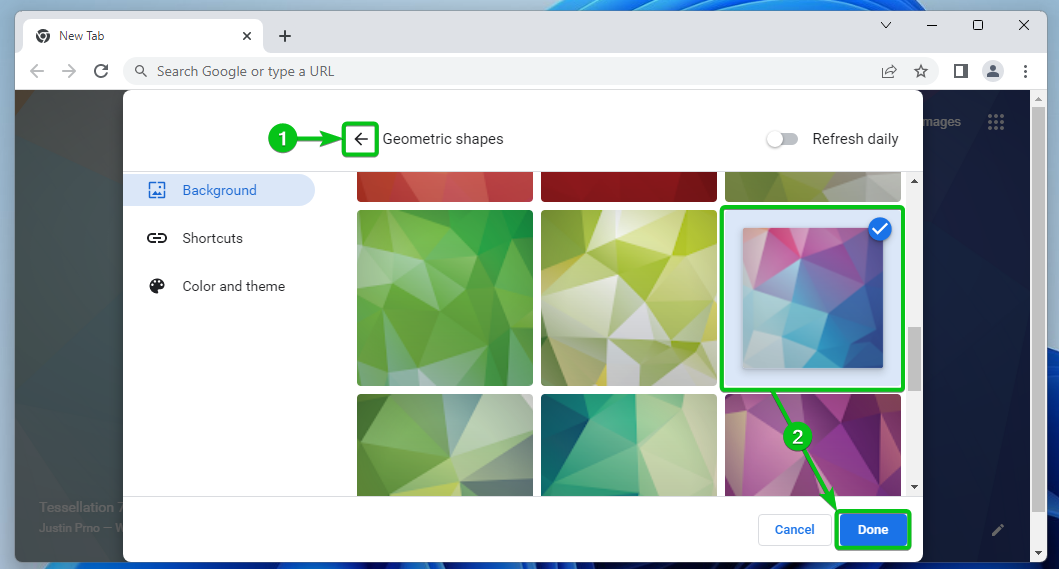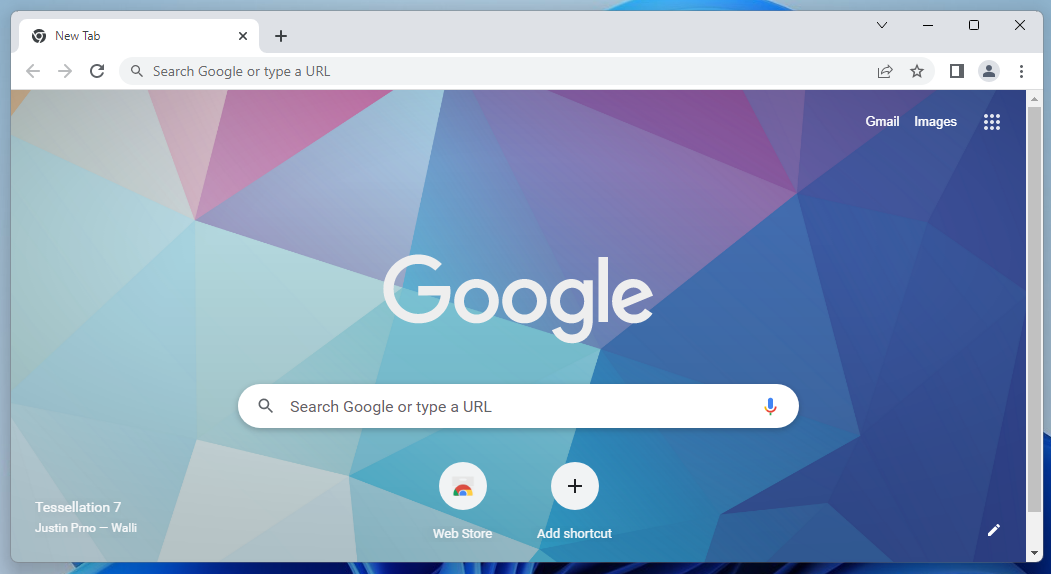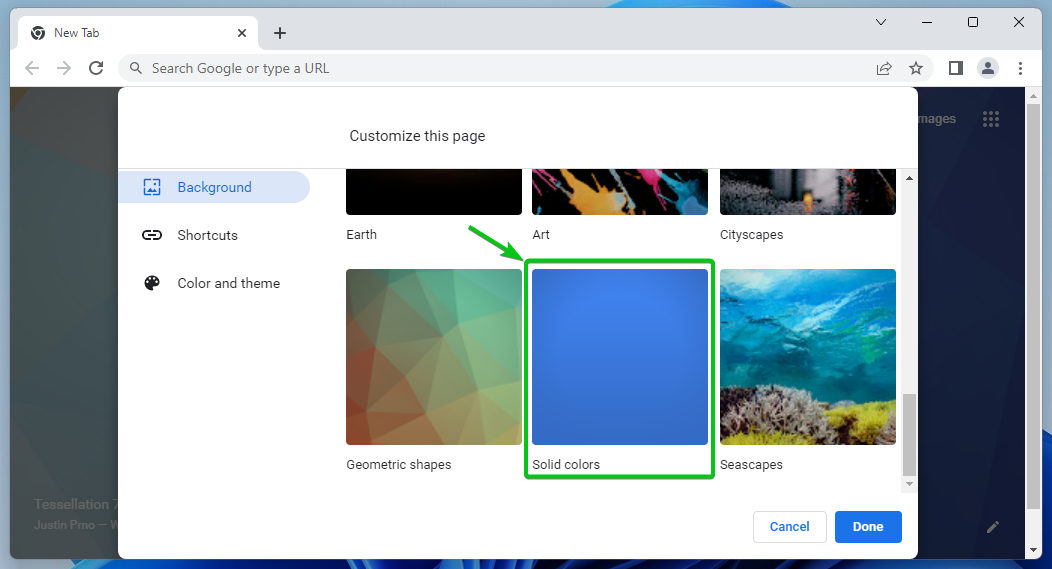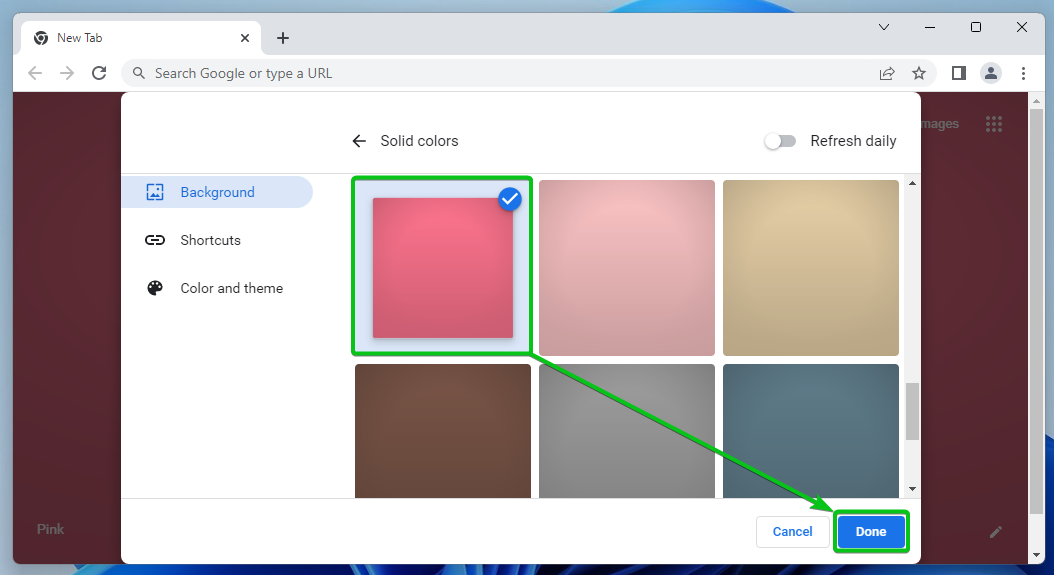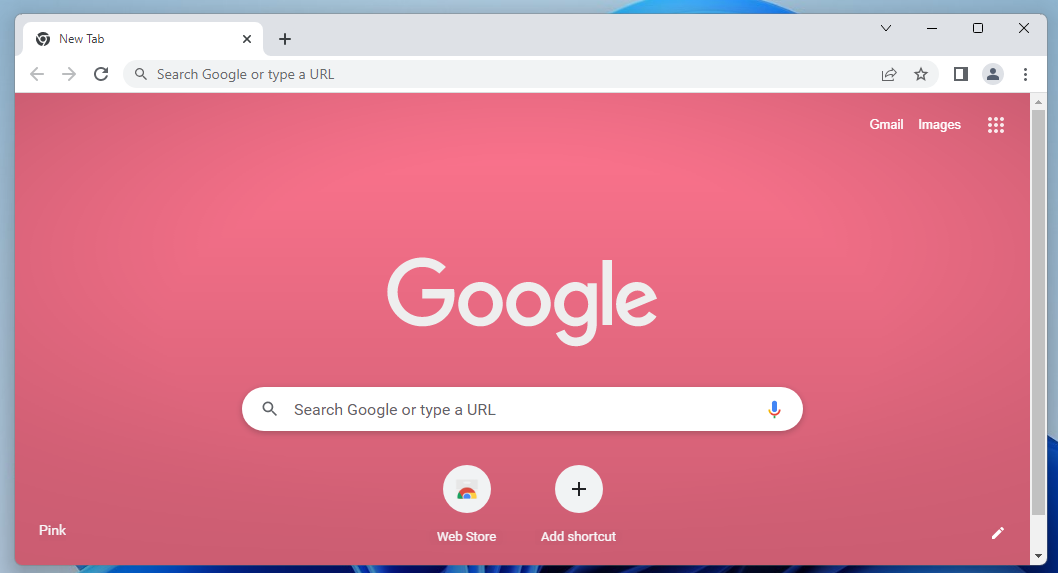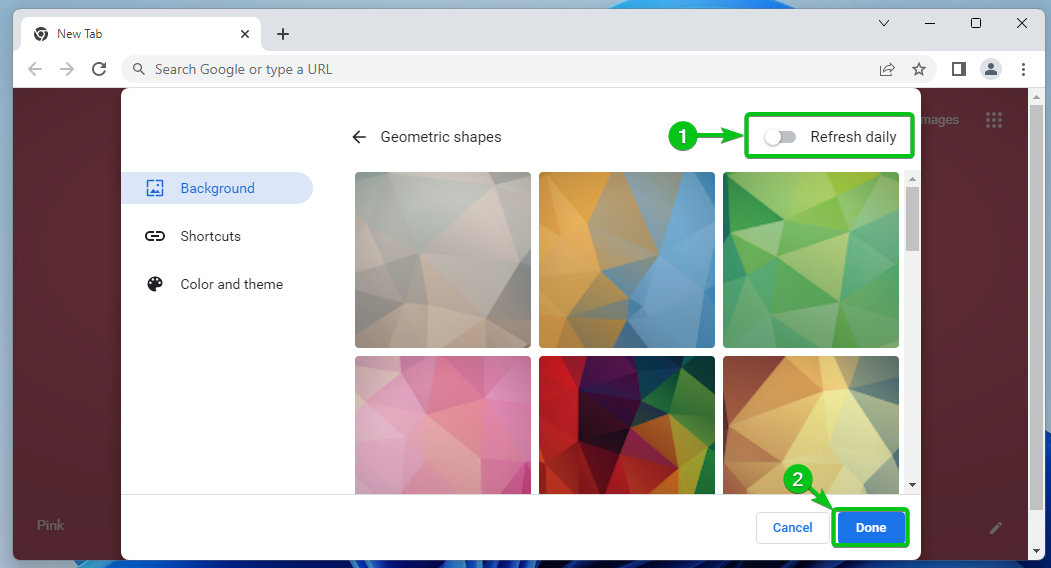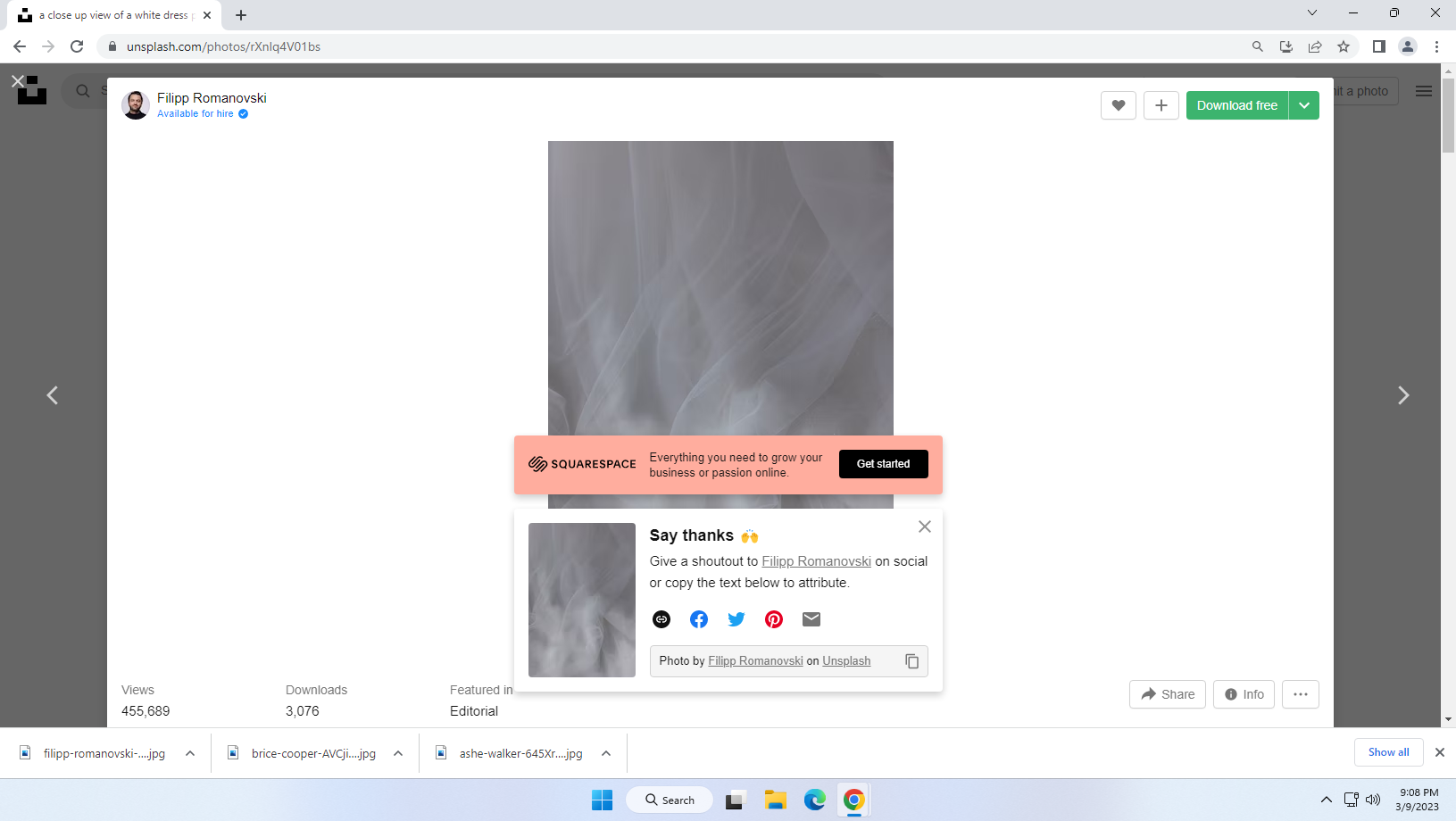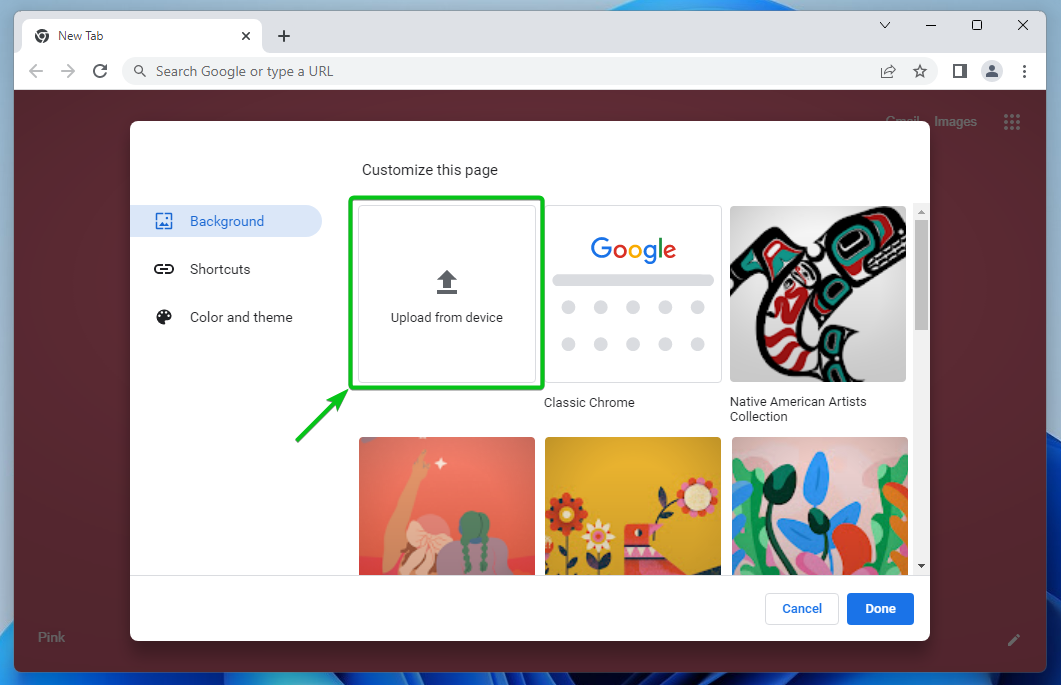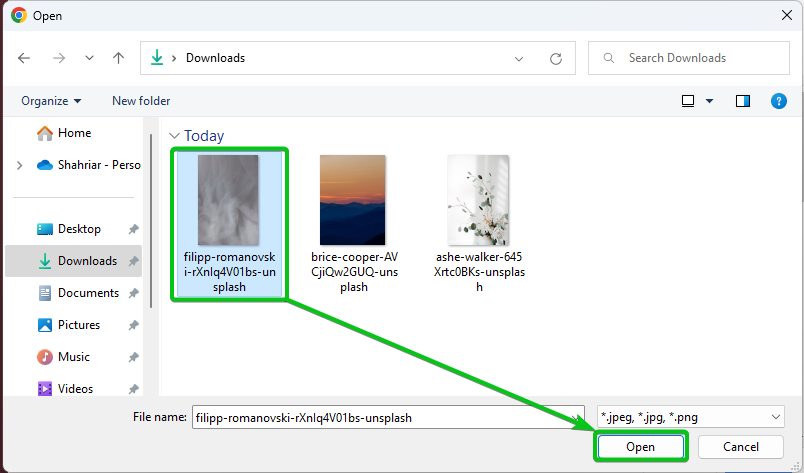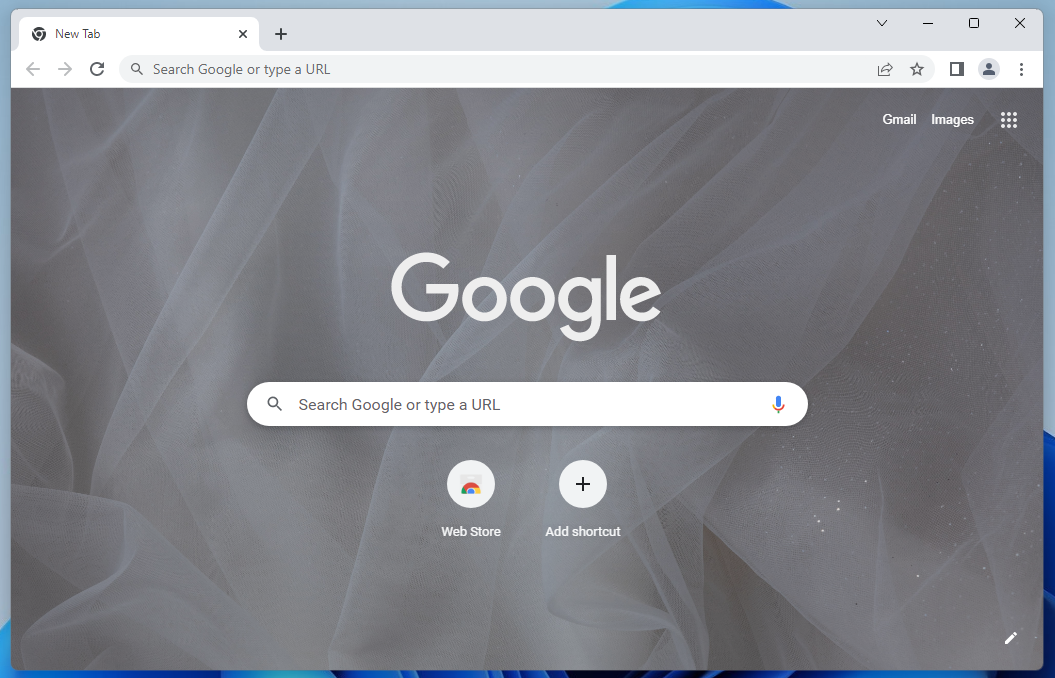- Opening the Google Chrome Background Settings
- Setting a Google Chrome Background Wallpaper from Predefined Categories
- Configuring Google Chrome to Change the Background Wallpaper Daily
- Setting a Custom Background Wallpaper on Google Chrome
- More Google Chrome Customizations
- Conclusion
Opening the Google Chrome Background Settings
To change the background wallpaper of Google Chrome, open the Google Chrome web browser and click on “Customize Chrome”.
A new window should be opened.
You can change the background wallpaper from the “Background” section[1]. The default background wallpaper is set to “Classic Chrome” as marked in the following screenshot:
You can change the background wallpaper of Google Chrome from here.
Setting a Google Chrome Background Wallpaper from Predefined Categories
In the “Google Chrome Background” settings, you will find some predefined categories of background wallpapers for Google Chrome.
To see what background wallpapers are available for Google Chrome in a category, click on the “Background wallpaper” category.
The available background wallpapers of that category should be displayed.
If you don’t like any background wallpaper from this category, you can click on ← to go back and select a different category of background wallpaper[1].
If you like a background wallpaper from this category, just select it and click on “Done” to apply it to Google Chrome.
The desired background wallpaper should be applied to the Google Chrome web browser.
If you want to set a solid color as the background wallpaper of Google Chrome instead, scroll down a little from the “Google Chrome Background” settings. Click on the “Solid colors” category.
Select one of the solid colors that you like and click on “Done”.
The selected solid color should be set as the background wallpaper of Google Chrome.
Configuring Google Chrome to Change the Background Wallpaper Daily
If you want Google Chrome to automatically change the background wallpaper to one of the wallpapers from a “background wallpaper” category, just select a background wallpaper category from the “Google Chrome Background” settings. Toggle on “Refresh daily” and click on “Done” to save the changes.
Setting a Custom Background Wallpaper on Google Chrome
You can also set a custom image as a Google Chrome background wallpaper. For demonstration, we set the following image from Unsplash (credits to Filipp Romanovski) as the background wallpaper of Google Chrome:
To set a custom image as the Google Chrome background wallpaper, open the “Google Chrome Background” settings and click on “Upload from device”.
Select the image file that you want to use as the Google Chrome background wallpaper and click on “Open”.
The image should be set as the background wallpaper of Google Chrome.
More Google Chrome Customizations
If you want to change the theme of Google Chrome, read the article on How to Change the Google Chrome Theme.
If you want to change the new tab page of Google Chrome, read the article on How to Change the New Tab Page in Google Chrome.
If you want to add shortcuts to the Google Chrome homepage, read the article on How to Add Shortcuts to Goggle Chrome Homepage.
Conclusion
We showed you how to open the Google Chrome background wallpaper settings. We also showed you how to set a Google Chrome background wallpaper from one of the predefined wallpaper categories and how to configure Google Chrome to change the background wallpaper daily. Finally, we showed you how to upload a custom image to Google Chrome and set it as the background wallpaper of Google Chrome.