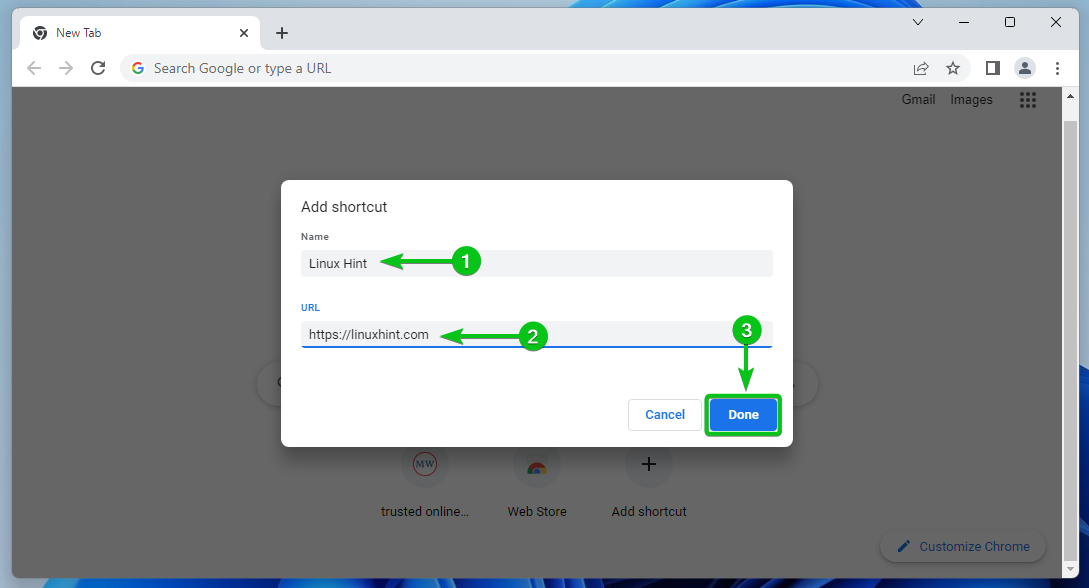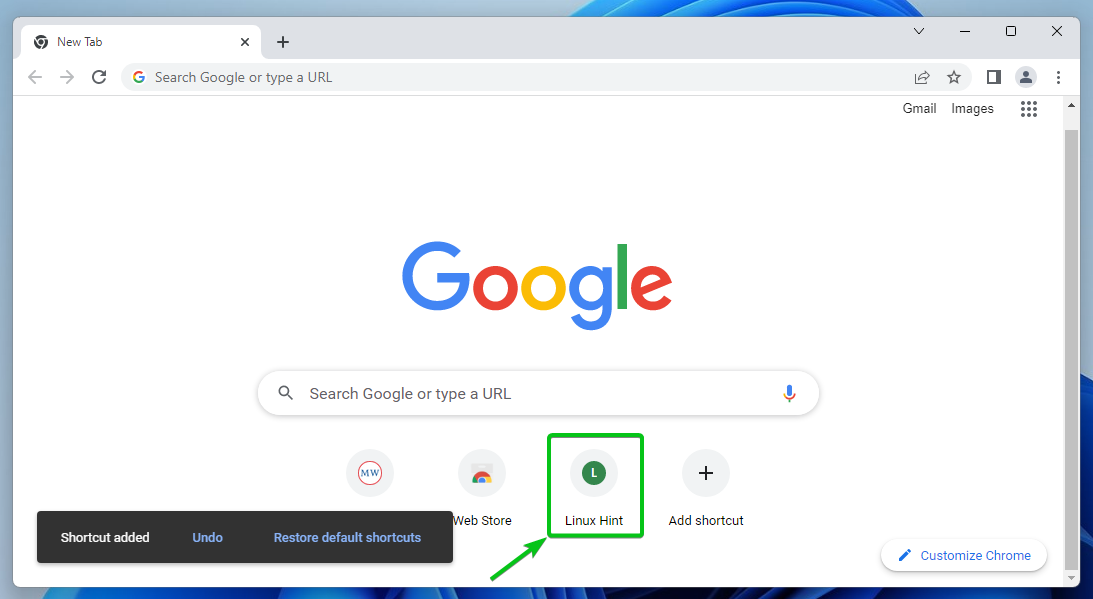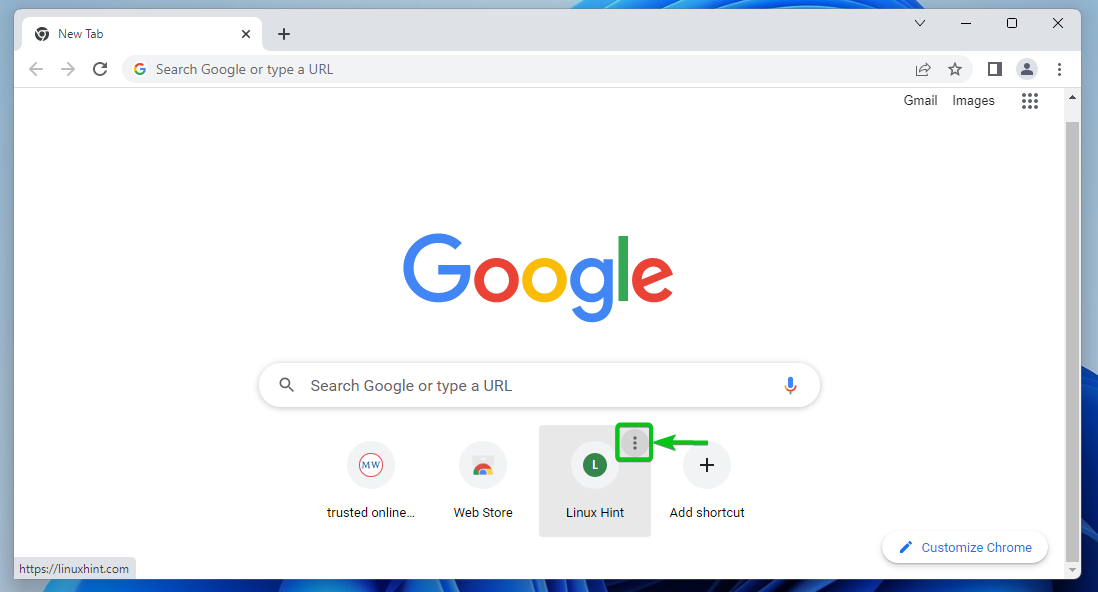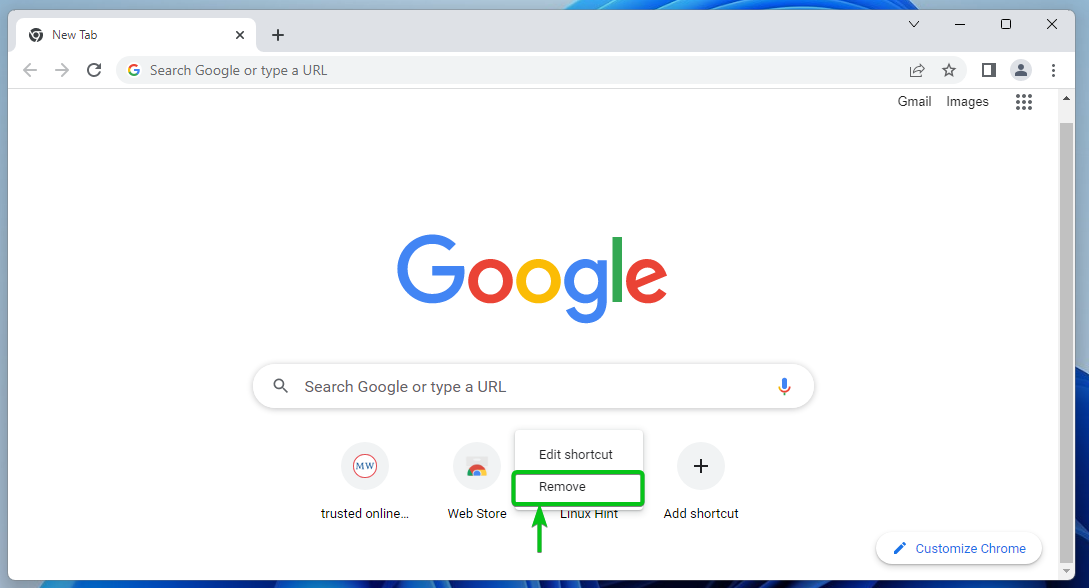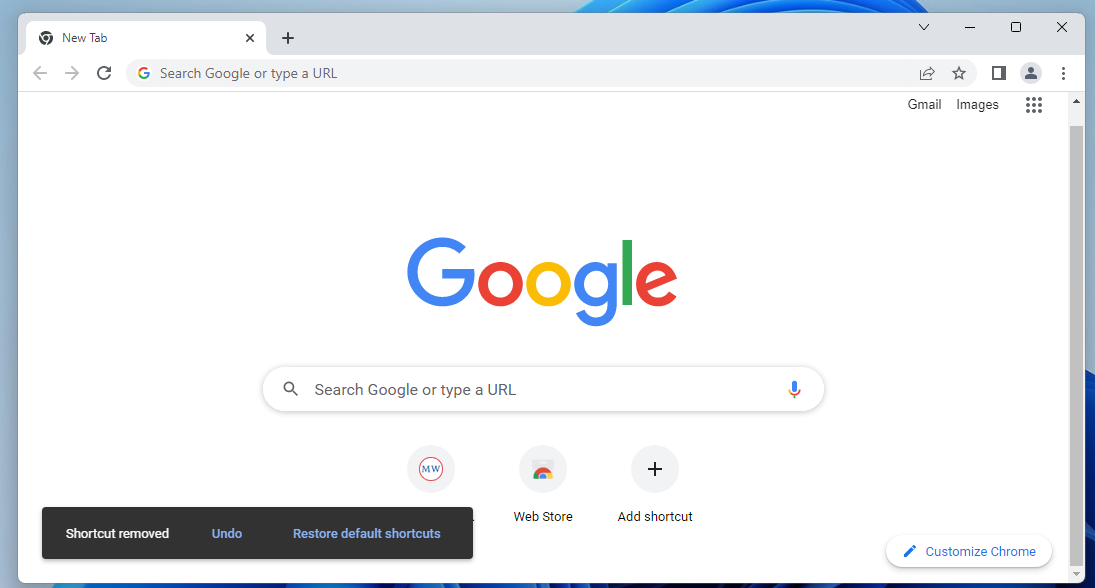Table of Contents:
- Adding Shortcuts to Google Chrome Homepage
- Removing Shortcuts from Google Chrome Homepage
- Conclusion
- References
Adding Shortcuts to Google Chrome Homepage
To add a new shortcut to the Google Chrome homepage, open Google Chrome and click on Add shortcut from the bottom section of the Google Chrome new tab page.

Type in a Name for the shortcut[1] and the URL of the website or web page that you want to add as a shortcut[2]. Then, click on Done[3].
The website or web page should be added to the Google Chrome homepage as a shortcut.
Removing Shortcuts from Google Chrome Homepage
To remove a shortcut from the Google Chrome homepage (new tab page), open Google Chrome and hover over the shortcut that you want to remove from the Google Chrome new tab page. Then, click on ⋮.
Click on Remove.
The shortcut should be removed from the Google Chrome homepage.
Conclusion
We showed you how to add your favorite websites or web pages as shortcuts to the Google Chrome homepage (new tab page). We also showed you how to remove shortcuts from your Google Chrome homepage (new tab page).