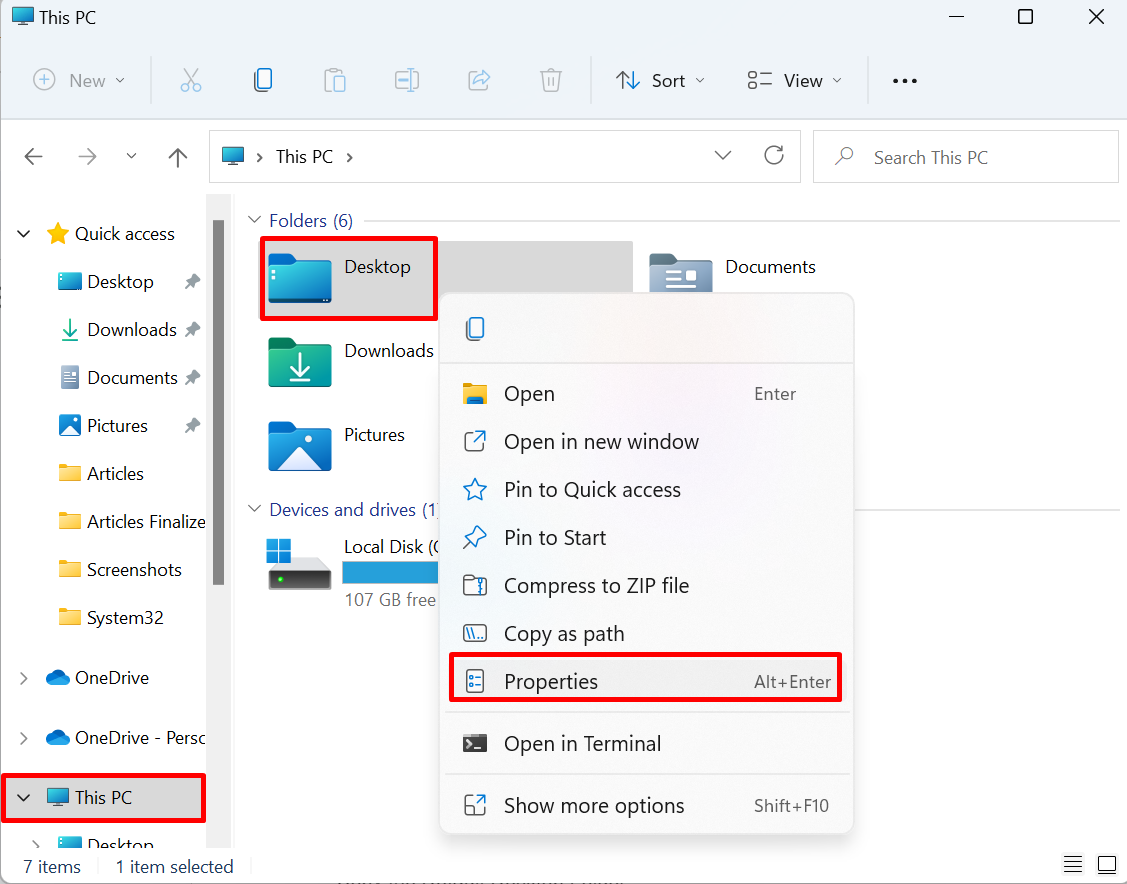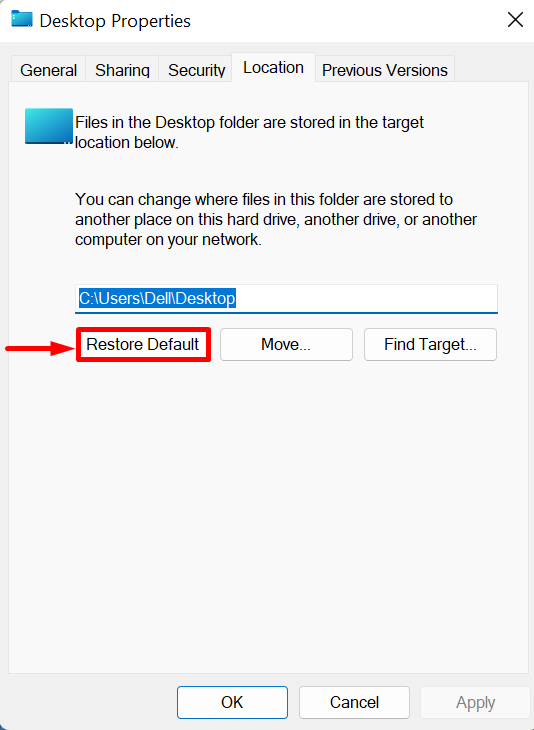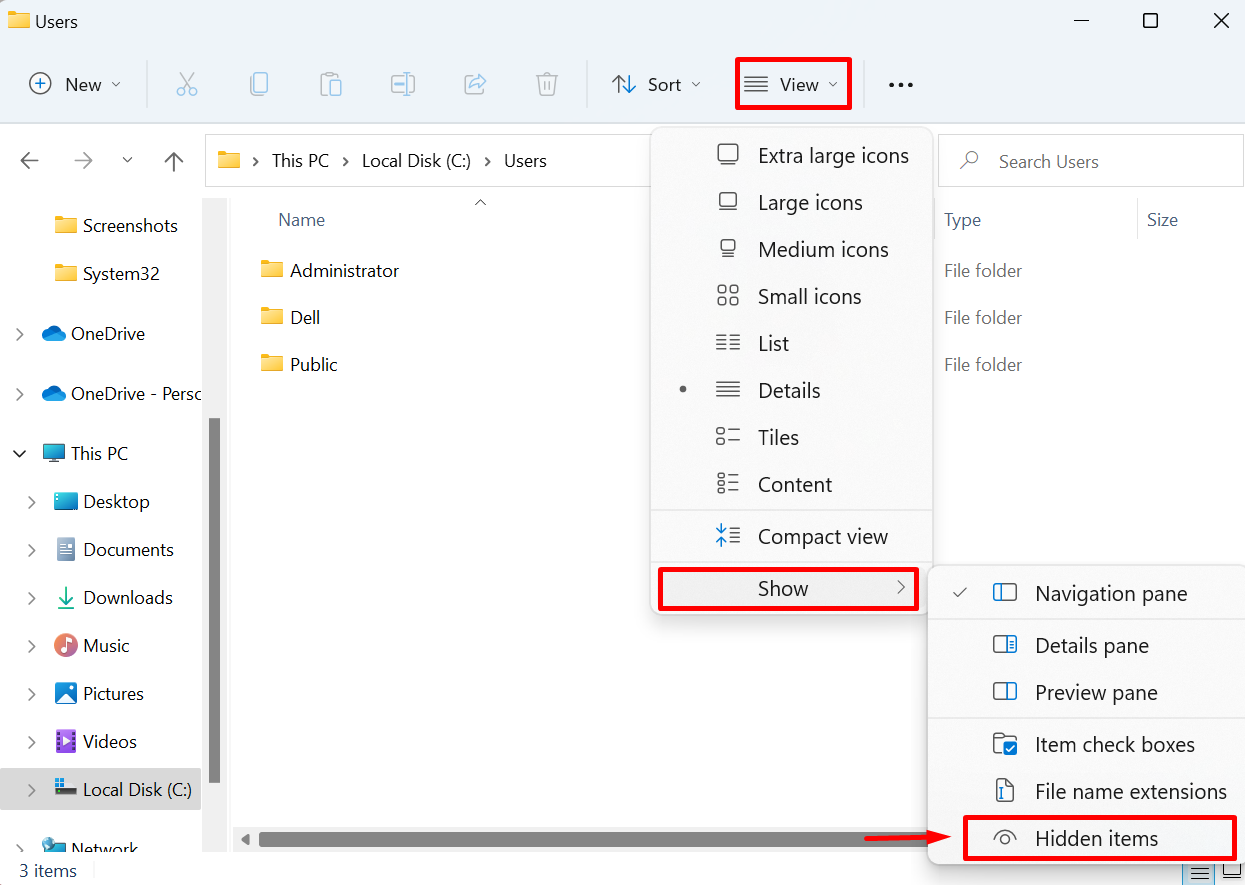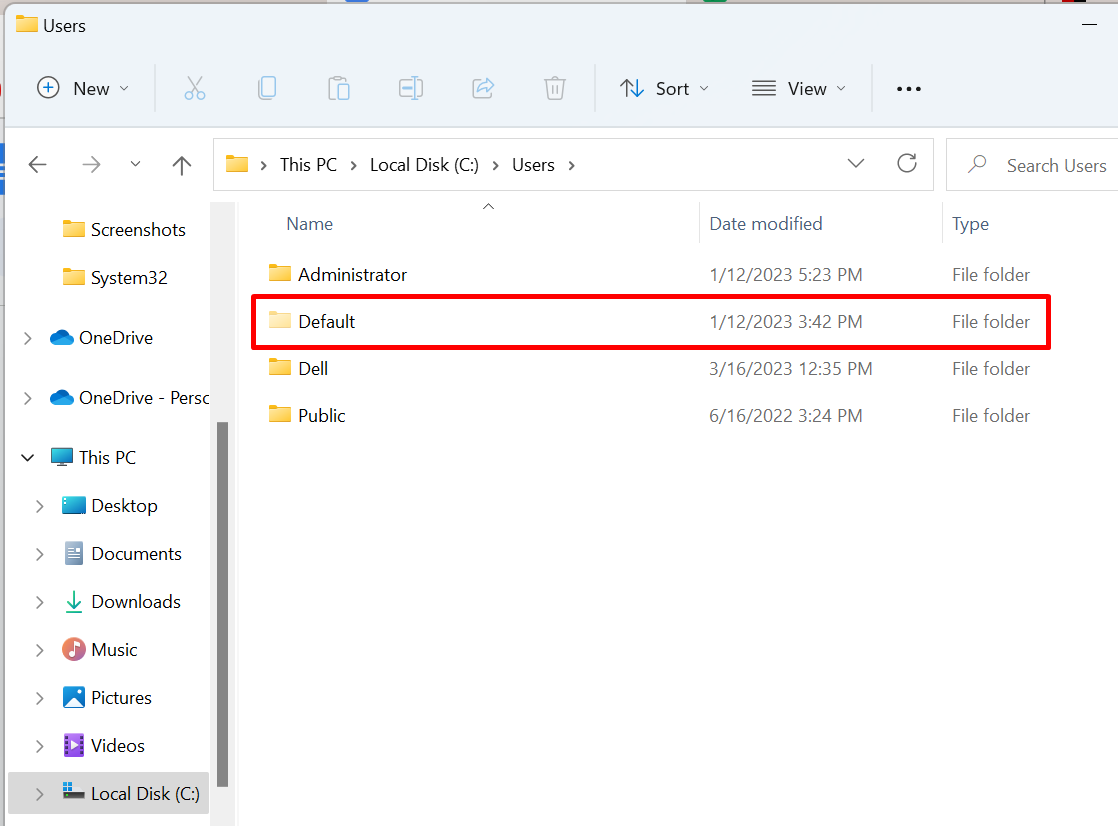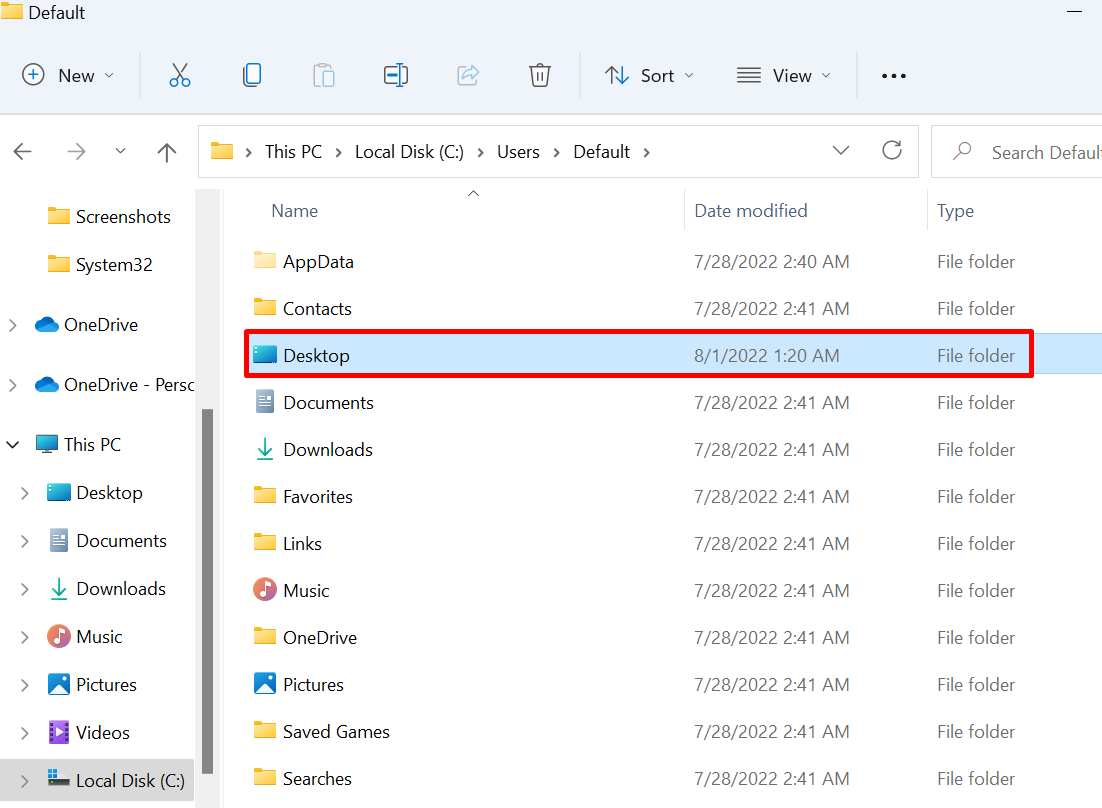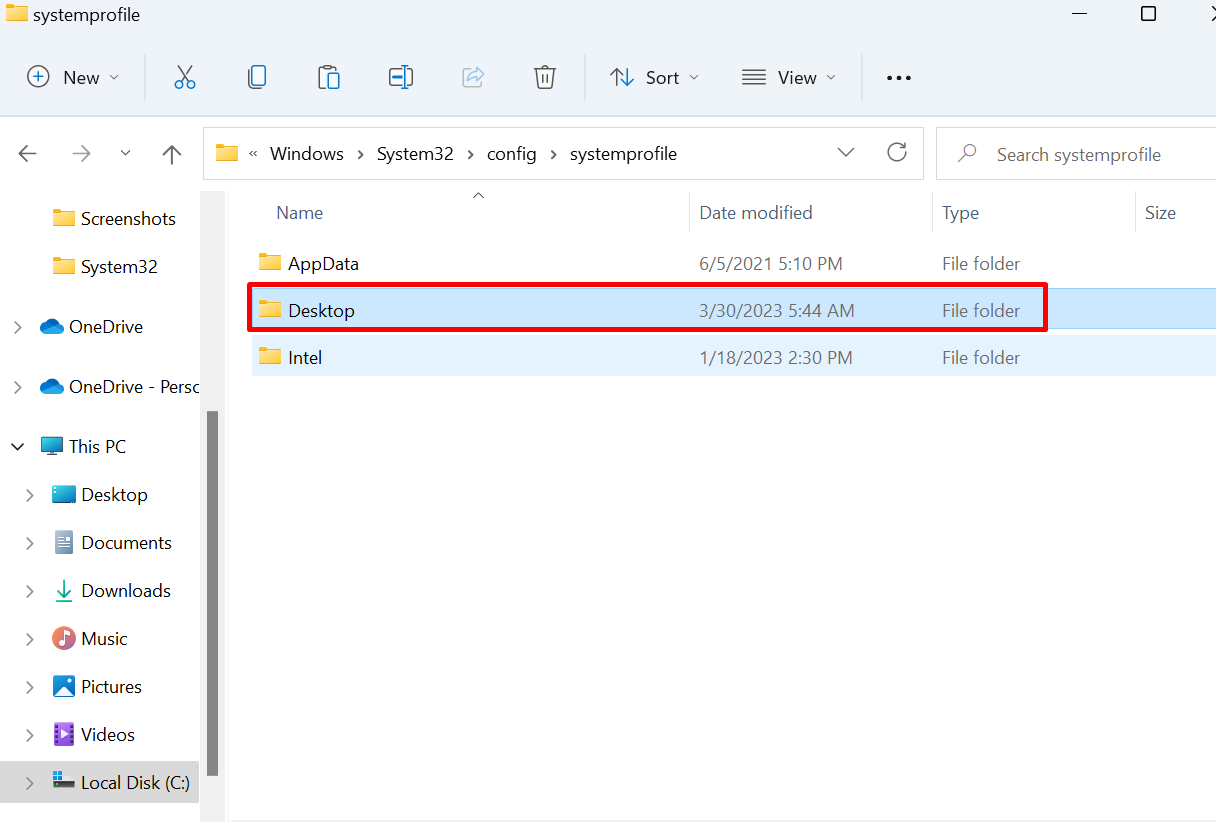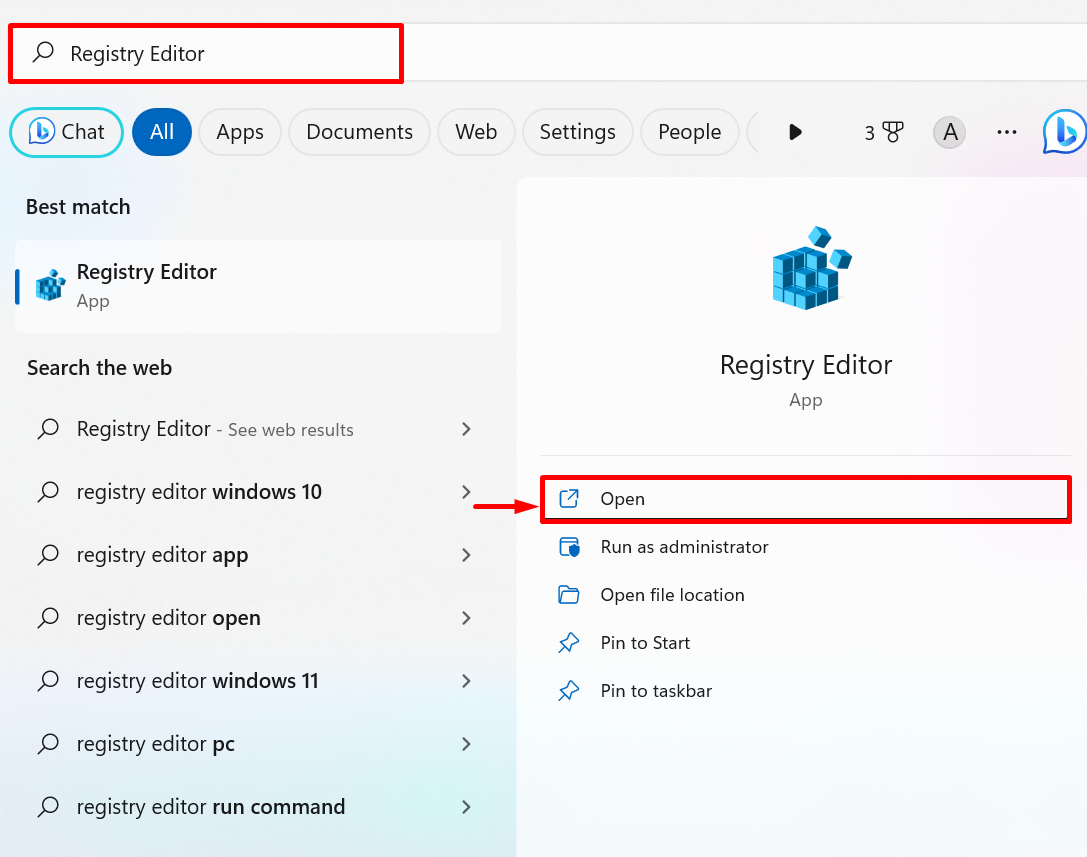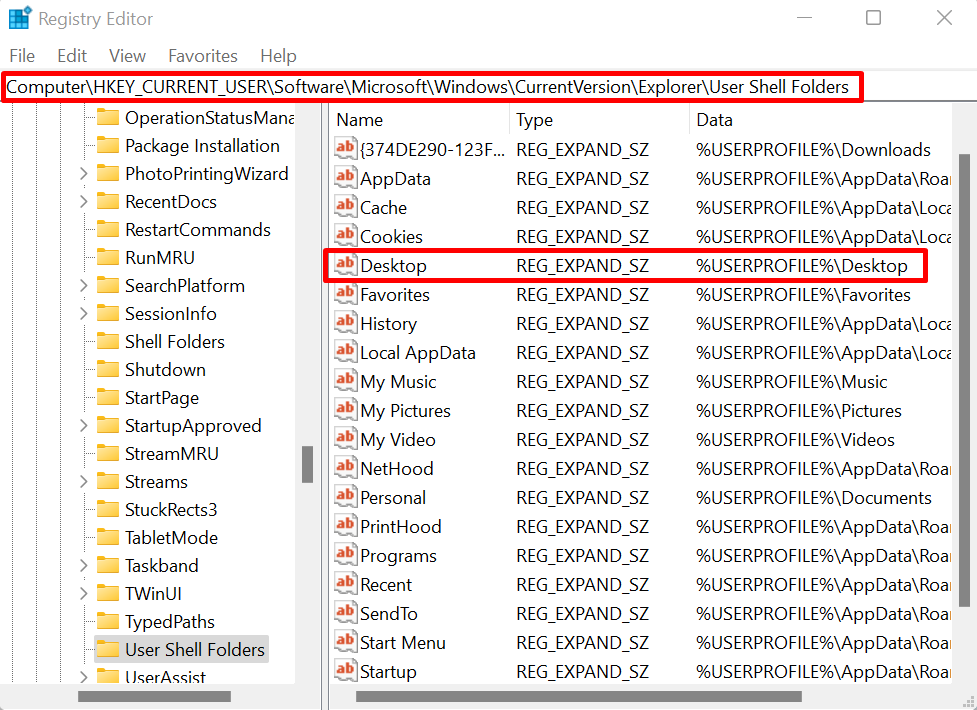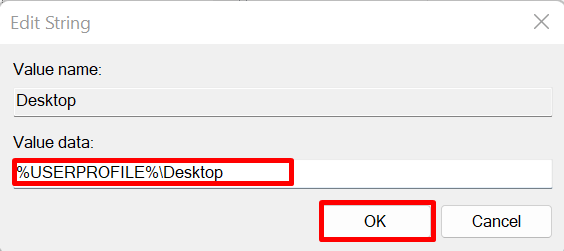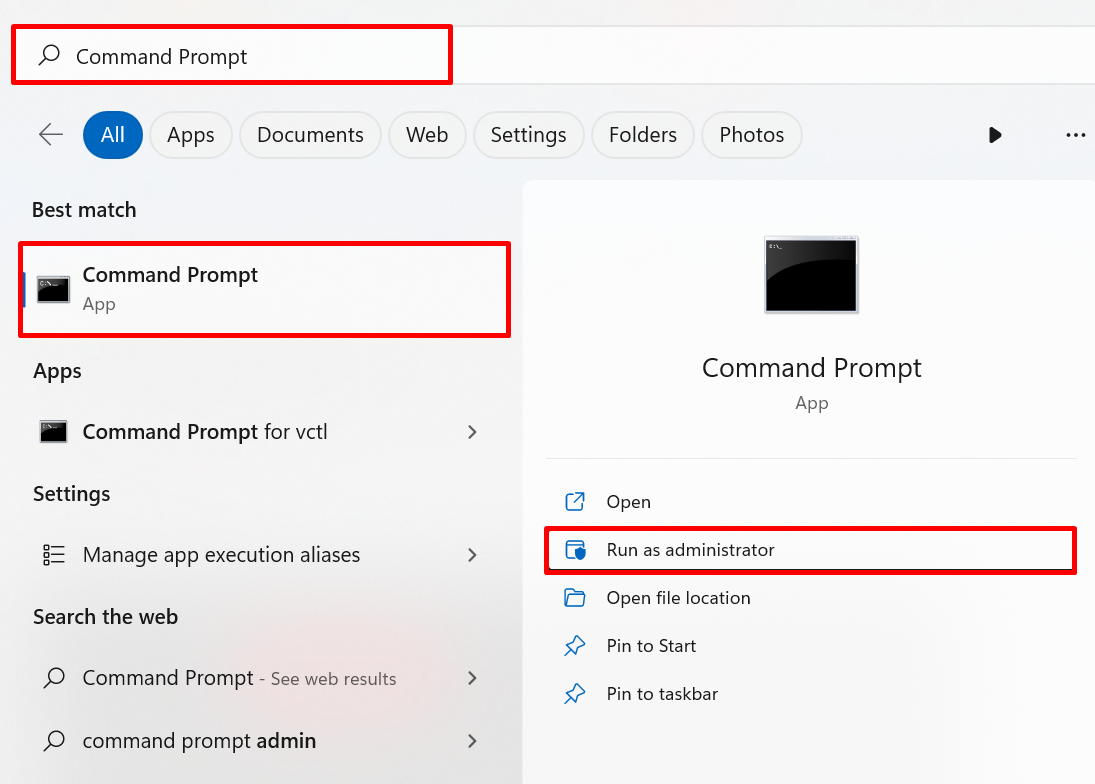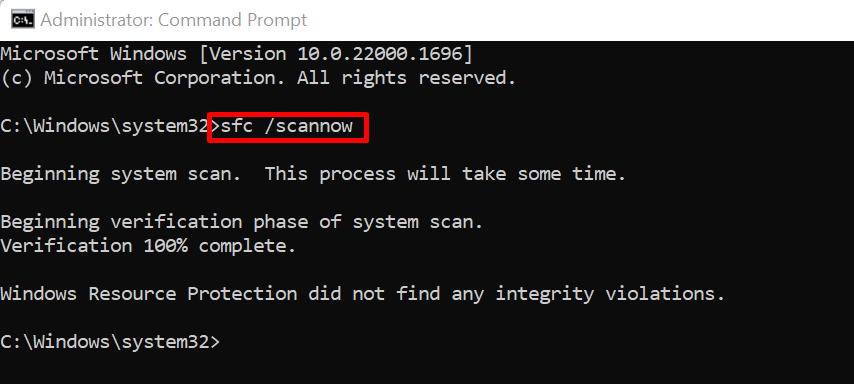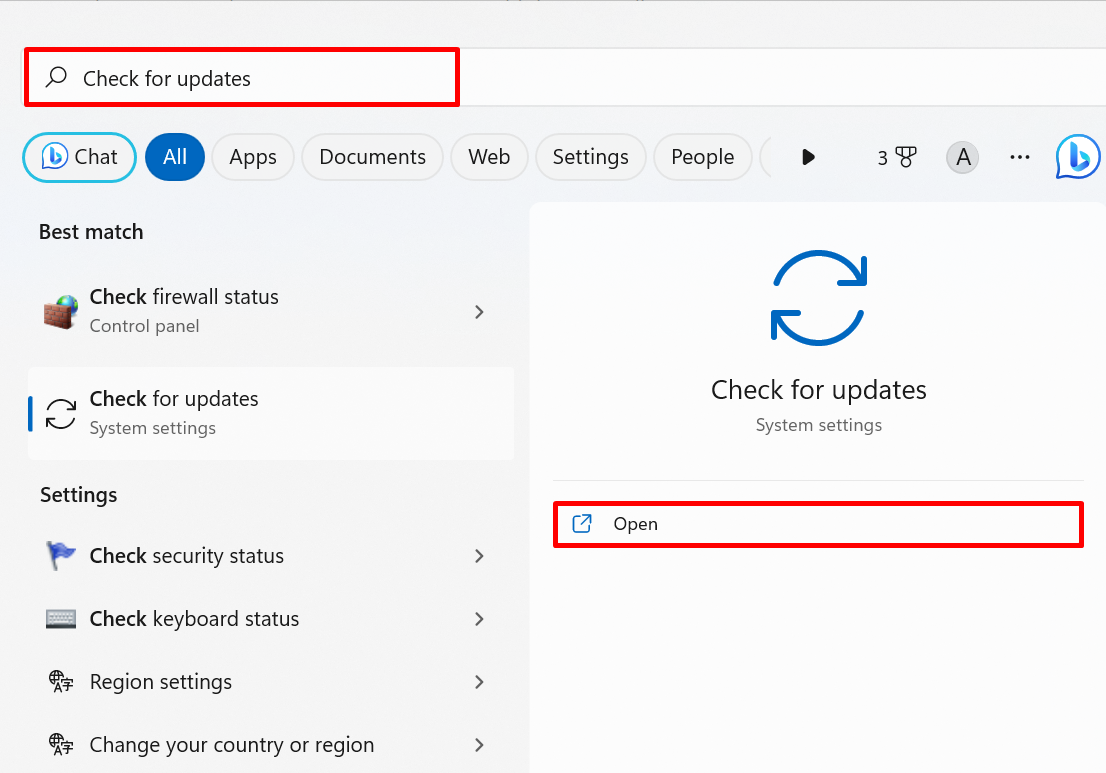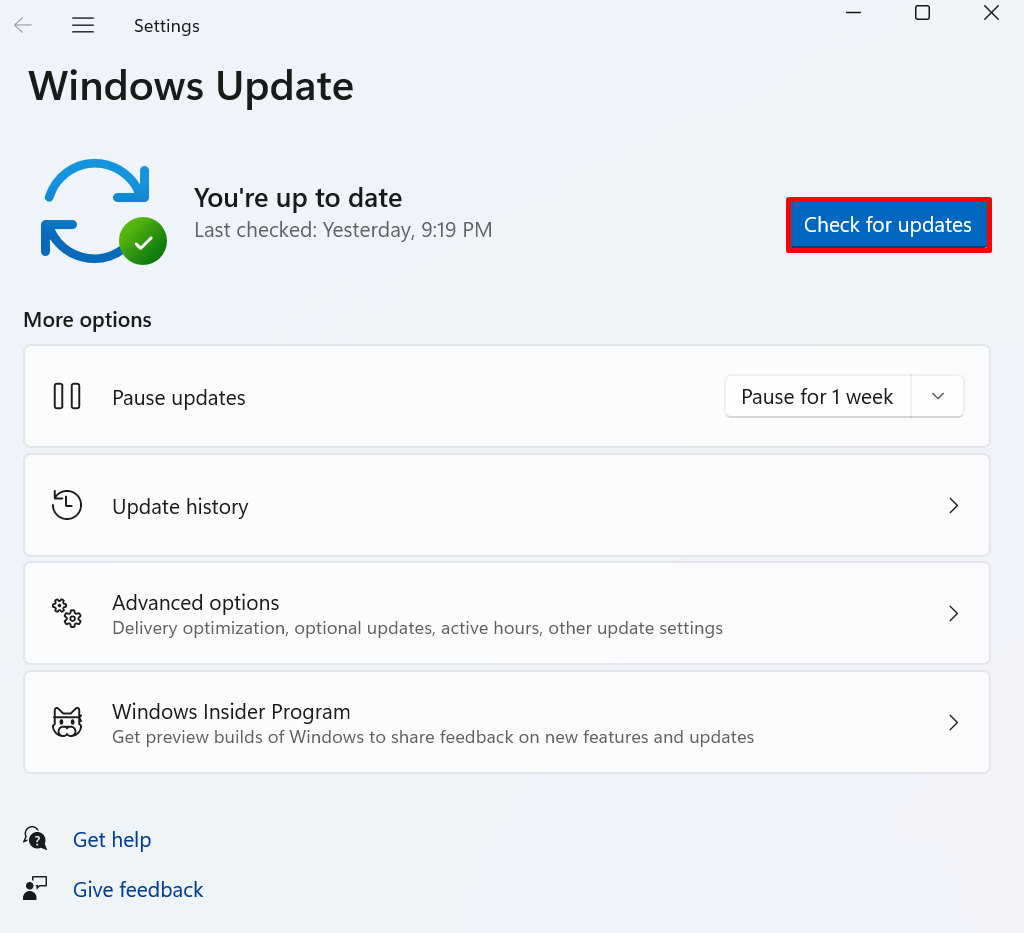In this blog, we will discuss some fixes to resolve the “C:\Windows\system32\config\systemprofile\Desktop is Unavailable” problem.
How to Resolve the “C:\Windows\system32\config\systemprofile\Desktop is Unavailable” Error?
To fix the stated Desktop unavailable error, try out the following solutions:
- Restore the Default Path
- Copy the Desktop Folder From the Default Directory
- Check the Desktop Location In Registry Editor
- Run SFC
- Check for Windows Updates
Solution 1: Restore the Default Path
To fix the Desktop is an unavailable error, try to restore the Desktop default path manually from the Desktop properties. For this purpose, follow the below command.
Step 1: Open Windows Explorer
First, press the “Window+E” key to launch Windows explorer. After that, first, click on “This PC”. Upon doing so, the main component and directories will appear in Windows explorer. Right-click on the “Desktop” and choose the “Properties” option to visit the Desktop properties:
Step 2: Restore the Default Path
Under the “Location” menu, hit the “Restore Default” option to restore the default path of Desktop:
Solution 2: Copy the Desktop Folder From the Default Directory
To resolve the “C:\Windows\system32\config\systemprofile\Desktop is unavailable” error on Windows, again launch the Windows explorer using the “Window +E” key and copy the Desktop folder from the “C: Users\Default” directory and paste it to the “systemprofile” directory. For the demonstration, follow the listed steps.
Step 1: View Hidden Folders
First, click on the “View” drop-down menu, then, open the “Show” option and mark the “Hidden Items” from the displayed context menu:
Step 2: Open Default Folder
Upon doing so, the hidden folders will appear on the screen. Open the “C:Users” directory from Windows explorer, and open the “Default” folder:
Step 3: Copy the Desktop Folder
After that, select the “Desktop” folder and press the “CTRL+C” key to copy the selected directory:
Step 4: Paste the Desktop Folder in “systemprofile”
Next, navigate to the “C:\Windows\system32\config\systemprofile” path and paste the “Desktop” folder using the “CTRL+V” key:
After that, restart the Window and check if the issue is fixed.
Solution 3: Check the Desktop Location in Registry Editor
Sometimes, the Desktop location may be corrupted or missing from the registry which may cause the “C:\Windows\system32\config\systemprofile\Desktop is unavailable” error. To fix the stated issue, follow the given procedure.
Step 1: Launch the Registry Editor
Launch the Registry Editor application by utilizing the Start menu:
Step 2: Open Desktop Location
Next, navigate to the “HKEY_CURRENT_USER > Software > Microsoft > Windows > CurrentVersion > Explorer > User Shell Folders” path and open the “Desktop” registry:
Step 3: Check Desktop Location
Check the Desktop location. The location must be “%USERNAME%\Desktop”. If the value is wrong change the value as shown below and press the “OK” button:
Then, reboot the device and check if the issue is fixed or not.
Solution 4: Run SFC
The Desktop unavailable error can occur due to corrupted or damaged system files. To automatically detect and fix the problematic file, execute the SFC scan through provided steps.
Step 1: Launch Command Prompt
Launch the Command Prompt Windows terminal with administrative rights from the Start menu:
Step 2: Execute SFC
Next, run the SFC scan to detect and repair the problematic system file through the mentioned command:
Solution 5: Check for Windows Updates
Sometimes Windows is not updated properly or pending or incomplete Windows update can cause the Desktop unavailable error on Windows. To fix the error, visit the “Check for updates” System setting from the Start menu:
Press the “Check for updates” button to check Windows updates. If pending updates exist, install them to fix the given error:
That’s all about resolving the Desktop directory unavailable error.
Conclusion
To fix the “C:\Windows\system32\config\systemprofile\Desktop is unavailable” error, restore the default path of the Desktop, copy the Desktop folder from the Default directory and paste it “systemprofile” folder, check the location of the Desktop in the Registry editor, execute the SFC scan, check for Windows updates. This post has described some fixes to resolve the “C:\Windows\system32\config\systemprofile\Desktop is unavailable”.