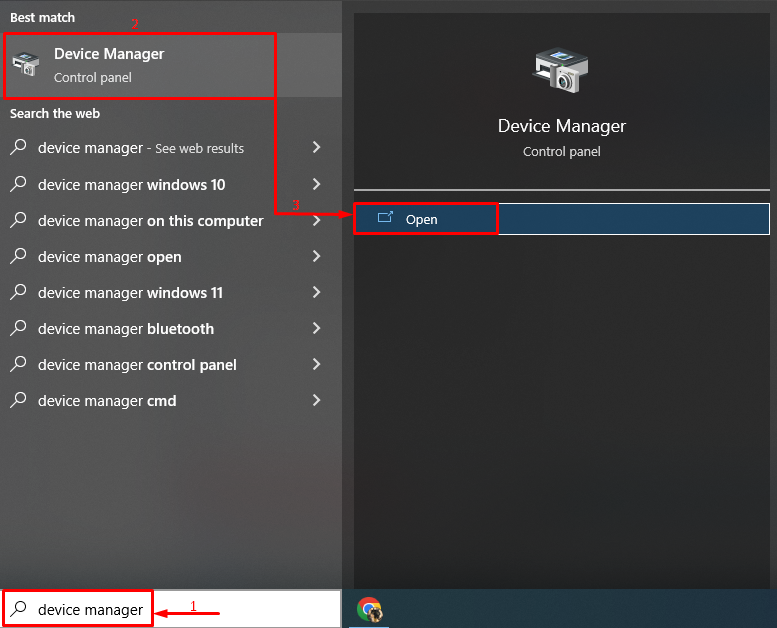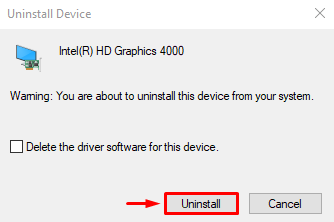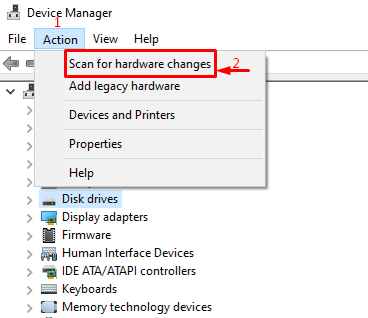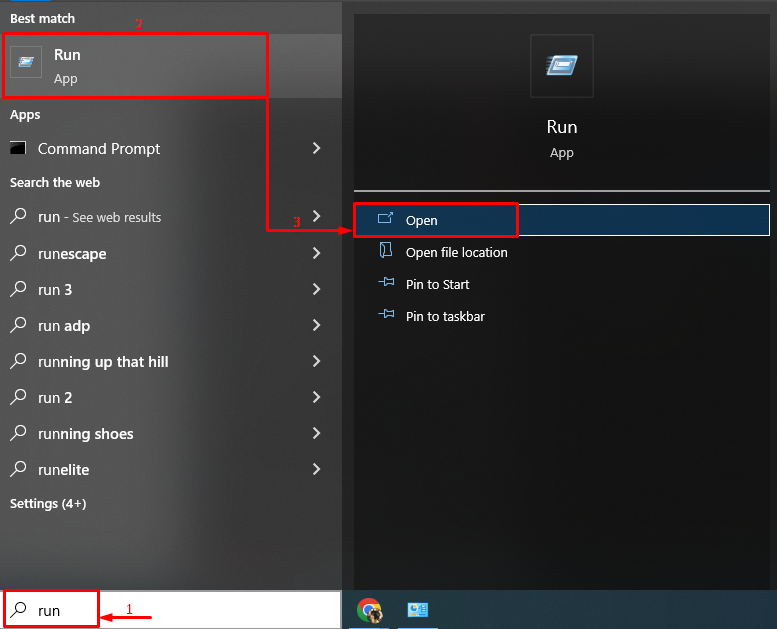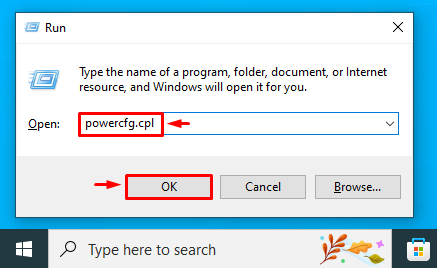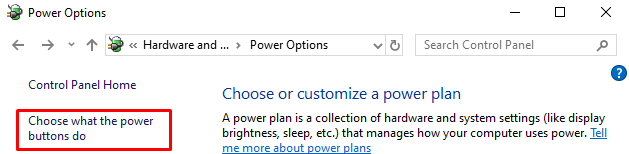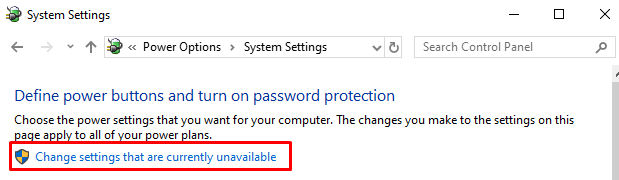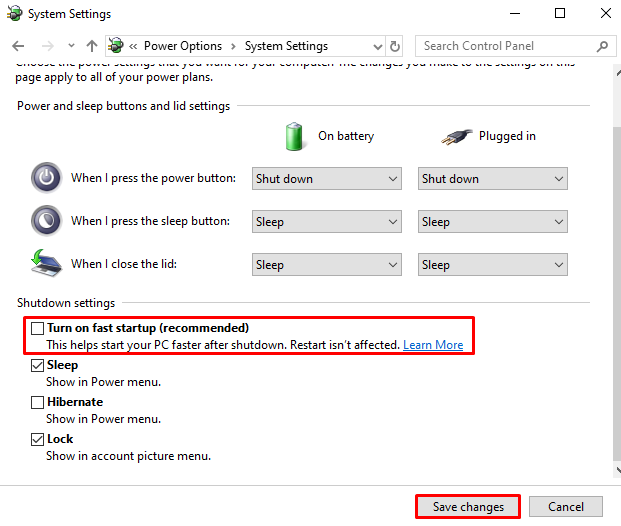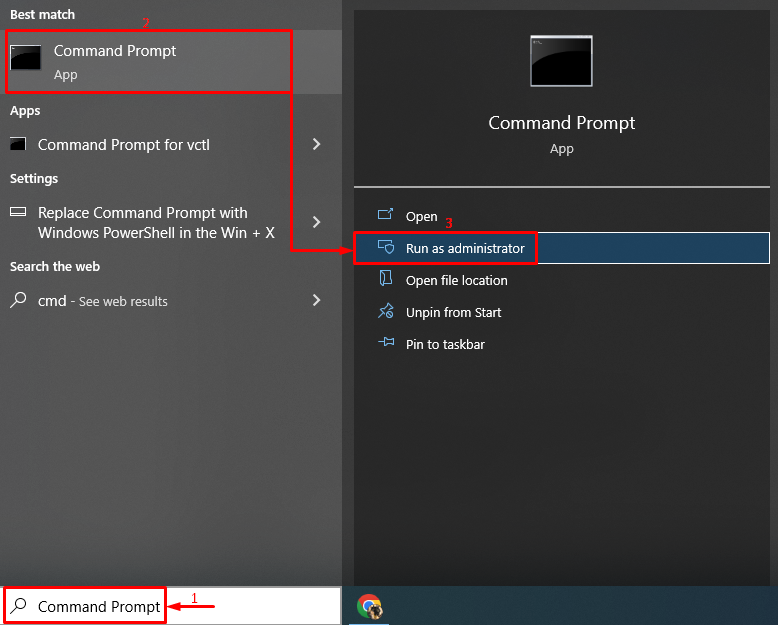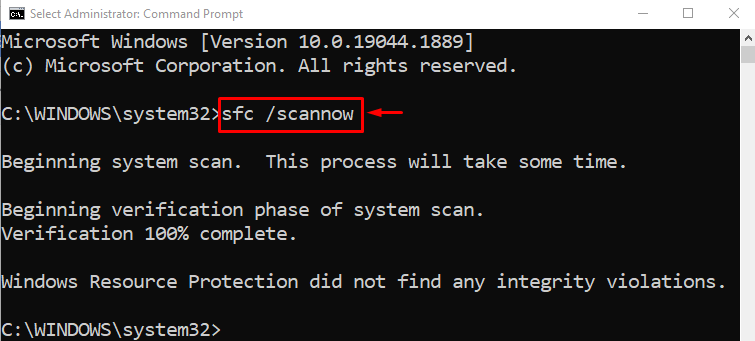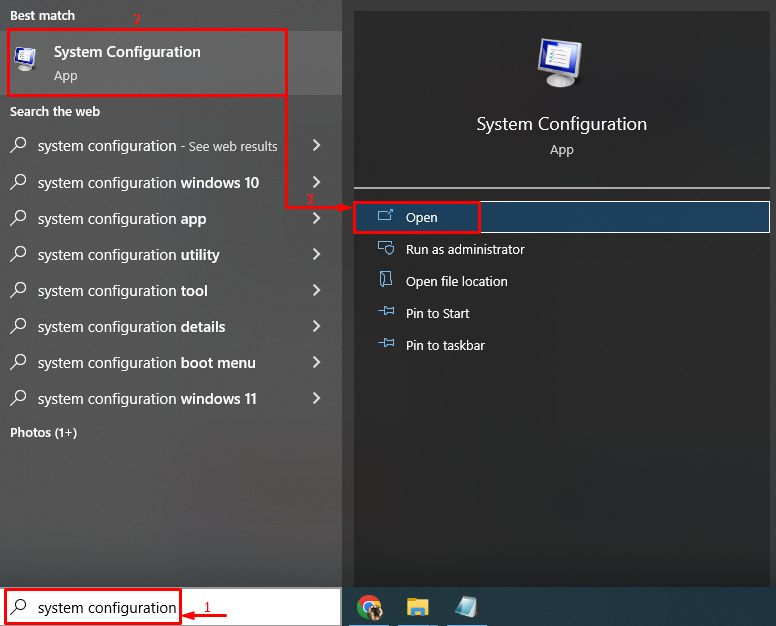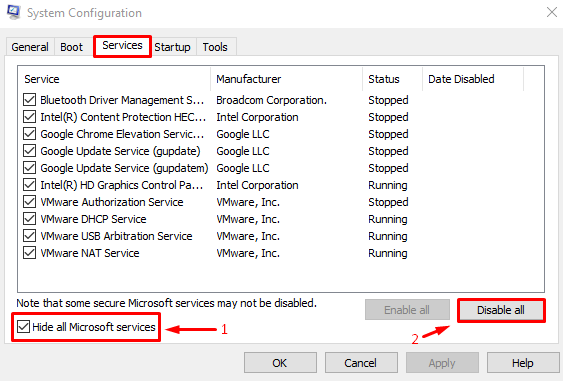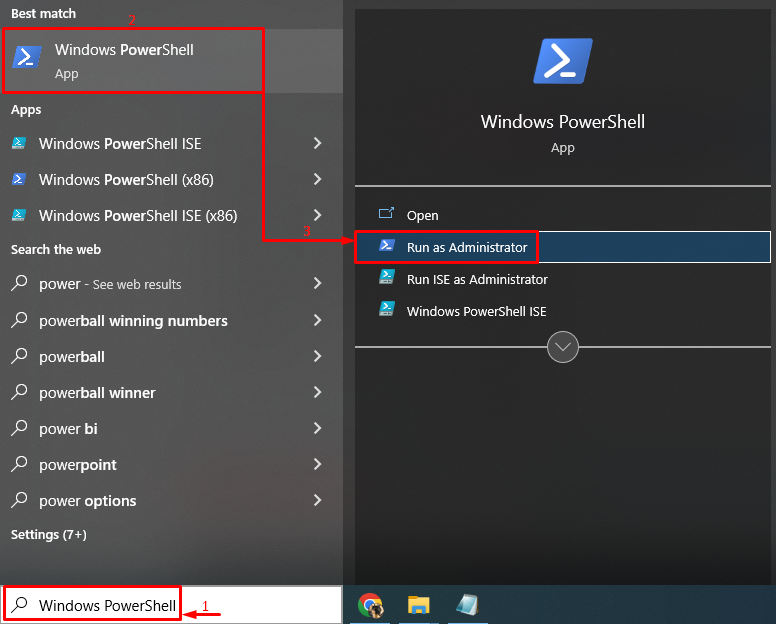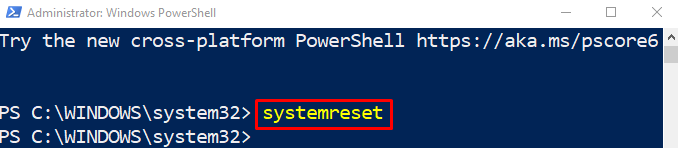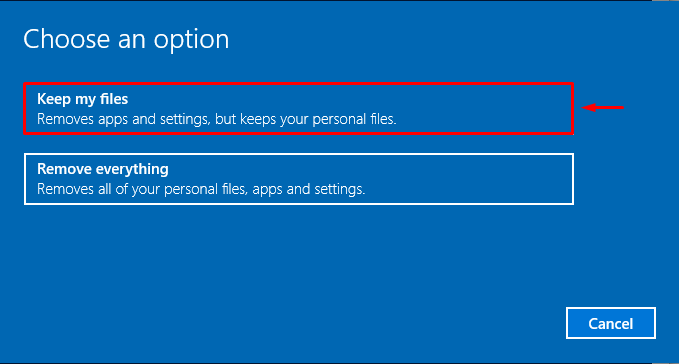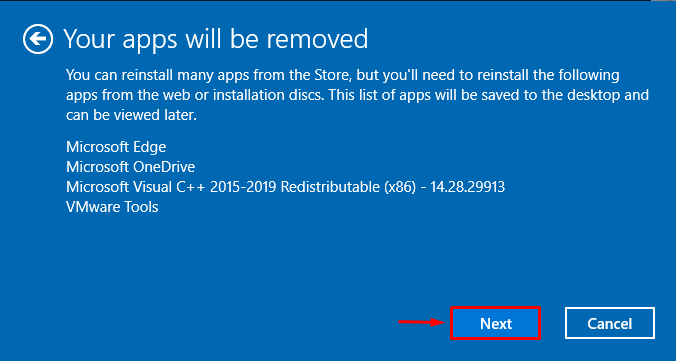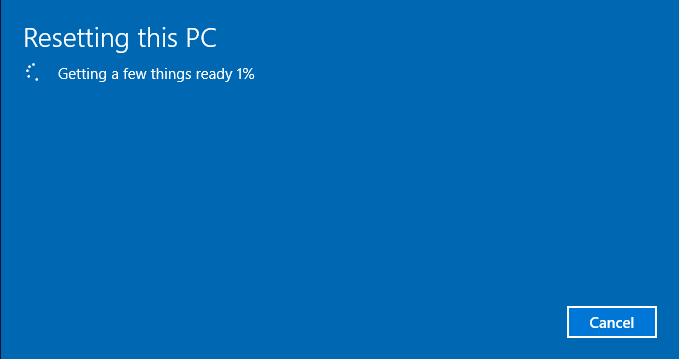Keeping in mind all the scenarios, we will guide you to help to fix the stated error.
How to Resolve the “Black Screen of Death” Error in Windows 10?
The stated error can be rectified by adopting these methods:
- Reinstall display driver
- Disable fast startup
- Run system file checker scan
- Perform clean boot
- Reset Windows 10
Fix 1: Reinstall Display Driver
As the “Black screen of death” is a graphics-related error, so, reinstalling the graphics driver can fix it.
Step 1: Launch Device Manager
First, open “Device Manager” via the Windows Start menu:
Step 2: Uninstall the Driver
Expand the “Display adapters” section. Locate the display driver, right-click on it and trigger the “Uninstall device” option:
Hit the “Uninstall” button from the on-screen wizard:
Step 3: Reinstall Driver
Install the graphics driver after removing it. To do so, select the “Action” menu and trigger “Scan for hardware changes”:
Reboot the system after reinstalling the driver.
Fix 2: Disable Fast Startup
The fast startup enables Windows to boot faster and put the system in hibernation mode instead of turning it off. Therefore, disabling fast startup will fix the stated problem. For that purpose, follow the offered instructions.
Step 1: Launch Run
First, search and open Run with the help of the Windows Start menu:
Step 2: Launch Power Options
Type “powercfg.cpl” in the input field and hit the “OK” button:
Step 3: Navigate to System Settings
Select highlighted option from the power options window:
Step 4: Get Permission to Configure Settings
Choose highlighted option to remove protection to change settings:
Step 5: Disable Fast Startup
Unmark the “Turn on fast startup (recommended)” checkbox and hit the “Save changes” button:
Fix 3: Run System File Checker Scan
SFC scan or System File Checker is used to repair the corrupt and missing system files that can also solve the black screen of death error.
Step 1: Launch CMD
To do so, launch “Command Prompt” as an administrator via the Windows Start menu:
Step 2: Run sfc Scan
Run the “sfc” scan by the use of the “/scannow” code:
The scan has repaired Windows files.
Fix 4: Perform Clean Boot
Disabling non-Microsoft apps is known as the clean boot. Performing a clean boot will help Windows boot faster and more securely, as it will only load Microsoft apps. For that purpose, follow the given steps.
Step 1: Launch System Configuration
Initially, search and open “System configuration” with the help of the Windows Start menu:
Step 2: Disable Non-Microsoft Apps
- Switch to the “Services” segment.
- Mark the “Hide all Microsoft service” option checkbox.
- Click on the “Disable all” and hit the “OK” button to enable a clean boot:
Fix 5: Reset Windows 10
Finally, if after trying all the methods, the stated issue is not fixed then resetting Windows is the best approach.
Step 1: Open PowerShell
First up, launch “PowerShell” as an administrator:
Step 2: Launch System Reset
Type the below “systemreset” command in the PowerShell and execute it:
Step 3: Reset Windows
Select the “Keep my files” option to keep your files safe while resetting Windows:
Click “Next” to proceed further toward resetting Windows 10:
Select “Reset” to start the process of resetting Windows 10:
As you can see the resetting of Windows 10 is in progress:
When the resetting of Windows completes, reboot the system.
Conclusion
The “Black Screen of Death” error can be rectified using various fixes, such as reinstalling the display adapters driver, disabling fast startup, performing the clean boot, resetting Windows 10, or running an SFC scan. This guide has covered almost all the steps and methods to solve the mentioned error.