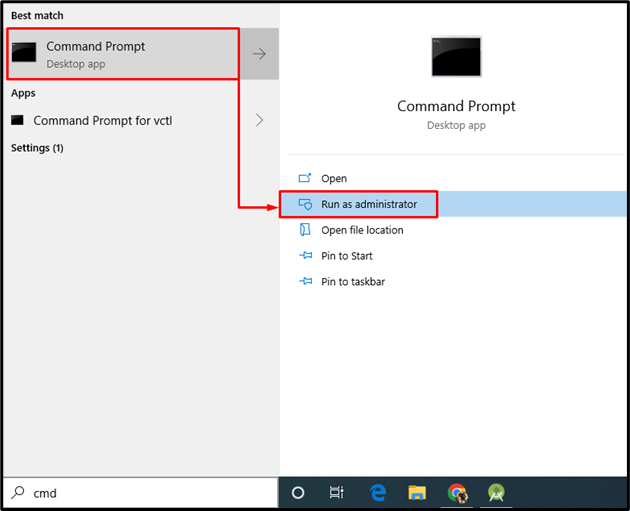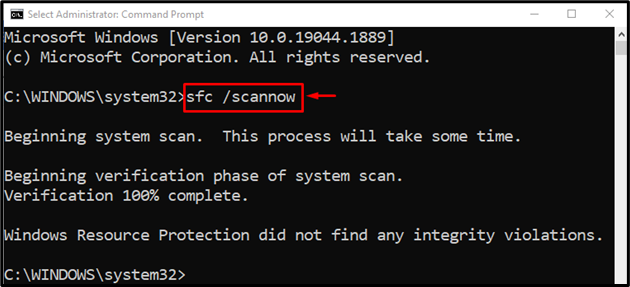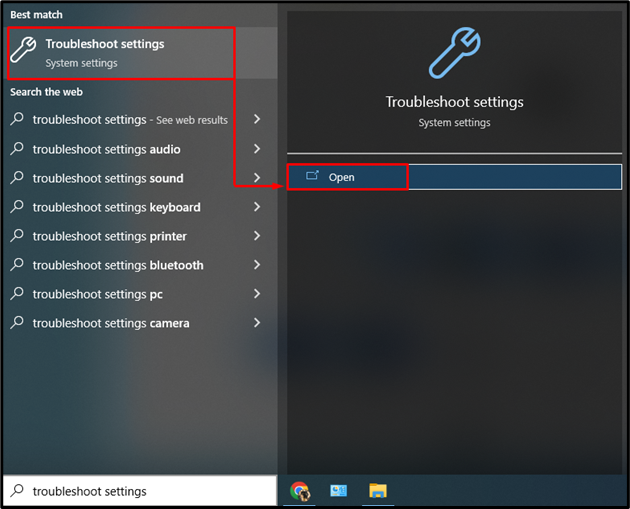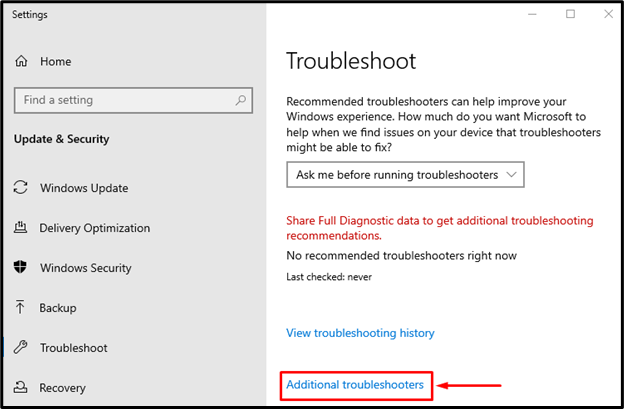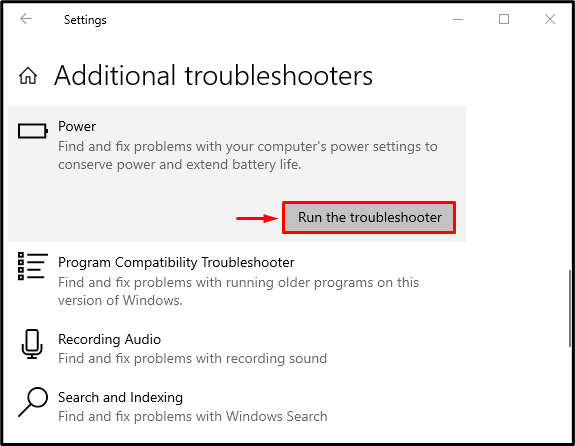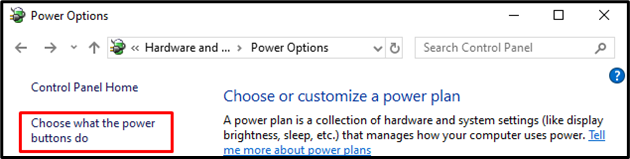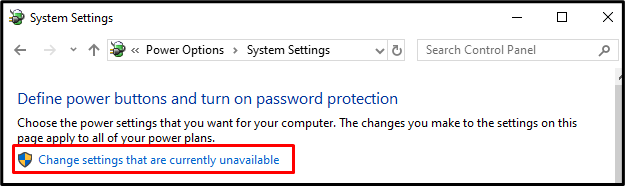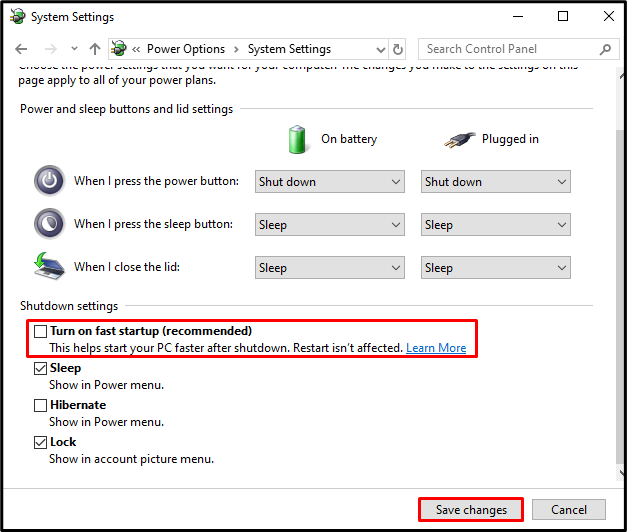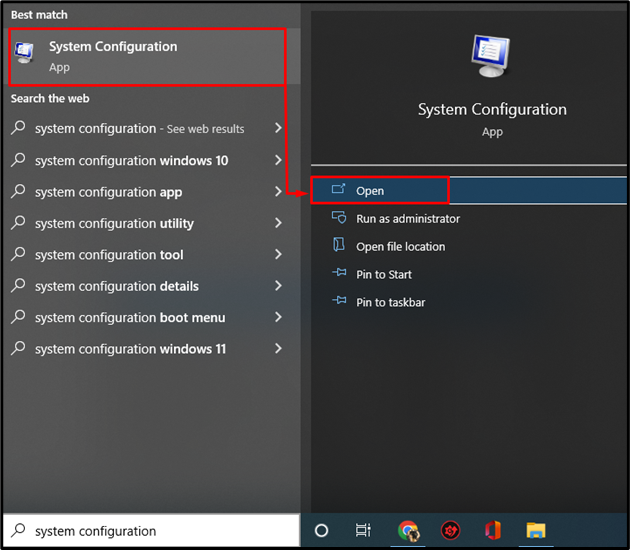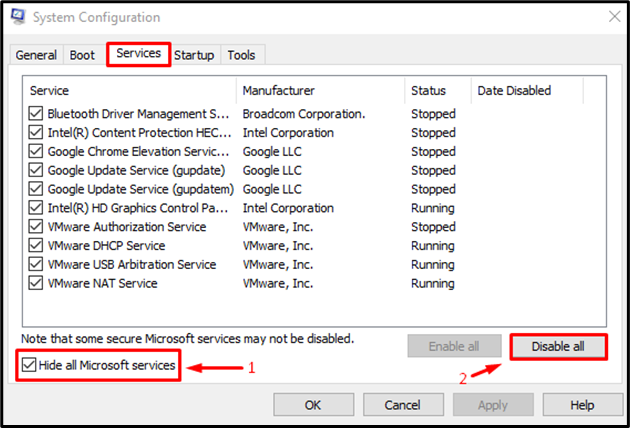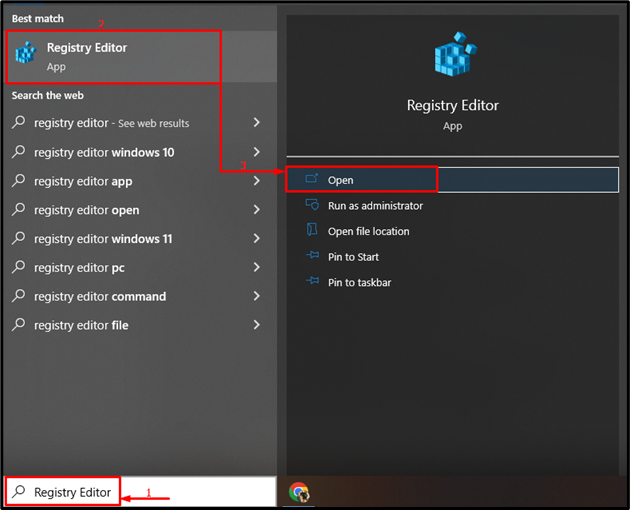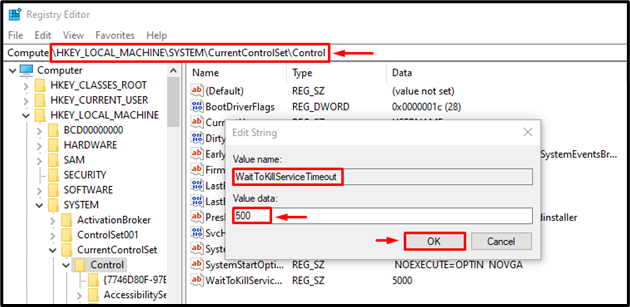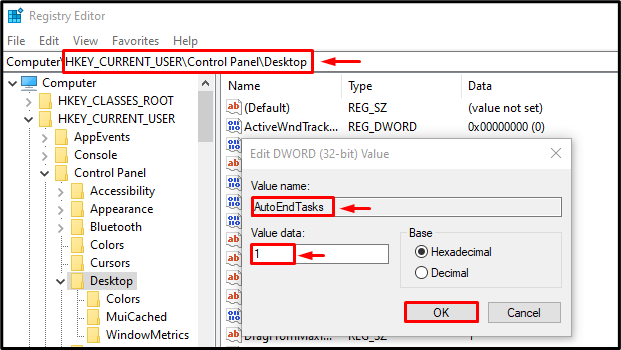“This app is preventing shutdown” error occurs when a third-party app is running, and its data is not saved, but the user suddenly attempts to shut down Windows. This error can be encountered either because you have not saved the app’s data, or the system settings are configured incorrectly. However, technically, all the apps and processes must be closed before shutting down Windows.
This tutorial will assist in fixing the mentioned problem.
How to Fix “This App is Preventing Shutdown” Windows 10 Error?
The mentioned issue can be resolved by applying these approaches:
- Execute the system file checker.
- Run power troubleshooter.
- Turn off the fast startup.
- Perform clean boot.
- Registry editor.
Fix 1: Execute the System File Checker
Sometimes, an app keeps on running due to corrupt system files. To deal with this, we need to run the “sfc” or system file checker scan.
Step 1: Launch CMD
First, move to the Start menu and launch the “Command Prompt”:
Step 2: Run sfc Scan
Write and execute the below command in the console:
The scan process generally takes 10-15 minutes to finish the scan. As a result, it detects missing and corrupt files in the system and then repairs them.
Fix 2: Run the Power Troubleshooter
There might be some power-related issues that are causing the “This app is preventing shutdown”. In such a situation, run the “Power” troubleshooter to diagnose the problem.
Step 1: Launch the Troubleshoot Settings
First of all, launch the “Troubleshoot settings” from the Start menu:
Step 2: Launch Additional Troubleshooters Window
Now, click on “Additional troubleshooters” to open the list of additional troubleshooters:
Step 3: Run the Troubleshooter
Locate the “Power” section and click on “Run the troubleshooter” to initiate the troubleshooting:
Fix 3: Turn off the Fast Startup
Disabling the fast start-up is another tweak that can help you to resolve the error “This app is preventing shutdown”.
Step 1: Launch Control Panel
First of all, open the “Run” dialog box, type “Control” and click on the “OK” button or press the “Enter” key to open “Control Panel”:
Step 2: Launch Power Options
Navigate to the “Power Options” section and trigger the “Choose what the power buttons do” option:
Step 3: Remove Password Protection to Alter Settings
Click on the highlighted option to remove password protection:
Step 4: Disable Fast Startup
Untick the “Turn on fast startup (recommended)” box and click on the “Save changes” button to disable the fast startup:
This will disable the fast startup and hope it will resolve the issue of “This app is preventing shutdown”.
Fix 4: Perform Clean Boot
Clean boot is a Microsoft Windows essential utility that is used to run the Microsoft apps and services in the Windows startup. This helps to stop all the conflicting software that is causing the error and only run the Microsoft apps.
Step 1: Launch the System Configuration
First, move to the Start menu and open “System Configuration”:
Step 2: Disable Non-Microsoft Services
- Move to the “Services” section.
- Mark-check the “Hide all Microsoft services” checkbox option.
- Then, trigger the “Disable all” to stop all the apps except Microsoft apps and services.
- Click on the “OK” button to save changes:
This will enable the clean boot and hope it will fix the mentioned issue.
Fix 5: Registry Tweak
Lastly, let’s try the registry tweaks to solve the “This app is preventing shutdown” problem.
Step 1: Launch Registry Editor
First, launch “Registry Editor” from the Start menu:
Step 2: Reduce the Waiting Time to Kill a Service
- Copy the following path HKEY_LOCAL_MACHINE\SYSTEM\CurrentControlSet\Control and paste it into the registry editor.
- Double-click on the “WaitToKillServiceTimeout” to edit its value.
- Enter 500 or less value and click on the “OK” button to save it:
Step 3: Create AutoEndTasks Registry
- Copy the path HKEY_CURRENT_USER\Control Panel\Desktop and paste it into the registry editor.
- Right-click in the empty place, select “New” and select the “DWORD” value.
- Rename the newly created value to “AutoEndTasks”.
- Double-click on the newly created value and enter the value 1 to it and click on the “OK” button to save it:
Now, close the registry editor and restart the system.
Conclusion
“This app is preventing shutdown” issue can be resolved by using various methods, including running a system file checker scan, troubleshooting the power, disabling the fast startup, performing a clean boot, or performing a tweak in the registry editor. This write-up has provided all the possible solutions to resolve the issue.