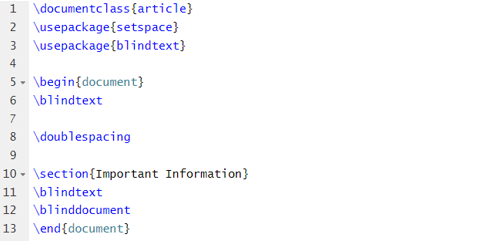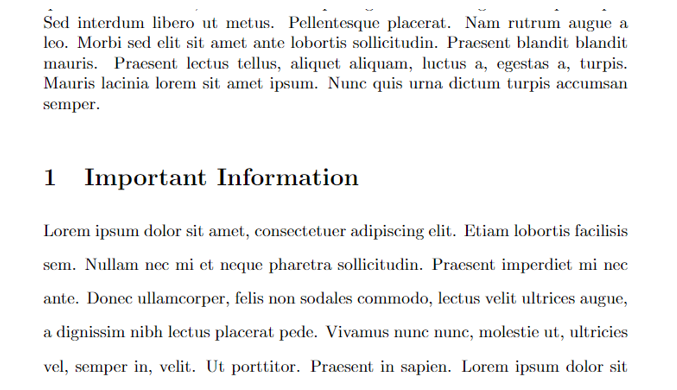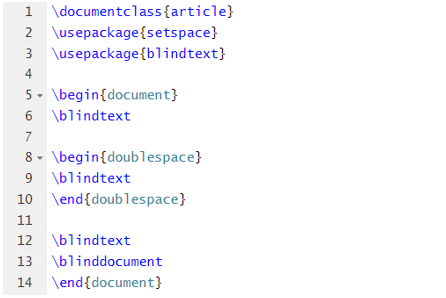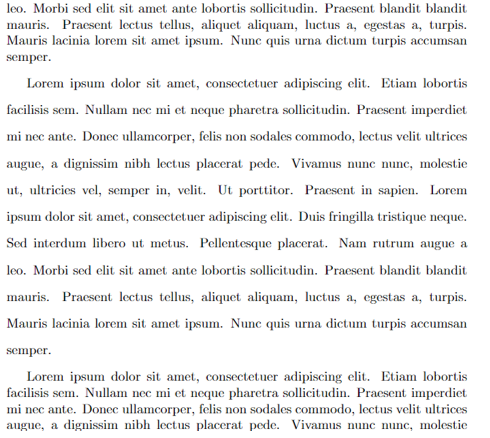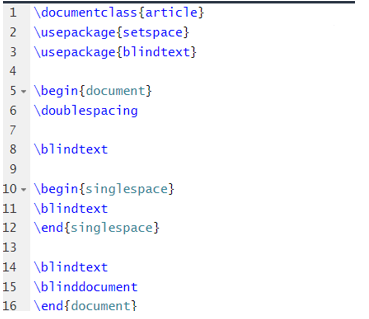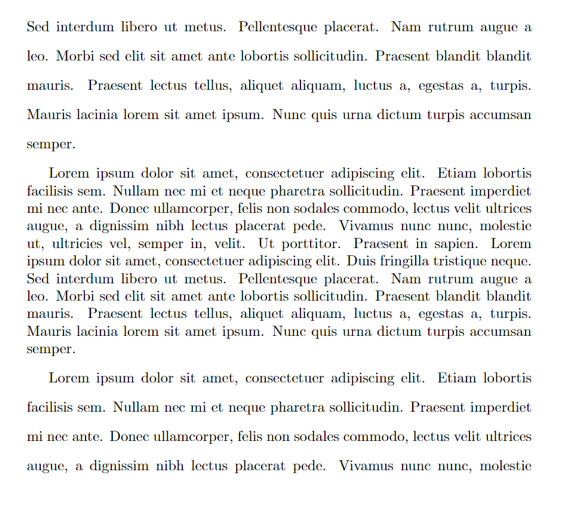Document processors, such as LaTeX, also provide simple codes to add double space in the text. However, many LaTeX beginners don’t know the correct source code to do it. This tutorial will explain various ways to insert a double space in LaTeX.
How To Add a Double Space in LaTeX
For the double space in the LaTeX, you can use \usepackage{setspace} and \doublespacing in the source code. The package adds double space throughout the document, including the bibliography. However, it will not add double space in the footnotes, figures, and tables. So, let’s start with the basic example source code:
\usepackage{setspace}
\usepackage{blindtext}
\begin{document}
\blindtext
\doublespacing
\section{Important Information}
\blindtext
\blinddocument
\end{document}
Output
As you can see in the previous image, both paragraphs have different line spacing. If you only need a part of the text in double-spaced format, please use the following source code:
\usepackage{setspace}
\usepackage{blindtext}
\begin{document}
\blindtext
\begin{doublespace}
\blindtext
\end{doublespace}
\blindtext
\blinddocument
\end{document}
Output
Similarly, if you want to put a specific text in a single text, please use the following source code:
\usepackage{setspace}
\usepackage{blindtext}
\begin{document}
\doublespacing
\blindtext
\begin{singlespace}
\blindtext
\end{singlespace}
\blindtext
\blinddocument
\end{document}
Output
Conclusion
We use the double space to make the readability easier, so the reader can read the texts easily. It gives clear breaks between the sentences and makes the text look more legible, particularly noting the tiny differences between a comma and a full stop.
In LaTeX, you can also use the double space, but there are different source codes to create double space. Thus, we have written this tutorial briefly explaining the methods to add a double space in the LaTeX document.