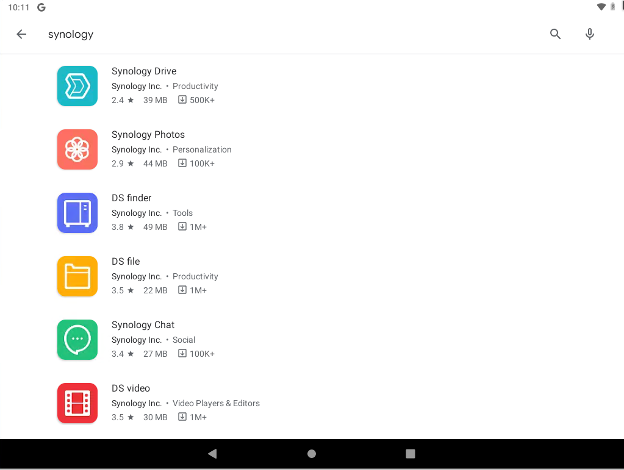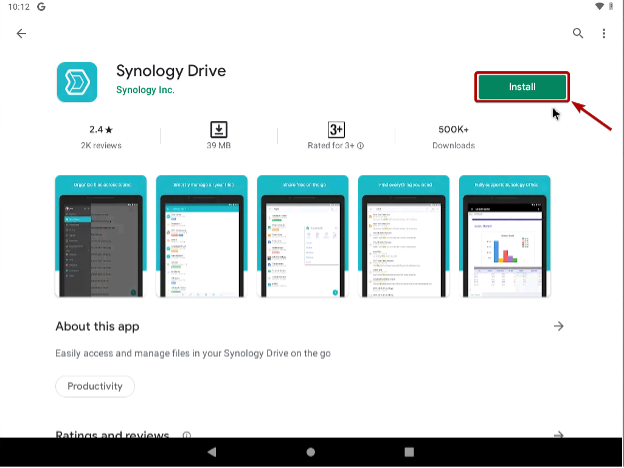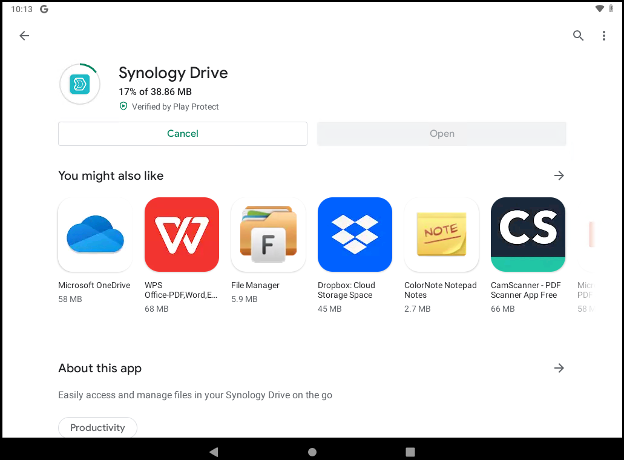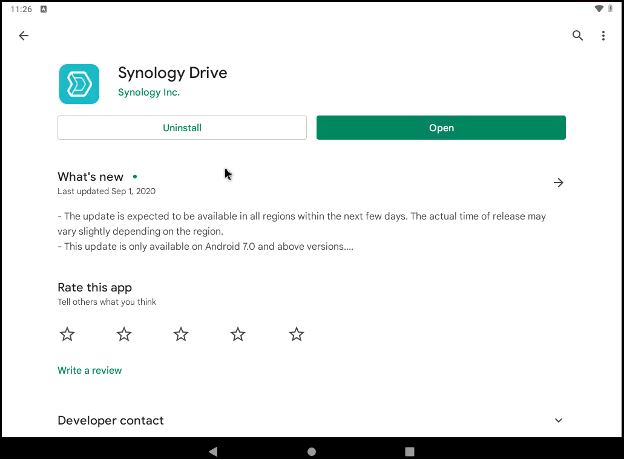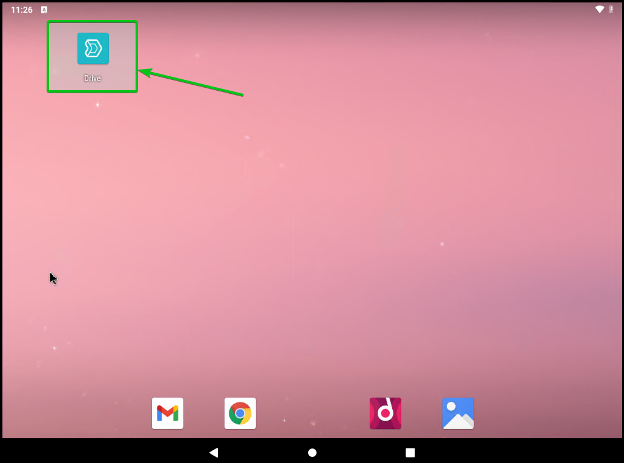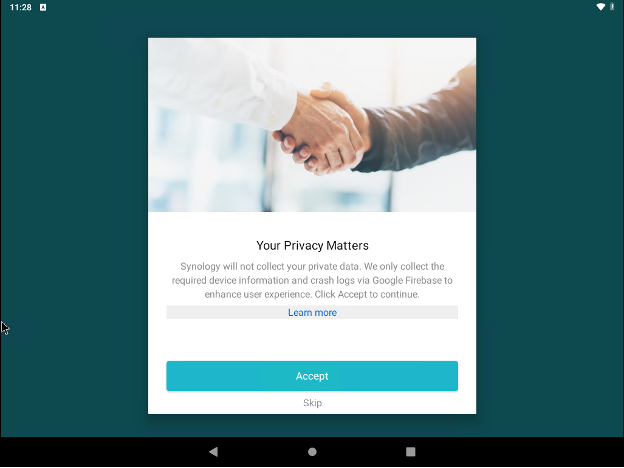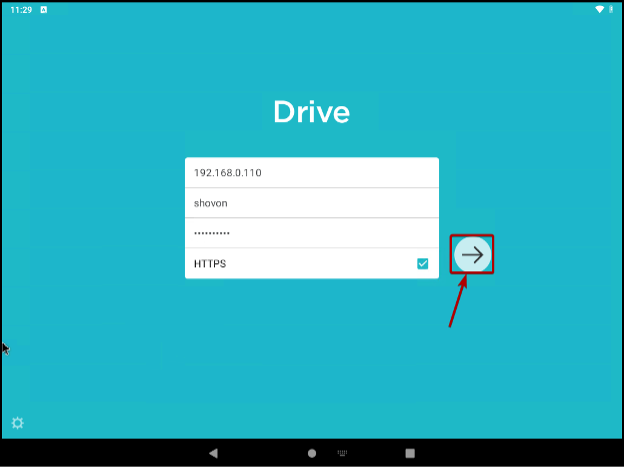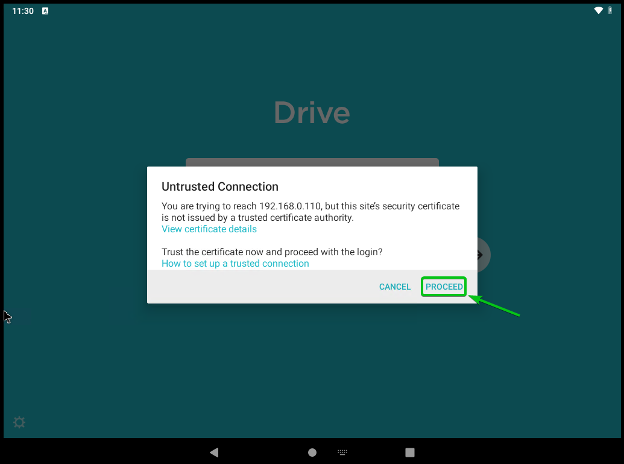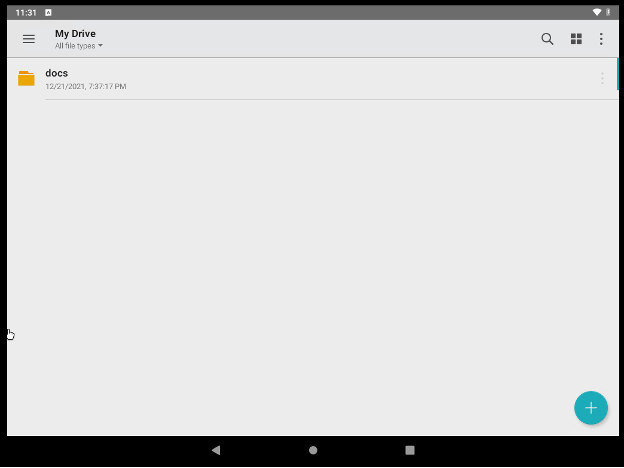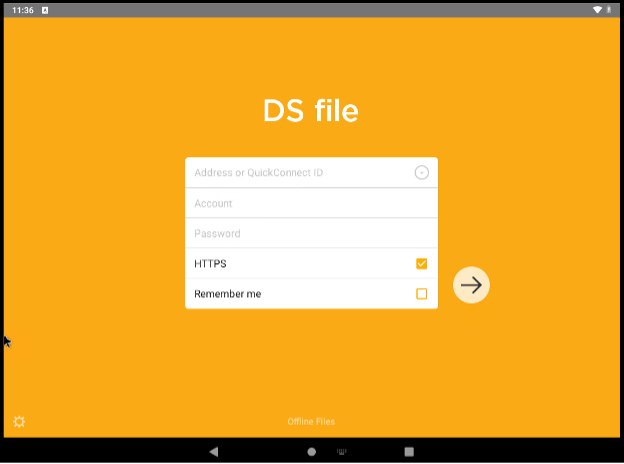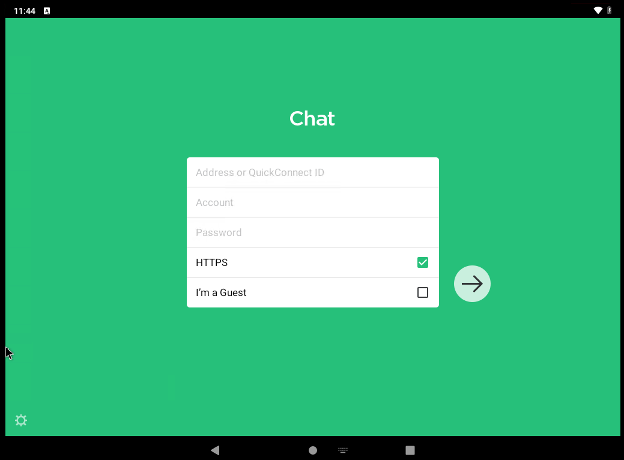In this article, I am going to talk about the available Synology Android apps. I will also show you how to install Synology apps on your Android devices and access your Synology NAS from these apps. So, let’s get started.
Table of Contents
- Available Android Apps for Accessing the Synology NAS
- Installing Synology Android Apps
- Connecting to Synology NAS via Synology Apps on Android
- Conclusion
- References
Available Android Apps for Accessing the Synology NAS
The available Synology apps that you can install on your Android devices are:
- Synology Drive: This app is used to access and manage the Synology Drive files of your Synology NAS from your Android devices. You can also play videos and music, view images, and open Synology Office documents, spreadsheets, and slides that you have on your Synology Drive.
- Synology Photos: This app is used to access the photos and videos you’ve uploaded to Synology Photos of your Synology NAS from your Android devices.
- Synology Chat: This app is used to access the Synology Chat Server of your Synology NAS to chat with other Synology users from your Android devices.
- Synology MailPlus: This app is used to access the Synology MailPlus Server of your Synology NAS to send and receive emails from your Android devices.
- DS file: This app is used to access and manage your Synology NAS files and folders from your Android devices.
- DS get: This app is used to add, monitor, and manage the Download Station download tasks of your Synology NAS from your Android devices.
- DS audio: This app is used to access the Audio Station audio libraries and play music from your Android devices.
- DS video: This app is used to stream the Video Station video libraries from your Android devices.
- DS note: This app is used to access the Note Station notes and manage them from your Android devices.
- DS cam: This app is used to view the cameras you’ve set up on your Synology NAS from your Android devices.
Installing Synology Android Apps
To install Synology apps on your Android devices, open the Play Store app and search with the keyword synology. You will see a lot of apps from Synology Inc., as marked in the screenshot below.
Click on any of the Synology Inc. apps that you want to install.
In this article, I will show you how to install Synology Drive on your Android devices. You can install other Synology apps in the same way.
To install the app (Synology Drive in this case), click on Install.
Synology Drive app is being downloaded and installed. It may take a while to complete.
At this point, the Synology Drive app should be installed.
Connecting to Synology NAS via Synology Apps on Android
Once your desired Synology apps are installed, you will find them in your Android device’s desktop or app drawer.
Click on any Synology apps (Synology Drive in my case) that you want.
Every Synology app will show you the following window.
You can click on Accept to allow Synology to collect crash reports and other logs to enhance user experience in their upcoming updates.
If you don’t want to share any information with Synology, click on Skip.
You will be asked to type in the Hostname/IP Address/QuickConnect ID of your Synology NAS, your login username and password, and a checkbox to enable HTTPS.
Type in all the required information, and click on the forward button as marked in the screenshot below.
Click on PROCEED.
You should be logged in to your Synology NAS via your desired Synology app. Now, you can access different services of your Synology NAS from your Android device depending on the Synology app you’re using.
The first time you open any Synology app, it will ask you to type in the same server and login information (as the Synology Drive app).
The login page of the DS file app.
The login page of the DS Chat app.
Conclusion
In this article, I have talked about the available Synology Android apps. I have also shown you how to install Synology apps on your Android devices and access different services of Synology NAS from these apps.